Driver Update keeps Popping up? Stop it in 5 Simple Steps
Deleting any suspicious task in Task Scheduler should fix this
5 min. read
Updated on
Read our disclosure page to find out how can you help Windows Report sustain the editorial team. Read more
Key notes
- If you keep getting the Driver Update available prompt on your PC, it might be because of the adware you installed.
- You can stop this message by performing a full malware scan.
- Another effective solution is to remove any redirect connected to your browser shortcut.

Usually, Windows downloads and installs the latest drivers for your PC. However, if you keep a Driver Update prompt keeps popping up, especially from Slimware Utilities, that might be adware causing troubles.
Sometimes, this message comes from an app called Driver Update. Irrespective of the format it takes, you can stop it for good with the solutions in this guide.
Why do I keep getting Driver Update popups?
The reasons you keep getting popups to update your driver are within a close circle. Below are the notable ones:
- Presence of adware on your PC – The most prominent cause of this issue is the presence of adware on your PC. You might have unknowingly installed the software while downloading an app from a third-party website. You need to perform a malware scan on your PC to remove any unwanted apps.
- Driver Update redirect on your browser – In some cases, this solicitation can keep showing up on your browser because you once visited the site. This is because the malicious website has already added a redirect link to your browser. You might need to reset your browser to fix this.
How do I stop the driver update prompt from popping up?
1. Uninstall Driver Update and other software
- Press the Windows key + R, type appwiz.cpl, and click OK.
- Right-click the Driver Update or any other Slimware Utilities apps.
- Finally, select Uninstall and follow the onscreen instructions to remove it.
The first thing to do if the Driver Update message keeps popping on your PC is to remove the app causing it. According to users, the pop-ups come from either the Driver Update or any other Slimware Utilities app.
So, you need to remove these apps and other unwanted software.
2. Perform a malware scan
- Press the Windows key + S, type virus, and select Virus & threat protection.
- Click the Scan options link.
- Finally, choose the Full scan or Microsoft Defender Offline scan option and click Scan now.
If you can’t remove the problematic app or the Driver Update request keeps popping up, it means the effect has gotten to your registry and other parts of your PC.
You need to perform a deep malware scan to remove even the most adware file. Thus, you may need to clear the risks with antivirus third-party software that can detect new emerging threats and malware.
Simply remove driver update pop-ups by running a comprehensive system scan and diagnosing it. In this way, you can terminate any phishing or malware issues on your PC.
➡️ Get ESET HOME Security Essential
3. Remove unwanted tasks in Task Scheduler
- Press the Windows key, type task, and select Task Scheduler.
- Select Task Scheduler Library in the left pane.
- Now, select any rare tasks in the middle and click the Actions tab.
- Check the Details in the section below.
- If you find any http://site.address redirect next to your browser name, right-click the task and select Delete.
If the Driver Update request keeps showing up when you restart your PC, it might be because there is a task scheduled for it in the Task Scheduler.
You need to delete the task and restart your PC to fix this.
4. Remove the Driver Update redirect
- Right-click the browser shortcut you are getting the update message from and select Properties.
- Click the Shortcut tab at the top.
- Now, remove any http://site.address at the end of the browser path in the Target field.
- Finally, click the Apply button, followed by OK.
If the Driver Update prompt keeps popping up when you launch your browser or visit a website, it is likely that the website causing the annoyance has a redirect in your browser shortcut.
You need to remove this redirect to restore normalcy on your browser.
5. Reset your browser
- Launch your browser and click the Menu button.
- Select the Settings option.
- Now, click the Reset settings option in the left pane.
- Select Reset settings to their original defaults.
- Finally, click the Reset settings button.
If removing the redirect from your browser shortcut does not stop the Driver Update prompt from popping up, you need to reset your browser.
This will help you remove all the settings, shortcuts, and temporary site data.
If the solutions above fail to stop the Driver Update pop-up, you need to perform a clean install of your OS.
This is because the adware might have made too many changes to your PC, making it difficult to remove it.
We have reached the end of this detailed guide. You should now be able to stop the Driver Update message to keep popping up on your PC, provided you follow the instructions above.
Similarly, if you actually need to update your drivers, check our list of dedicated driver updaters for the best software to use.
Were you able to get rid of this issue? Let us know the solution that helped you in the comments below.

















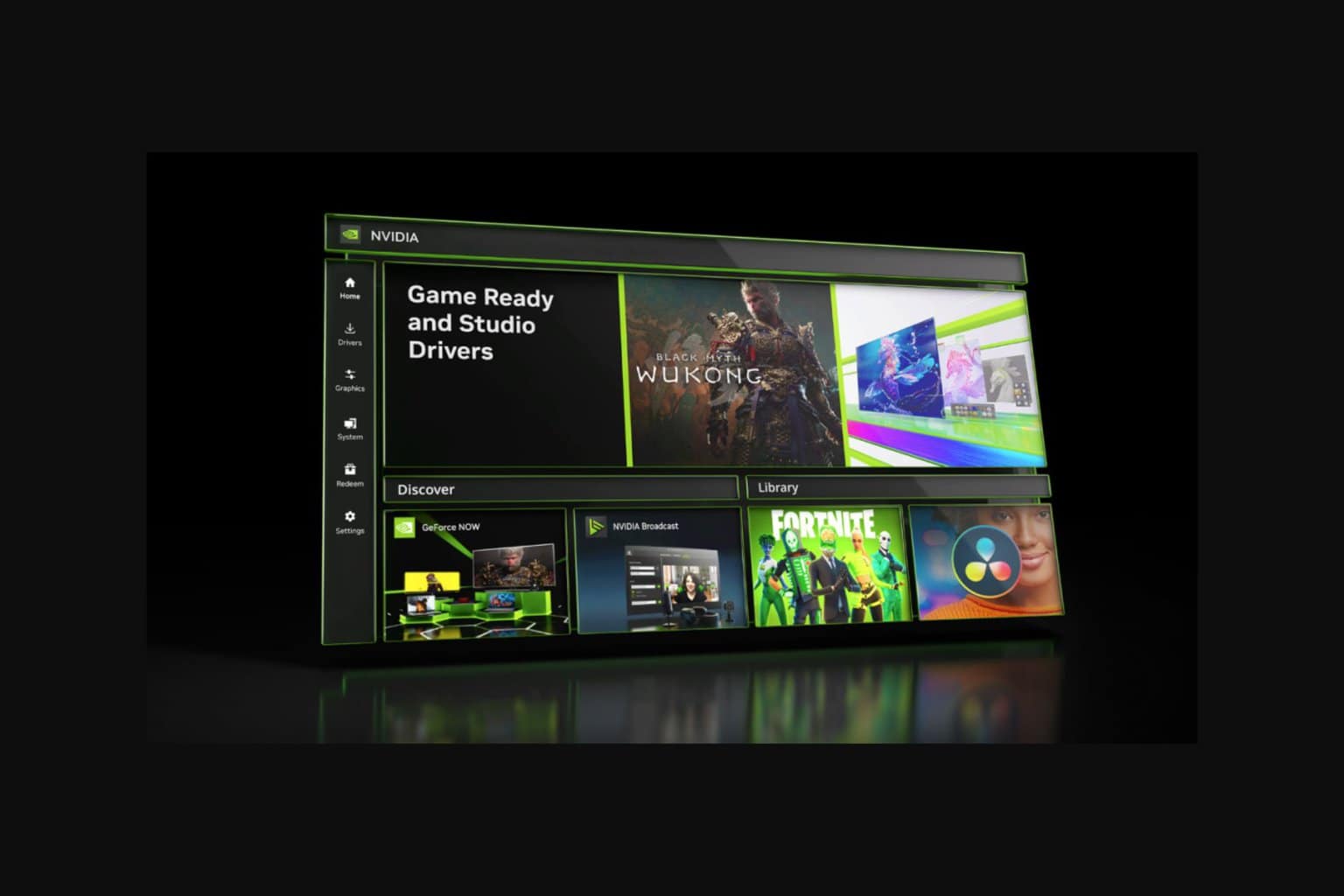


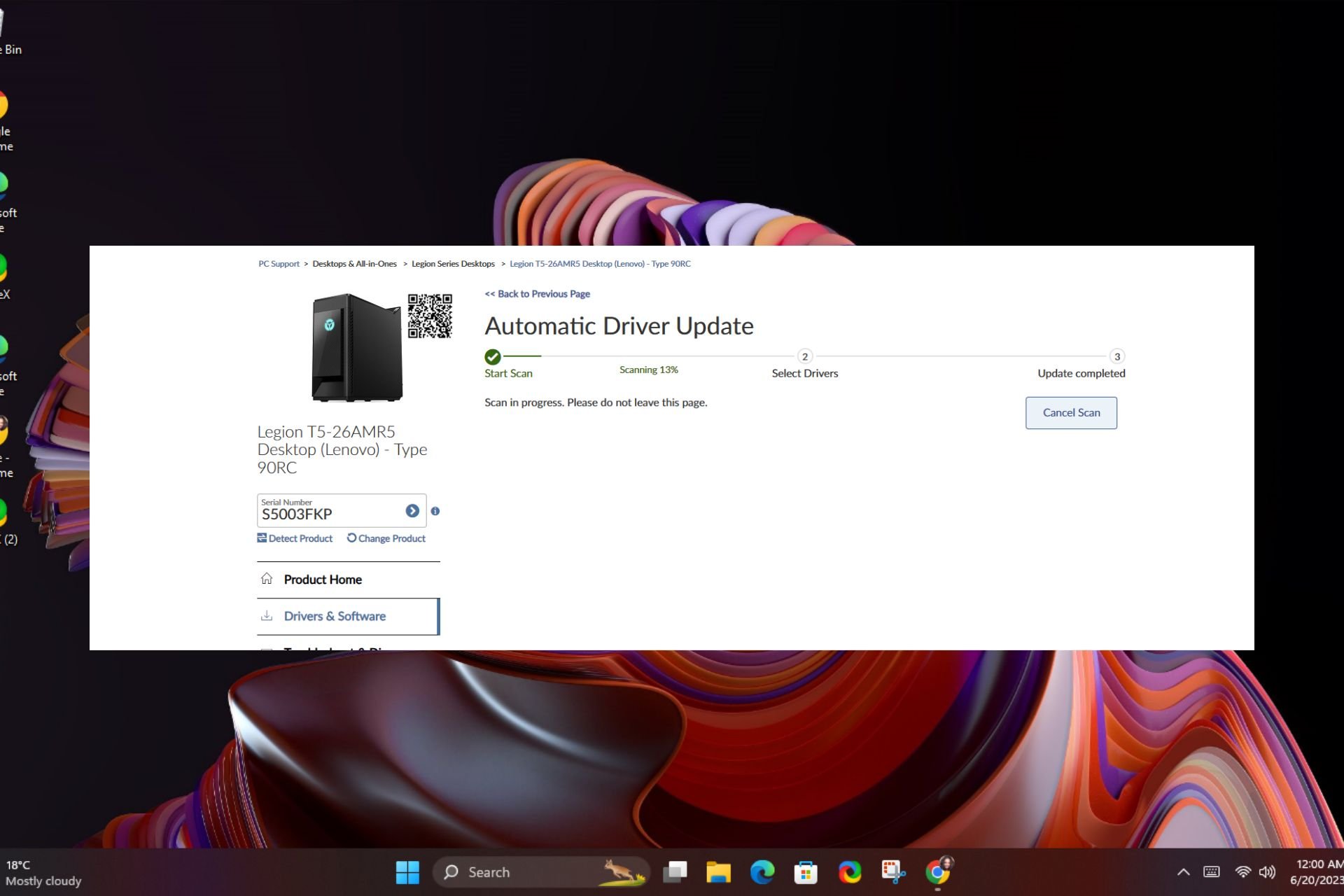
User forum
0 messages