4 Ways to Fix DVD Driver for Windows 10 is not Detected
Fix DVD issues by making a few quick tweaks to your registry
5 min. read
Updated on
Read our disclosure page to find out how can you help Windows Report sustain the editorial team. Read more
Key notes
- DVD driver issues on Windows 10 can be fixed by a quick driver update.
- You might have to adjust your registry in order to fix problem on your PC.
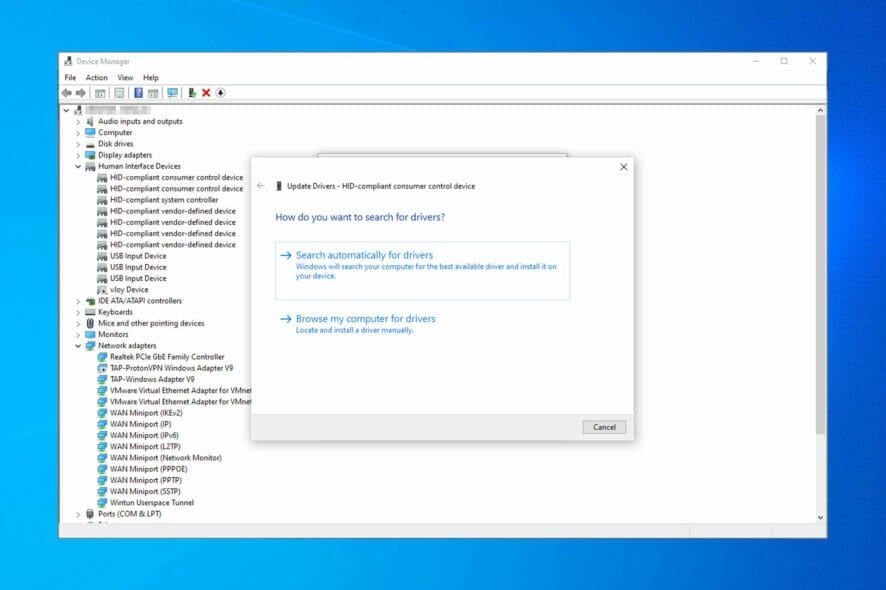
Just like any other operating system, Windows has its share of problems. One particular issue that users reported was the DVD driver issues in Windows 10.
If this happens, your PC won’t recognize DVD drive, or you might experience other issues. This can be a big problem especially if you use optical media frequently, so let’s see how to fix it.
Why can’t I play DVDs on Windows 10?
Here are some of the most common reasons for DVD issues on Windows 10:
- Lack of proper software – If the DVD isn’t working in Windows 10 it’s probably due to lack of proper software. However, that can be fixed by using DVD player software.
- Drivers – CD/DVD driver for Windows 10 isn’t necessary in order to use the device. However, sometimes other drives can come into conflict with your drive.
- Loose cables – If DVD isn’t detected, it’s possible that it’s not connected properly. Check your cables and make sure that both power and SATA cables are tightly connected.
How can I fix DVD driver issues on Windows 10?
Before we dive deeper into this issue, you can do the following check to rule out any common problems:
- Check your cables – Open your PC case and check if all cables are properly connected to your drive. Loose cables are rather common problem, so we advise you to check them.
1. Delete the IDE ATA/ATAPI controllers from Device Manager
- Press Windows key + X to open Power User Menu. Select Device Manager from the list.
- Once the Device Manager opens, go to View and choose Show hidden devices.
- Locate ATA Channel controllers and uninstall them all by right-clicking them and choosing Uninstall from the menu.
- Optional: Users also suggest removing Intel (R) Serial ATA Storage Controller, so if you have it make sure that you remove it as well.
- After you’re done close Device Manager and restart your PC.
Users reported that this problem can be easily fixed by uninstalling IDE ATA/ATAPI controllers from Device Manager.
If you don’t have ATA Channel available in the Device Manager, be sure to delete SATA controller and restart your computer. When your computer restarts, the DVD drive should appear again.
Some users are also suggesting to remove your DVD drive from Device Manager, so you might want to try that as well.
In addition to deleting devices from Device Manager, some users are also recommending that you update drivers for your DVD drive.
To install DVD driver for Windows 10, visit the drive manufacturer’s website and download the latest drivers for your device.
Update drivers automatically
If you don’t want the hassle of updating drivers manually, we strongly suggest doing it automatically by using Outbyte Driver Updater.
After several tests, our team concluded that this is the best automated solution. Below, you can find a quick guide on how to do it:
- Download and install Outbyte Driver Updater.
- Once installed, the program will start scanning your PC for outdated drivers automatically.
- All you need to do is wait for the scan to complete.
- Review the list and see if you want to update each driver individually or all at once.
2. Assign a letter to DVD drive
- Press Windows key + X and select Disk Management.
- Locate your DVD on the list. Right-click and choose Change drive letter.
- Click on Change.
- Now select a new letter and click on OK
.
3. Create new registry keys
- Press Windows key + R and enter regedit.
- Press Enter or click OK to start Registry Editor.
- Once Registry Editor opens, go to the following key in the left panel:
HKEY_LOCAL_MACHINE/SYSTEM/CurrentControl/SetServicesatapi - Right-click atapi and select New and then pick Key.
- Enter Controller0 as the name of the new key.
- Select Controller0 and in the right pane right-click the empty space and select New and then DWORD (32-bit) Value. Enter EnumDevice1 as the name of new DWORD.
- Double click EnumDevice1 DWORD to open its properties. Enter 1 in Value data input field and click OK to save changes.
This can also help if your PC throws the CDrom.sys error. Once you make these changes, check if DVD drive is still not showing in Device Manager on Windows 10.
4. Remove corrupted registry entries
- Press Windows key + R and enter regedit. Click OK.
- Navigate to the following path:
HKEY_LOCAL_MACHINE\SYSTEM\CurrentControlSet\Control\Class\ {4D36E965-E325-11CE-BFC1-08002BE10318} - Locate LowerFilters and UpperFilters. Right-click each of them and choose Delete.
After doing that, check if the DVD drive is still not detected in Windows 10.
Missing DVD drives in Windows 10 can be a big problem, but you can easily fix it by using one of our solutions. This is a common issue, and many reported that DVD player is not working after upgrade, but hopefully these solutions should help with that.
If you have any other suggestions or questions, don’t hesitate to leave them in the comments section below and we’ll be sure to take a look.

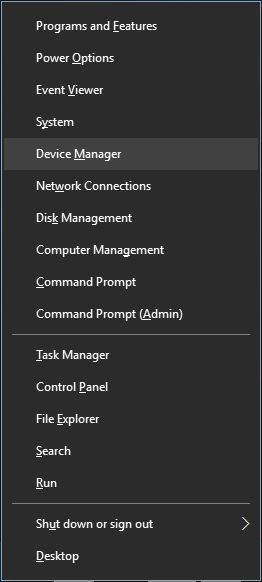
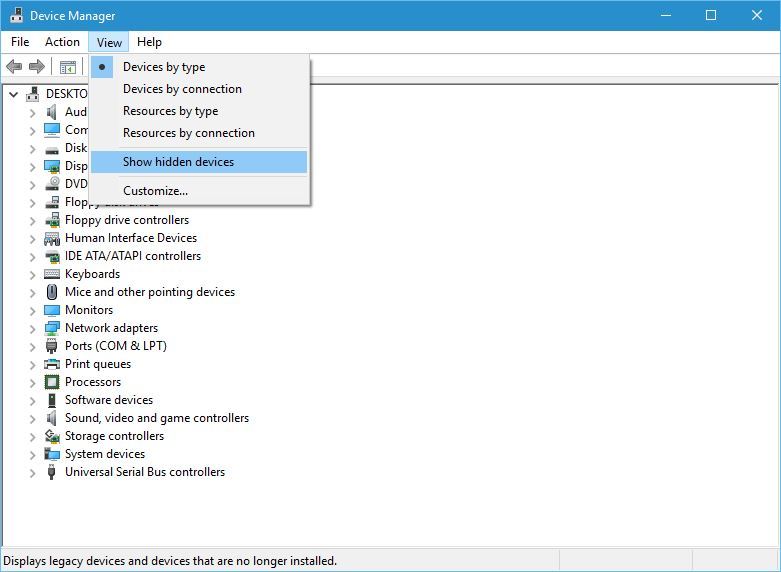
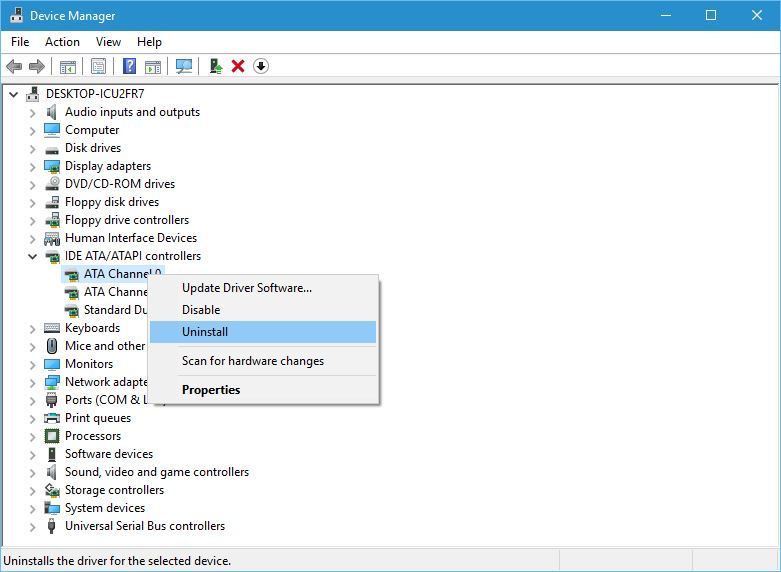
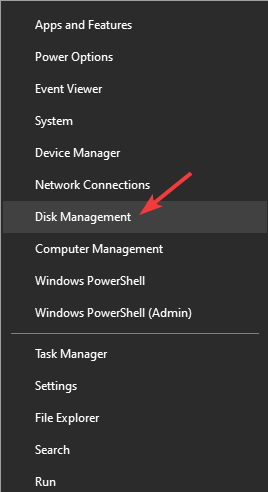
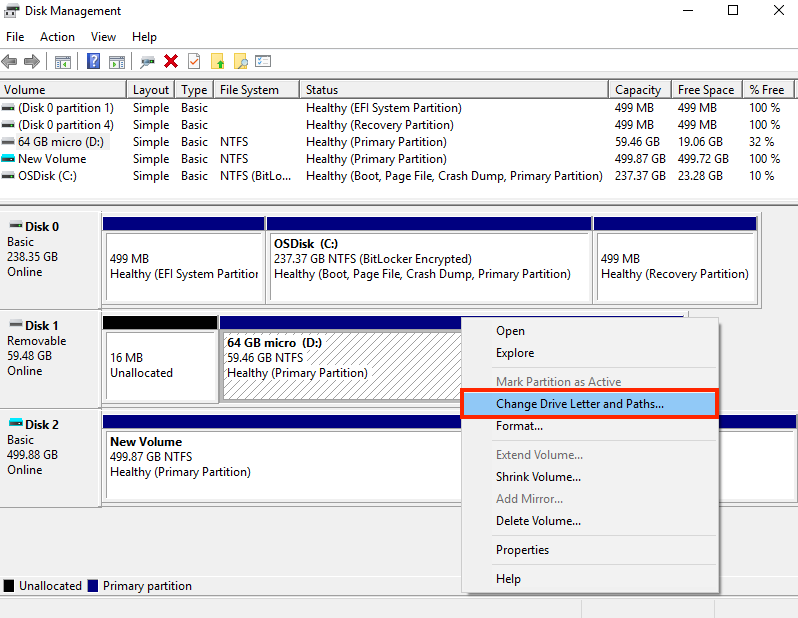
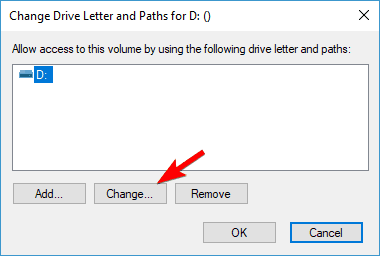
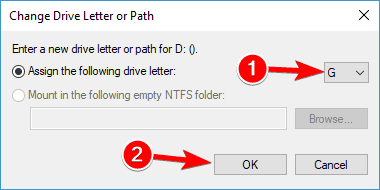
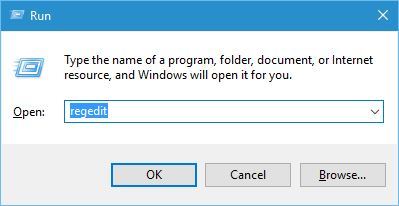
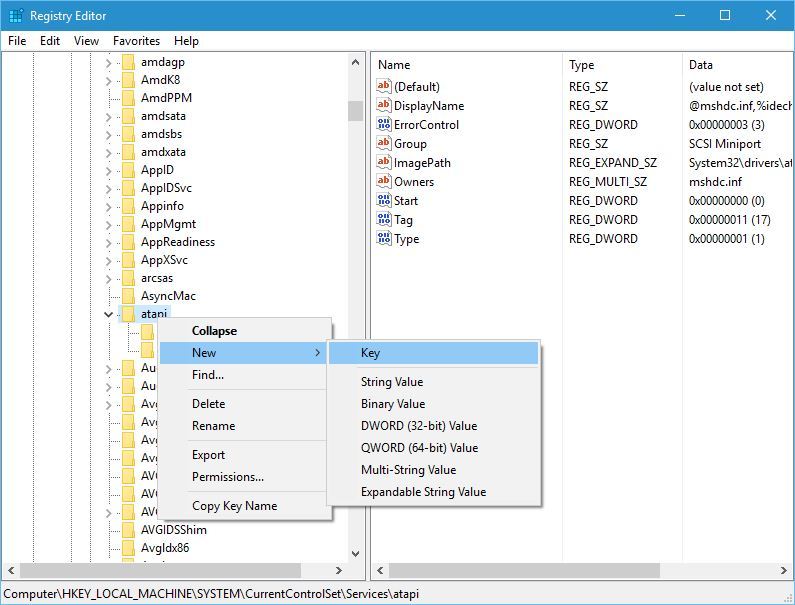
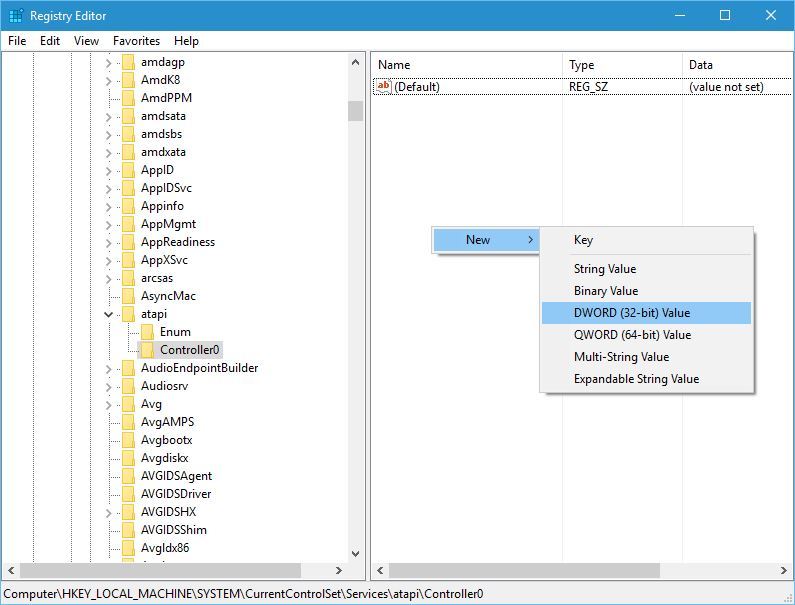
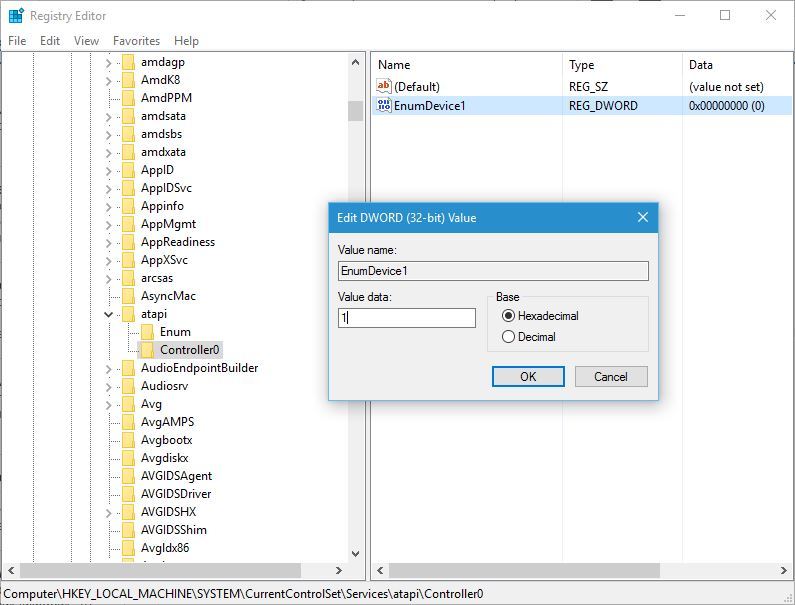
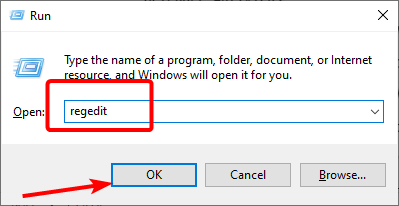
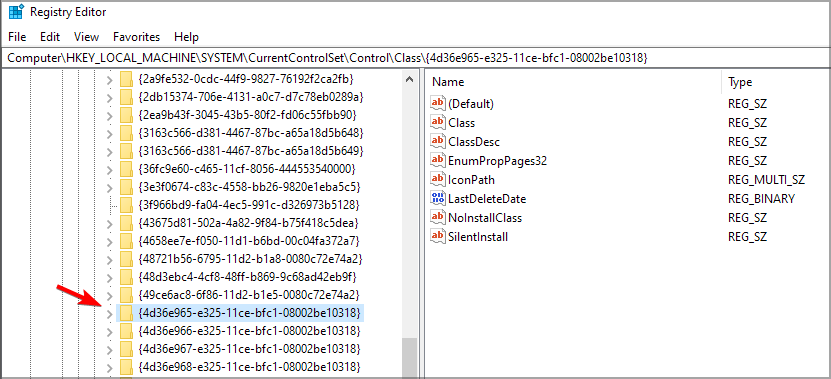
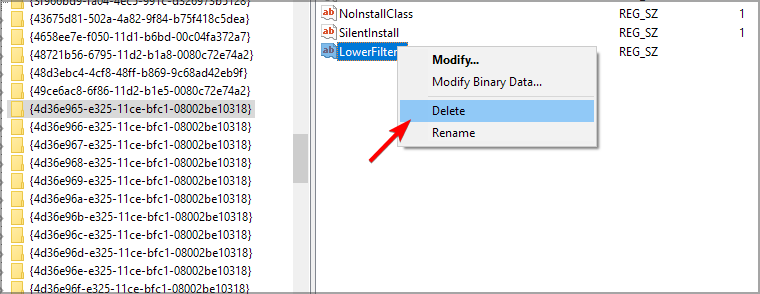









User forum
2 messages