Bing Error E010014 When Trying to Join The Waitlist [Fixed]
Explore the methods to resolve the problem easily
4 min. read
Updated on
Read our disclosure page to find out how can you help Windows Report sustain the editorial team. Read more
Key notes
- The error usually occurs due to network connection issues or if the Microsoft server is busy.
- This guide will cover all the available workarounds to fix the issue.
![Bing error e010014 when trying to join the waitlist [Fixed]](https://cdn.windowsreport.com/wp-content/uploads/2023/03/Bing-error-e010014-when-trying-to-join-the-waitlist-Fixed-886x590.png)
If you encountered the Bing error e010014 when trying to join the waitlist, this guide can help! We will talk about some of the workarounds available to fix the issue right after talking about the causes.
What is error code e010014?
The error code is not a specific error for New Bing Chat. Instead, it is a general error code that could have occurred for various reasons, including the Microsoft server and slow internet connection. This seems to be a bug causing the issue, but there is no update on when this error code will be fixed. However, some workarounds can fix the problem.
What causes the Bing error e010014 when trying to join the waitlist?
There could be several reasons for this error code to appear; some of the common ones are mentioned here:
- Unstable network connection – If your internet connection is weak, you might not be able to establish a connection with the Microsoft server, hence the error. To fix this, you need to troubleshoot your internet connection or
- Microsoft server outage or is busy – Sometimes Microsoft server doesn’t respond when it is busy due to the heavy load caused by a vast number of access users; hence you can’t reach it and get this error. You need to wait and try again once the server is up.
How can I fix the Bing error e010014 when trying to join the waitlist?
Before engaging in advanced troubleshooting steps, you should consider performing the following checks:
- Restart your computer.
- Use a different network connection.
- Restart your router.
1. Troubleshoot network connections
1.1 Use the Settings app
- Press Windows + I to open the Settings app.
- Go to System, and click Troubleshoot.
- Now select Other troubleshooters.
- Go to Internet connections and click Run.
- Follow the onscreen instructions to complete the process.
1.2 Reset Network
- Press the Windows key, type CMD, and click Run as administrator.
- Copy and paste the following command one by one and press Enter after every command:
netsh winsock resetnetsh int ip resetipconfig /releaseipconfig /renewipconfig /flushdns - Once the command is executed, restart your computer.
2. Check the Microsoft Server status
- Go to the Microsoft Service Status page.
- Check all the services and apps to ensure there is an outage.
- If there is no outage, the server might be busy due to excessive load. Then, it would be best if you waited before you tried again.
3. Use a different browser or try the incognito mode
- Open your preferred browser and locate three dots or three lines from the top right corner.
- Now select New Incognito window (Chrome), New Private window (Firefox), or New InPrivate window (Edge)to open the Private mode on your browser.
- Now access the same website to join the waitlist.
4. Use VPN
- Download NordVPN on your computer, as it is one of the safest options.
- Connect to a server location close to your physical location.
- Once the connection is established, try to join the waiting list.
- If you have VPN enabled, disable it, wait for 30 seconds, and enable it again.
5. Re-register a Microsoft account with your domain name
- Visit the Microsoft admin website.
- From the left pane, select Settings, then click Domains.
- On the Domain page, click the + icon or Add domain.
- Follow the onscreen instructions to own your domain.
- Now back to the Admin center, go to Users, then click Active Users.
- Select the user and click Manage contact information and change the information accordingly.
- Now use the new account to apply to join New Bing.
So, this is how you can fix the Bing error e010014 when trying to join the waitlist. If nothing has worked for you so far, then you can either contact Microsoft support or wait for the bug to be fixed so that you can try to add yourself to the waitlist.
If you have any other questions or concerns about New Bing Chat, please let us know in the comments section below. We will be happy to help!
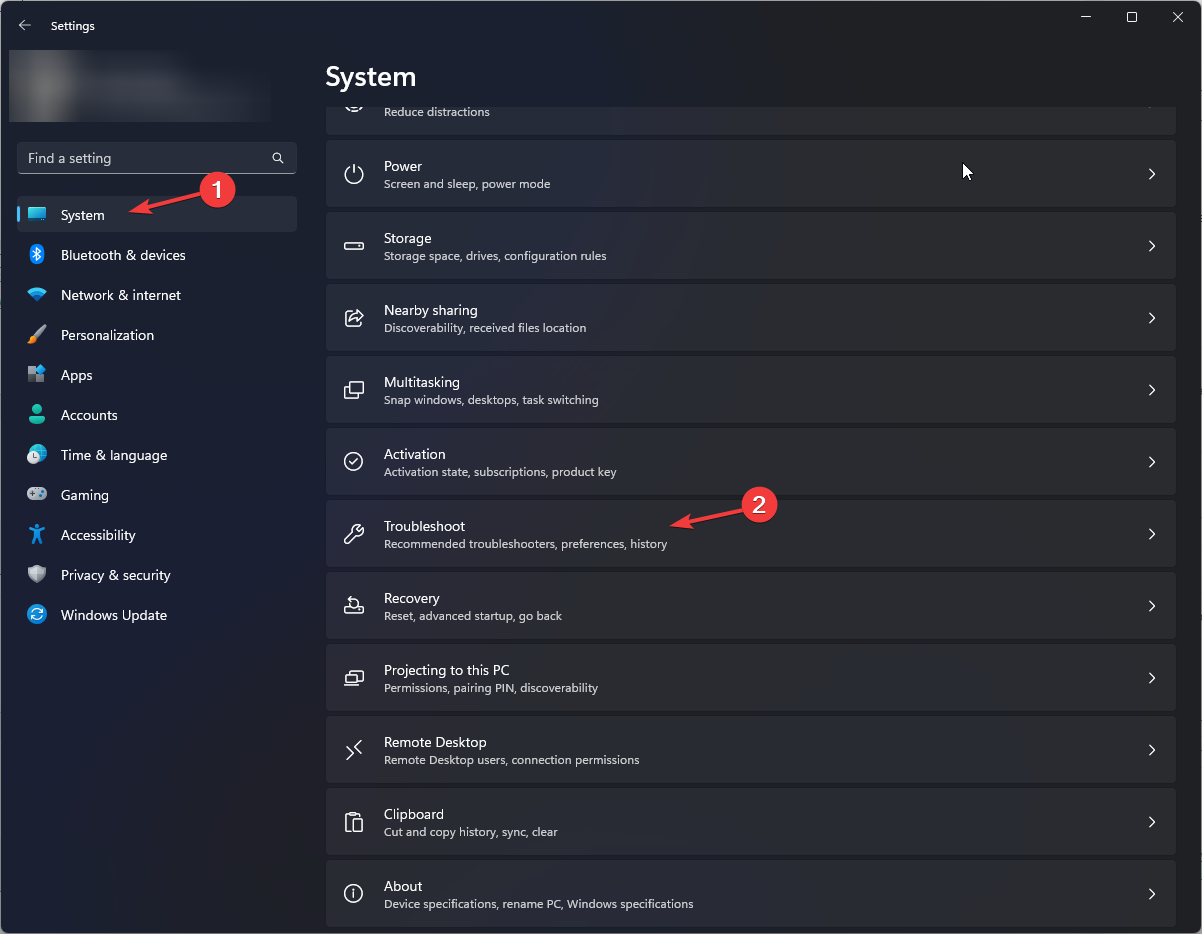

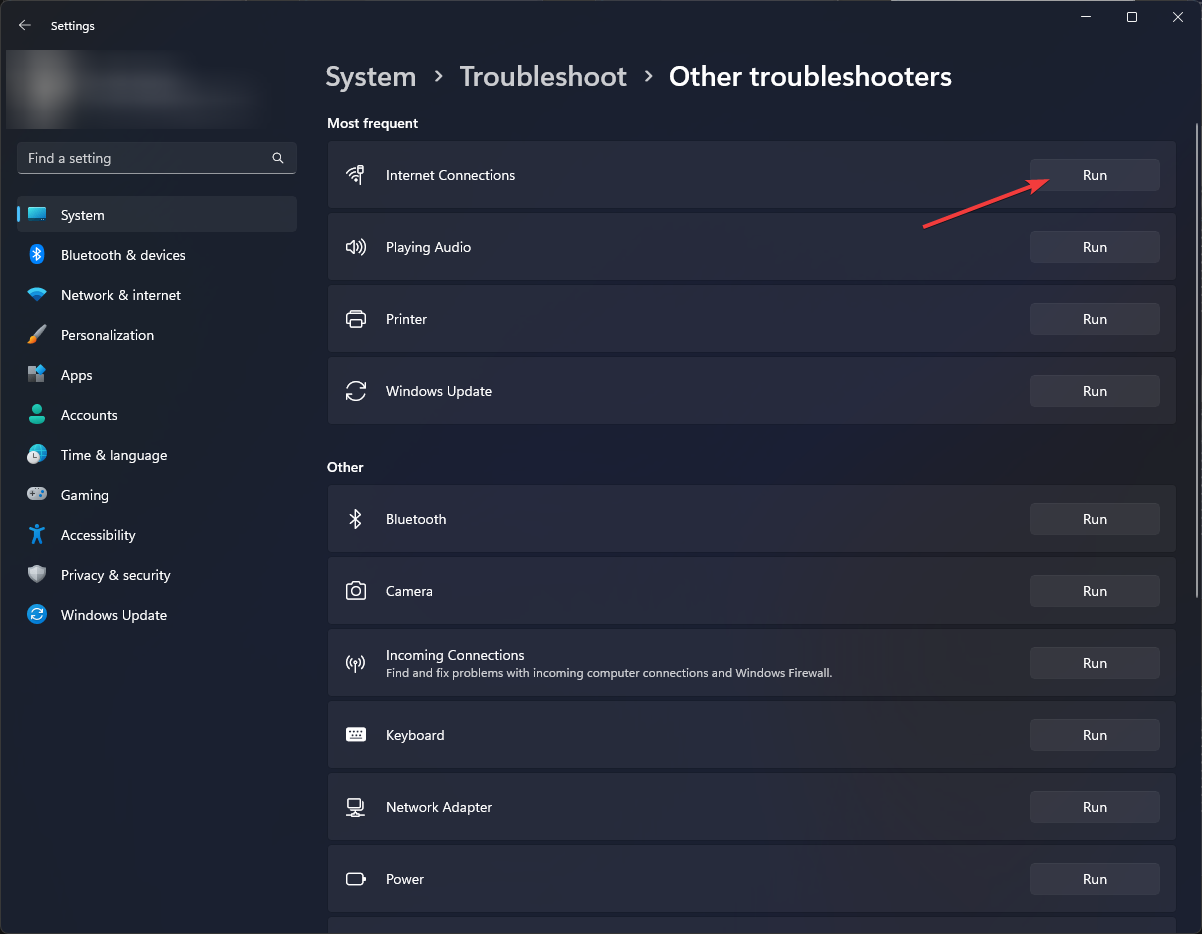

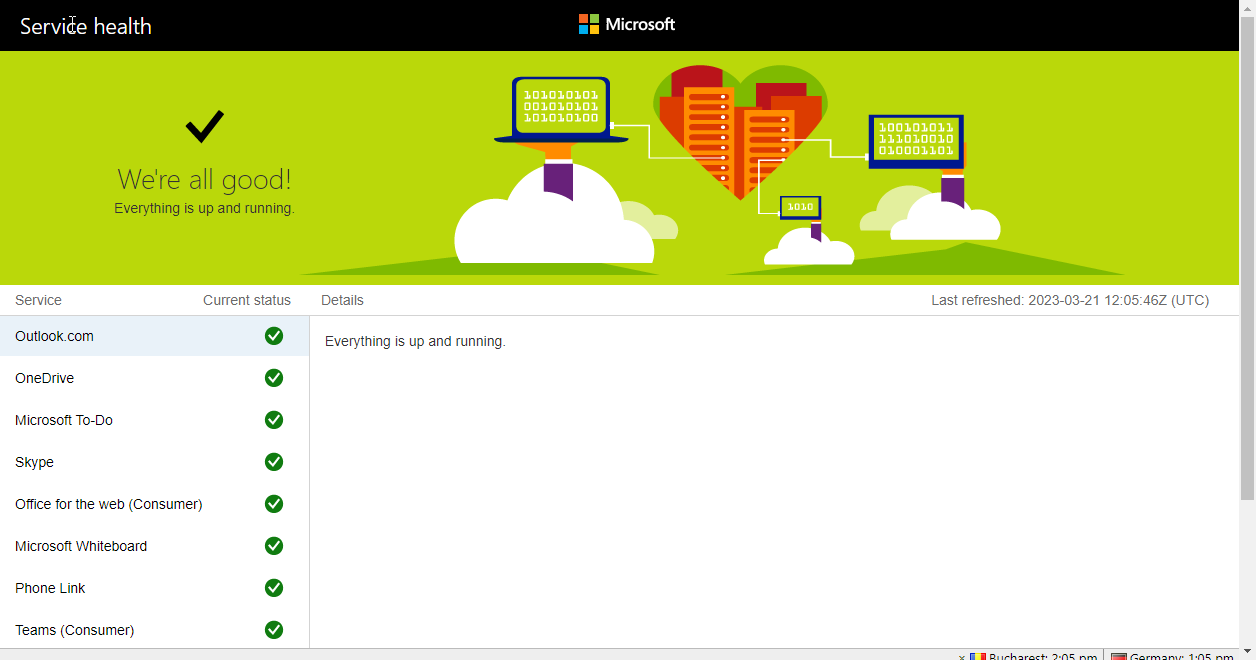
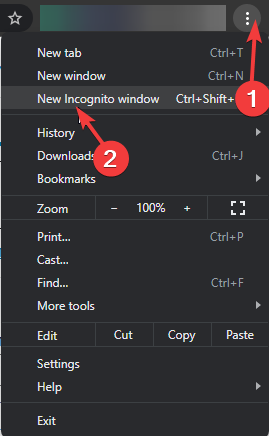
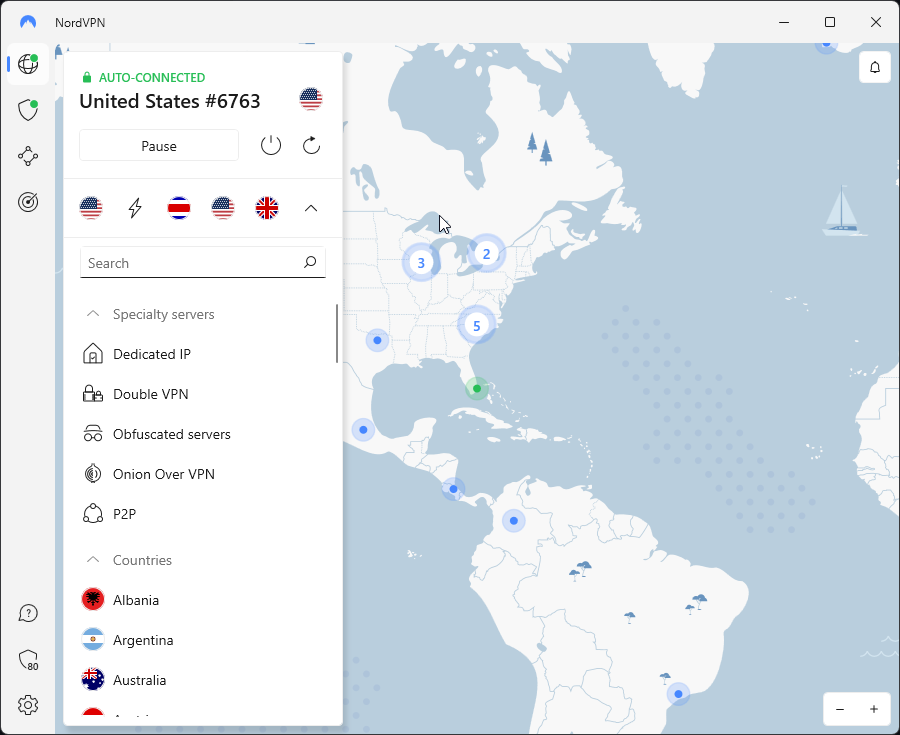
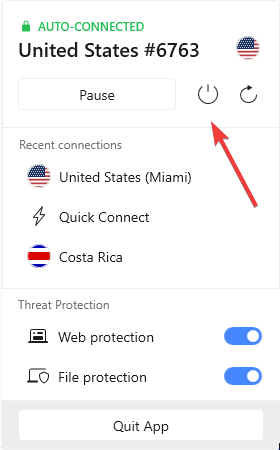
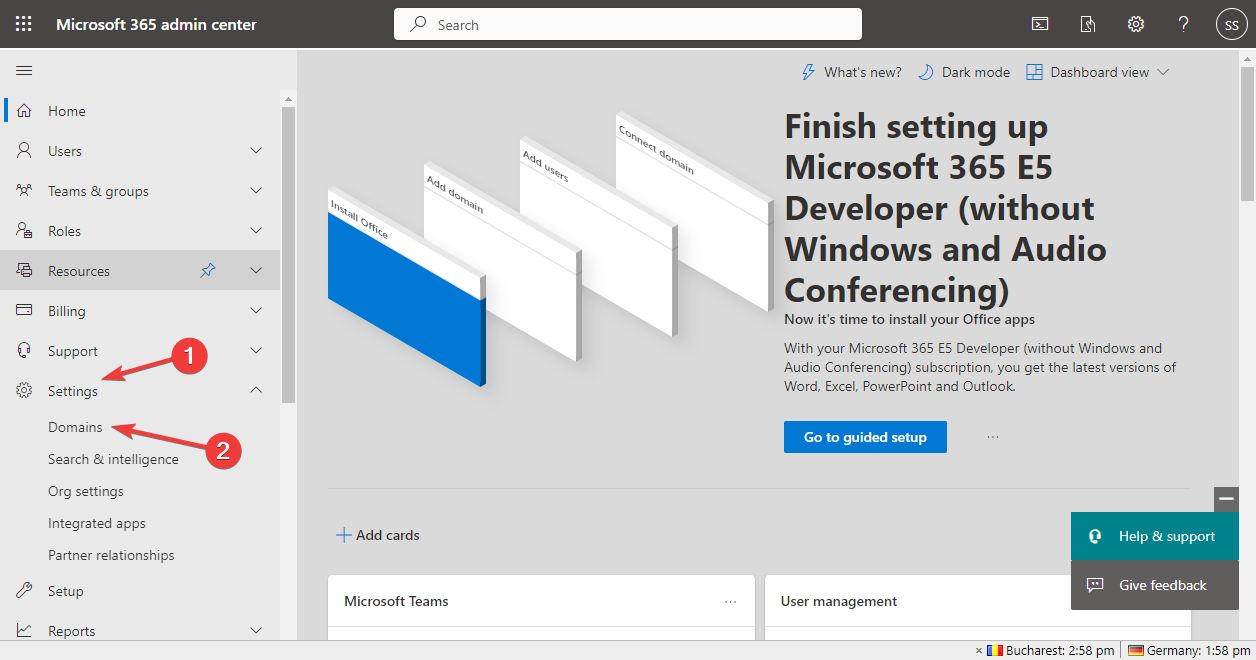
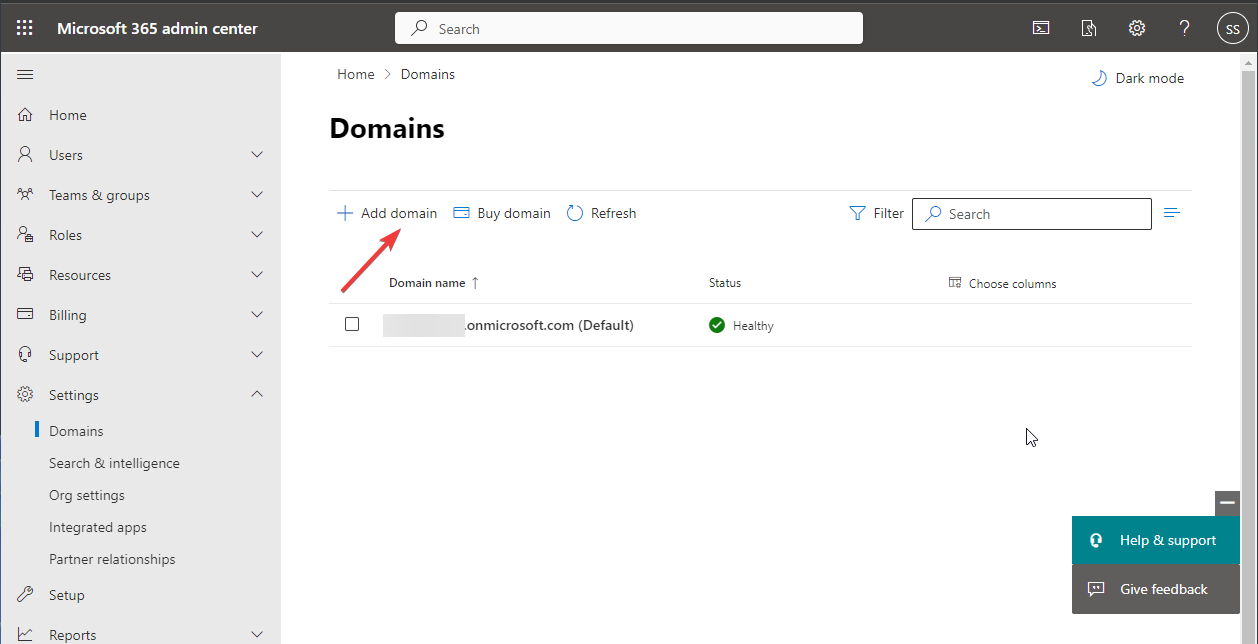
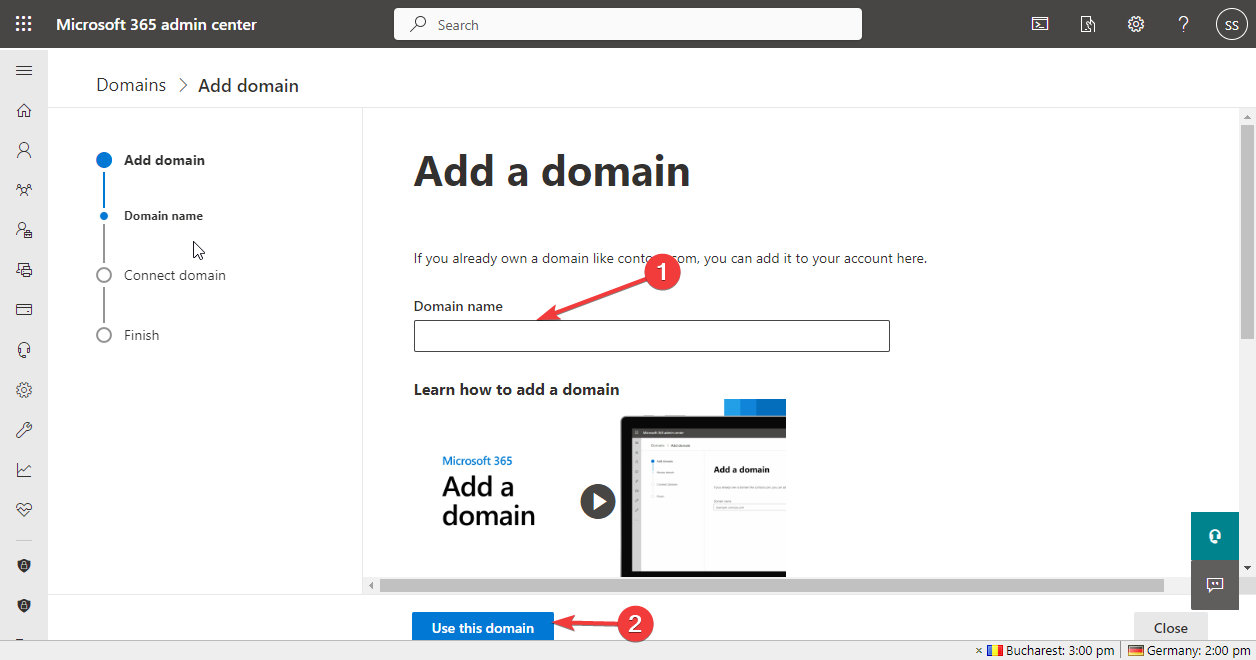

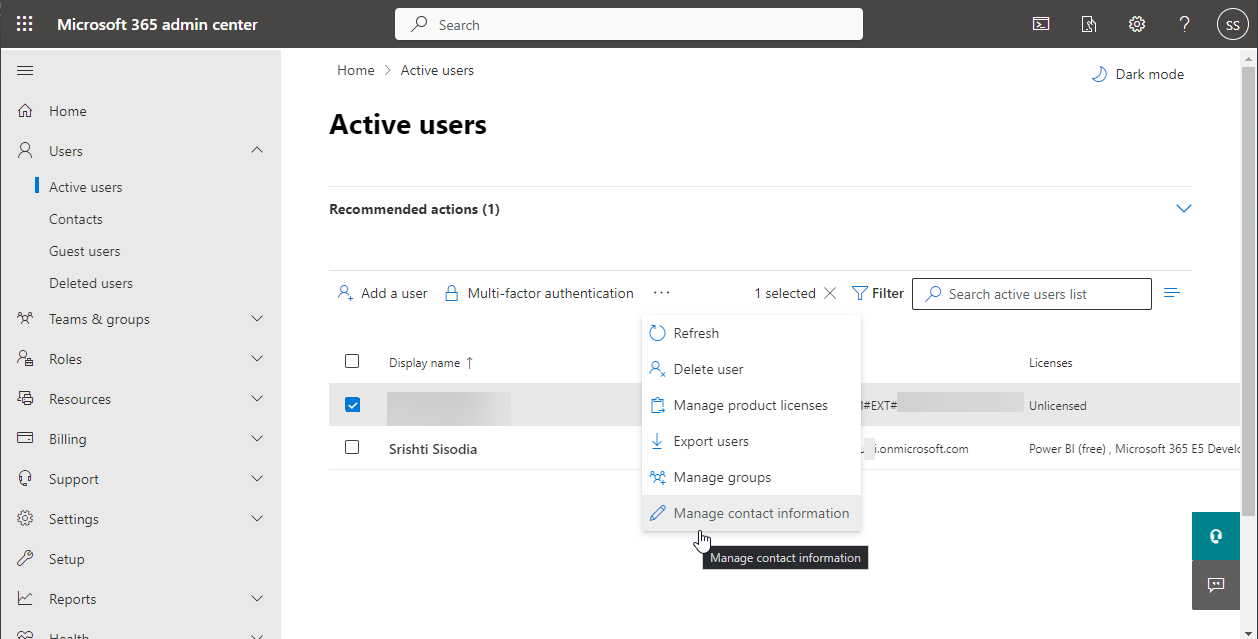
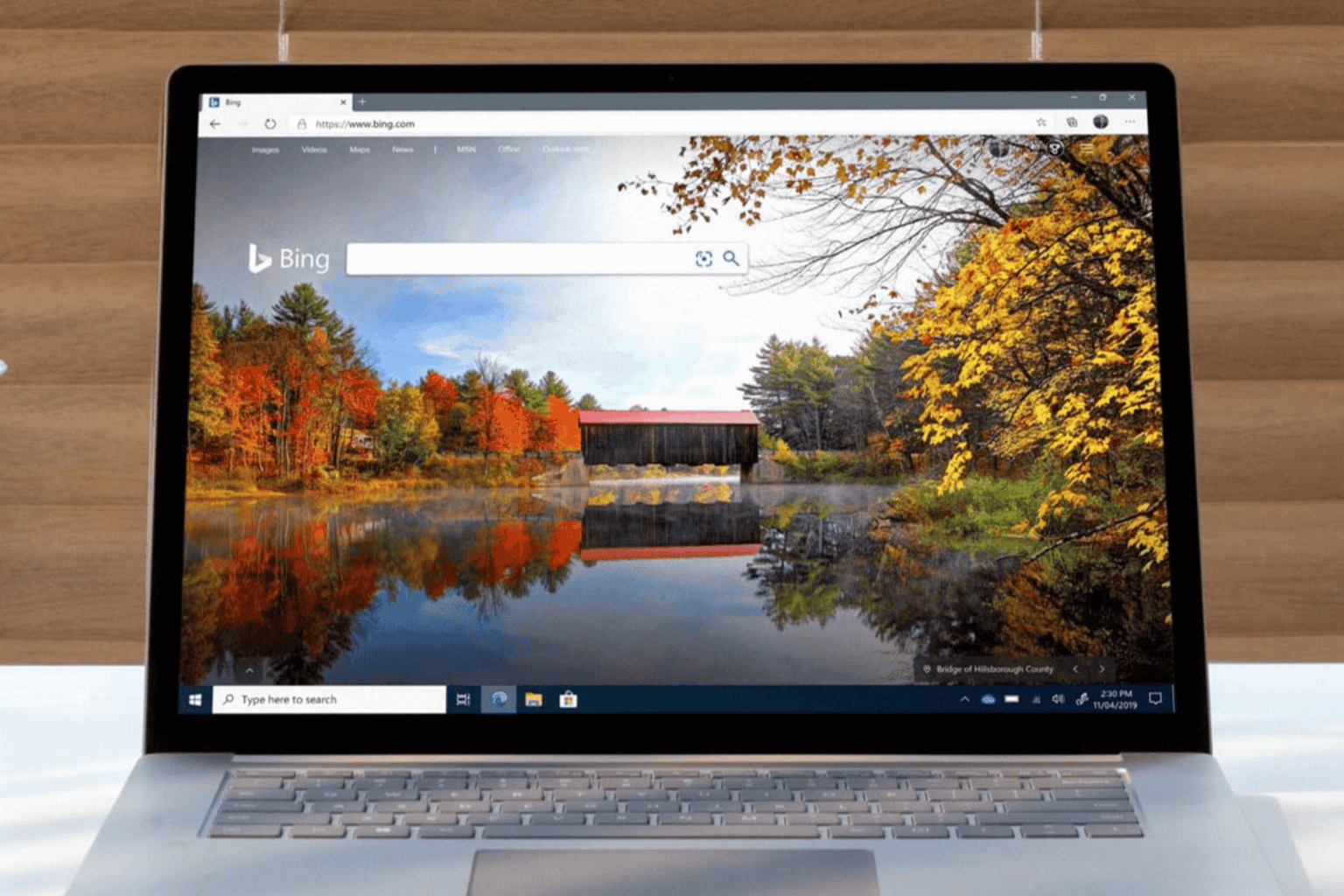
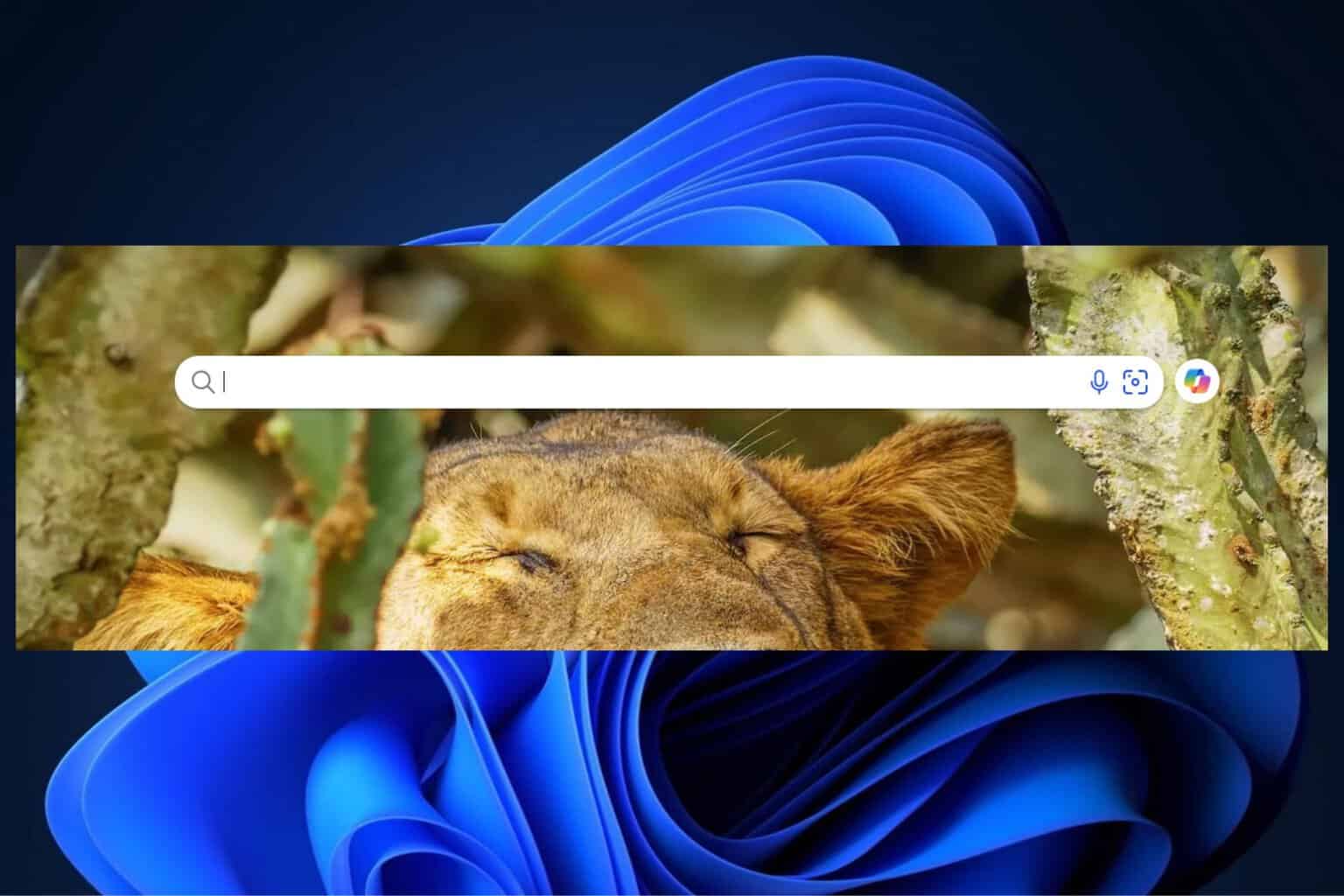
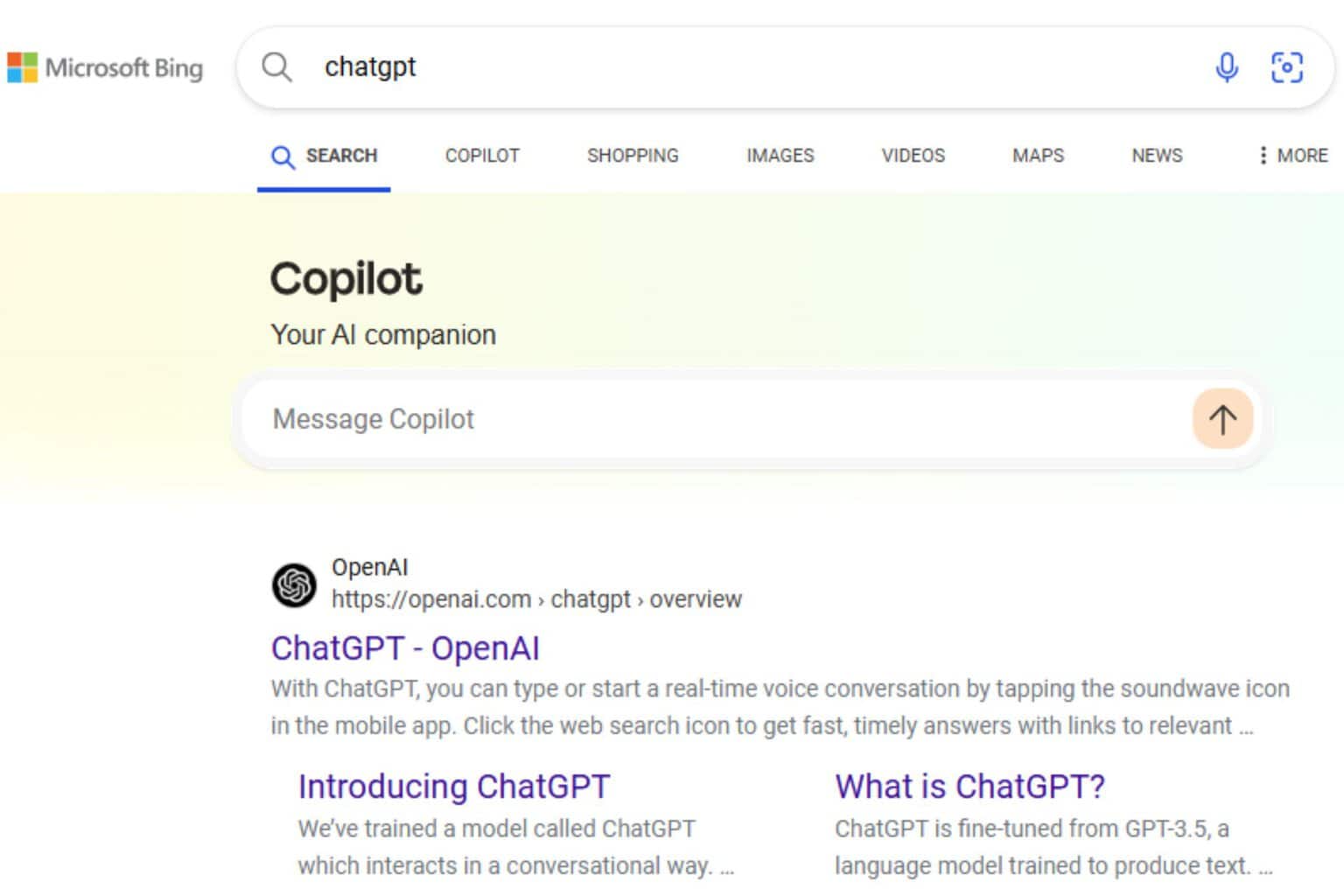






User forum
0 messages