What is the Easiest Password Manager for Seniors? [5 Picks]
Easy interface and offline access for seniors with password managers
8 min. read
Updated on
Read our disclosure page to find out how can you help Windows Report sustain the editorial team Read more
Key notes
- The idea that someone could access your email, bank accounts, and other sensitive information is terrifying.
- If you're a senior who doesn't know much about computers, the internet, or online security, you probably want a password manager to make your life easier.
- We’ve rounded up our top picks that will allow you to manage your passwords while also keeping them secure.
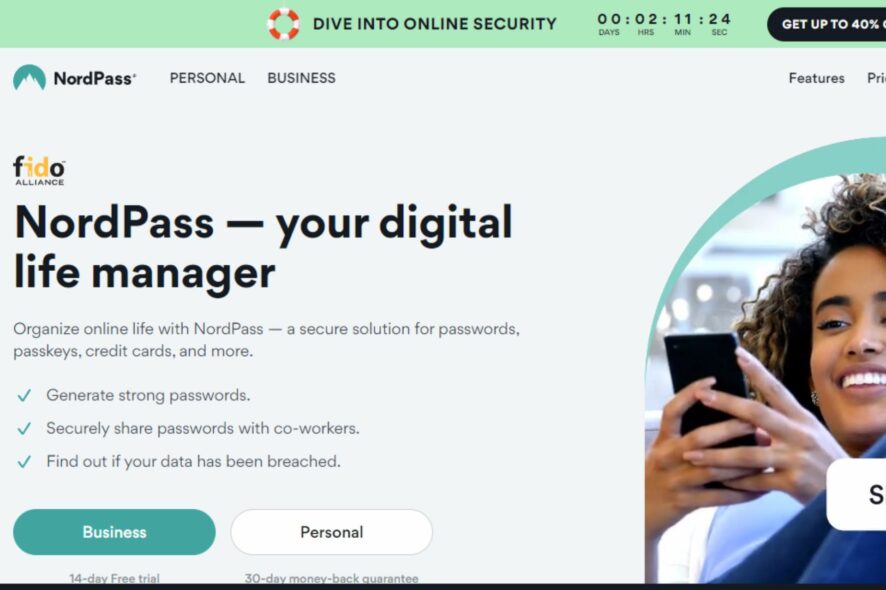
As we get older, our memories start to fade. We can’t remember names, faces, or passwords as easily as we used to be able to. This makes it all too easy for seniors to become victims of identity theft.
And while some seniors may not be concerned about protecting themselves online, others see it as a necessary step and have already gotten on the password managers bandwagon. With so many options out there, it can be difficult to choose the right one for you.
We’ve taken the guesswork out by picking some of the top password managers in this article.
Why don’t older adults use password managers?
Password managers are a great way to secure your online accounts and ensure you’re not using the same password for multiple sites. They generate strong passwords, store them securely, and sync them across devices.
But even though they’re important tools for protecting yourself online, many users still don’t know about them or find them intimidating.
The older demographic is particularly notorious, but not without reason. Below are some of the reasons why they may be resistant to using a password manager:
- Lack of knowledge about password managers – Many seniors may not know what a password manager is or how it works, making it difficult to adopt one.
- Unwillingness to change behavior – Most senior adults are so used to living their lives as they know it. Bringing new changes disrupts their status quo. In a research paper submitted on why older adults do not use password managers, a user said:
I’m not going to be making any more passwords now at my age. At this time in my life, I’m not going to have any more accounts than I already have. So I wouldn’t really need it.
- Over-dependence on technology – Most senior adults worry about computer crashes or password managers becoming unresponsive. It seems a lot to put all your trust in man-made projects, given that their life savings are in jeopardy.
- Encourages laziness – Seniors already admitted to having memory lapses. Depending on technology to remember passwords seems to be a faster way to become lazy and let the effects of old age catch up.
If we keep relying on technology, we lose the ability to think for ourselves.
- Costly password managers – Although there are free password managers, some require you to part with a few coins. Some seniors are just not willing to pay the extra amount.
What password manager do aging parents use?
RoboForm – Offline password manager
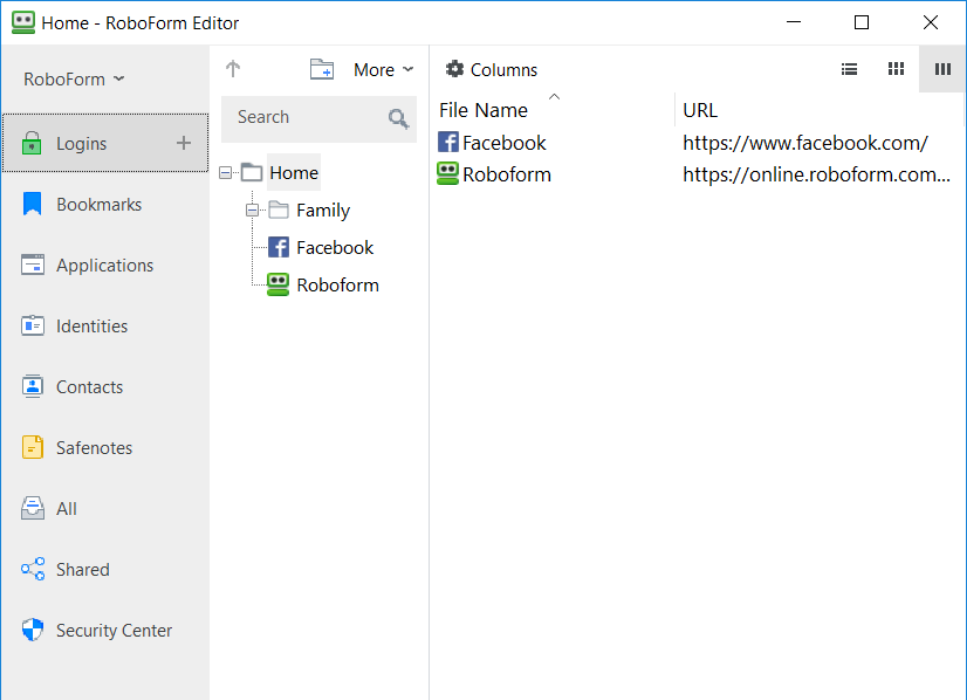
Forget about the basic roles of a password manager, like generating strong passwords and storing them. When it comes to the elderly, they need a little more help to convince them to use these tools.
One area that RoboForm excels in is that it remembers your passwords, fills in forms, generates strong passwords, and logs into sites automatically.
Another feature is that it has offline access. This means you don’t have to access the internet to use it, which most seniors seem to be against.
Emergency access has to be another winning feature. This feature allows you to grant your trusted contacts temporary access to your RoboForm account in an emergency.
Other noteworthy features include:
- Multi-factor authentication
- Biometrics-enabled
- Data backup
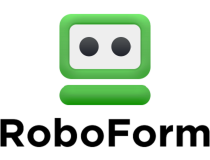
Roboform
Activate this password mojo for users of all ages with a simple UI and unlimited logins.NordPass – Real-time monitoring
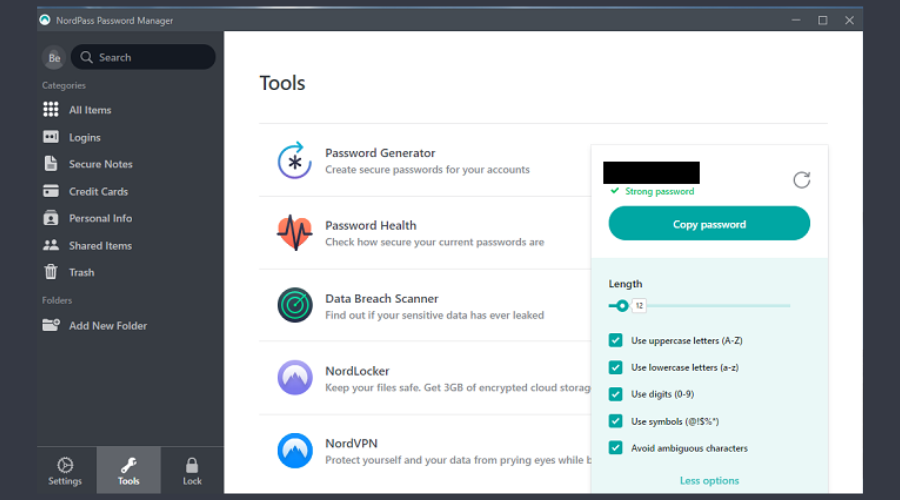
If NordVPN is anything to go by, then you know any other services or products from the same company are a hit.
NordPass is a password manager built specifically for seniors and other users with limited tech skills. Its autofill feature is a marvel, as you don’t have to go through the excruciating process of typing your credentials.
Since it also generates strong passwords for you, you know they can be quite heavy on the characters. Having them automatically filled in is such a great save.
Other noteworthy features include:
- Emergency feature
- Real-time breach alerts
- Biometric authentication

NordPass
Have a look at this trusted digital password built for seniors and business people.LastPass – Password-free logins
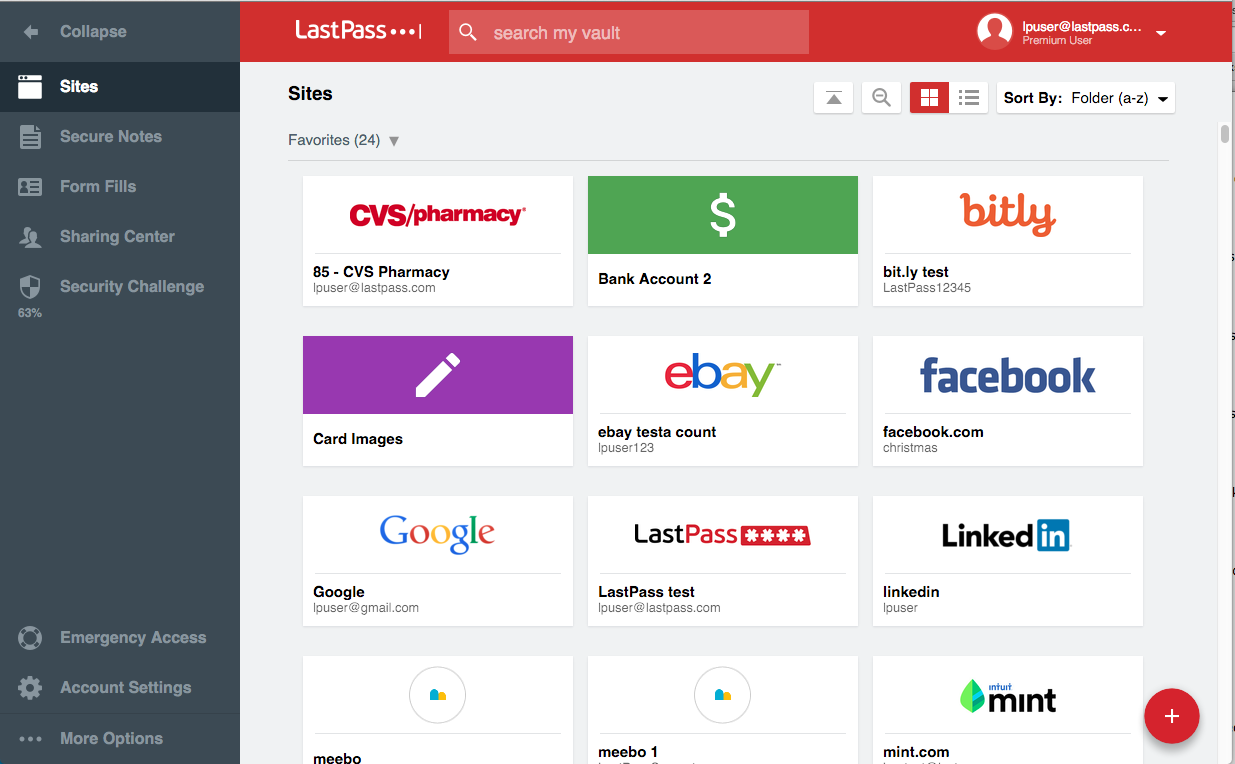
LastPass is easy to use and has an intuitive interface, so older users won’t feel overwhelmed by the technology.
The app works across all major browsers, so they don’t have to worry about downloading multiple apps or installing browser extensions to access their accounts if they use multiple devices.
Another feature this demographic will appreciate is the password generator. You don’t have to come up with a unique password that you’ll have a hard time remembering. LastPass will do it for you.
Other noteworthy features include:
- Password-free logins
- Emergency contact on the paid version
- Data breach monitoring

LastPass
Embrace the most visual password manager tool with management across all devices.1Password – Safe travel certified
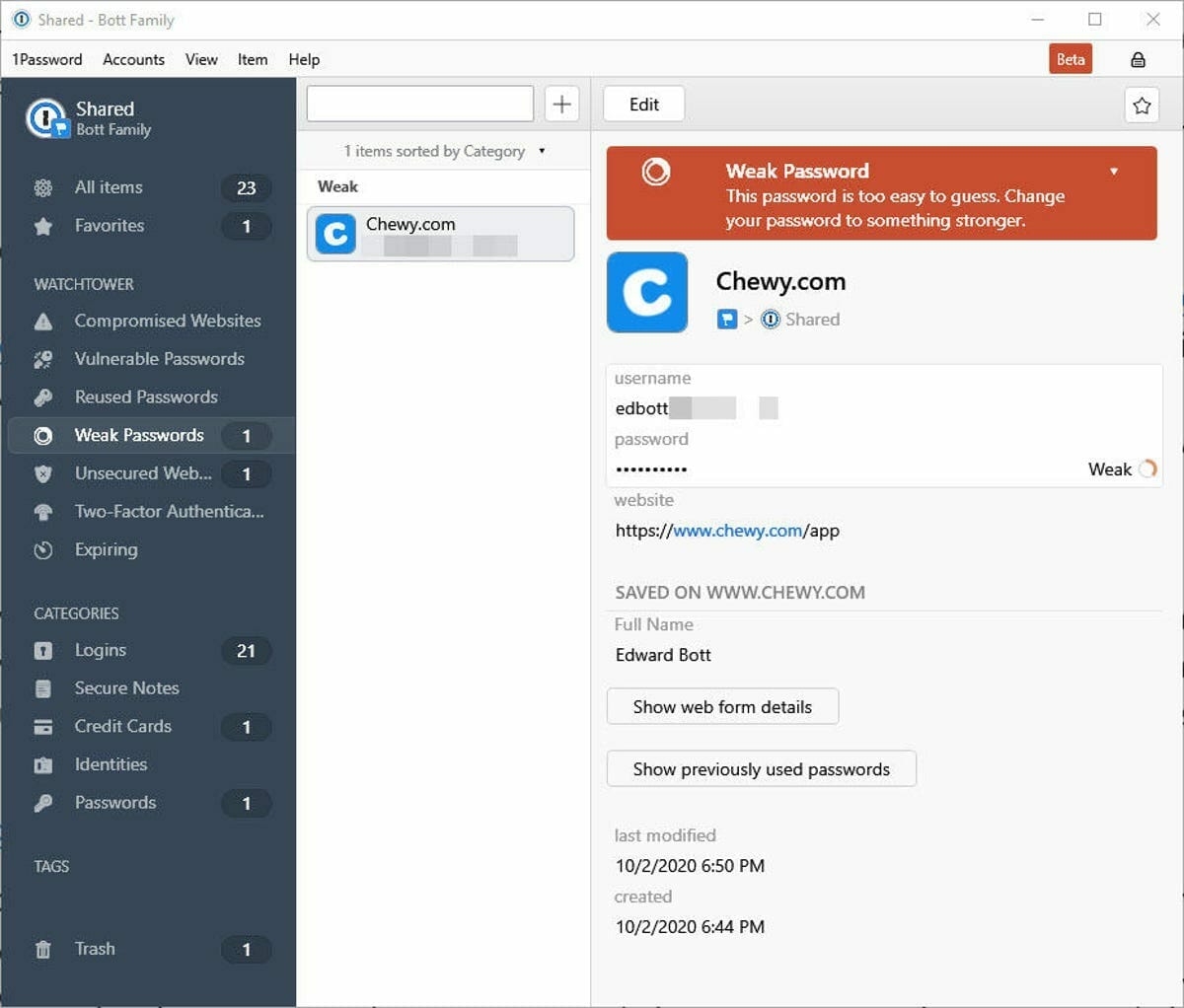
If you’re an elderly person who worries about the security of your passwords being stored by a password manager, then 1Password is for you.
It uses one of the most secure AES-256 encryption protocols that experts in the industry have verified.
Aside from the usual autofill, password storage, and browser extensions, it has another feature that the seniors will appreciate and sets it apart from other password managers.
You’re probably in your later years, and travel is now a priority. As such, you must keep your travel documents, such as credit cards secure. 1Password has a travel mode feature that allows you to remove vaults and mark them as safe for travel temporarily.
Your device can get confiscated or out of your reach when you travel, so you must be assured that your information is always safe.
Once you’re in the clear, you can turn it off, and all your information will be back again.
Other noteworthy features include:
- Offline support
- Multi-factor authentication
- The secret key for cloud storage

1Password
Get seamless web password safety with fast and family-friendly passwords vault.Bitwarden – Intuitive user interface
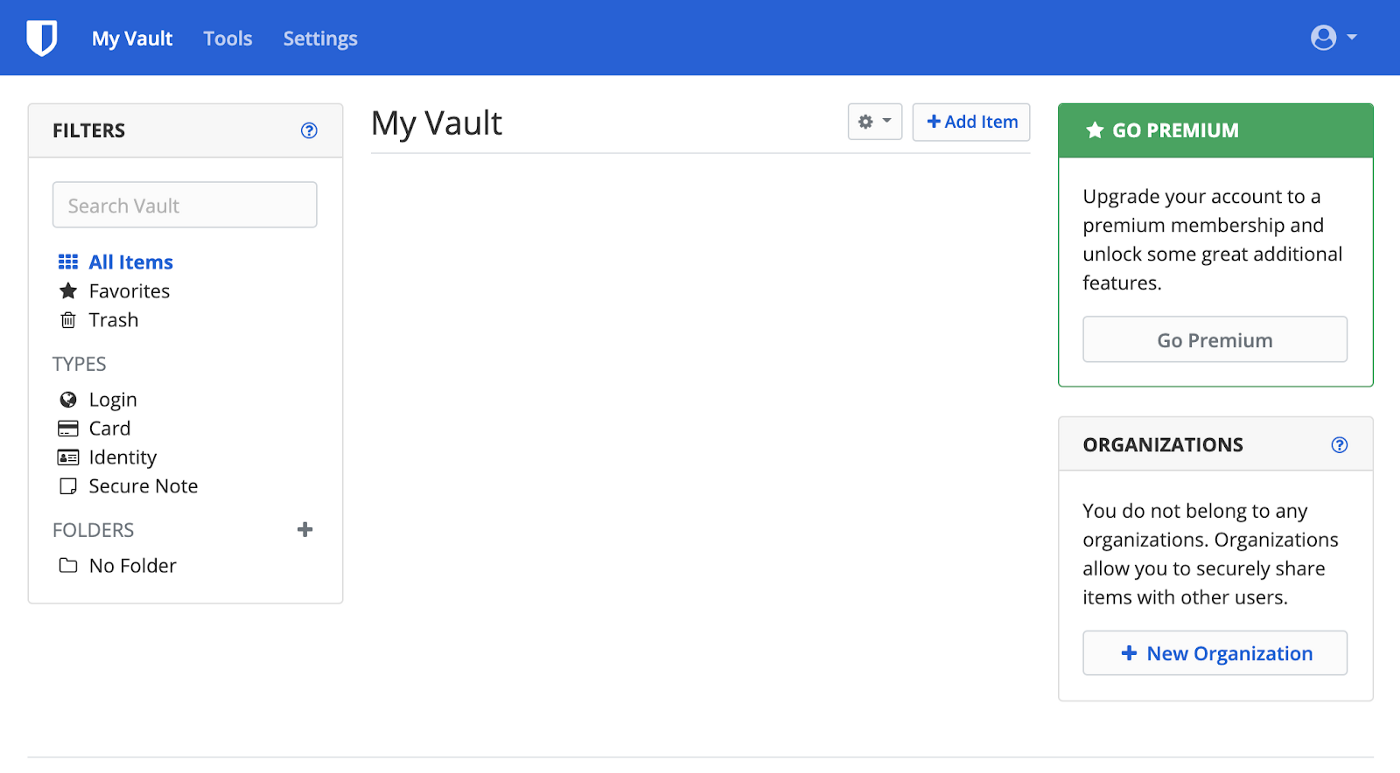
Bitwarden is a free password manager that makes it easier for seniors to keep track of their passwords and other sensitive information. It’s built around the idea of being simple enough that anyone can use it without learning anything new.
This is especially important for elderly people who may have trouble using computers or smartphones.
It also has offline and online features, allowing you to sync your passwords across your devices.
Other noteworthy features you can get when you upgrade to the premium package include:
- Emergency access
- Security reports
- Bitwarden authenticator
How can I help my elderly remember passwords?
We all know that passwords are the bane of our existence. They are often hard to remember and even harder to type accurately on a smartphone.
For older adults, these challenges can be even more difficult. So how can you help your elderly loved one remember their passwords?
Here are some password tips for seniors:
- Use memorable phrases instead of words – One way to ensure your loved one can remember their password is to use a phrase instead of a word. For instance, instead of using their names or schools, a phrase they normally use in conversation or from their favorite song or poem can make a great password.
- Make it simple – If your loved one has trouble remembering even short phrases like those above, try making them shorter and simpler.
- Use an acronym – Acronyms are helpful in remembering passwords quickly. It could be a word such as LAUGH, and immediately, the senior would figure it out and write their password down.
- Write it down – Although not recommended, sometimes you have to keep a safe copy of passwords for the elderly. However, you must keep it safe and not share it with anyone else, especially if they trust you. Otherwise, a password recovery tool would come in handy.
The key takeaway from this should be that a password manager is the easiest way to keep track of your passwords. It saves you the hassle of remembering them all, and it generally makes it easier for you to create safer passwords.
Any listed above would be a worthwhile investment for any senior with trouble remembering passwords. If the senior is not too trusting of password managers, incorporating multi-authentication software could ease their doubts.
Are you a senior or know one who needs an easy password manager? Which one are you currently using and why? We’d love to hear your feedback on this matter.


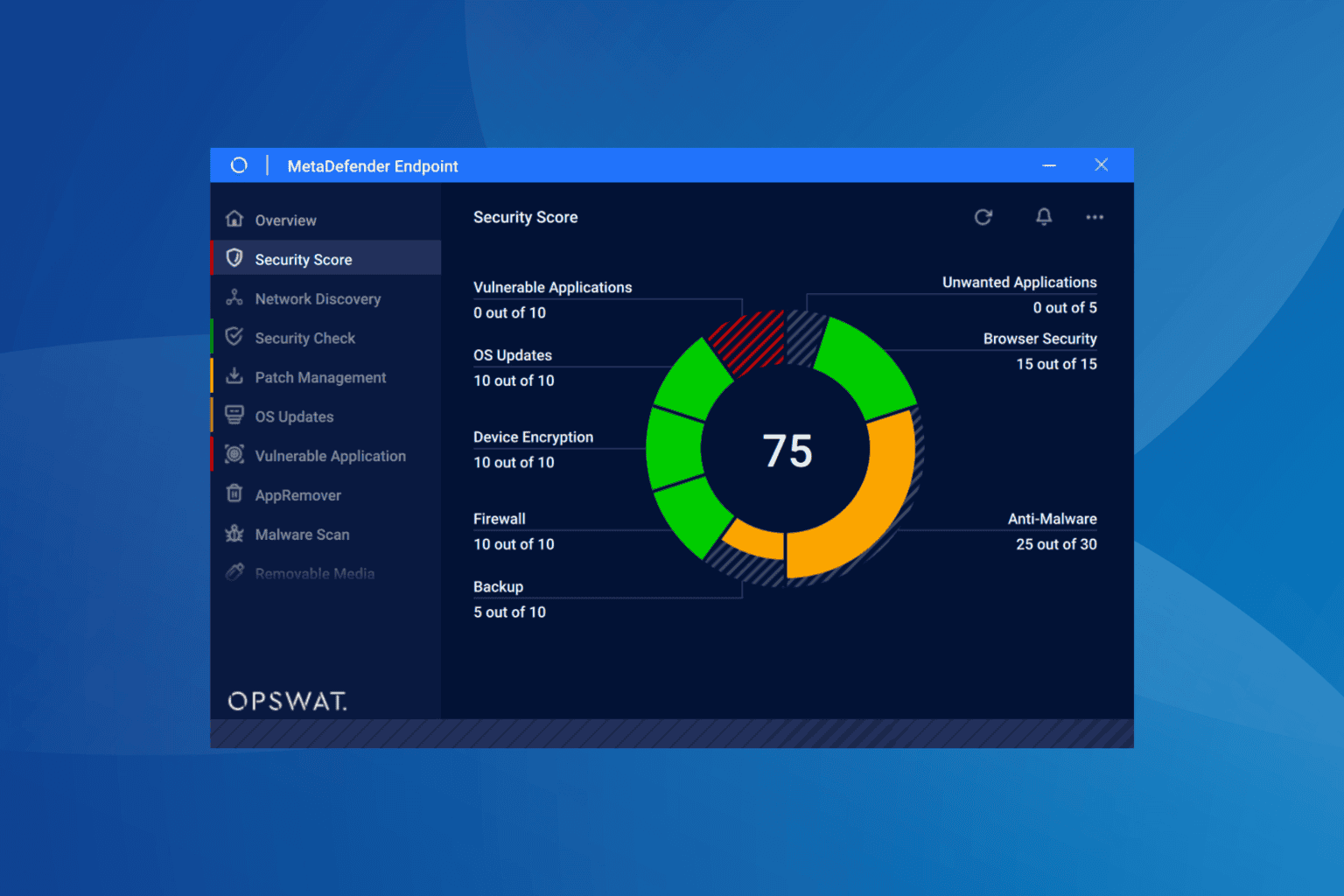
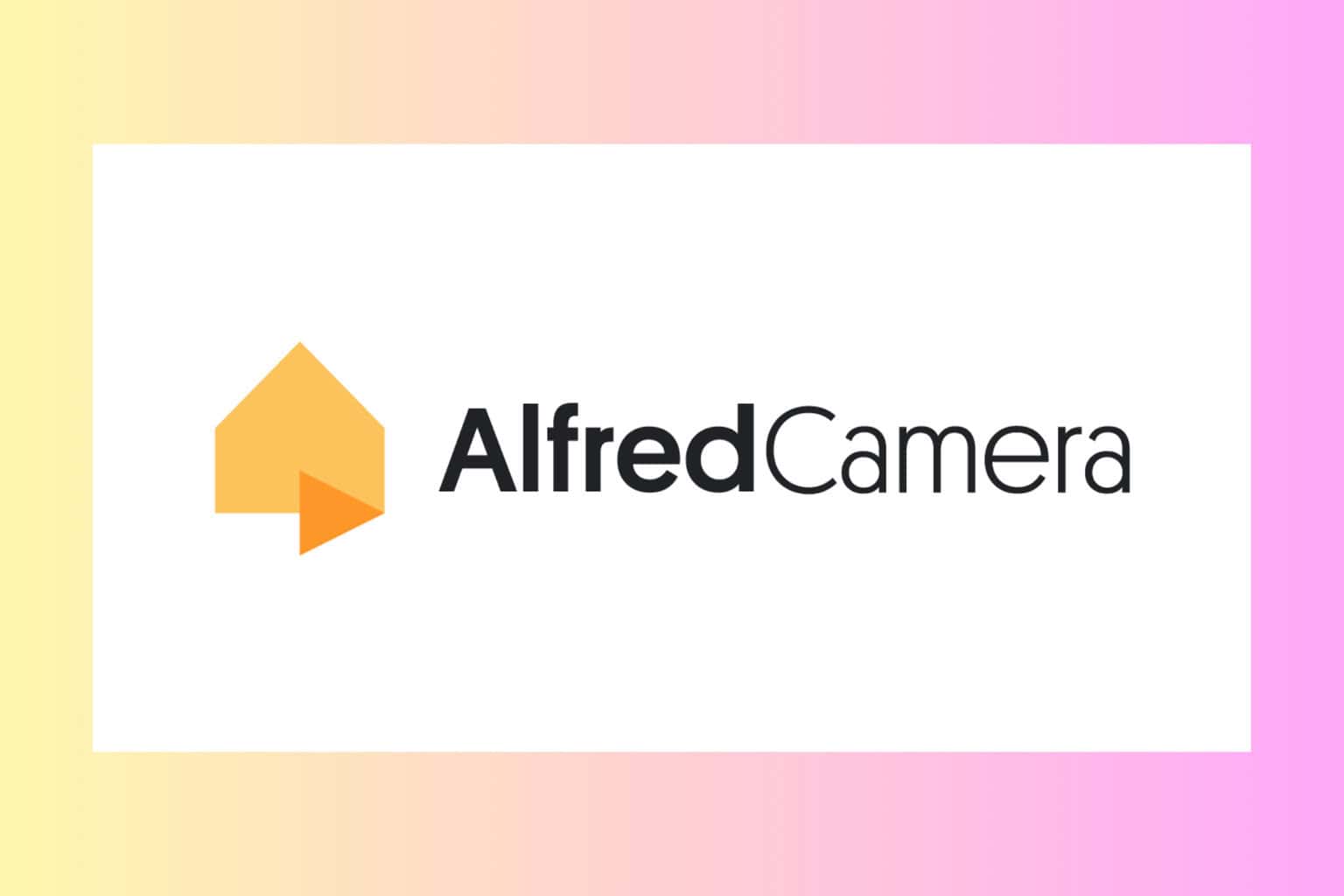
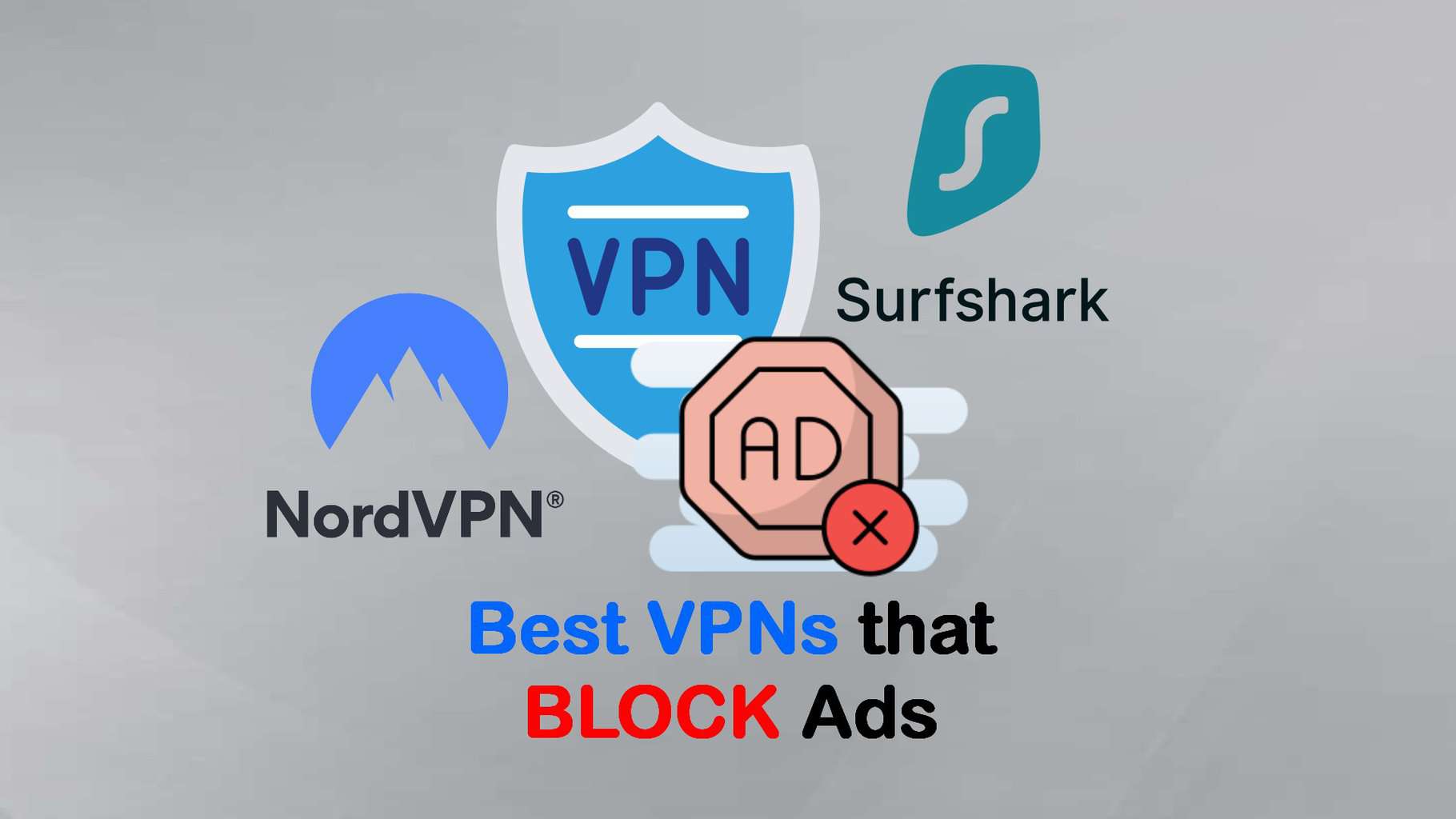

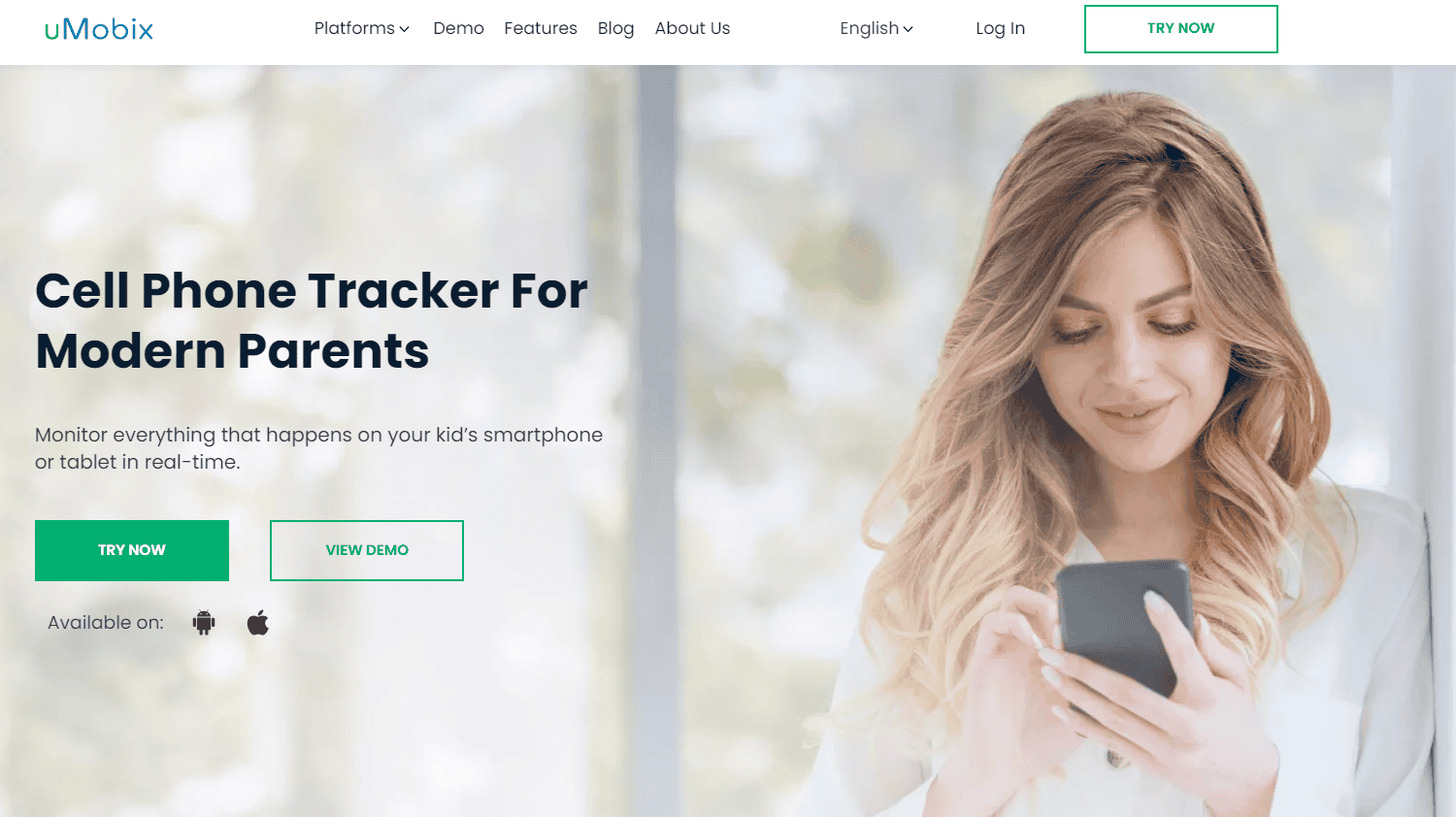
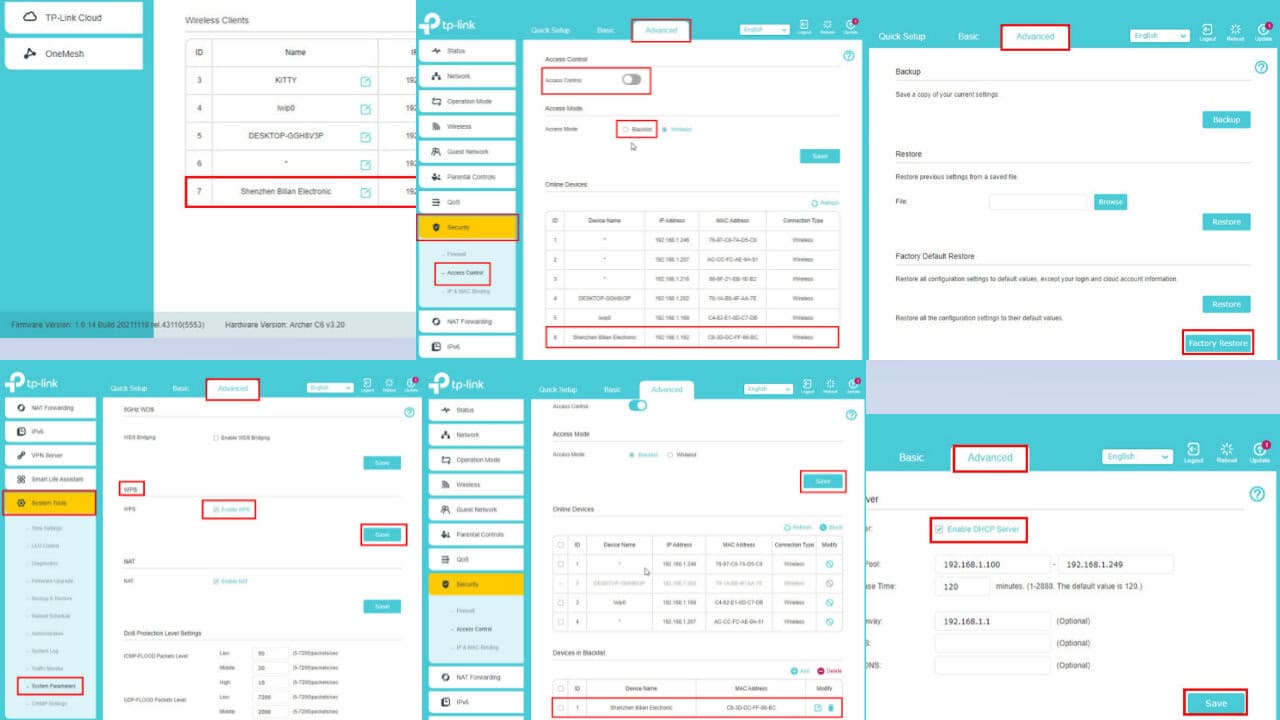
User forum
0 messages