How to improve graphics & visuals in Elden Ring
3 min. read
Updated on
Read our disclosure page to find out how can you help Windows Report sustain the editorial team. Read more
Key notes
- Some users may think that Elden Ring offers bad graphics, but it has pretty cool features if you optimize your PC accordingly.
- Outdated graphics drivers may harm your gaming experience, so we suggest always keeping them up to date.
- If your Elden Ring graphics are bad, you should probably need to customize both your PC and game resolution settings.
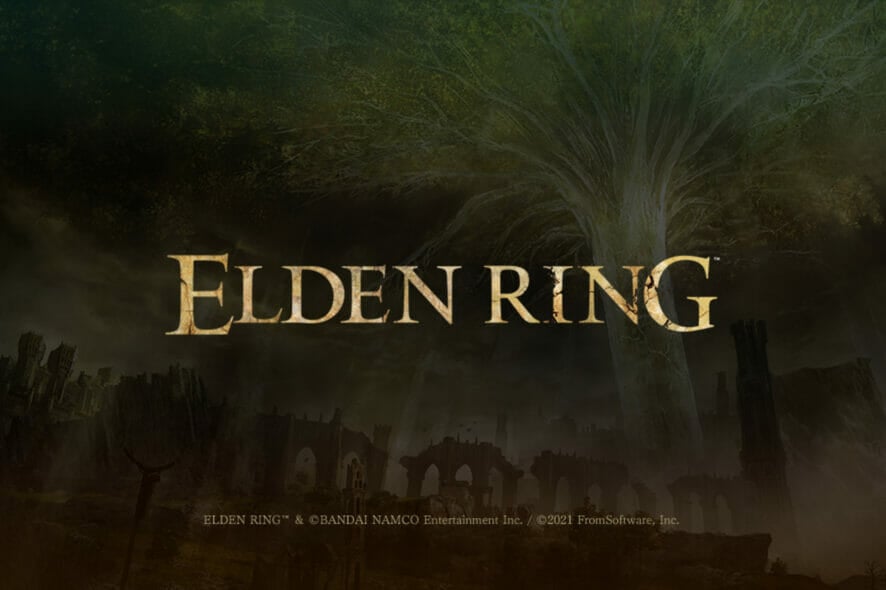
Elden Ring is undoubtedly one of the most impressive role-playing games around the world, but some people still think that Elden Ring has bad graphics.
However, you should know that there’s a difference between visual clarity and art style and this is what one user had to say about it:
Does Elden Ring have the highest quality graphics out there? No. But does it have a beautiful art style and look to it? Absolutely.
So, even if the Elden Ring graphics might seem bad to some users, most of them are excited to play along with the game’s features.
This is how most gamers describe what Elden Ring has to offer:
Not to mention that the visual effects are stunning. The weather, fog, and day/night cycle look mind-blowingly good.
Okay it might not have the highest technical quality but it’s also not technically bad either. There are some own right dazzling moments. It actually caught me off guard.
In case you are one of those gamers that don’t get easily impressed, we recommend checking the 2 options below to improve your Elden Ring graphics in no time.
What can I do to improve Elden Ring graphics?
1. Update your graphics drivers
- Press on the Windows key, type Device Manager, then open the first result.
- Expand the Display adapters section, then right-click on your graphics driver, then choose to Update driver.
- Now, select to Search automatically for drivers.
- In case any new option is found by your OS, you’ll be notified.
Do not forget that this solution will also work if you ever encounter the Elden Ring white screen crash on Windows 10 PC.
Of course, what you’ve already seen are steps that will help you to manually update graphic drivers. Fortunately, you can try an alternative that will surely save your precious time.
With Outbyte Driver Updater, you’ll automatically find and install all your missing and outdated drivers, so you’ll ensure your graphics stability on Elden Ring.
Plus, it will provide a detailed report of all of your up-to-date and out-of-date device drivers.
Because it seems to be one of the best software from its niche, we strongly recommend trying it today!
2. Customize screen resolution
- Open Elden Ring.
- Go to System.
- Navigate to the Monitor icon.
- In the Resolution section, choose the option that is compatible with your PC settings.
- We usually recommend running 1920 x 1080 on both game and computer settings.
Keep in mind that higher resolutions increase the number of pixels that your graphics card needs to render, which can reduce your FPS significantly, so your Elden Ring graphics would be extremely bad.
The ideal solution is optimizing games settings at the same resolution as your screen.
Because some users were struggling to maintain enough FPS even after reducing other game settings, it might be sometimes efficient to reduce your screen resolution.
As you can see, there are always solutions that will help you improve Elden Ring’s bad graphics and they also don’t consume time, so we strongly recommend using them.
Also, some gamers claimed that Elden Ring is sometimes not working with a controller on a PC, so if it’s happening to experience the same situation, make sure you follow some useful steps to fix it.
In case you encounter additional questions regarding this subject, do not hesitate to leave a comment in the section below.




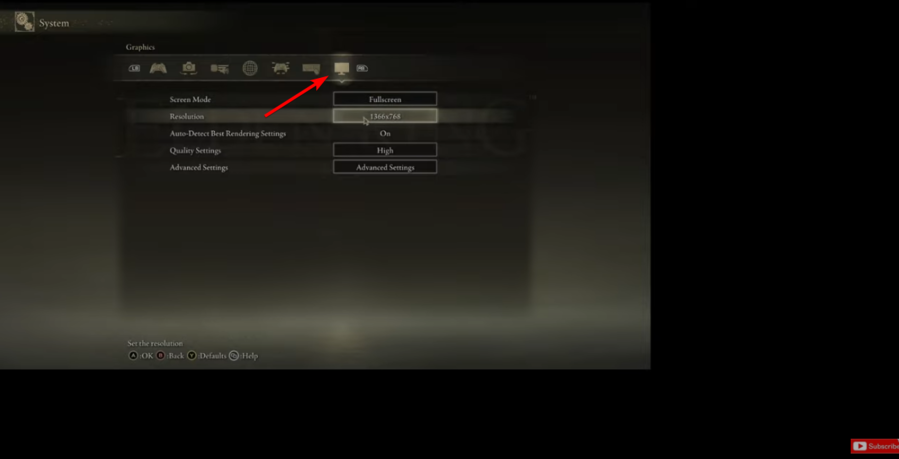
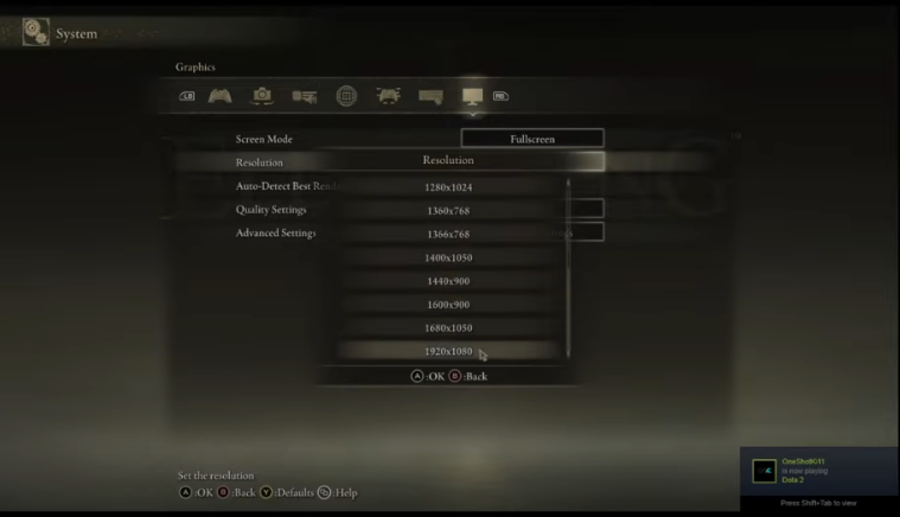








User forum
0 messages