9 Easy Ways to Fix Elden Ring Not Launching on PC
A list of expert-recommended solutions
8 min. read
Updated on
Read our disclosure page to find out how can you help Windows Report sustain the editorial team. Read more
Key notes
- Many Elden Ring players have reported that they can't launch the game.
- Updates, DirectX versions, and even conflicting background programs can cause this situation.
- We have prepared a list of solutions that worked for most players, so try them and get Elden Ring up and running again.

Since Elden Ring came out on February 25, we’ve shown you a lot of tips that can be used to fix some of the most common bugs that gamers are struggling with. But many have of late reported that Elden Ring is not launching.
By now, you already know what to do if you can’t play Elden Ring with a controller on your PC, the game isn’t using your GPU, it won’t download or install correctly, or you’re getting the Easy Anti Cheat error.
However, all these guides are futile if you can’t even get the game to start, an issue reported by many people who went ahead and purchased Elden Ring.
And even though some of these problems still haven’t been patched yet, some workarounds might help you enjoy your new experience.
So, if you can’t launch Elden Ring, we can show you a few tricks that helped other players in the same situation. But before we do, let’s first find out the underlying cause.
Why does my Elden Ring not launch?
As with any game, verify that Elden Ring is compatible with your system and meets at least the minimum requirements. Because if it’s not, you would be unable to launch the game.
If Elden Ring started throwing errors recently and has not been launching since chances are that the game or system files are corrupt. Also, any recent changes made to the settings, game, system, or new applications installed can just as well be the underlying cause.
Besides, please verify that you are running the latest version of DirectX and the graphics driver since it has been found to lead to Elden Ring not launching in Windows.
How can I fix Elden Ring not launching on Windows?
1. Close other non-essential programs
- Press Ctrl + Shift + Esc to open the Task Manager and locate all the non-critical programs and processes.
- Now, select them all individually and click the End task button.
- Do so for all the other programs as well.
Many applications or processes are often found to conflict with the functioning of the Elden Ring and lead to it not launching.
Even otherwise, it’s not recommended that you have too many programs running in the background (especially for older PCs) since it affects the performance.
2. Create a Windows Firewall exception for Elden Ring
- Press Windows + S to open the Search menu, enter Allow an app through Windows Firewall, and click on the relevant search result.
- Click on the Change settings button.
- Next, click on Allow another app.
- Now, click on Browse.
- Locate the launcher (.exe file) for Elden Ring, select it, and then click on Open.
- Click on Add.
- Make sure you have both Private, and Public checkboxes ticked for the game, and then click on OK to save the changes.
Many reported that the firewall prevented Elden Ring from launching, and allowing the game did the trick. Also, if you have third-party firewall software installed, check the official website for the exact steps to whitelist a program.
3. Update your GPU drivers
- Press Windows + R to open the Run command, enter devmgmt.msc in the text field, and click OK.
- Locate and double-click on the Display adapters entry.
- Right-click on the graphics adapter, and then select Update driver.
- Select Search automatically for drivers here.
- If a better version cannot be found, select Search for updated drivers on Windows Update.
- Next, click Advanced options.
- Select Optional updates.
- Click on Driver updates.
- If an update for the graphics driver is listed, tick the checkbox for it, and click on Download & install.
Outdated drivers won’t just lead to Elden Ring not launching but also affect the performance of the game along with other applications on the computer. So, it’s recommended that you always keep the graphics drivers up-to-date.
If an updated version cannot be found, look for the latest one on the manufacturer’s website.
A third-party driver updater like Outbyte Driver Updater is recommended as it has a massive database of drivers that goes beyond GPU and is helpful for the functioning of the whole system.

Outbyte Driver Updater
An automated solution for keeping all your device drivers up-to-date.4. Check for and install Windows updates
- Press Windows + I to open Settings and select Windows Update from the left.
- Click on Check for updates on the right.
- If Windows finds an update after the scan, click on Download & install to get it.
If Elden Ring is not launching and a white screen is displayed instead, updating the OS and the graphics driver would help.
5. Run Elden Ring as an administrator
- Locate the Elden Ring launcher, right-click on it, and select Properties.
- Go to the Compatibility tab, tick the checkbox for Run this program as an administrator, and click OK.
Not granting the required permissions to Elden Ring can often lead to it not launching on the computer. In this case, it’s best to configure the game to run with administrative privileges.
6. Verify integrity of game files on Steam
- Launch Steam, and navigate to the Library.
- Now, right-click on Elden Ring and select Properties.
- Navigate to the Locat Files tab from the left and click on Verify integrity of game files.
- Wait for the verification process to complete.
Once done, restart the computer and check if Elden Ring Steam restart required problem is resolved. If not, head to the following method.
7. Repair your system files
- Press Windows + S to open the Search menu, enter Terminal in the text field, right-click on the relevant search result, and select Run as administrator.
- Click Yes in the UAC prompt.
- Now, press Ctrl + Shift + 2 to open Command Prompt.
- Paste the following two commands individually and hit Enter after each to run the DISM tool:
DISM /Online /Cleanup-Image /ScanHealthDISM /Online /Cleanup-Image /RestoreHealth - Now, execute the following command to run the SFC scan:
sfc /scannow
DISM (Deployment Image Servicing and Management) and SFC (System File Checker) are effective scans to identify and rectify corrupt system files and Windows image issues.
After you are done running the two, check if Elden Ring is now launching without any problem.
8. Make sure you are running the latest version of DirectX
When writing this article, the newest version available is DirectX 12, so make sure you run it. In case you are not, download and install DirectX on your computer.
Microsoft has of late started releasing DirectX updates through Windows Update. So, you now don’t need any third-party application or need to visit a website for it. Just make sure you are running the latest version of the OS.
9. Run Elden Ring in a Clean Boot Environment
- Press Windows + R to open the Run command, type msconfig in the text field, and click OK.
- Navigate to the Services tab, tick the checkbox for Hide all Microsoft services, and then click Disable all.
- Now, go to the Startup tab, and click on Open Task Manager.
- Locate all programs configured to launch at startup, select them individually, and click Disable.
- Once done, head back to the System Configuration window and click Apply and OK to save the changes.
- Click Restart.
Windows will now open in a clean boot environment, with only the critical services, drivers, and processes running. So if Elden Ring is now launching fine, the issue lies with either of the three.
So, check them all, update the installed drivers, uninstall any conflicting applications, and start the services one at a time until you find what’s behind the problem.
If Elden Ring is still not launching, the problem lies with the game itself and reinstalling it would be the only viable option.
Elden Ring is still at the beginning of its life, and there are many more bugs waiting to be discovered by unsuspecting players.
Some of the problems flagged within the game already received patches, and until we get updates for everything, we’re just going to have to rely on workarounds now and then.
Does Elden Ring work on Windows 11?
Yes, Elden Ring runs fine on Windows 11. While you would find many posts and guides saying that it doesn’t, many users are playing the game on the latest iteration.
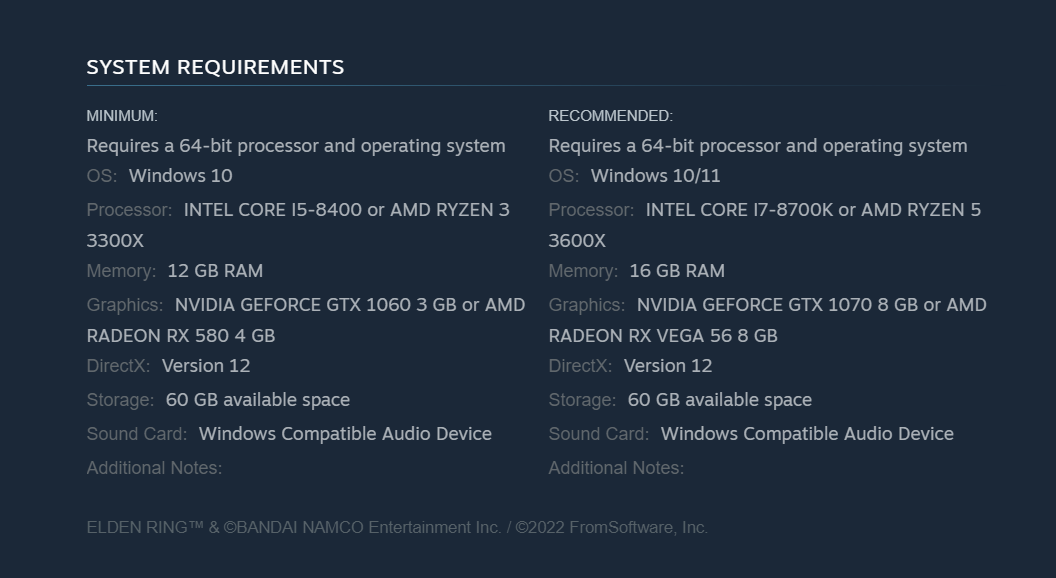
Even if you go through Elden Ring’s system requirements on Steam, it lists Windows 11 as a compatible OS.
Ensure you check all these factors if Elden Ring is not launching and enjoy the experience once it starts working fine.
If you see the Cannot proceed until the game is fully installed message on Elden Ring, ensure the installation process is completed before launching the game. If that’s already done, the solutions listed earlier will help.
Also, learn what to do if you can’t find keyboard controls and the process change them in Elden Ring.
Have you managed to start Elden Ring by using any of the tips presented here? Please share your experience with us in the comments section below.
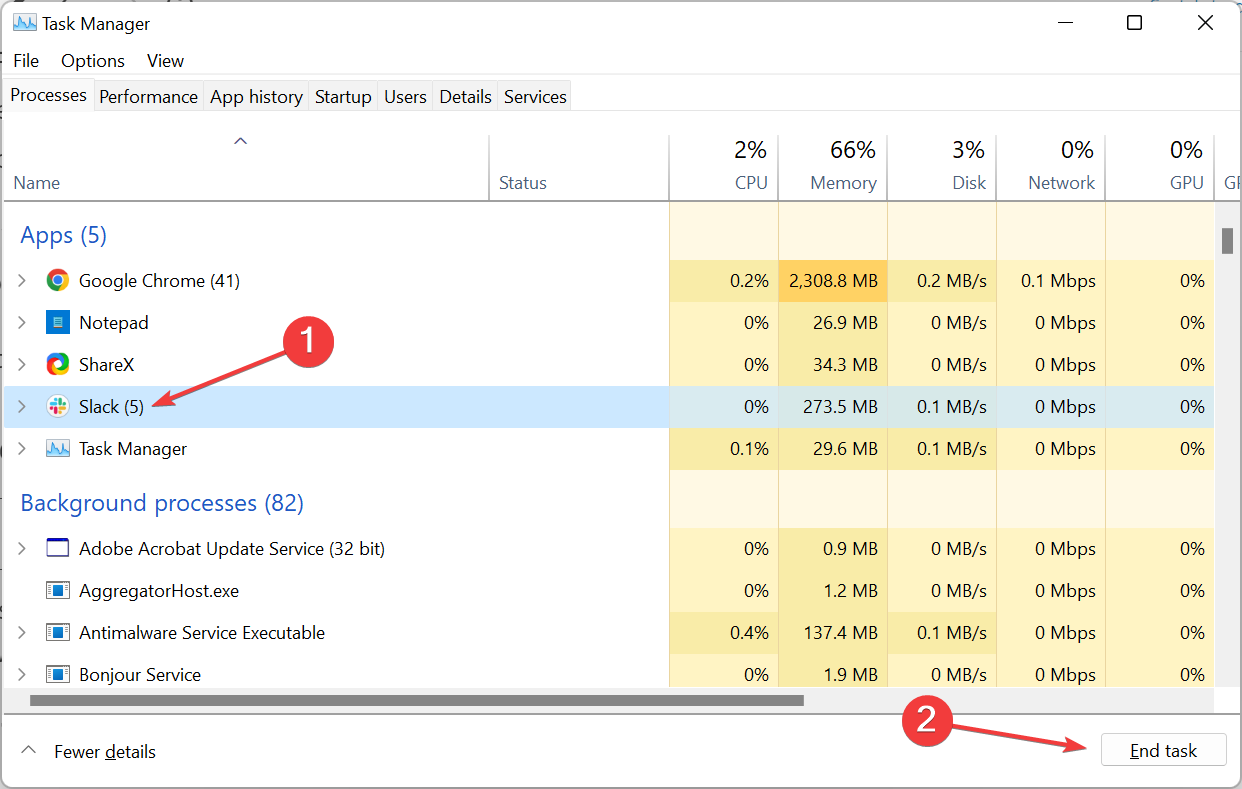
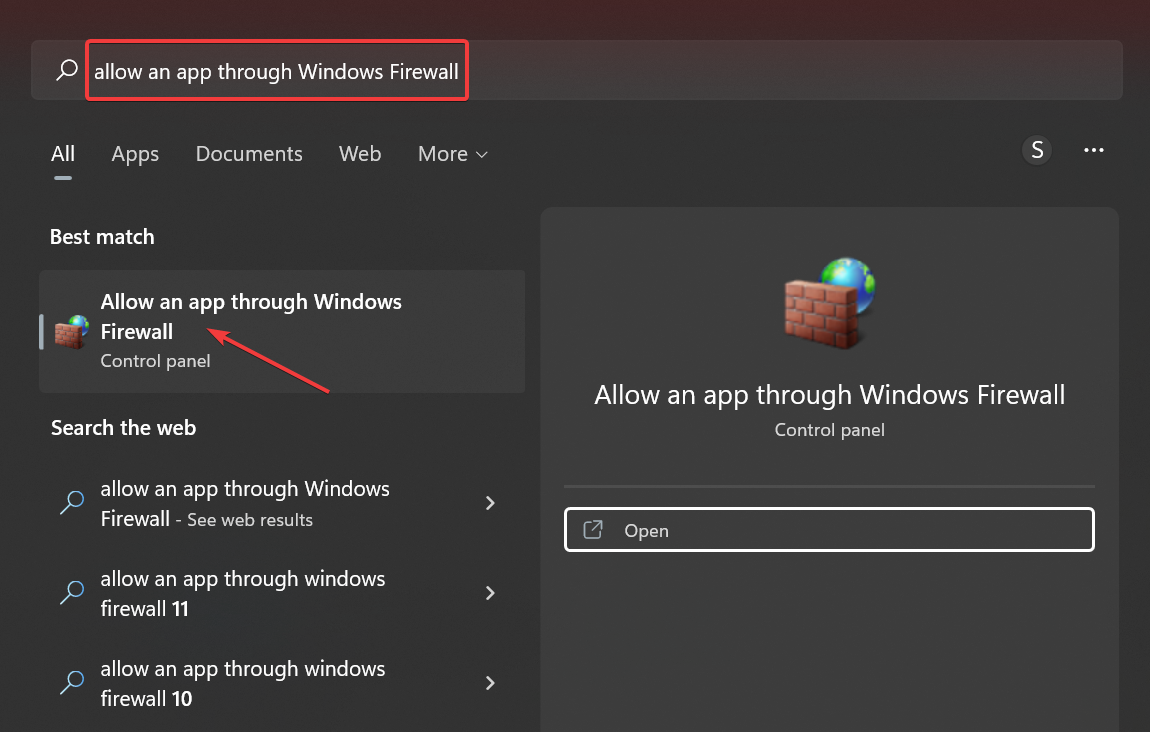
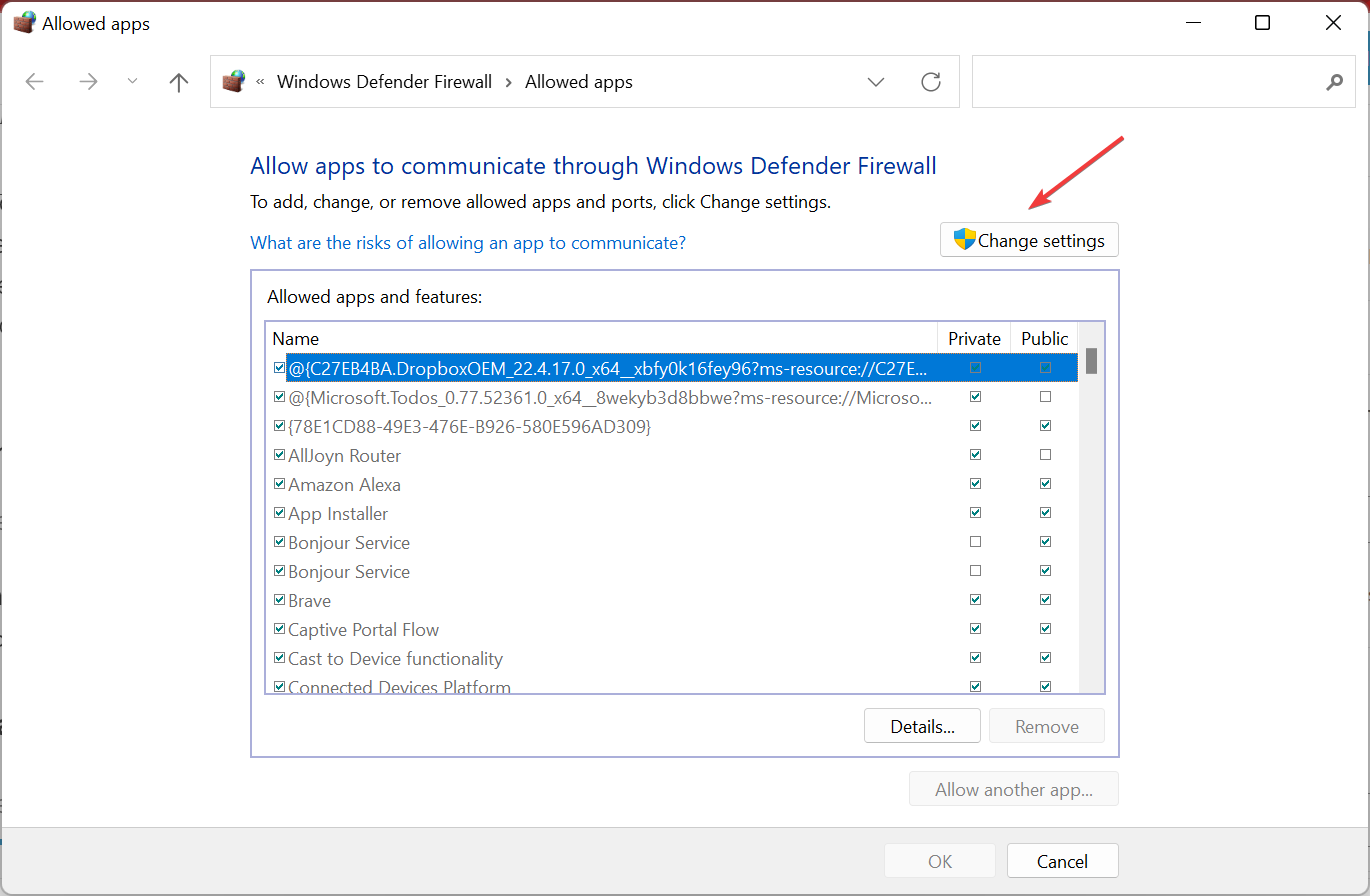
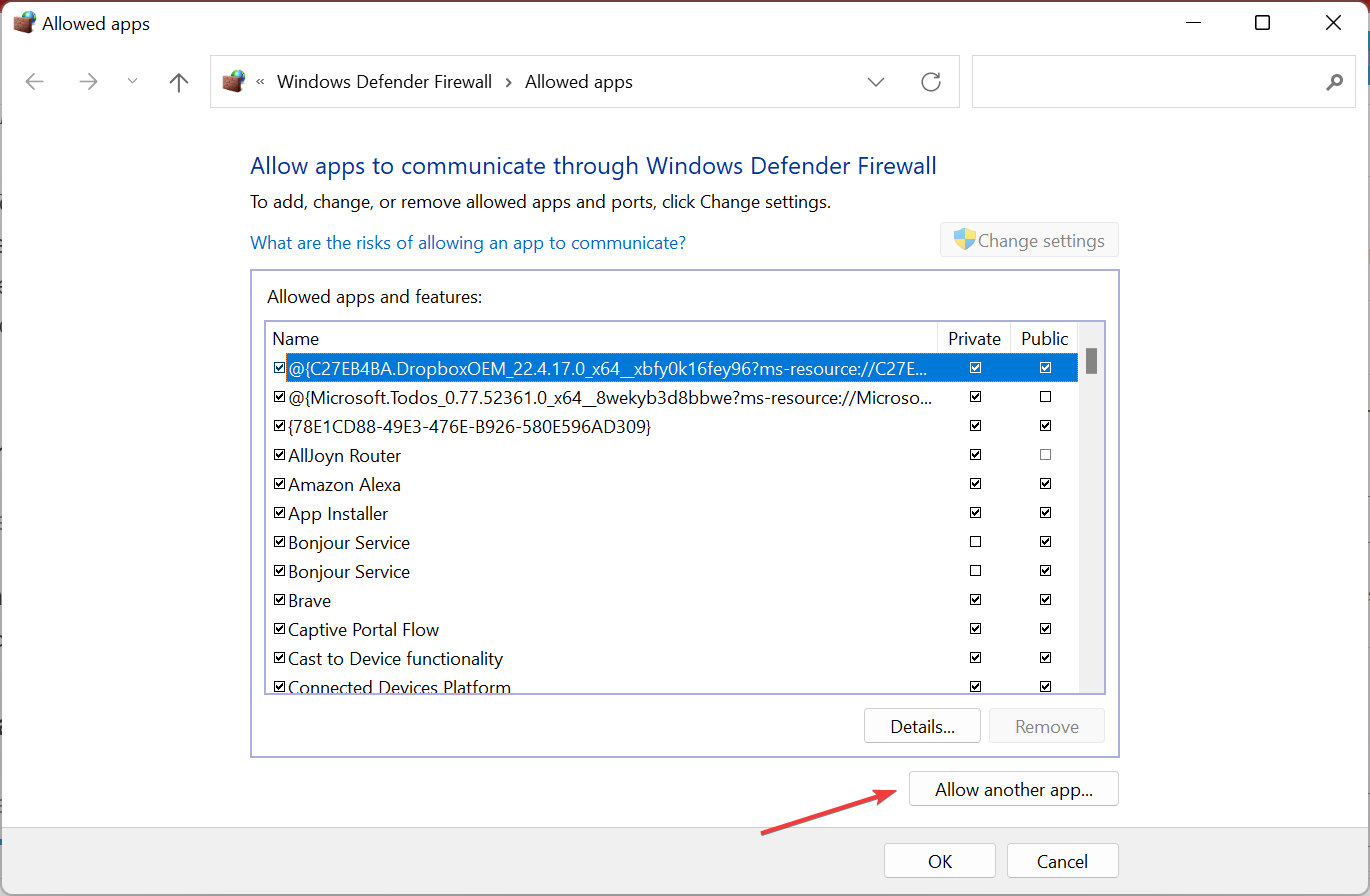
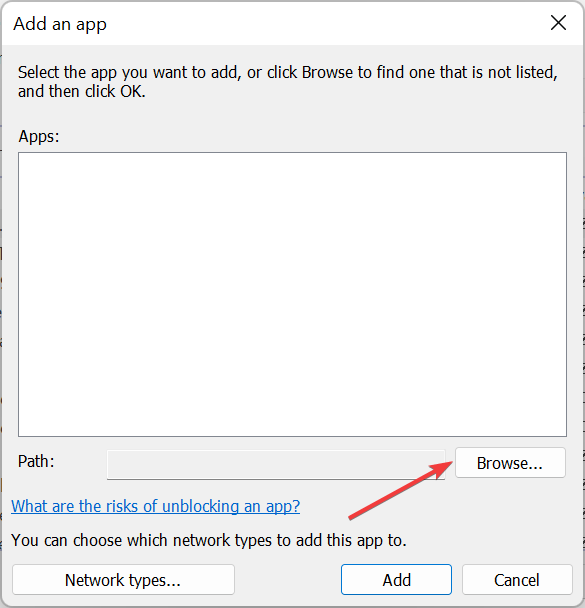
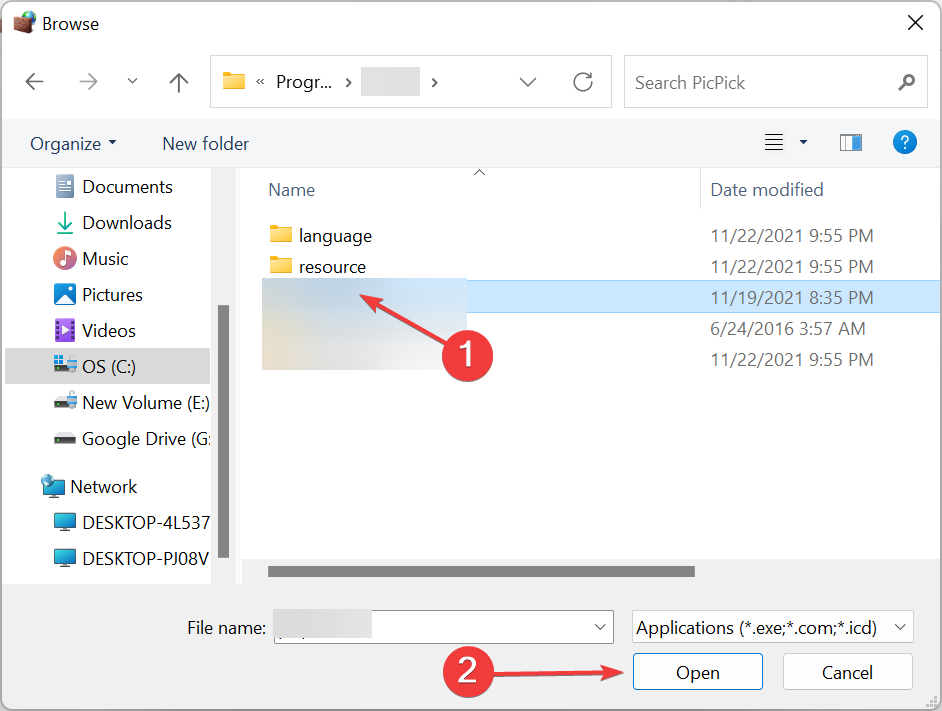
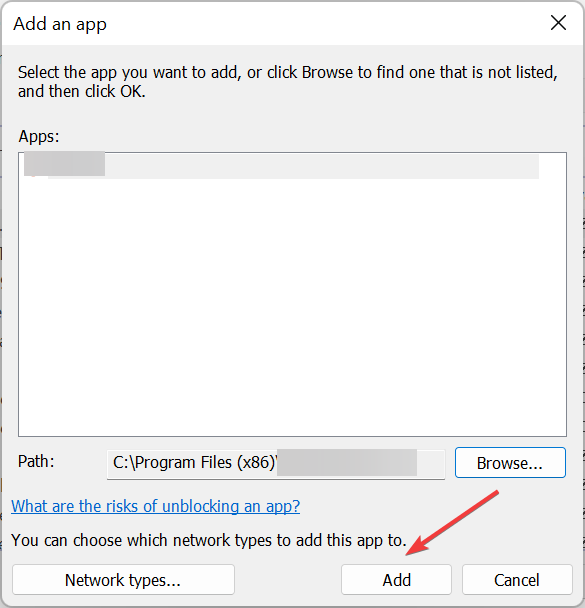
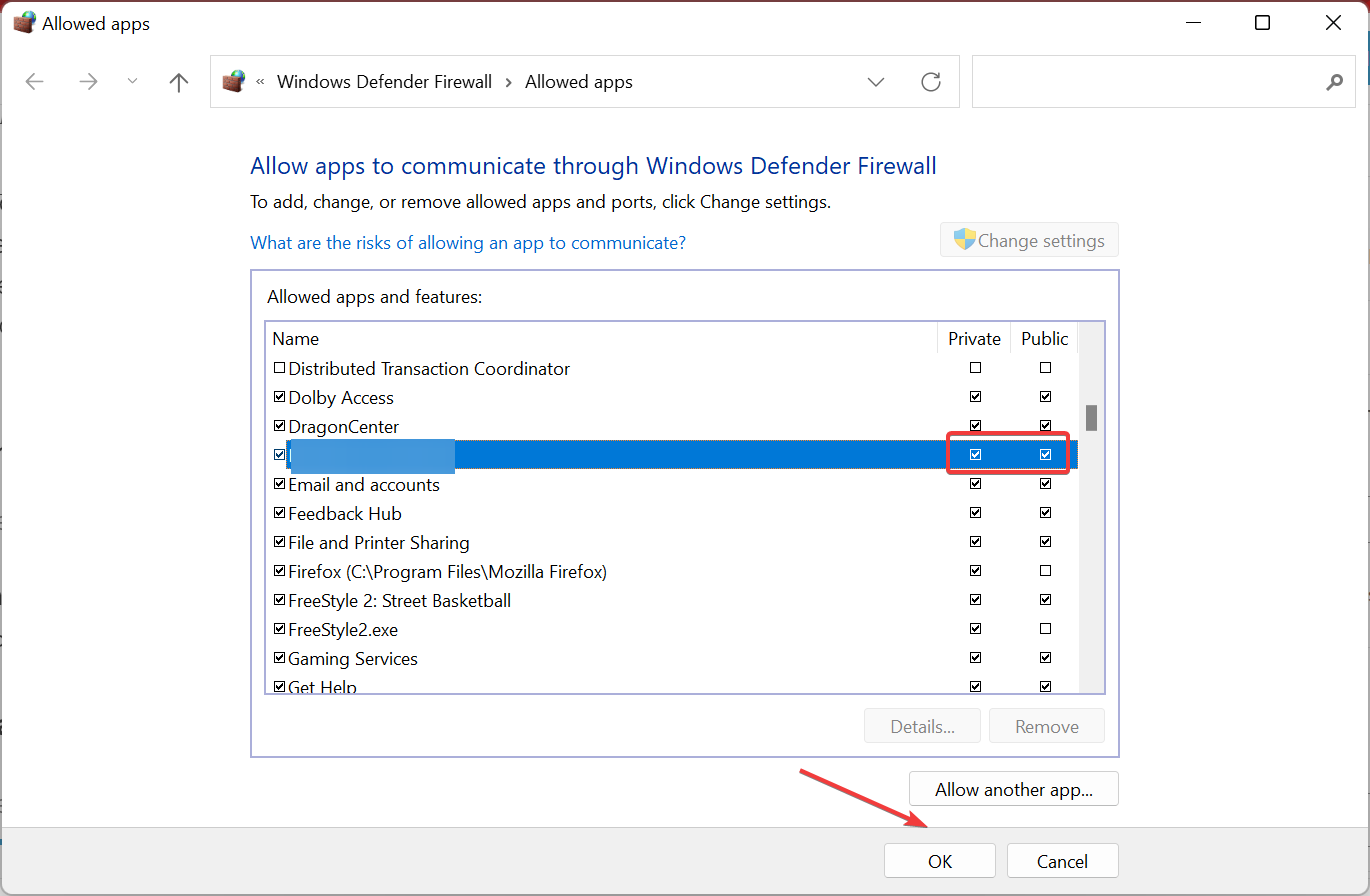
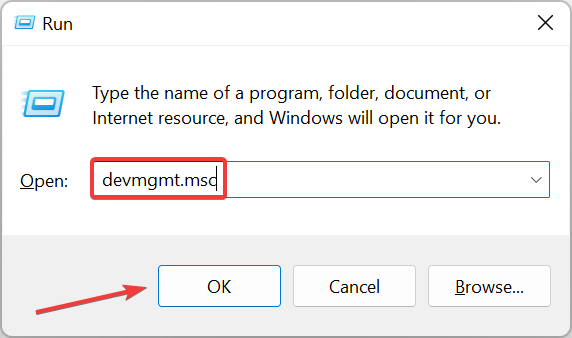
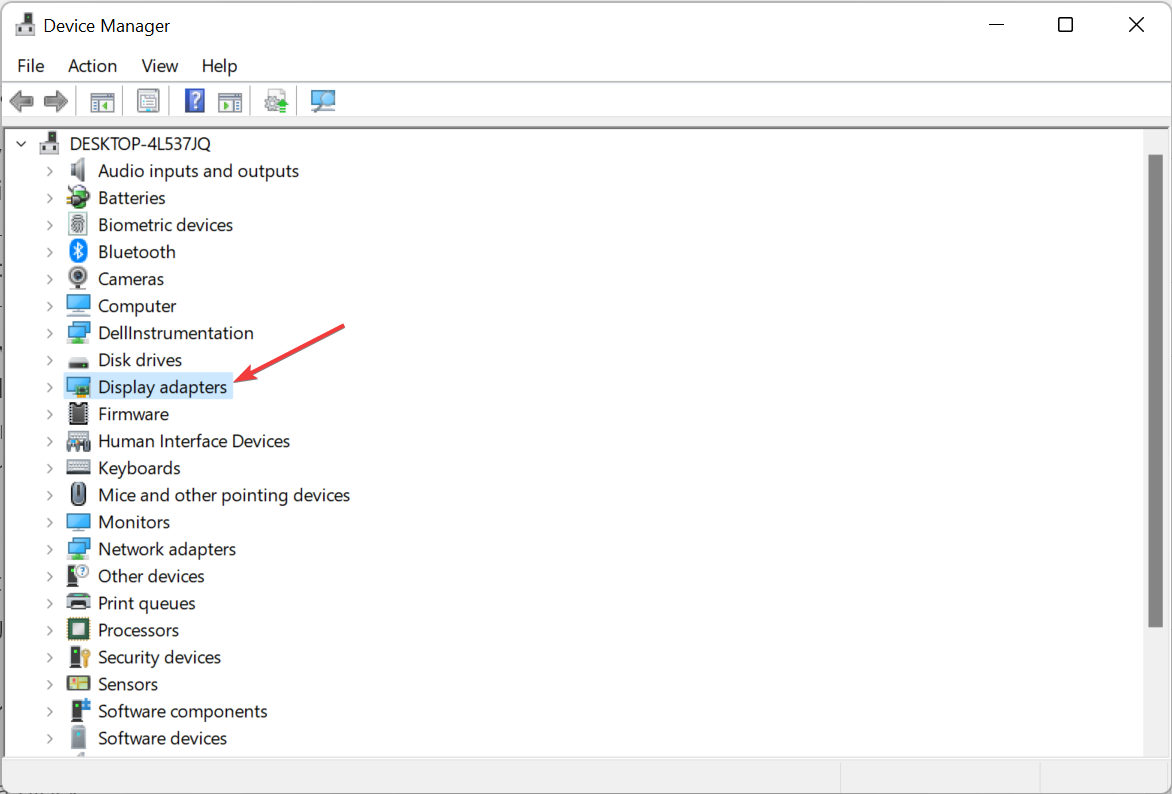
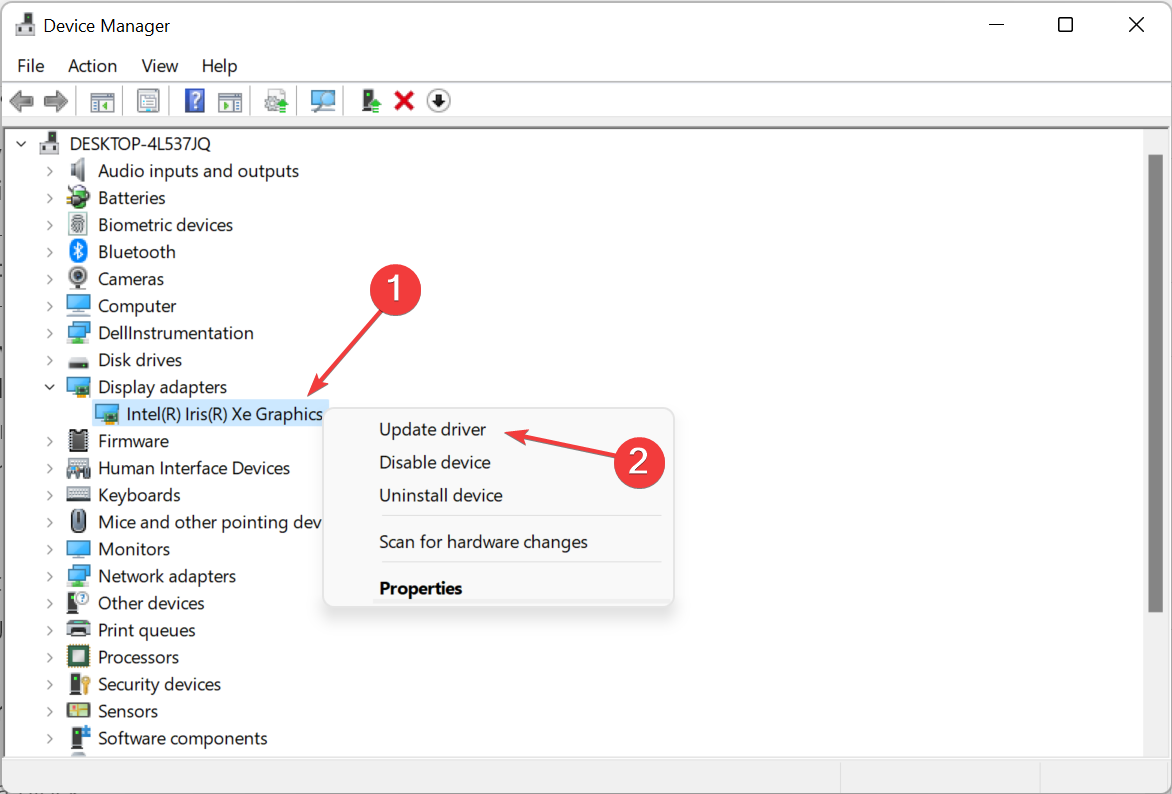
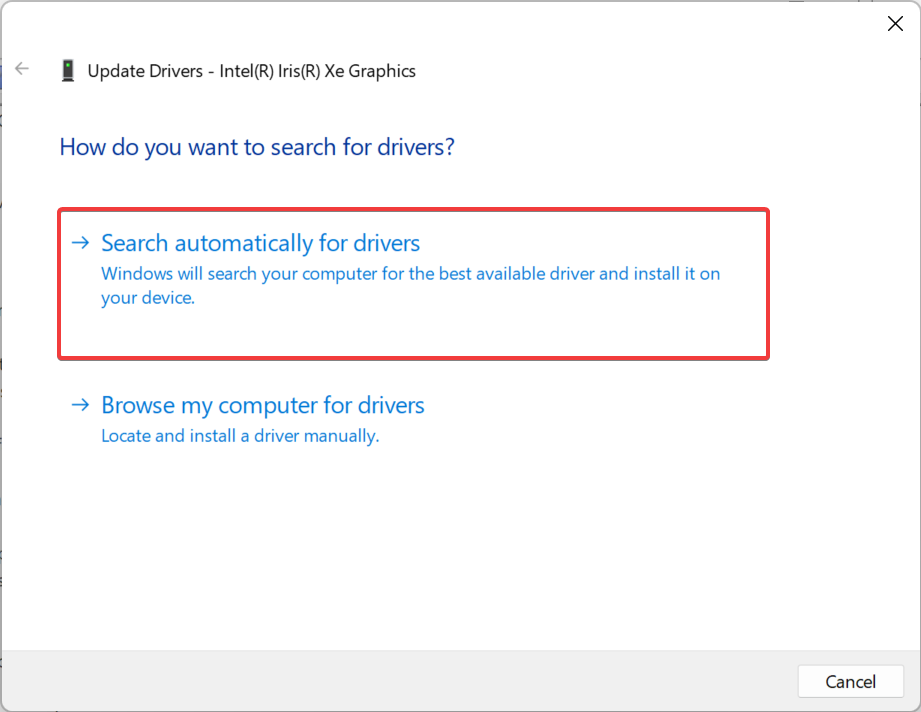
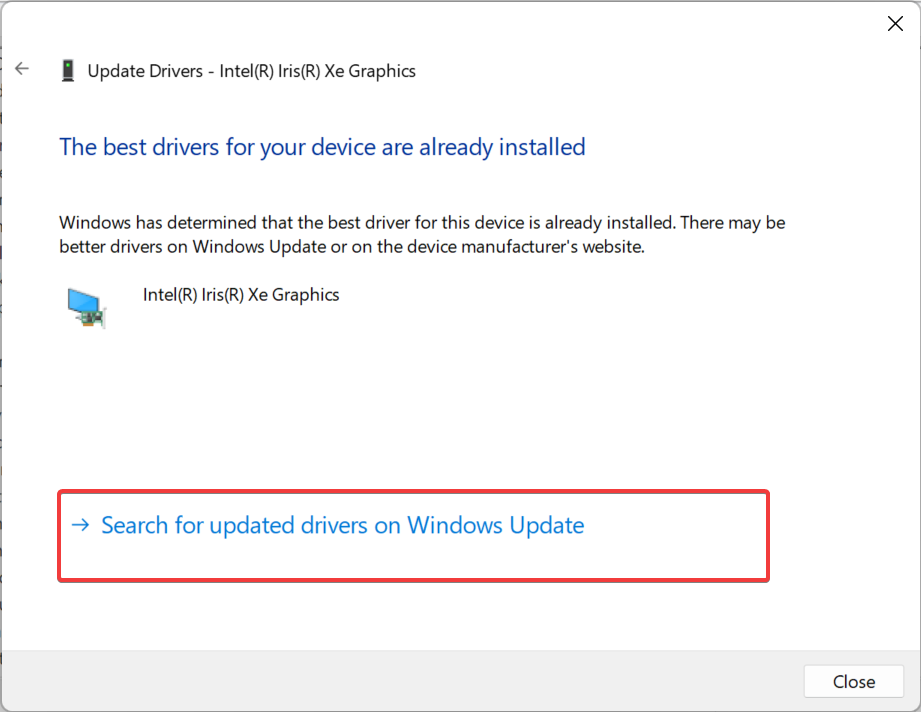
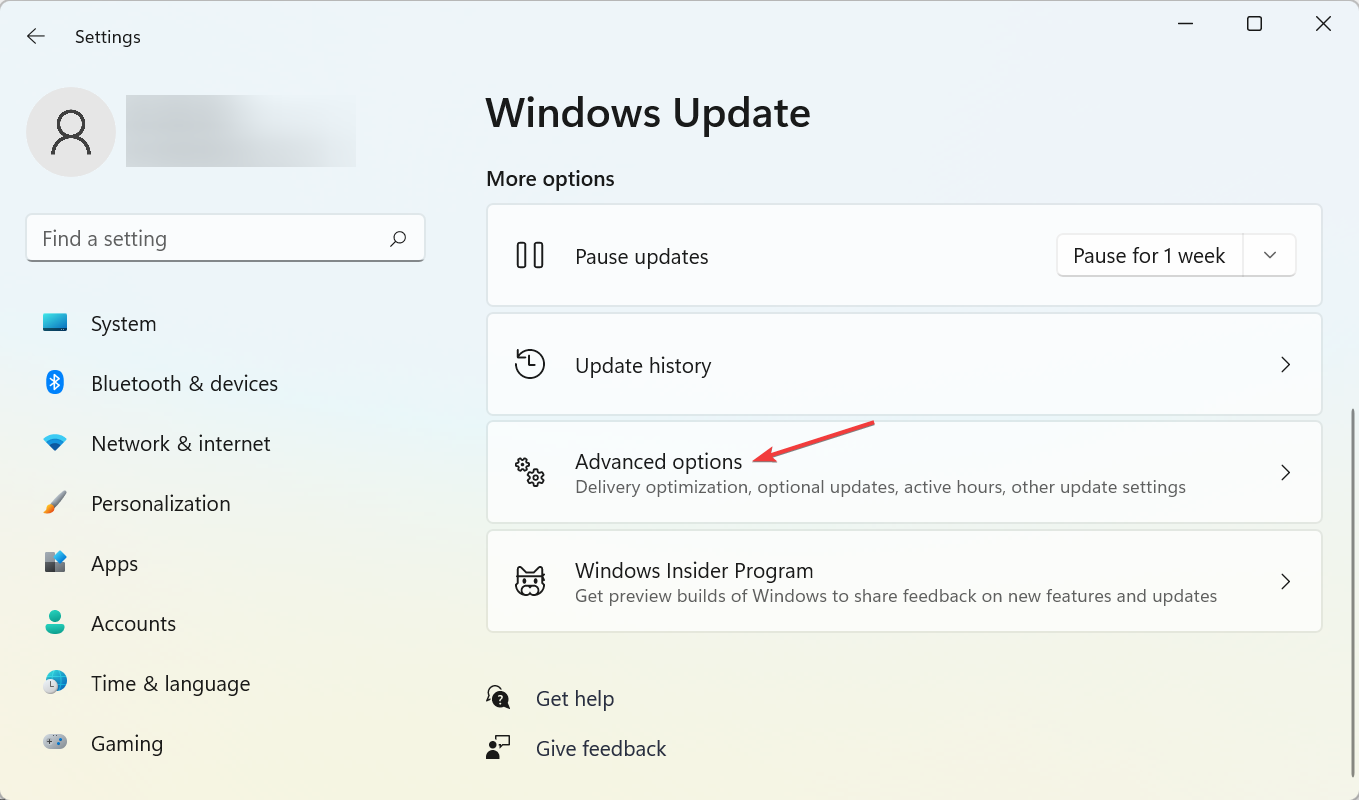
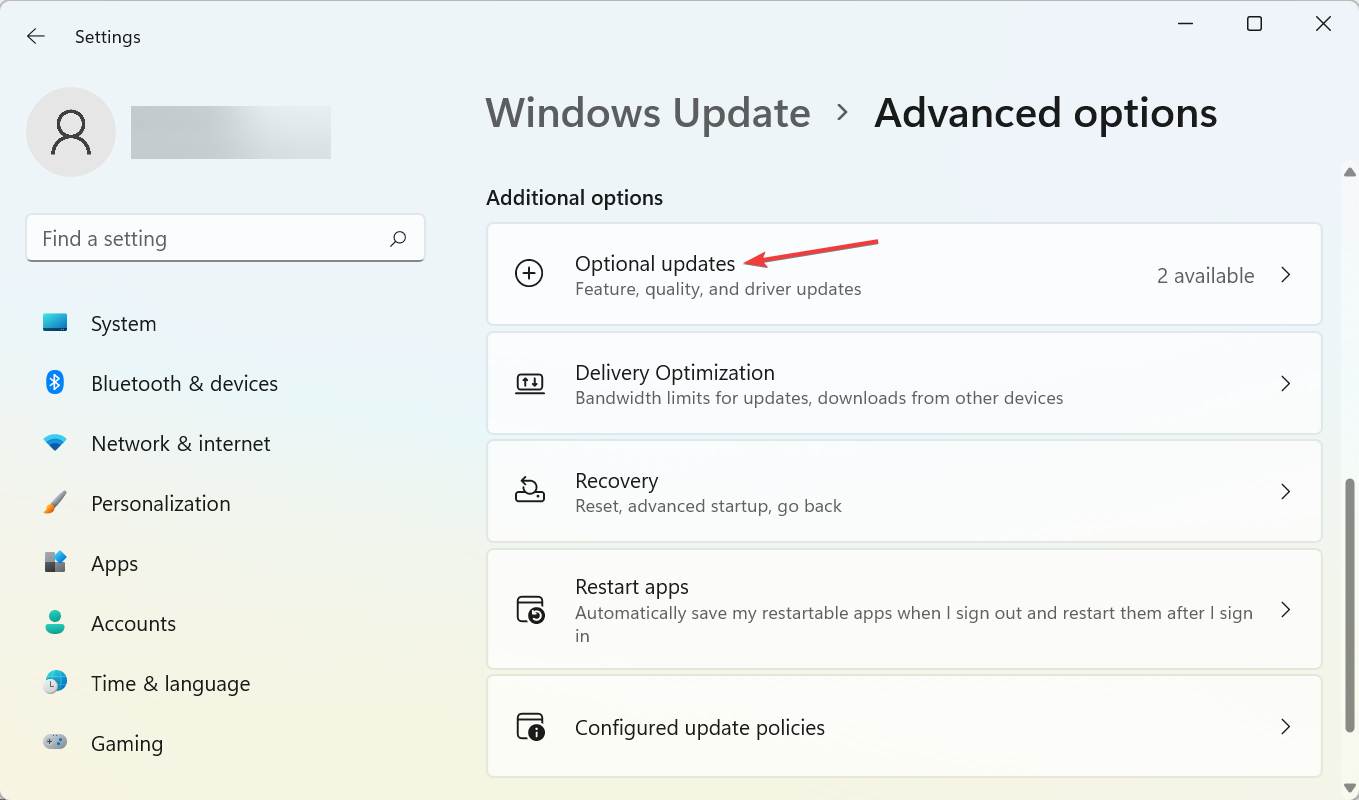
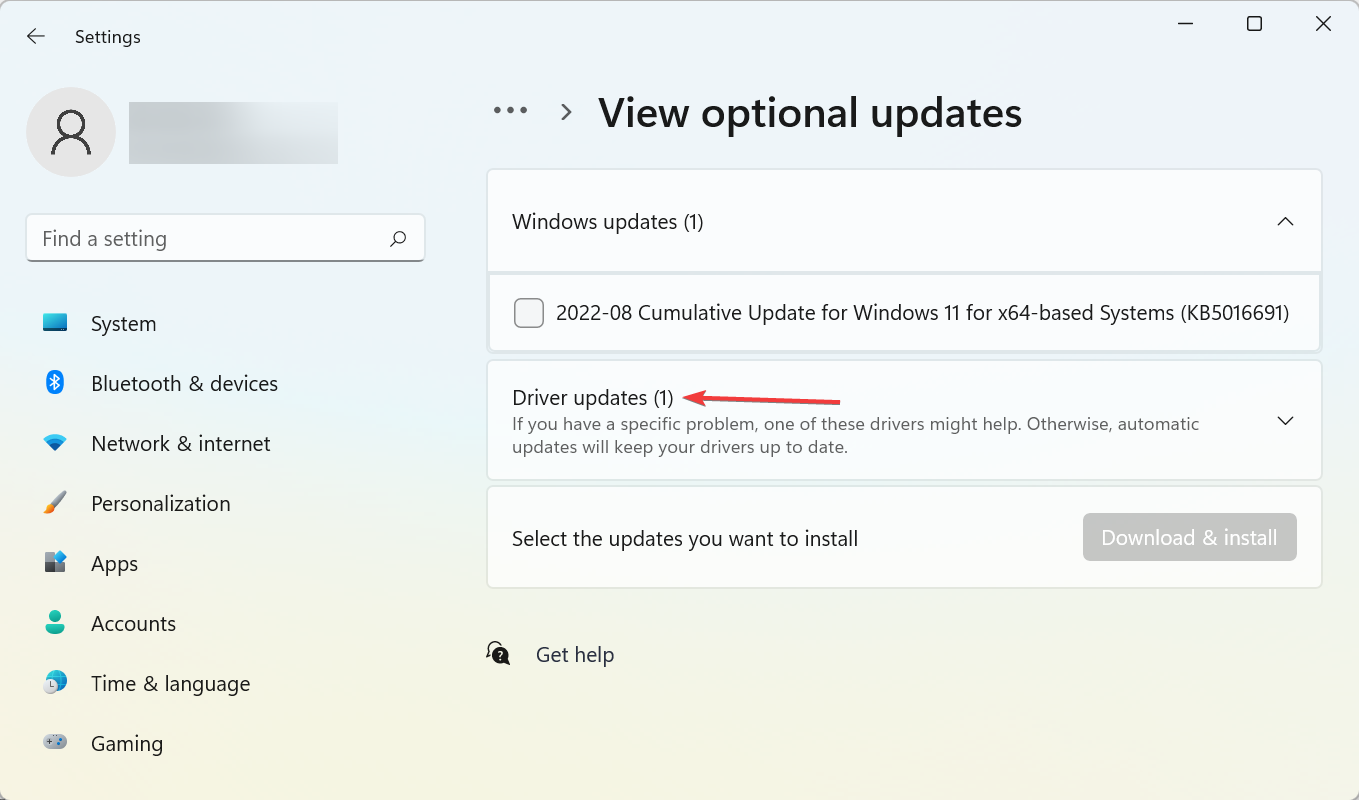
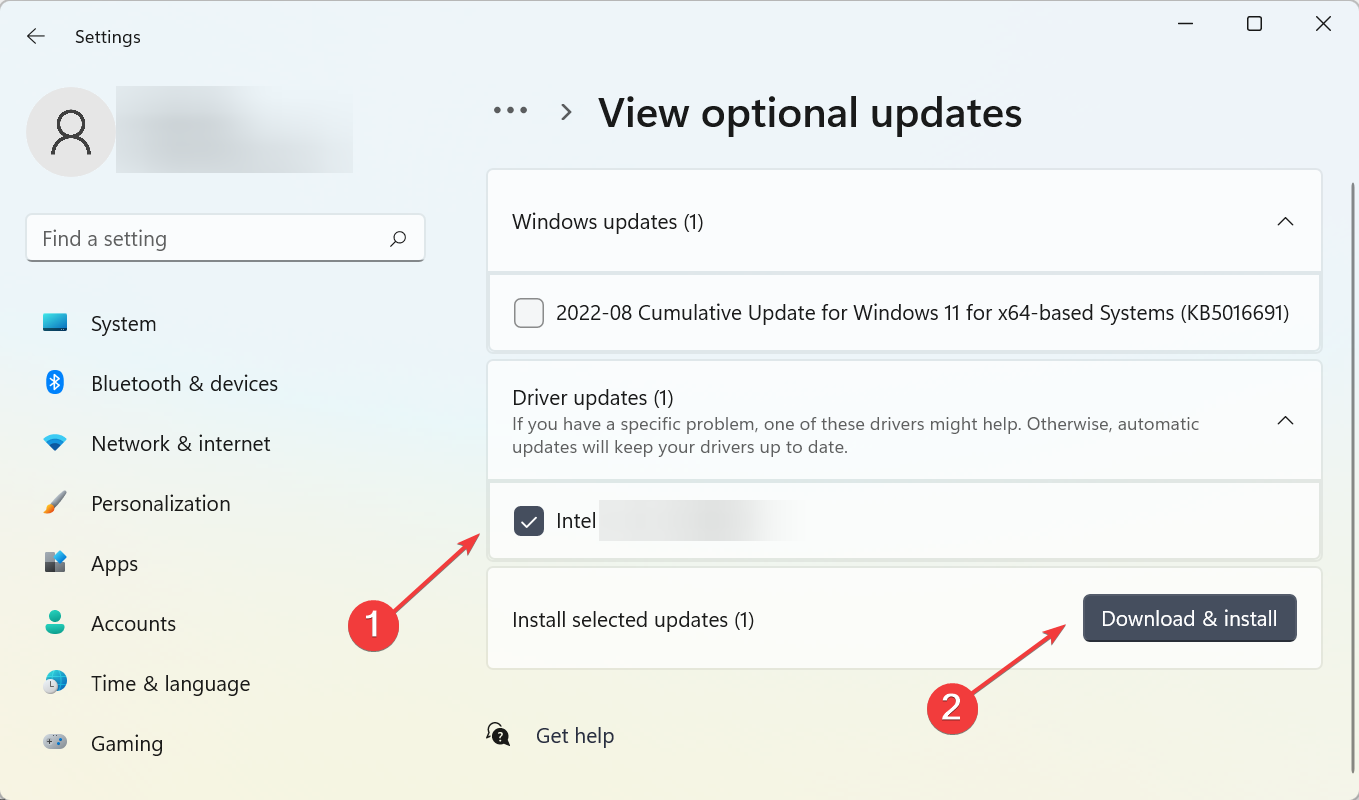
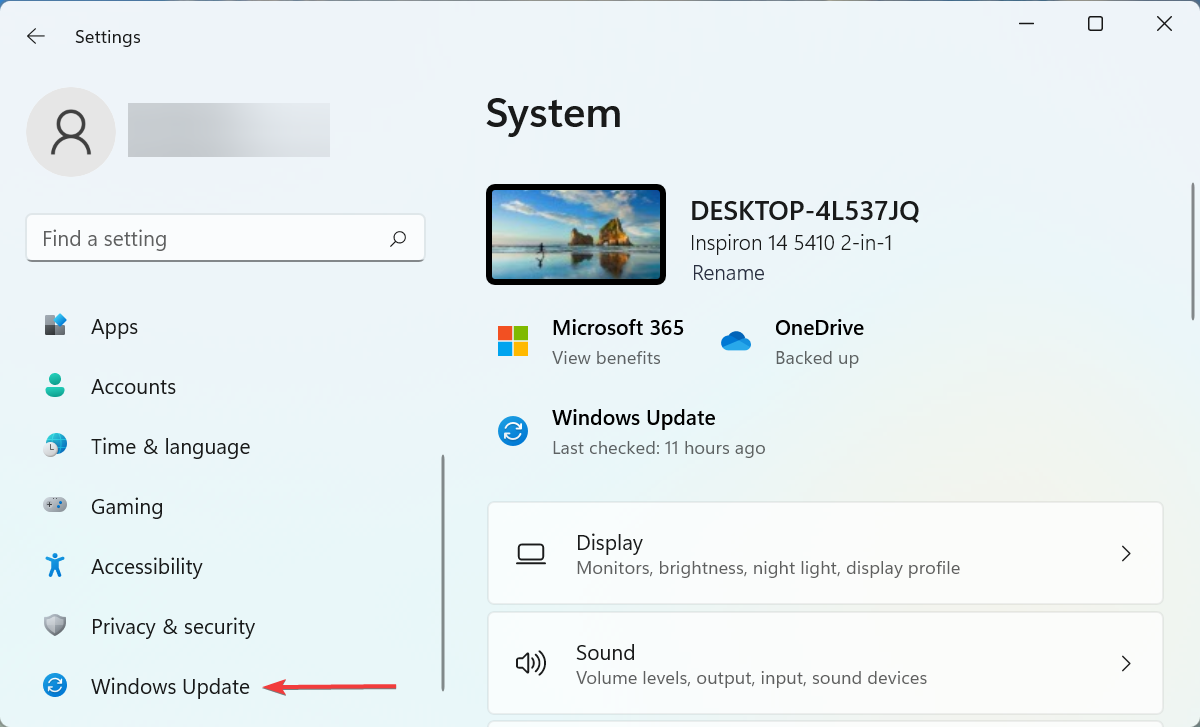
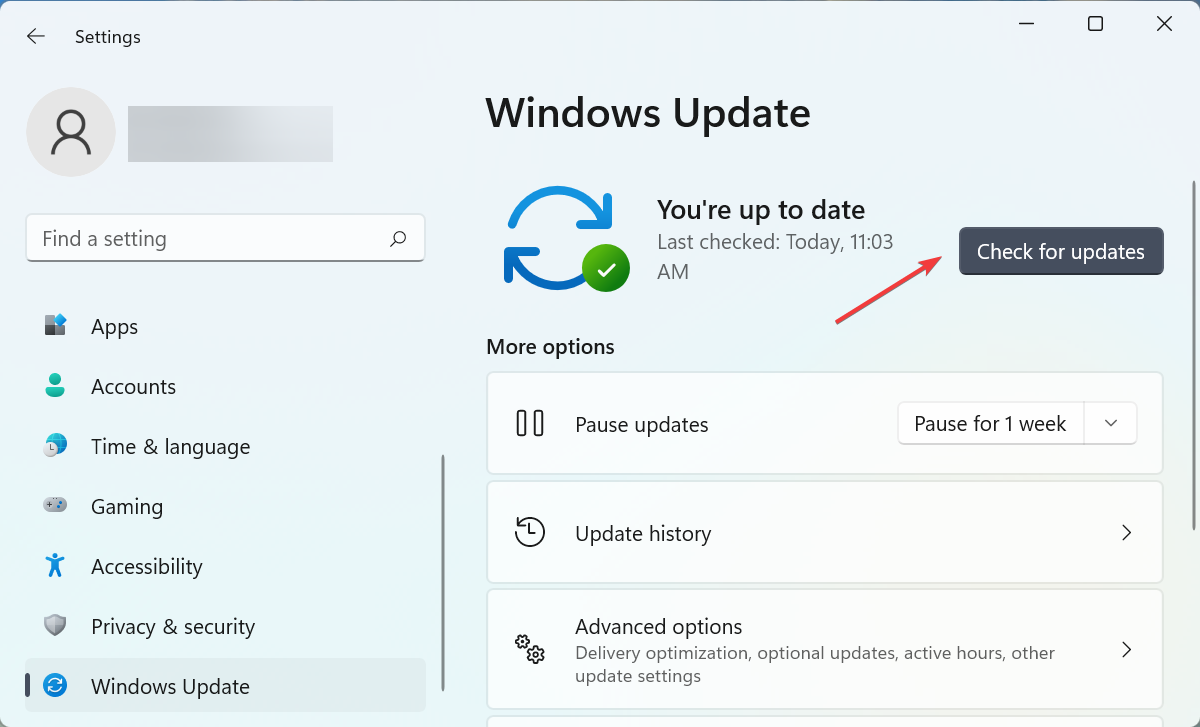

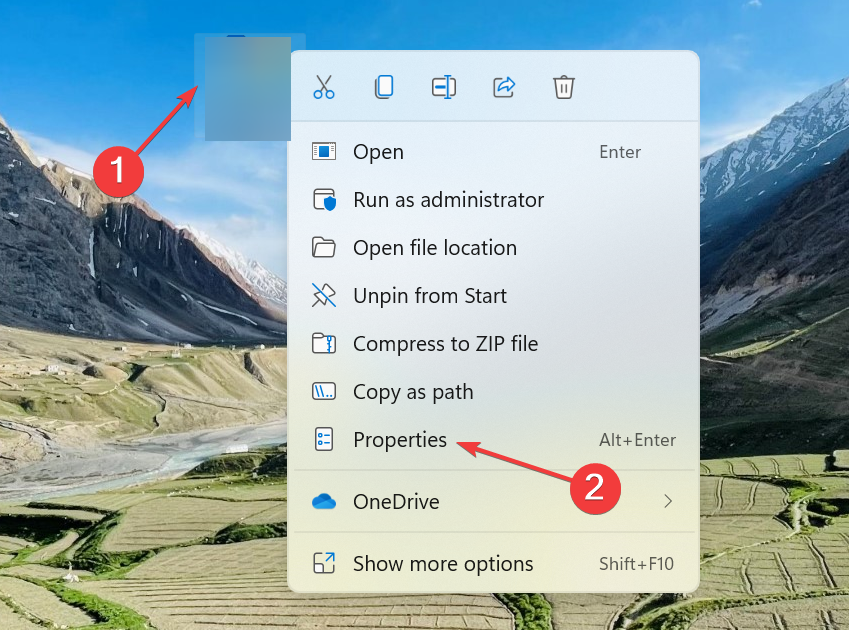
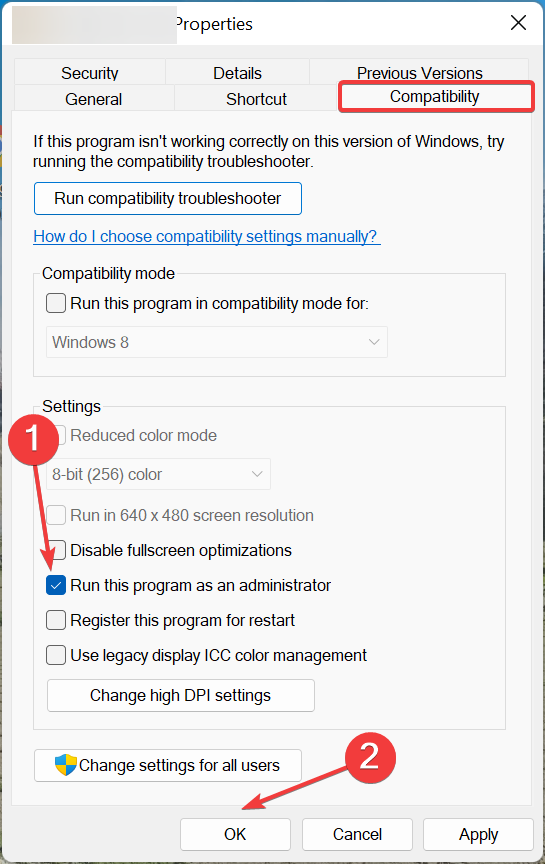
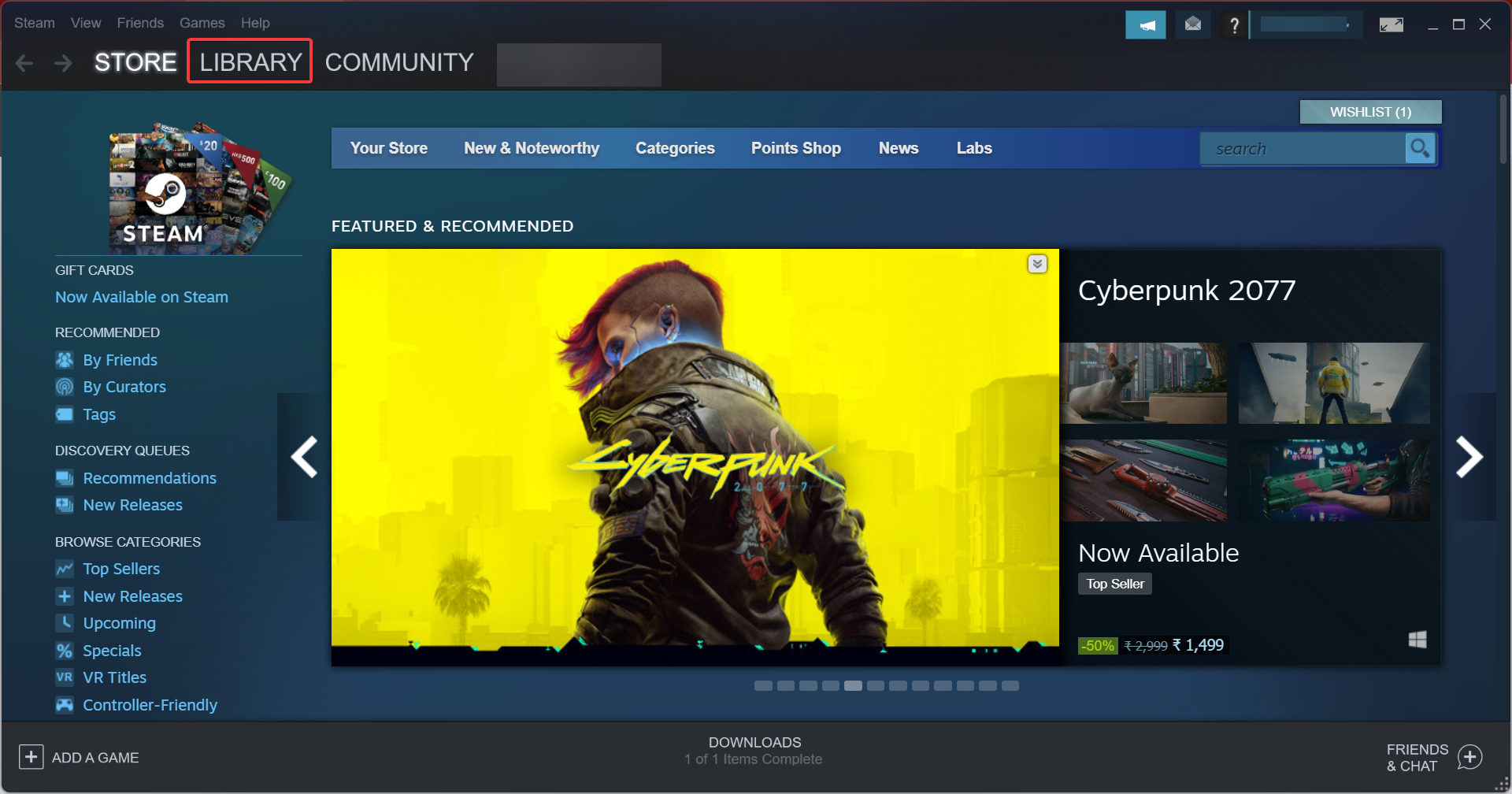
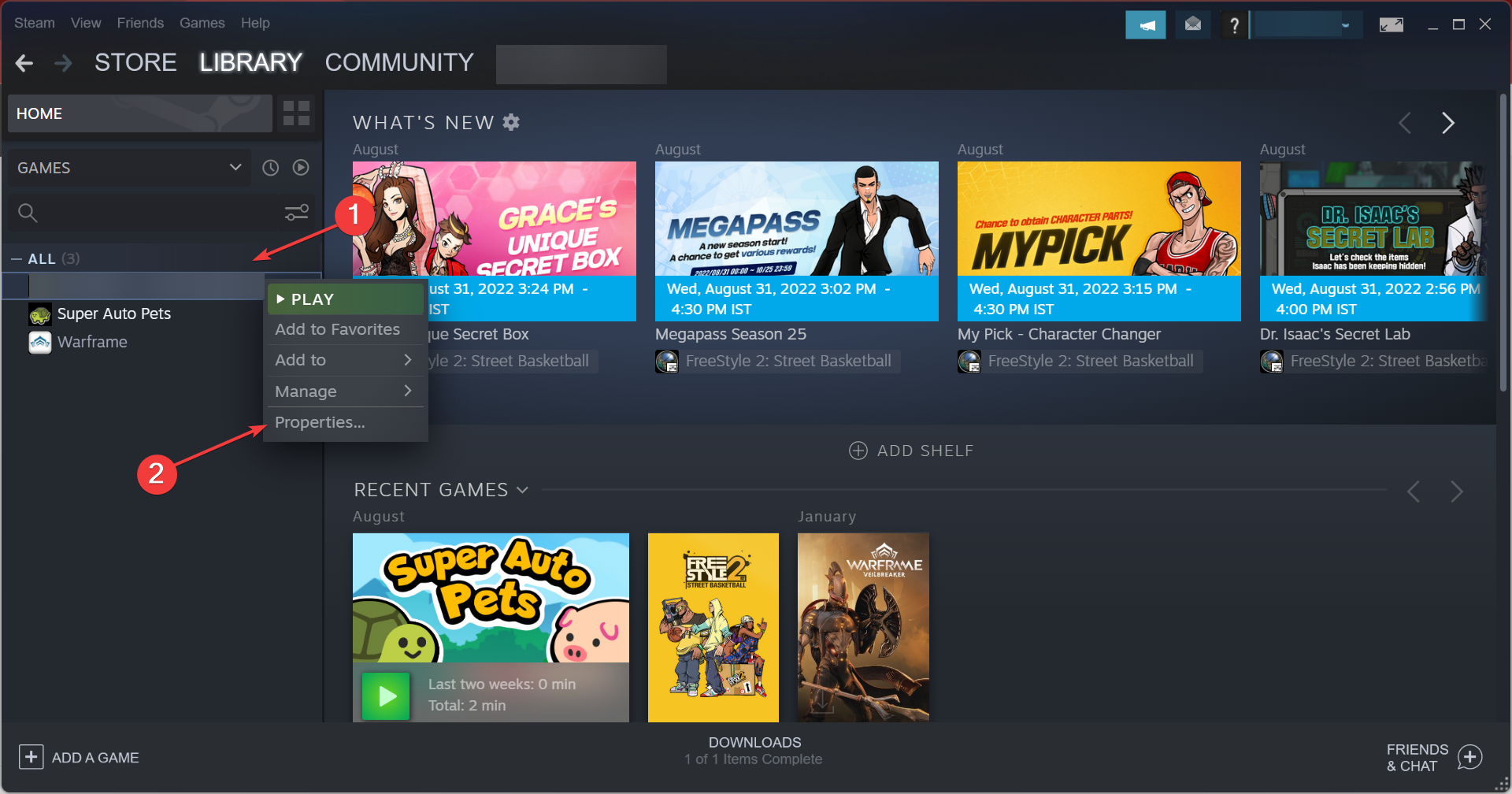
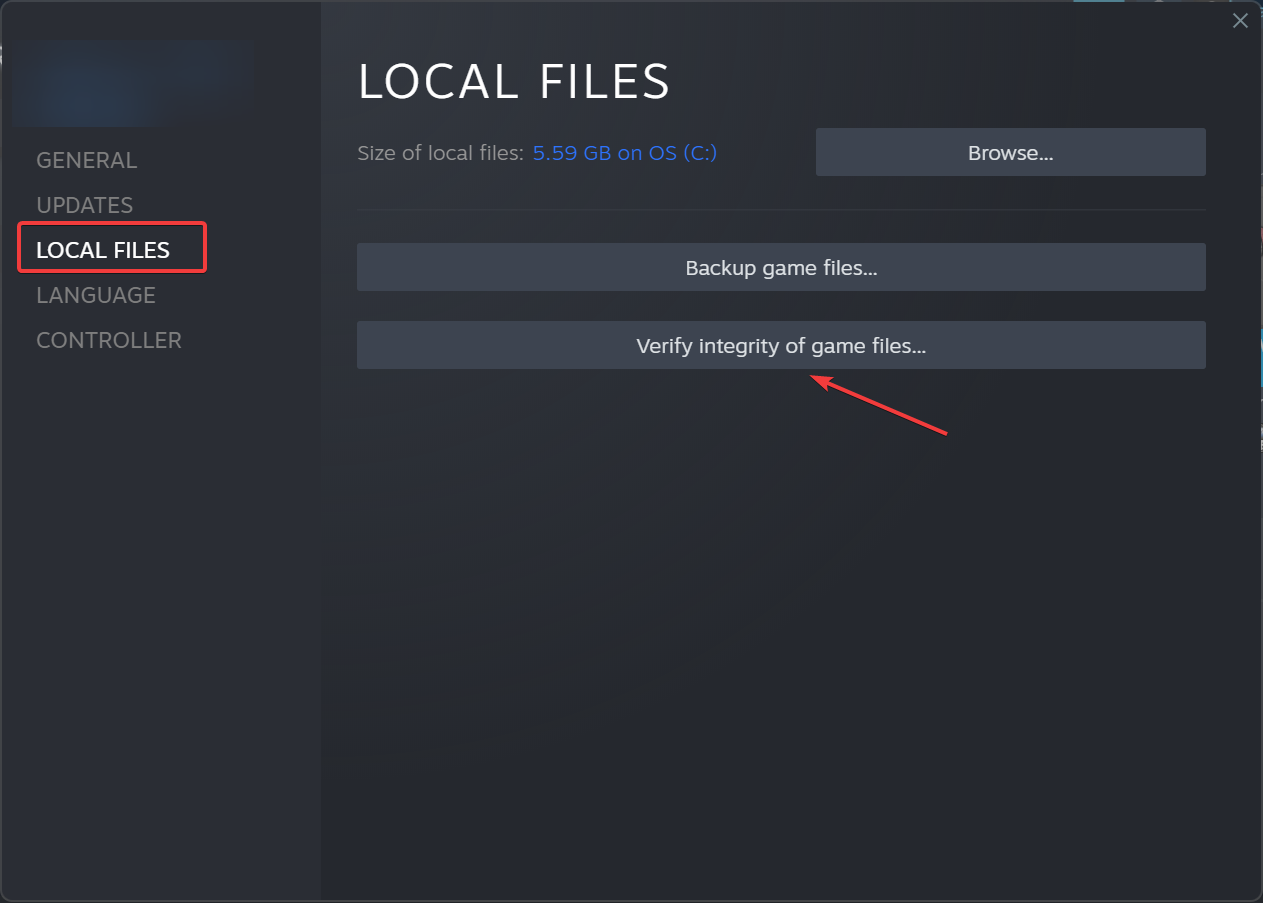
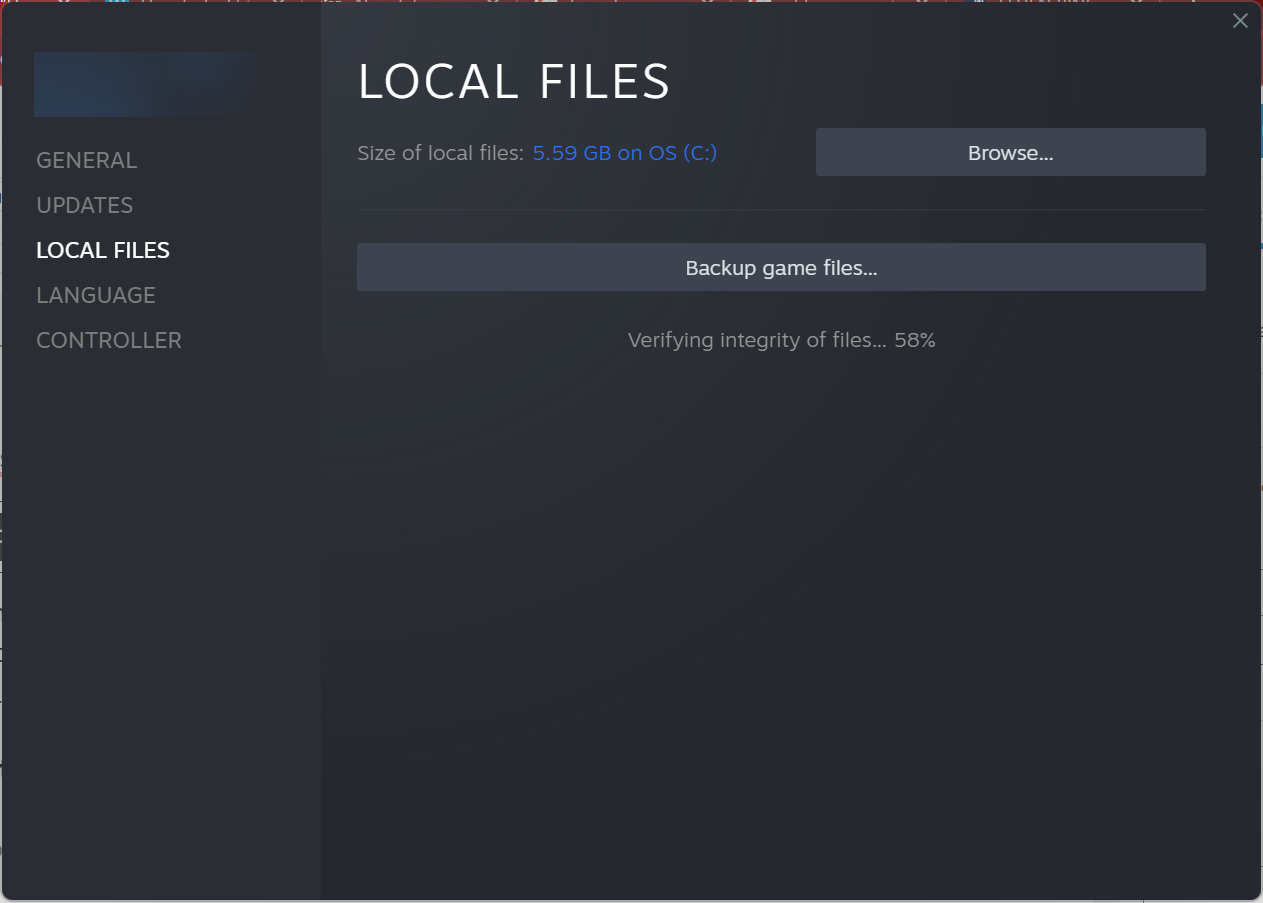
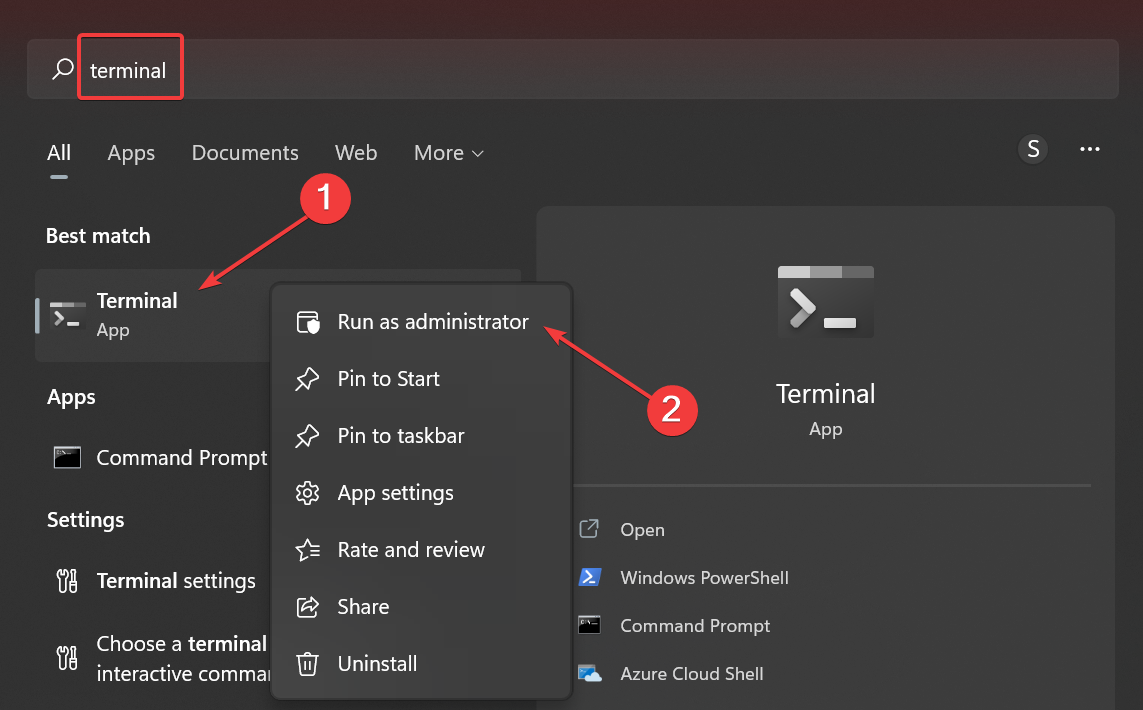

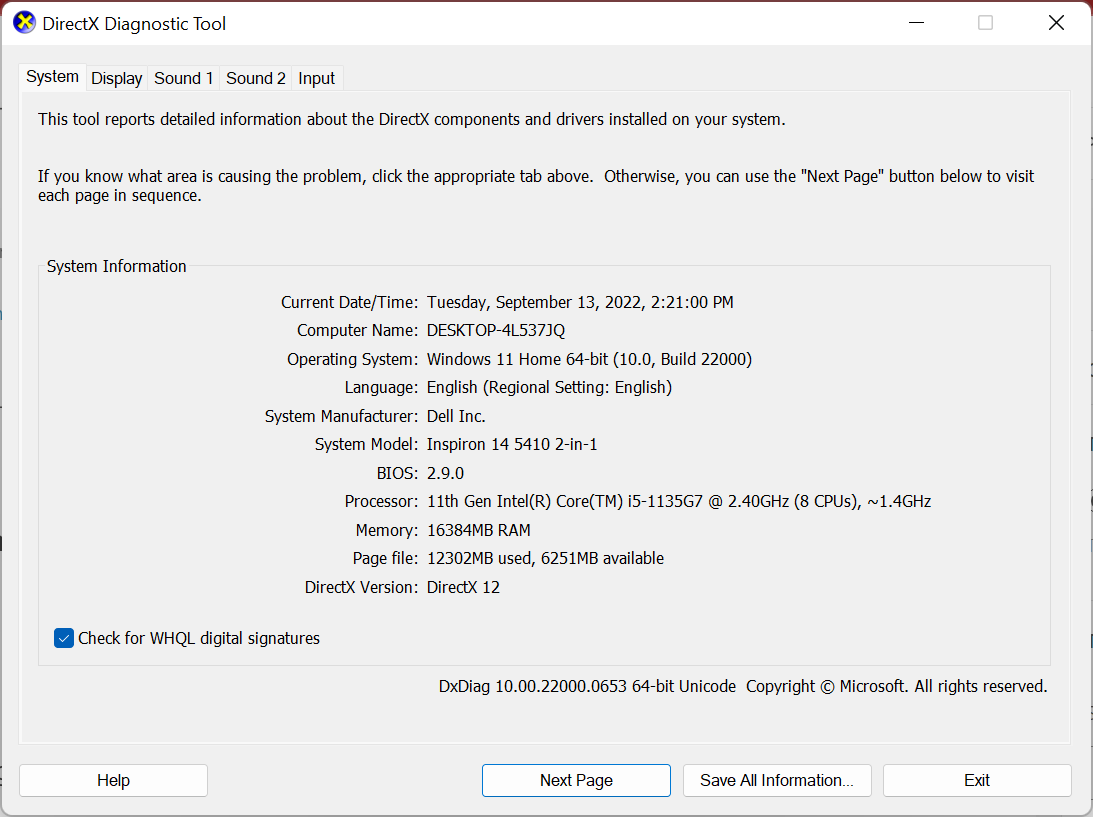
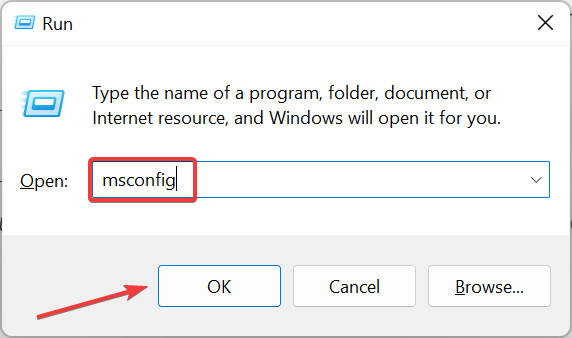
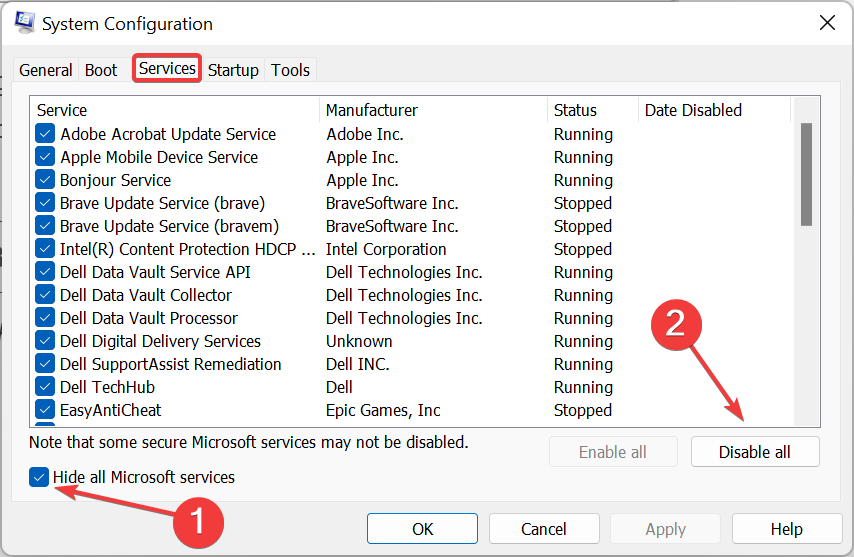
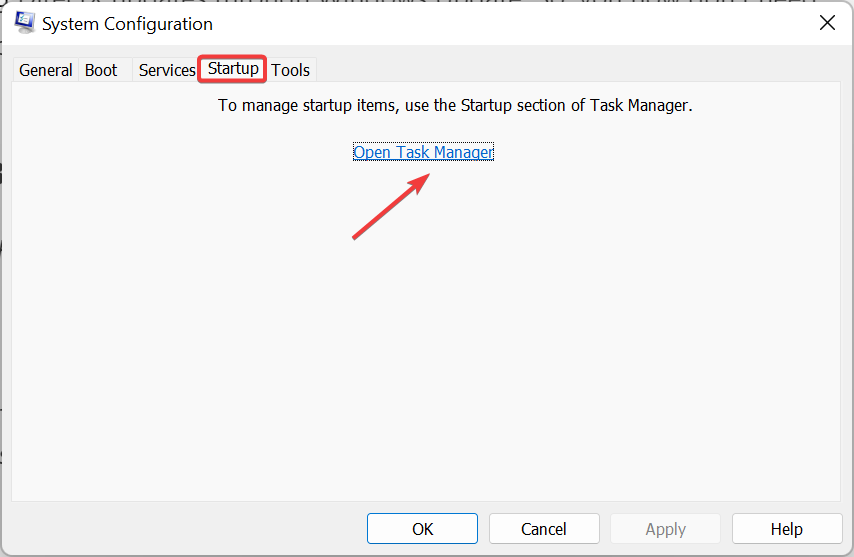
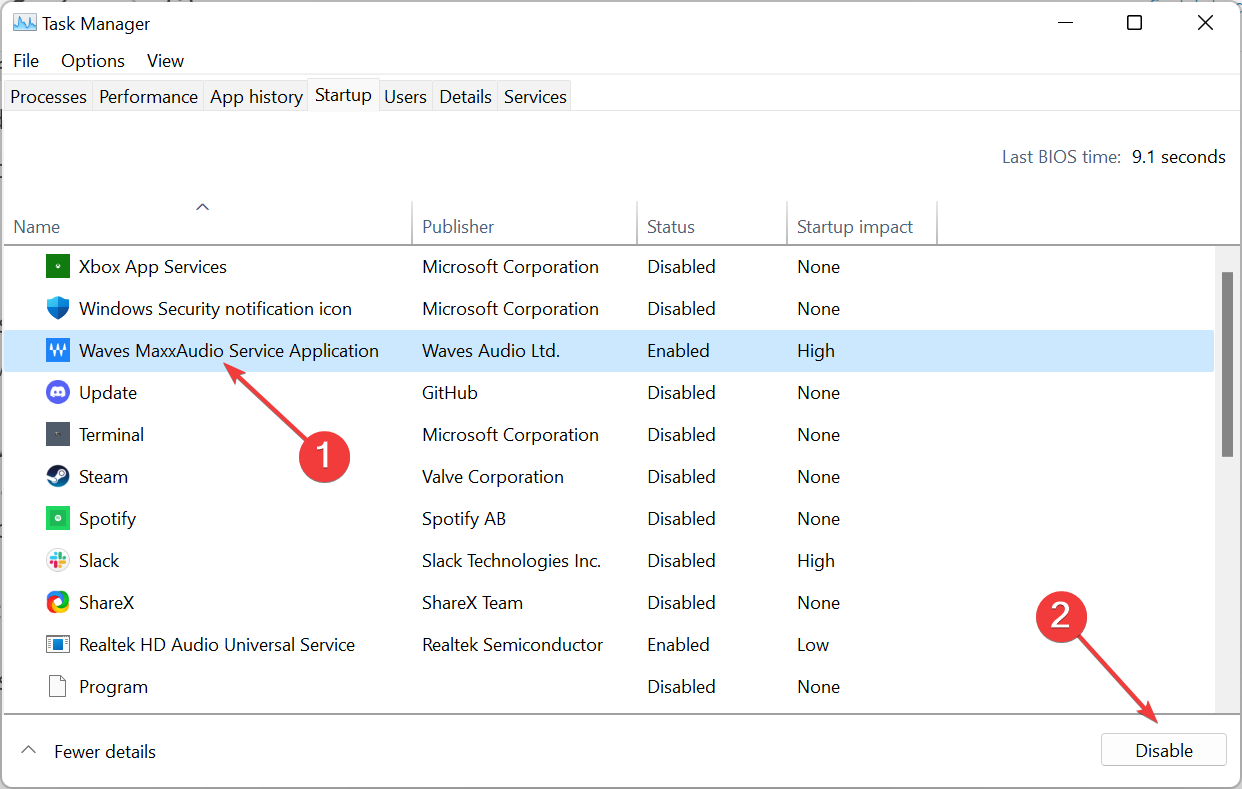
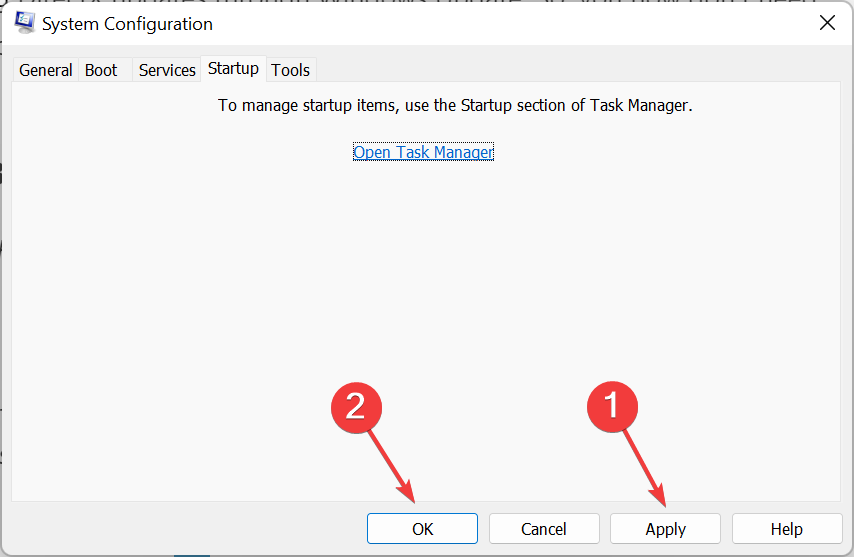
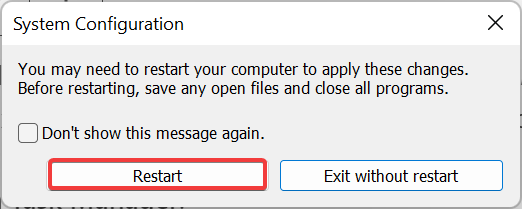








User forum
0 messages