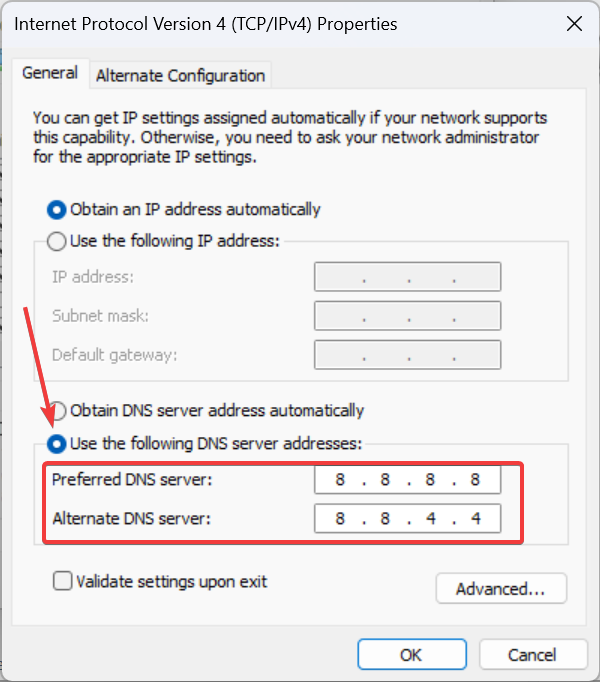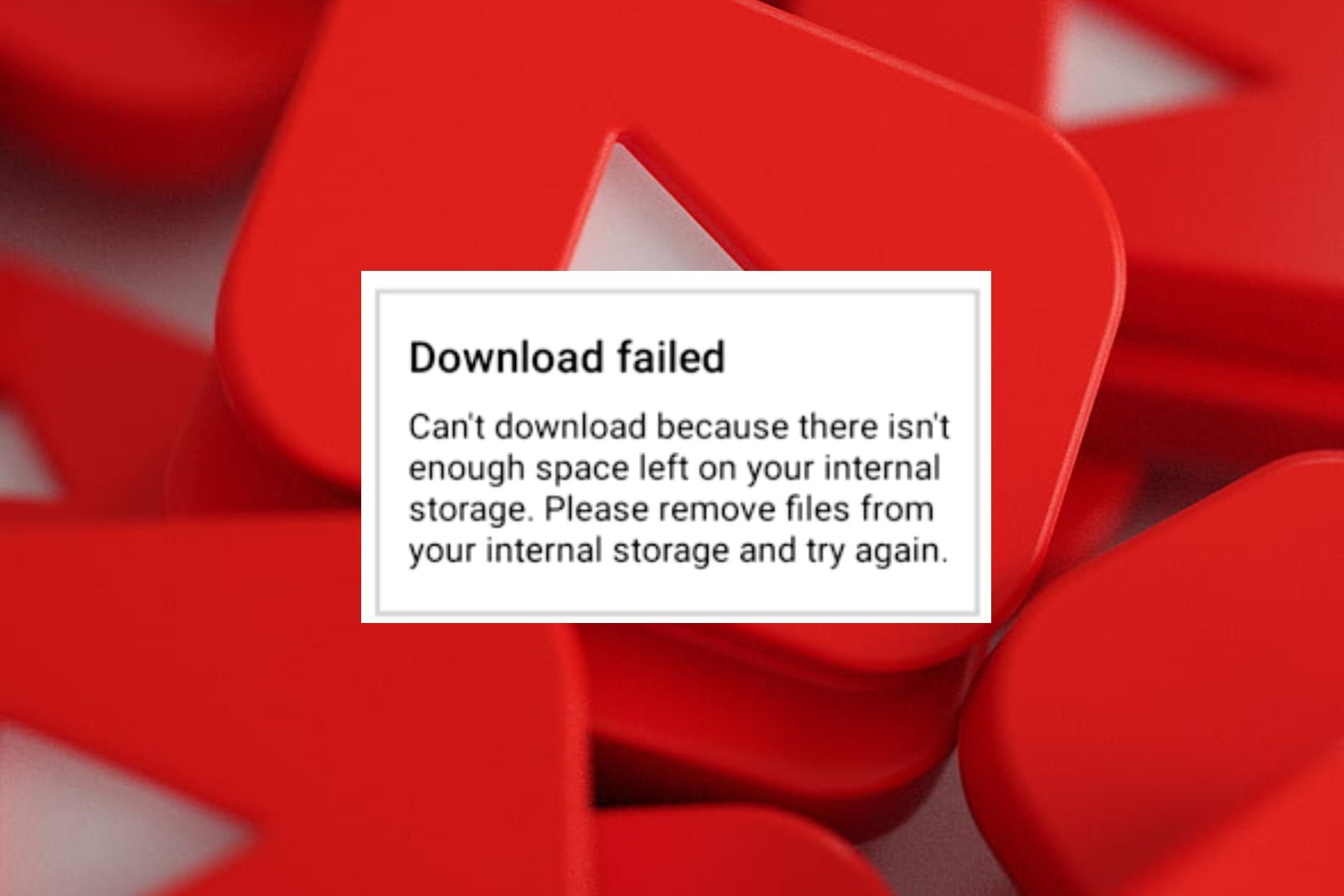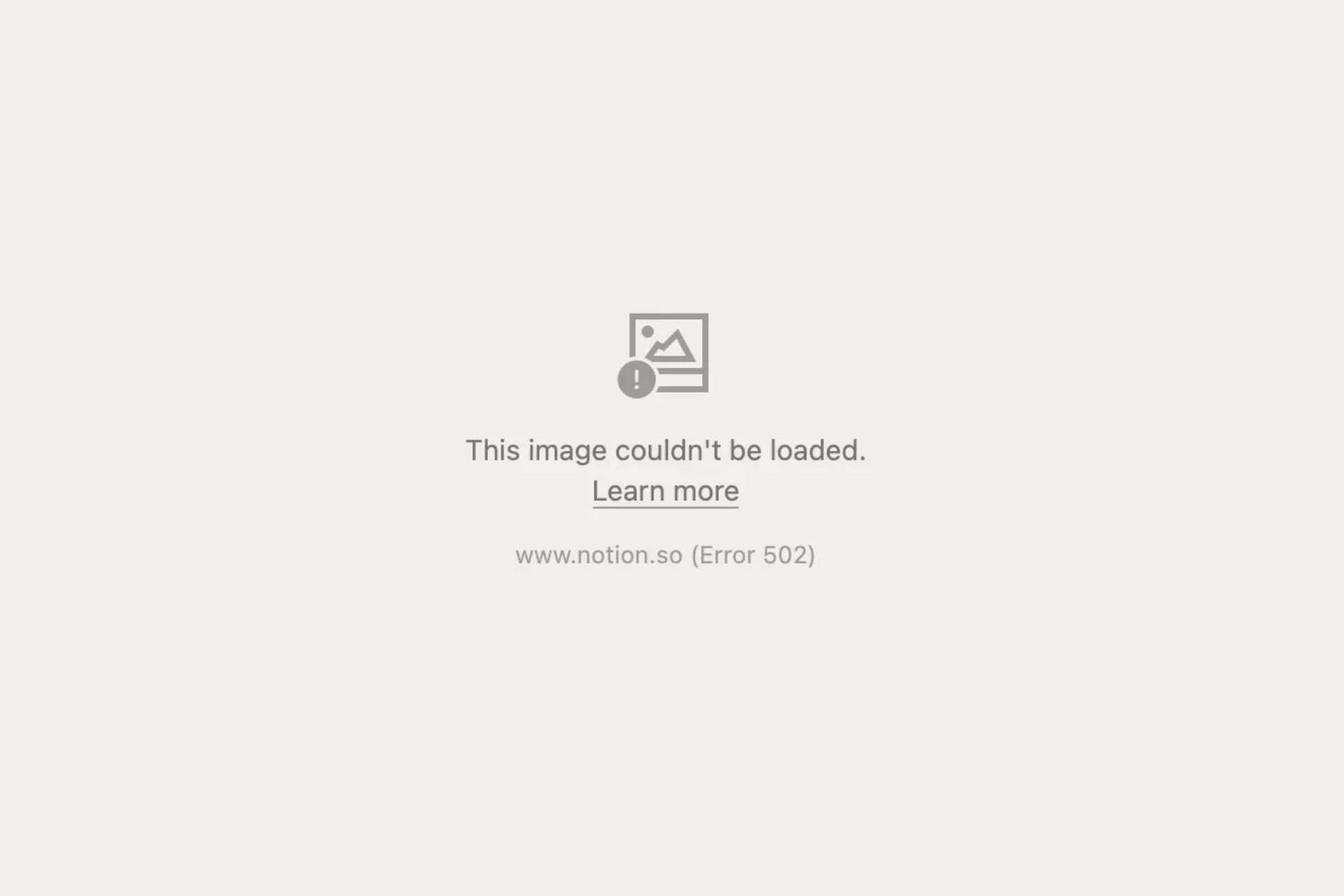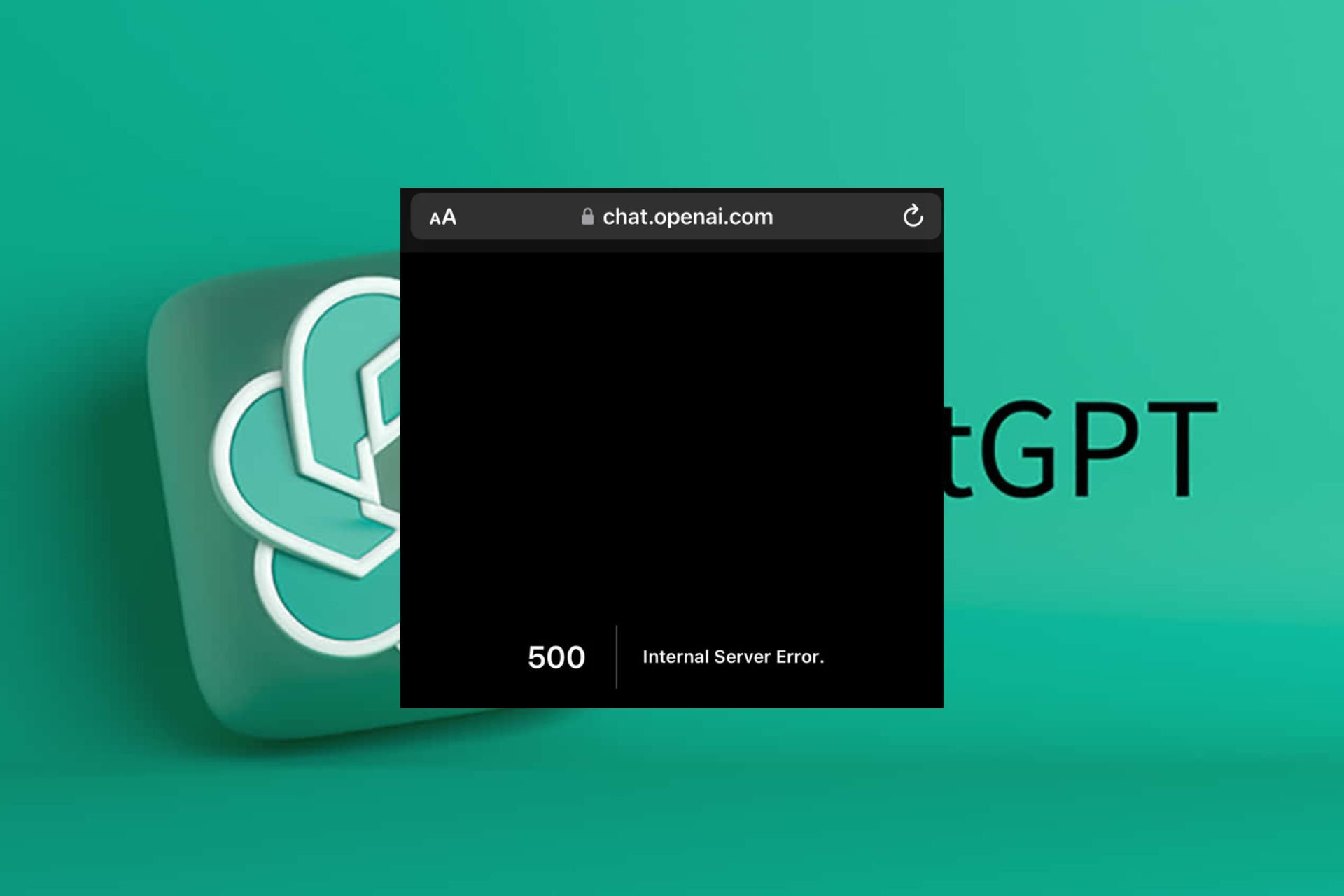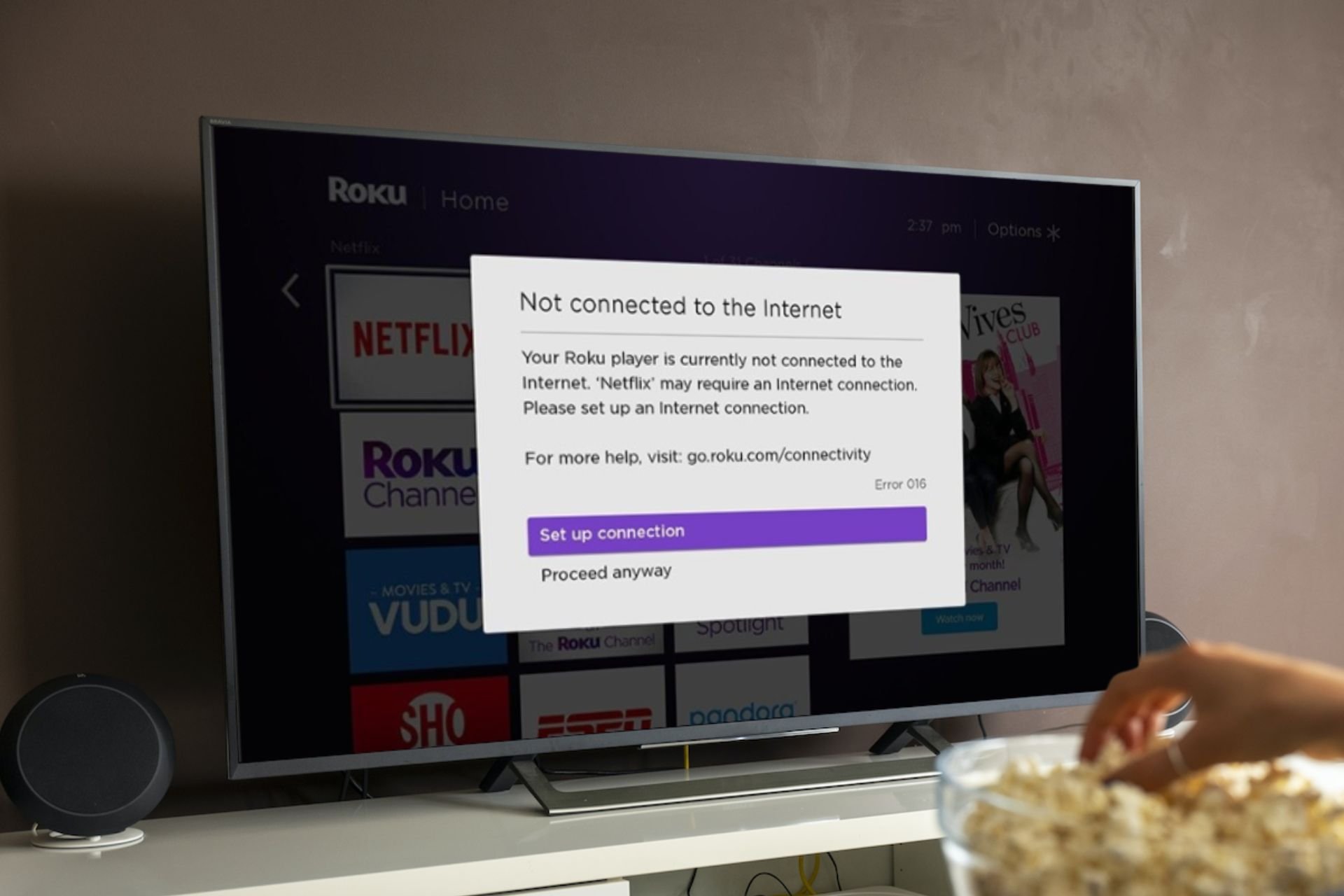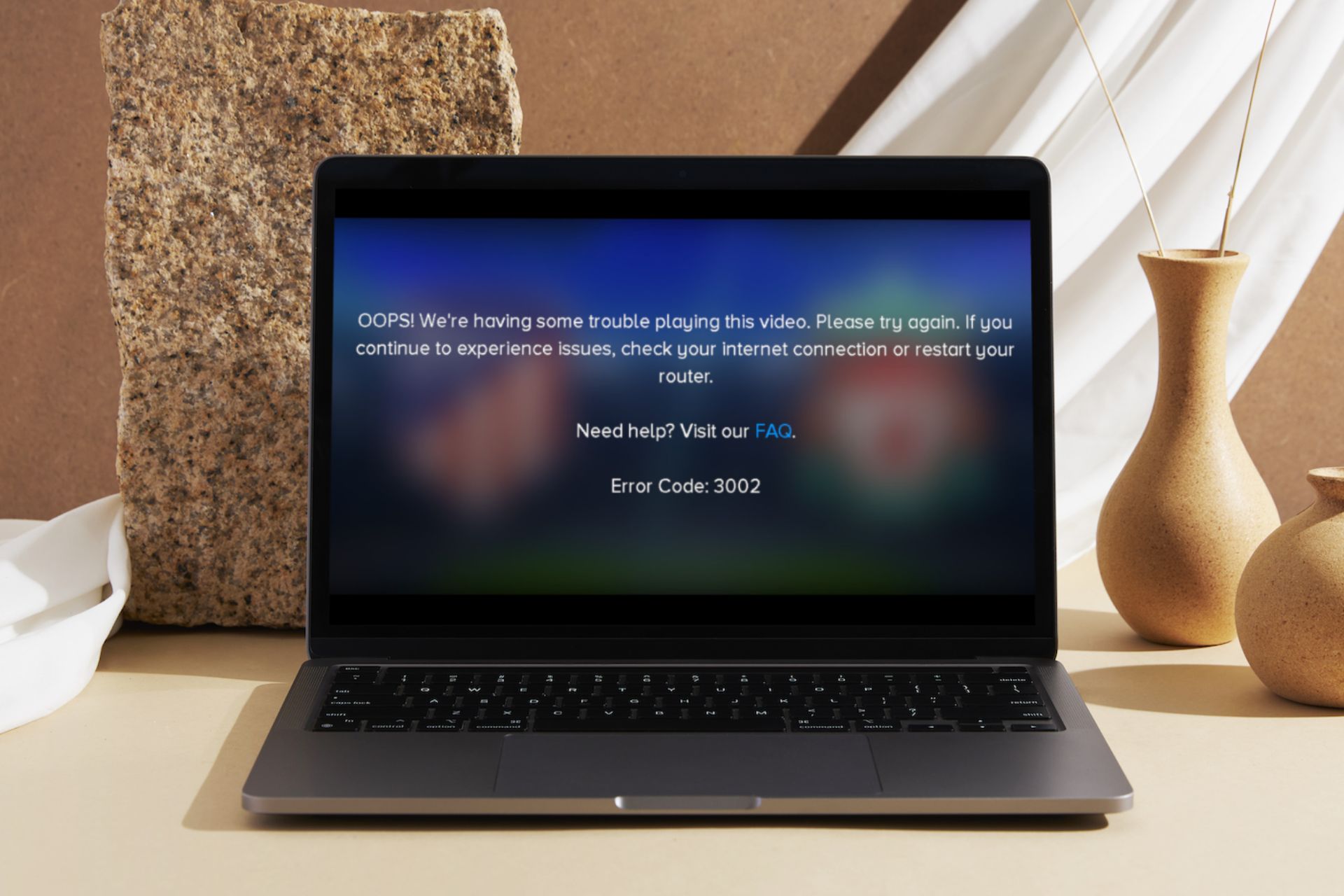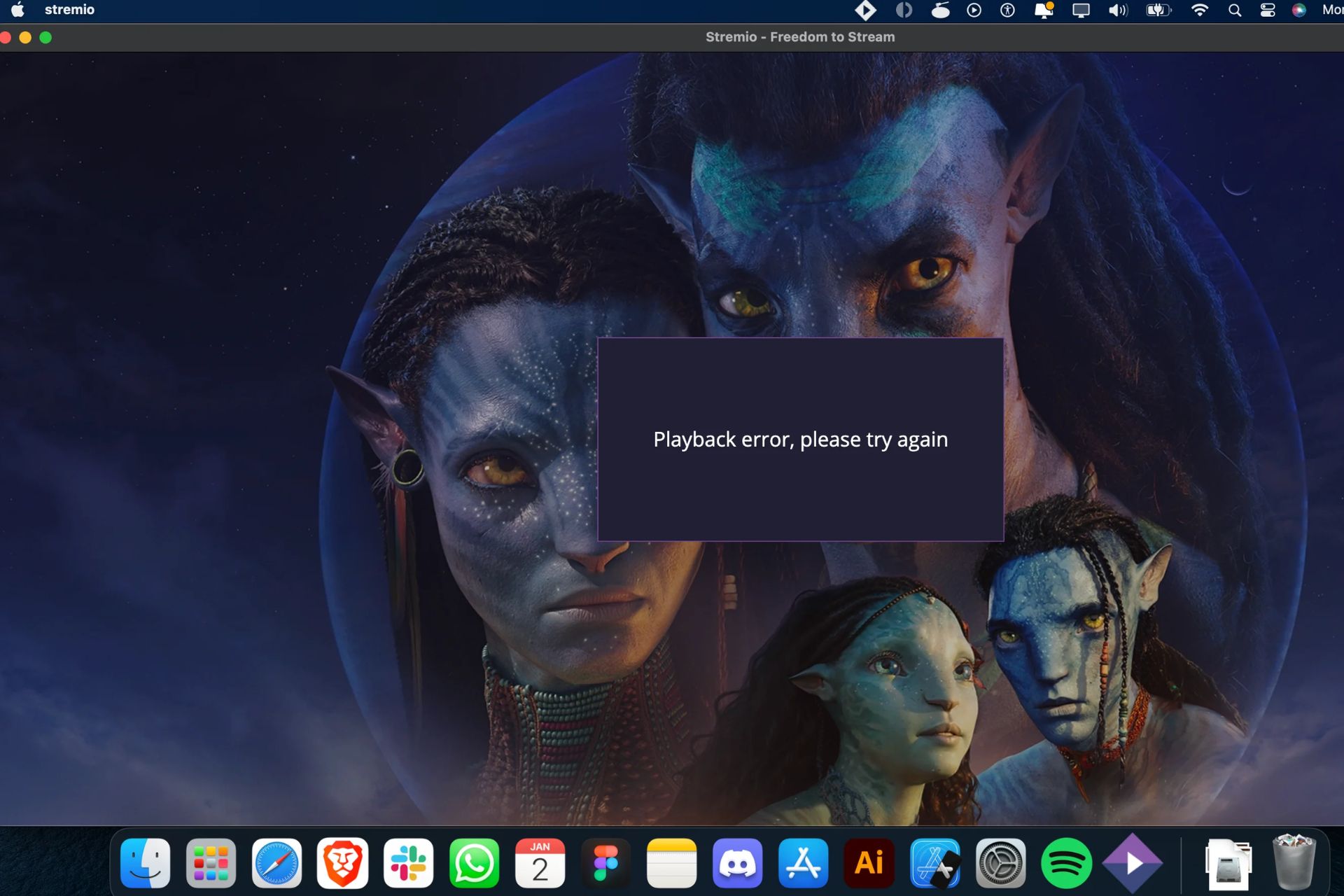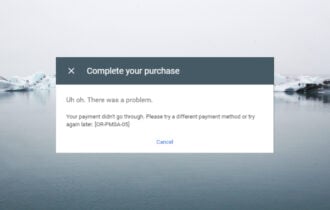doh.xfinity.com Certificate Error: How to Fix it
Wait until Xfinity renews their website's certificate
3 min. read
Published on
Read our disclosure page to find out how can you help Windows Report sustain the editorial team Read more
Key notes
- The doh.xfinity.com certificate error is a problem on the server side, and the company has to renew their certificate for the message to go away.
- Read this guide to discover the workarounds to access doh.xfinity.com after the expiration of the certificate.
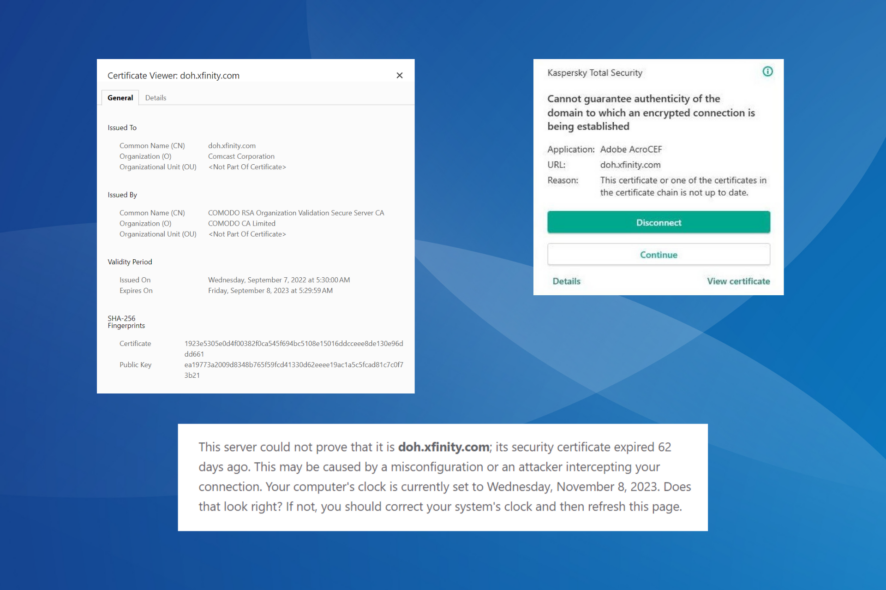
Recently, a lot of users had their antivirus sending notifications about a certificate error for doh.xfinity.com. Even when accessing the website, they were informed of the certificate issue and that it expired on Friday, September 8, 2023.
In most cases, Kaspersky antivirus flagged the SSL connection and reported the expired certificate. It’s mostly a problem on the server side, but DNS queries and requests, or an incorrect date and time, could also be the culprit.
What is the doh.xfinity.com certificate error?
The error indicates that the certificate assigned to the website has expired or is not properly configured. Subsequently, an encrypted connection cannot be established between the server and the application, say Adobe AcroCEF or Overwolf.
How do I fix the doh.xfinity.com certificate error?
Before we start with the slightly complex solutions, try these quick ones:
- If you must access the website, click Advanced and then select Proceed in your browser.
- To get rid of the antivirus notifications, disable the app trying to connect to doh.xfinity.com. Or you could disable the app from loading at boot and restart the PC.
1. Set the correct date and time
- Press Windows + I to open Settings, go to Time & language from the navigation pane, and select Date & time.
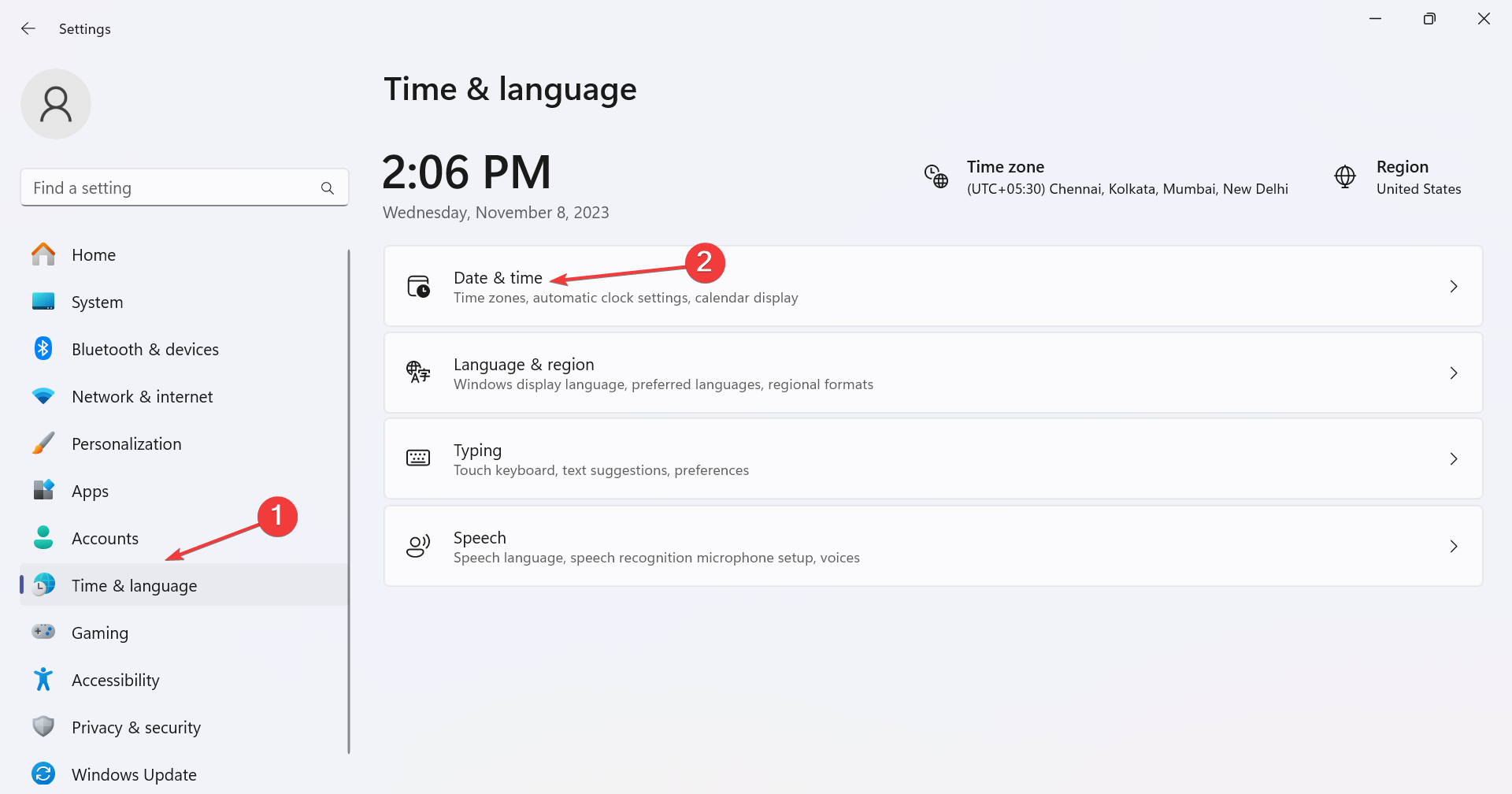
- If the time is configured incorrectly, disable the toggle for Set time automatically, and click the Change button next to Set date and time manually.
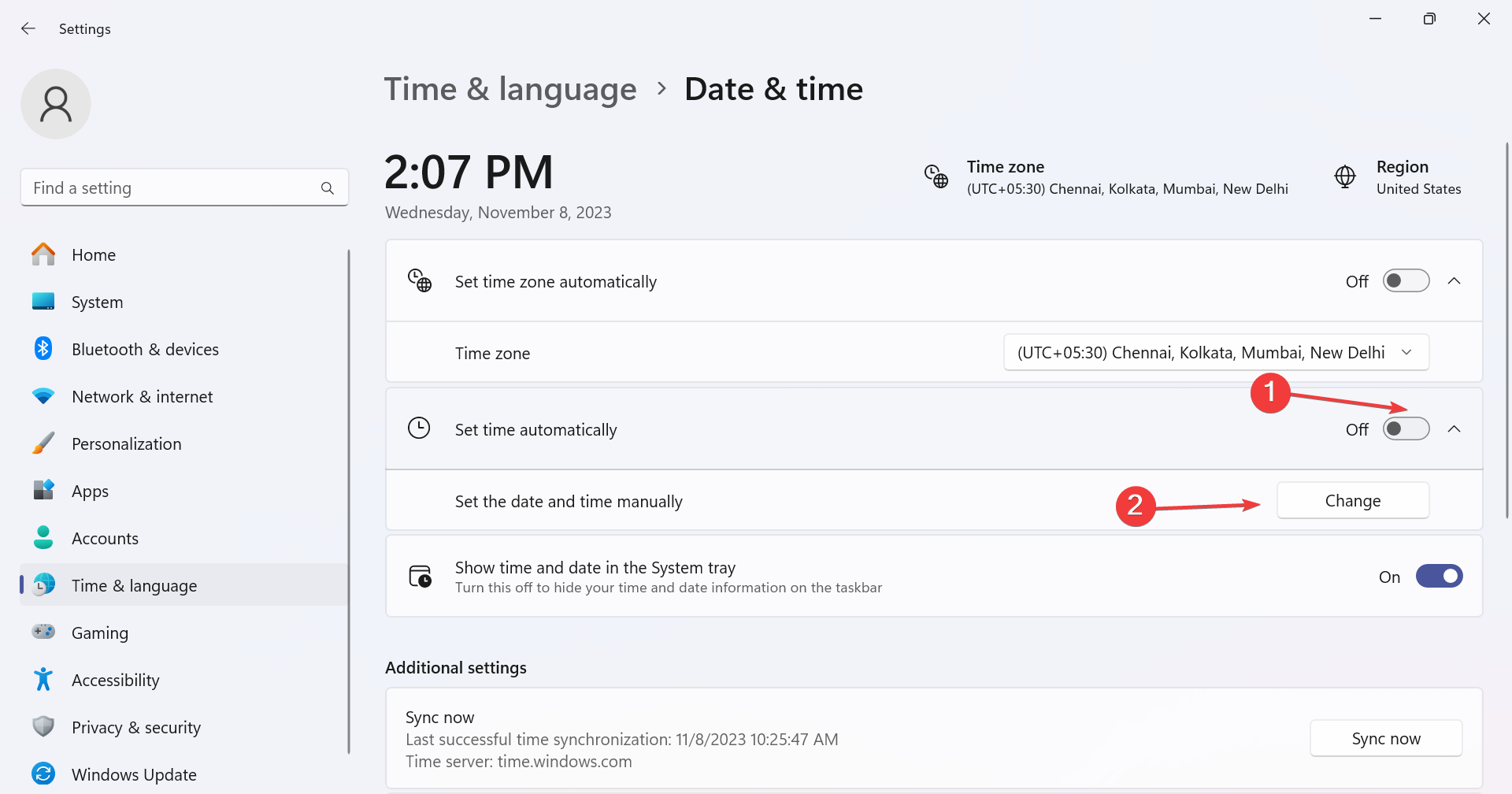
- Now, set the current time and date, and then click Change for the new time to apply.
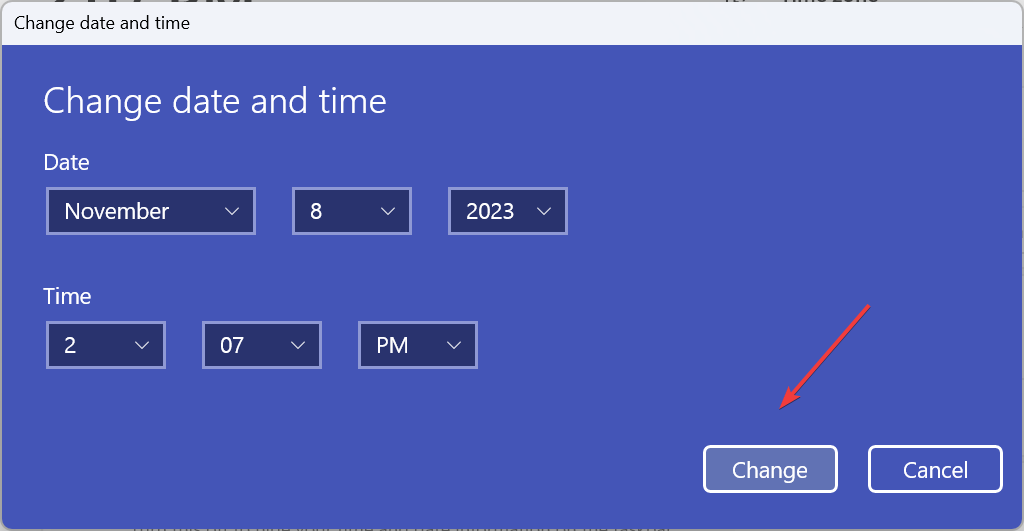
Also, as a workaround, you can change the date and time manually to a point when the certificate was valid and check whether that helps access doh.xfinity.com. This also helps with certificate errors in Edge.
2. Change the DNS server
- Press Windows + R to open Run, type ncpa.cpl in the text field, and hit Enter.
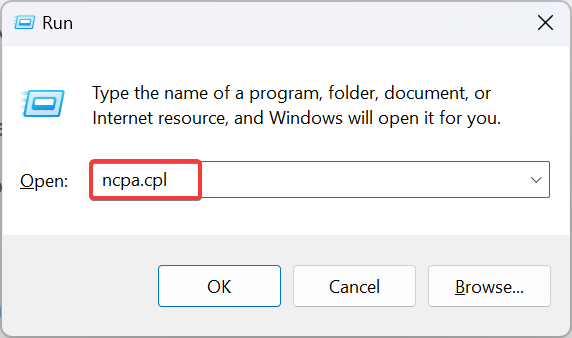
- Right-click on the active network adapter and select Properties.
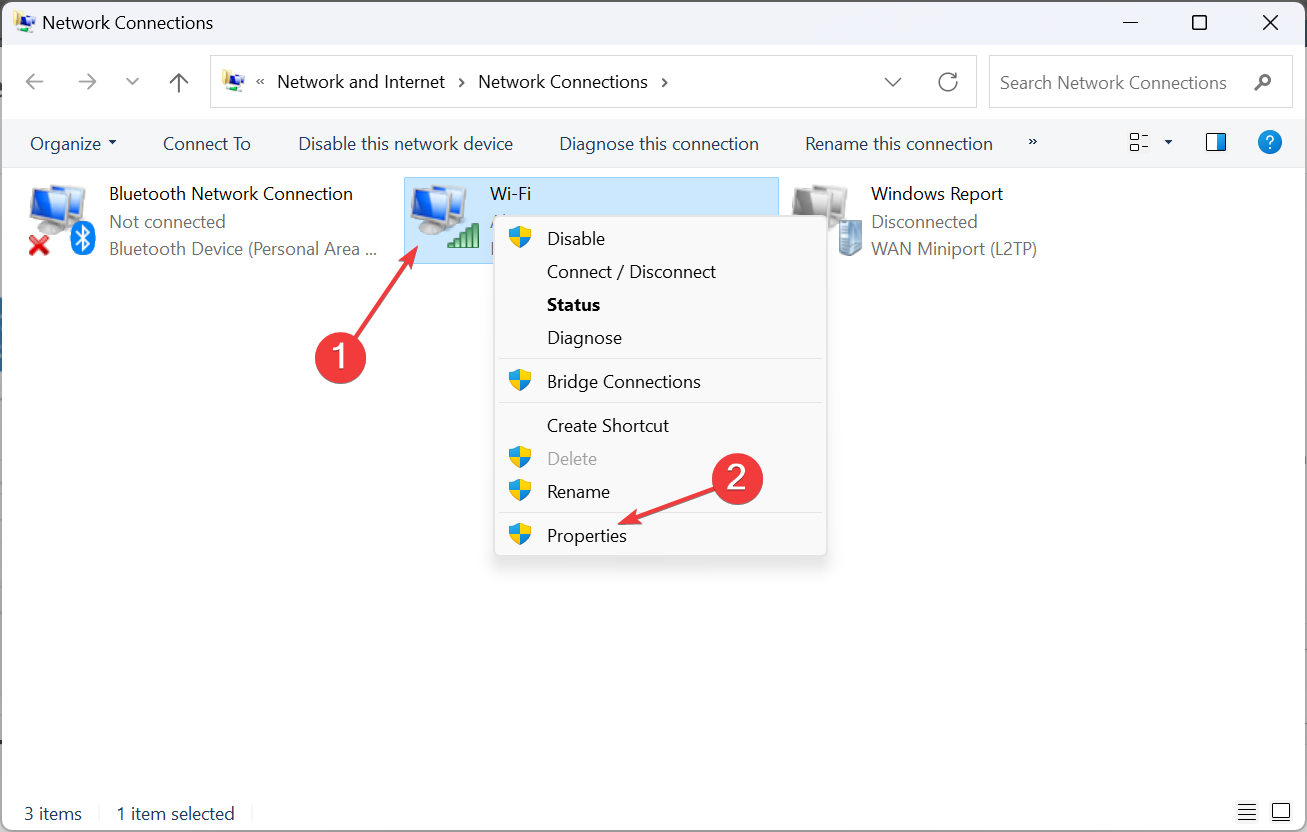
- Select Internet Protocol Version 4 (TCP/IPv4), and click Properties.
- Select Use the following DNS server addresses, and enter the following details in the fields:
- Click OK to save the changes and reboot the PC.
Often, an issue with the DNS server can lead to the doh.xfinity.com certificate error. Also, it’s possible to use the fastest DNS server near you instead of Google’s DNS.
3. Contact Xfinity support
When nothing else works, it’s best to contact the Xfinity support. Though they have already acknowledged that the problem lies at their end, apprising them of the same may result in quicker action.
Also, if you see another error message on doh.xfinity.com, say HTTP Error 400, inform the support team of that as well.
While certificate errors, be it with doh.xfinity.com or another website, are usually fixed within a day or two by the site owners, do check for issues at your end. And no matter what anyone says, never disable the antivirus!
Before you leave, find out how to ignore certificate errors in Chrome and bypass such messages. But only do this if you are sure of the website’s security.
For any queries or to share what worked for you, drop a comment below.