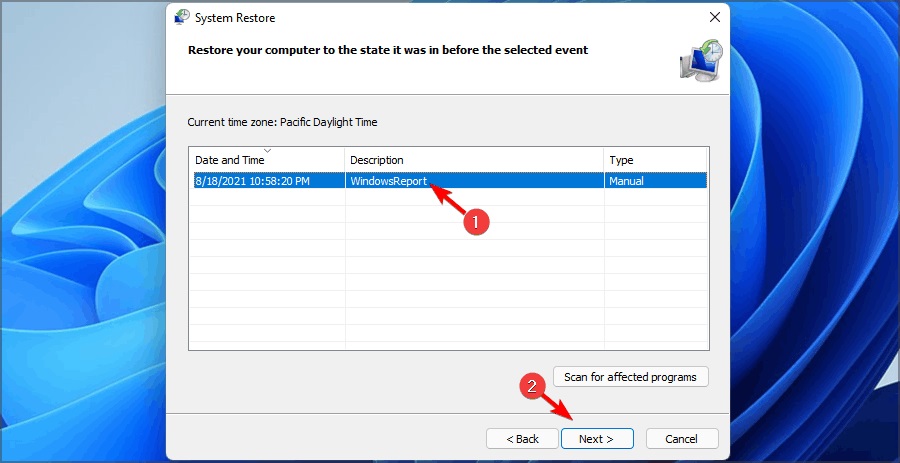Emp.dll Not Found: How to Download It Again & Fix it
Download the DLL file manually but beware of viruses
5 min. read
Updated on
Read our disclosure page to find out how can you help Windows Report sustain the editorial team Read more
Key notes
- If you’re getting a missing DLL error, you may be able to fix the problem by reinstalling the program that uses the file.
- However, the best method would be to use a DLL repair tool to replace the corrupted registry entries.
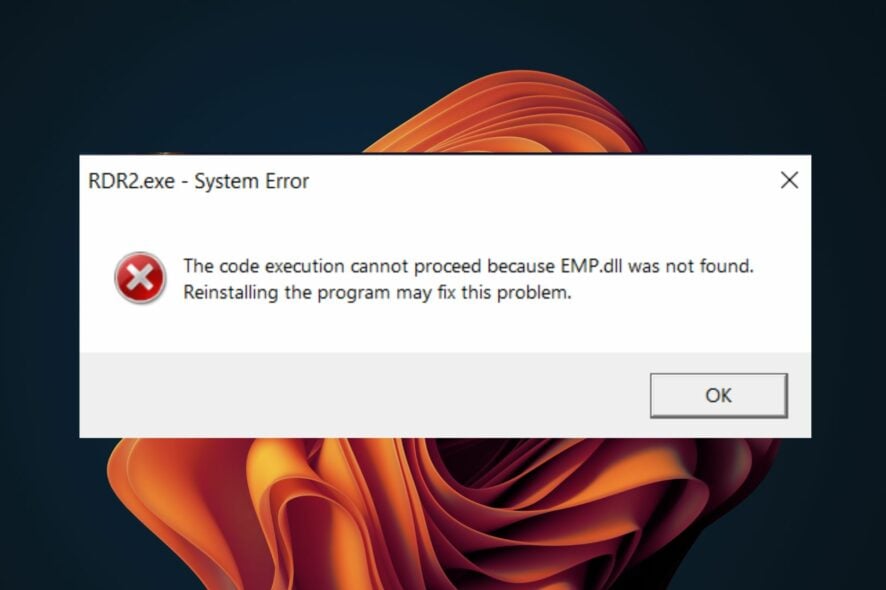
Emp.dll is a file that is required to operate some programs properly. If the file is missing or corrupted, you may experience problems when you try to start or launch certain programs.
A missing or corrupt DLL file can cause errors when running certain programs. In other cases, it can cause your computer to crash. If you get an error message that the emp.dll file is not found or is missing, we unpack various ways to restore it in this article.
Is emp.dll a virus?
Emp.dll is a legitimate file that belongs to the Microsoft Windows operating system. However, it has the same name as a file that can infect your computer with viruses and spyware. In such cases, you’ll have to follow the necessary steps to remove malware from your system.
When you get the emp.dll file is not found message, some of the symptoms you’re likely to encounter include:
- The application crashes when you try to open it
- Launching the application takes a long time
- Error messages occur when running the application
- The application no longer responds normally
- You receive error messages when using the application, such as the code execution cannot proceed because emp.dll was not found
The file may be missing because of one or more of the following reasons:
- Faulty app – If you are getting this error while installing any application, it might be due to an incomplete installation of that application, or there may be some other issue with your computer’s registry.
- Virus infection – There is a good chance that your computer has been infected with malware or malicious software.
- Accidental deletion – You may have accidentally deleted this DLL file from your computer by mistake while doing some cleaning up using a registry cleaner.
- The file is corrupted or damaged – If the emp.dll file is not found, it may be corrupted or damaged. This can happen if you have recently installed some software that has overwritten the file with another version of itself.
- Corrupt registry – If the registry becomes corrupt, it can be difficult to start programs or even access certain folders.
How do I fix emp.dll is missing?
Before you proceed to any repairs, ensure you perform the following first:
- Check if all the drivers are up-to-date on your computer.
- Reinstall the associated program displaying the error.
- Ensure your version of Windows is up-to-date.
1. Use a DLL-fixer tool
A DLL fixer is an application that allows you to repair missing or corrupted DLL files on your computer. It’s extremely easy to use and can scan your computer for missing DLL files in just a few minutes.
Many tools on the market can help you find missing DLL files and fix them easily. But how do you choose one? By what it can do.
These tools are in handy DLL-fixers that can help you to fix the emp.dll that is not found or missing error. These scan your computer for all the necessary system files and replace any that are missing or damaged. They also detect problems with Windows registry keys and correct them automatically.
2. Download the DLL file manually
If you cannot find the DLL for your application, you can manually download it from the Internet and then copy it to the appropriate folder on your computer. You may be wondering where to install the emp.dll file. Usually, it will be in the following folder: C:\Windows\System32
If replacing an existing DLL does not resolve the issue, then there may be a problem with how Windows is set up on your computer, or you may be experiencing hardware issues with your hard drive or motherboard.
3. Repair corrupt System Files
- Hit the Windows key, type cmd in the search bar, and click Run as administrator.
- Type the following commands and press Enter after each one:
DISM.exe /Online /Cleanup-Image /Restorehealthsfc /scannow - Restart your PC.
4. Run a virus scan
- Press the Windows key, search Windows Security, and click Open.
- Select Virus & threat protection.
- Next, press Quick scan under Current threats.
- If you don’t find any threats, proceed to perform a full scan by clicking on Scan options just below Quick scan.
- Click on Full scan then Scan now to perform a deep scan of your PC.
- Wait for the process to finish and restart your system.
5. Perform a System Restore
- Press the Windows + R keys, type rstui, and hit Enter.
- Select the restore point you wish to revert to and click on Next.
- Now click on Finish.
This system restore will only work if you had created a restore point beforehand. Otherwise, you won’t have a point of return to go back to.
You may also come across the QT5WIDGETS.DLL missing error, so don’t hesitate to check out our helpful guide.
Let us know if you have resolved the emp.dll not found issue in the comment section below.