How to Enable API Key Availability in Microsoft Teams
Easy guide to integrate third-party apps with Teams
4 min. read
Updated on
Read our disclosure page to find out how can you help Windows Report sustain the editorial team Read more
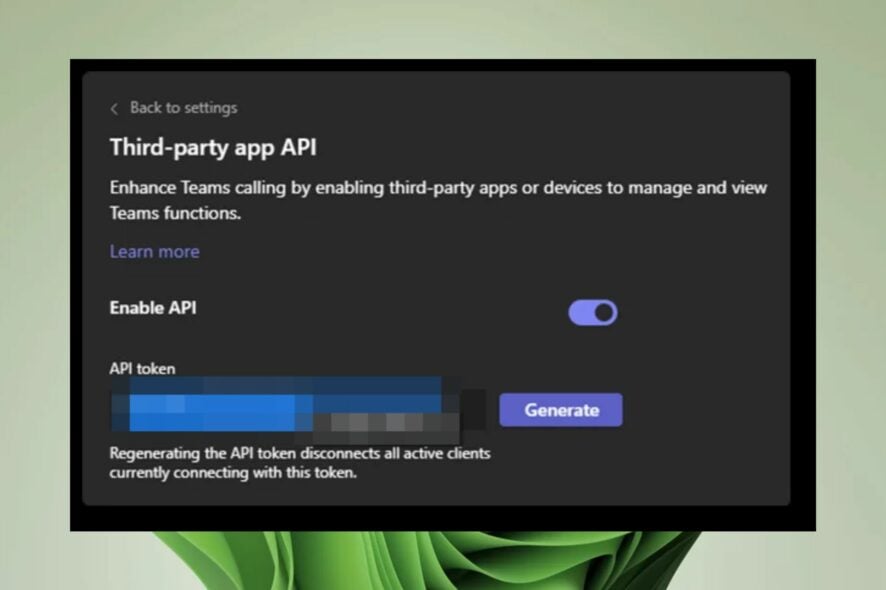
One of the key features of Microsoft Teams is that it allows you to communicate via chat or video calls. It also provides a robust set of APIs that allow developers to build applications that integrate with Teams. When an application integrates with Microsoft Teams, it needs an API key. This article shows you where to find your API key and how to enable its availability so that other applications can use it.
How do I enable API key availability in Teams?
- Navigate to your browser and Log into your Microsoft Teams admin center.
- Click on the three ellipses and select Settings.
- Go to Privacy and select Manage API under Third-party app API.
- Toggle on the Enable API button and click on Generate if API access box is empty.
- Hit Save to effect the changes.
You can now use this API key with the third-party app you’d like to integrate with Microsoft Teams. The first step is identifying which APIs you want to enable and what resources they use. This could include the database, storage, and other services consumed by your application.
Is there an API for Microsoft Teams?
Microsoft Teams is a chat-based workspace in Office 365. Teams is not just a chat application but also a platform that can create apps on top of it.
Microsoft Teams has an open API that lets you integrate your applications with the Microsoft Teams ecosystem. The Teams API is designed to let developers build solutions that integrate with or extend the capabilities of Microsoft Teams.
With the Teams API, developers can create new experiences that enable their customers to create, collaborate on, and share content in Teams.
You can use the Microsoft Teams API to build apps that add rich functionality for your end users. For instance, you can use the Teams API to create bots or apps that interact with your team and your team members’ conversations.
You can use the Teams API to build a variety of experiences on top of Microsoft Teams, such as:
- Integrate your custom apps with Teams – You can use the Teams API to integrate your existing apps into Teams.
- Create custom chatbot experiences – You can create chatbots and deploy them directly into your team’s channel. Bots are a great way to provide quick answers to common questions.
- Automate business processes – You can automate complex workflows within Microsoft Teams through third-party app integration. For instance, you can use a Microsoft Teams API to send a message. A combination of bots, webhooks, and shared resources, like files and images, are some of the tools you can use.
- Take more control of Teams – By enabling API keys, developers and IT pros who want more control over their integrations with Microsoft Teams can create their custom solutions using APIs and other tools like PowerShell.
You should also consider whether you’ll need to expose any additional information about your data or services through the API. In general, the documentation for each API should provide specific instructions on how to enable it. Nevertheless, you should be prepared for:
- Registering the API – You’ll need to register your API with the provider. It can be signing up for an account with the app or registering a domain name.
- Adding users to your account – You’ll need to create an account for each person using the API on your website or app and add them as authorized users.
- Creating an application key pair – The next step is creating a key pair: a public key and a private key. These keys are what you will use for authentication and encryption/decryption for requests made to the API.
- Creating an access token – Depending on the number of users, you may need to create one for each user that you want to be able to access the API from their devices or browsers.
You can learn more about third-party API access from our article on Gmail and ChatGPT integration. And that’s how to enable API key availability teams. For integration with Microsoft 365 apps, check Microsoft Graph Command Line tools.
We’re curious, so engage us in the comment section below with the apps you’d integrate with Teams.

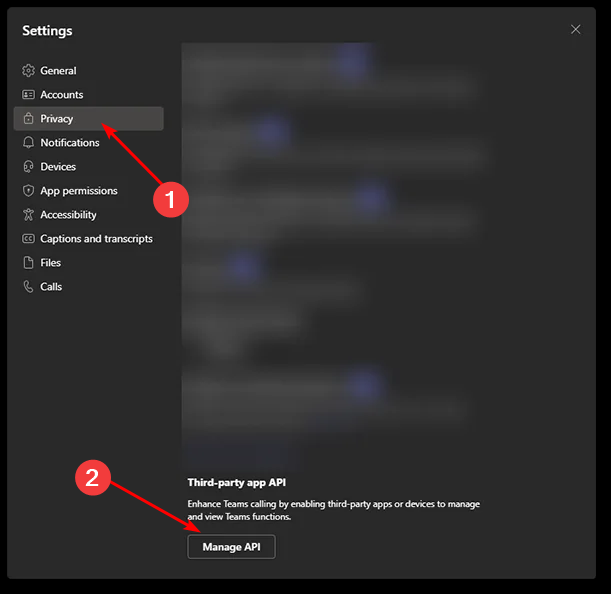
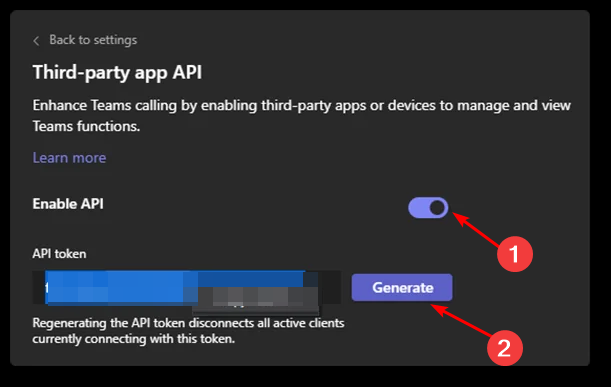
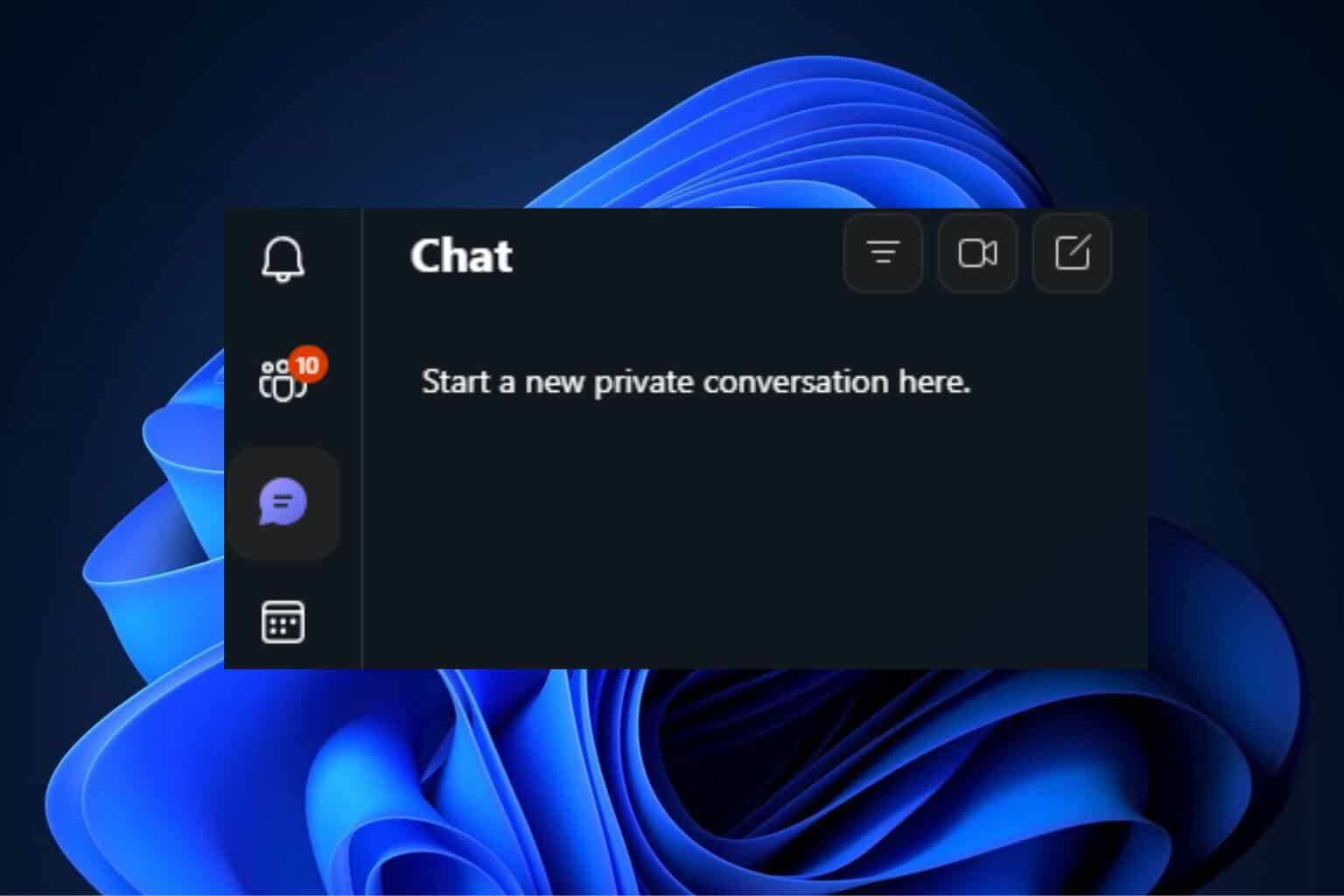


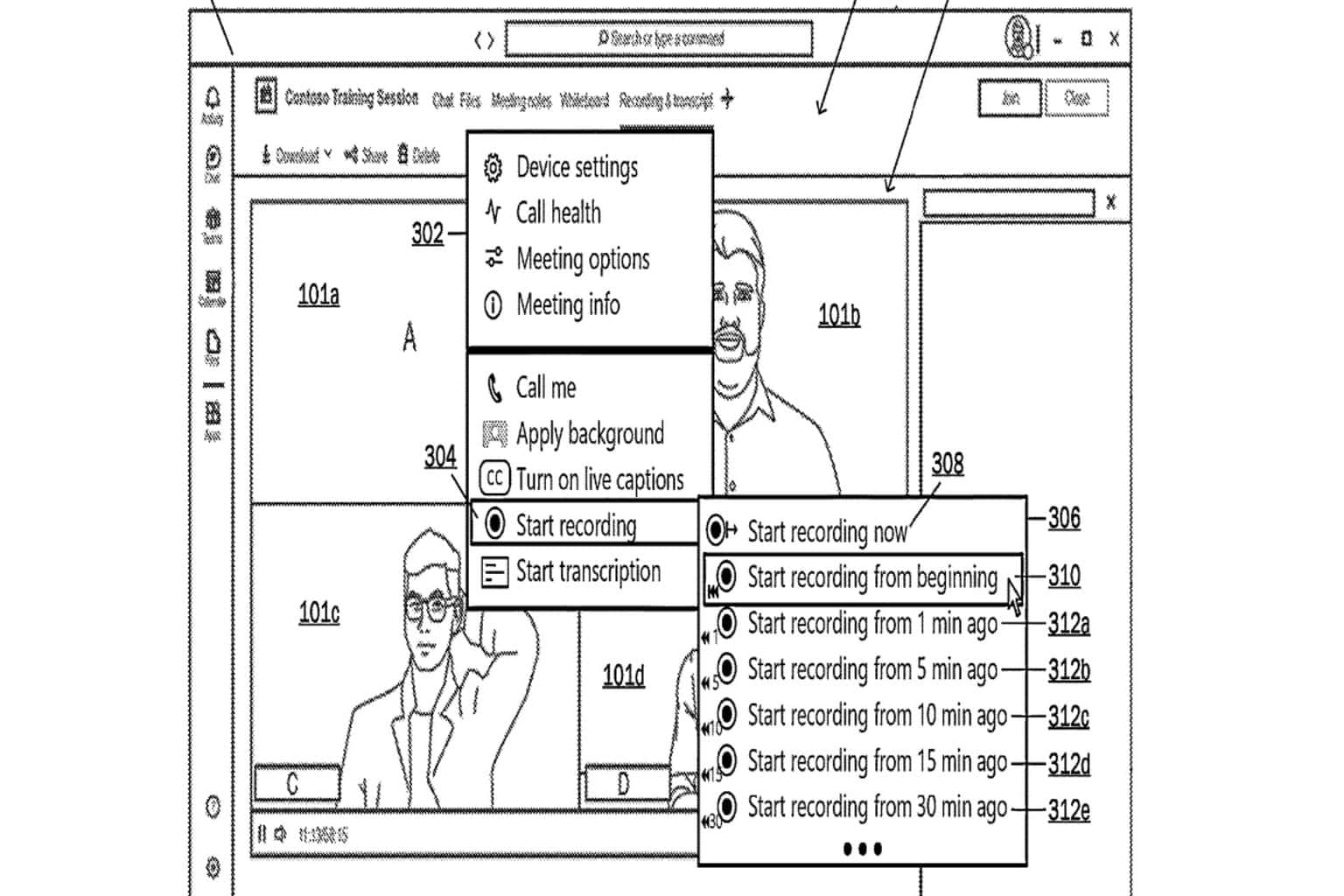
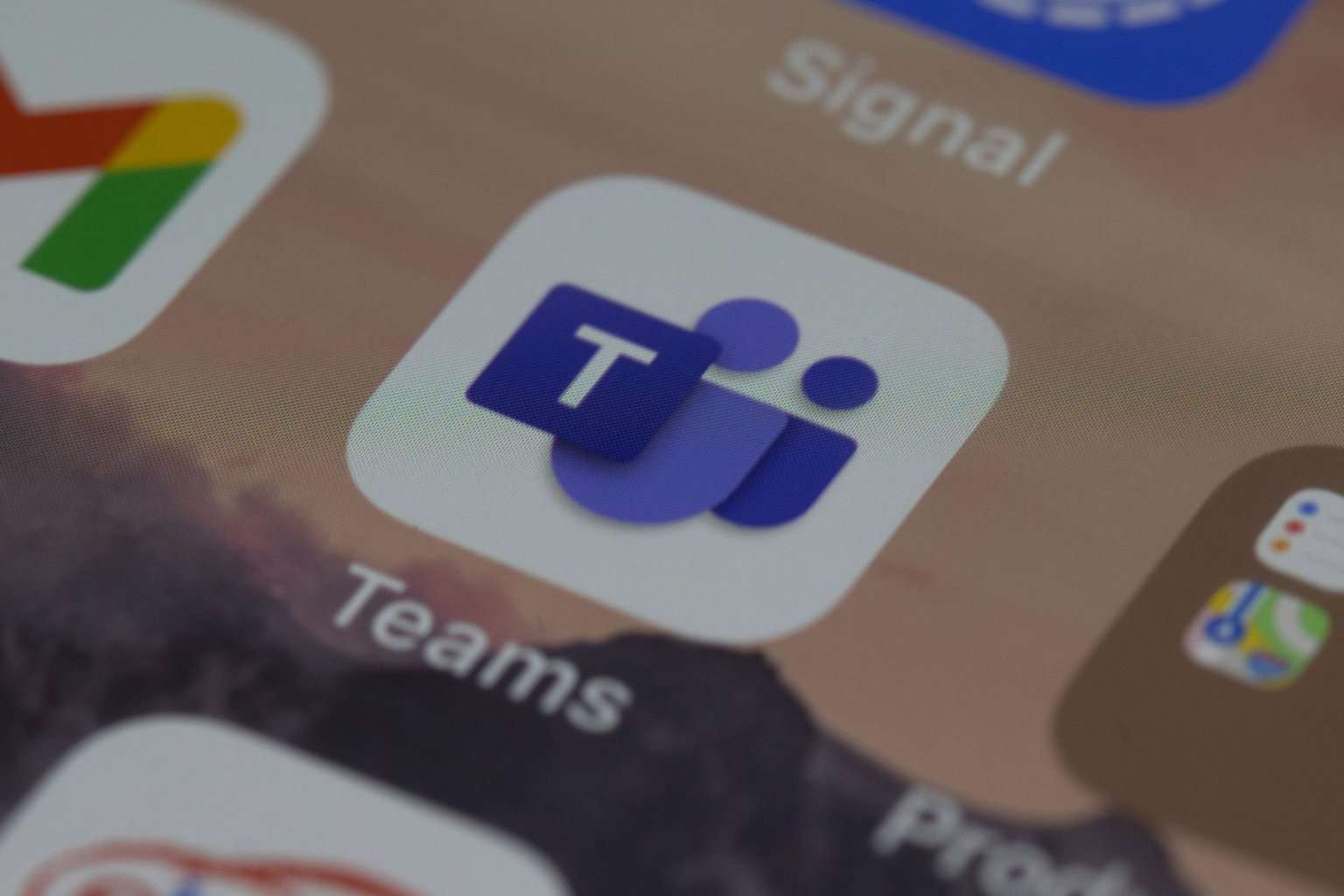
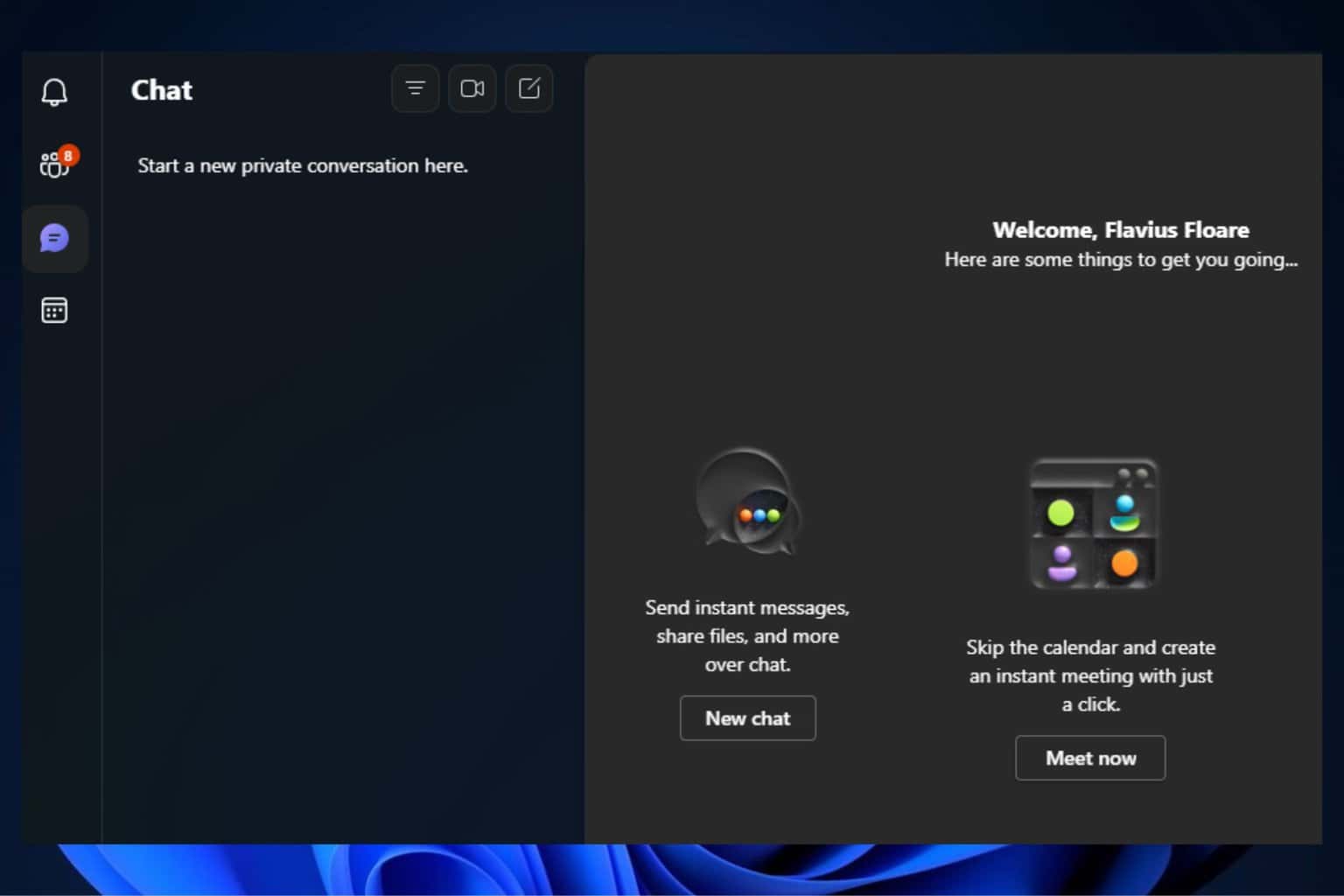

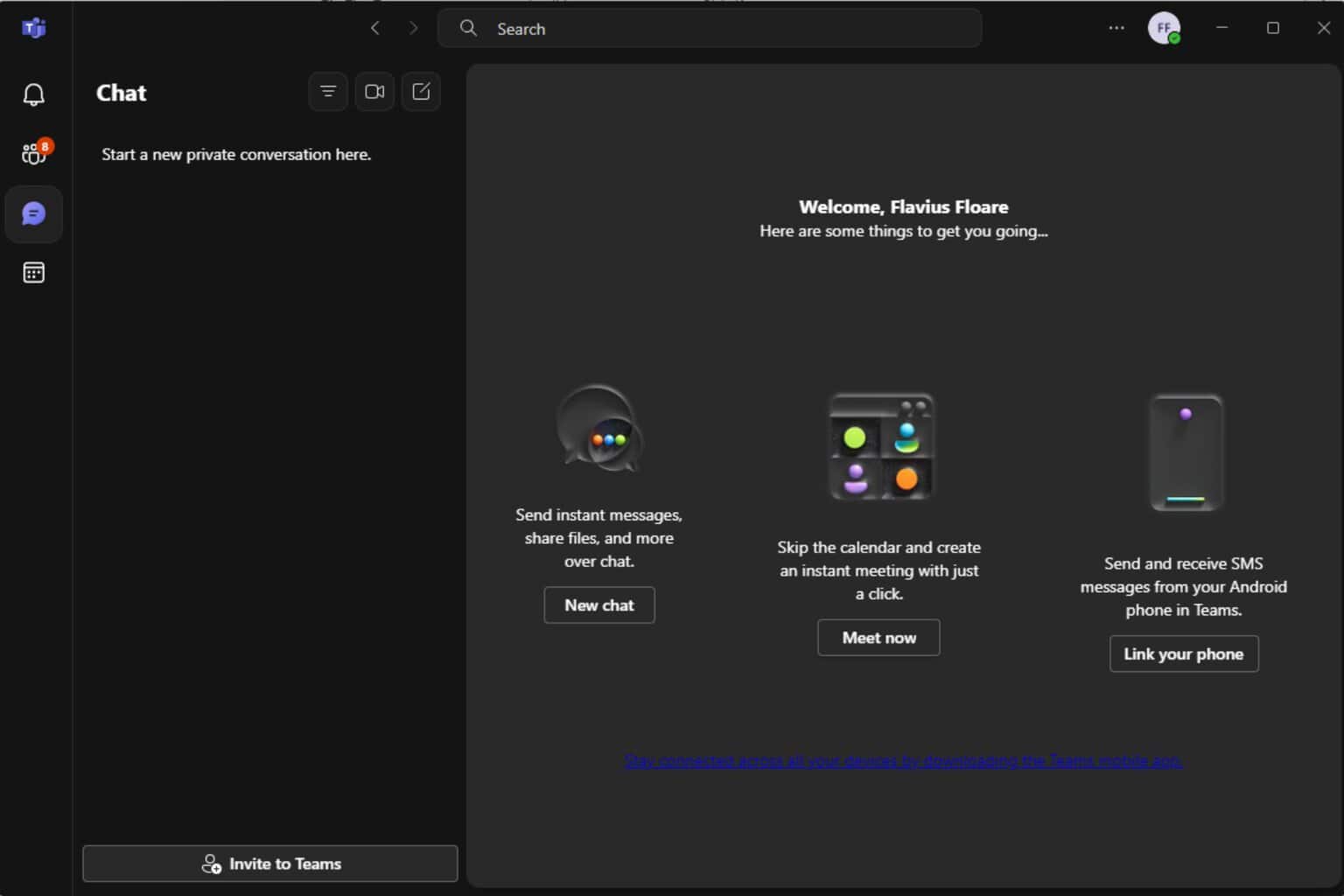
User forum
0 messages