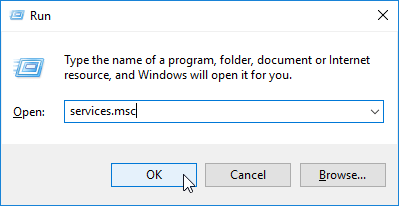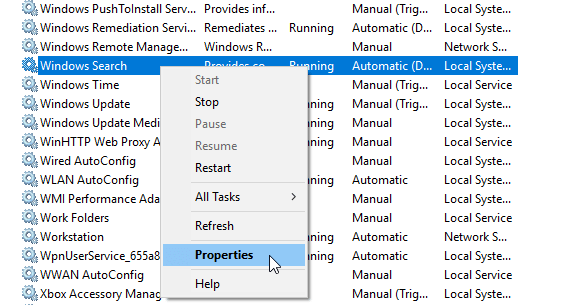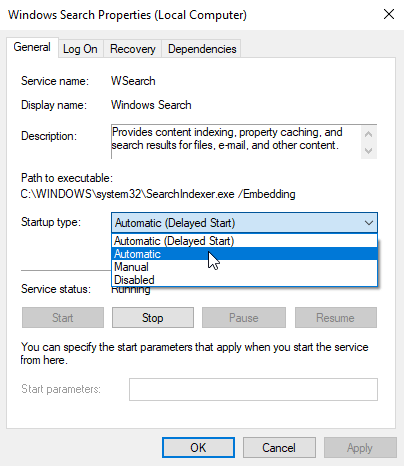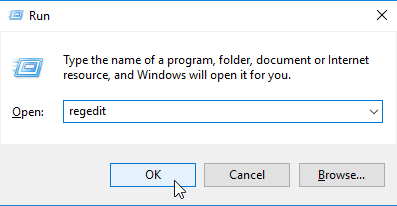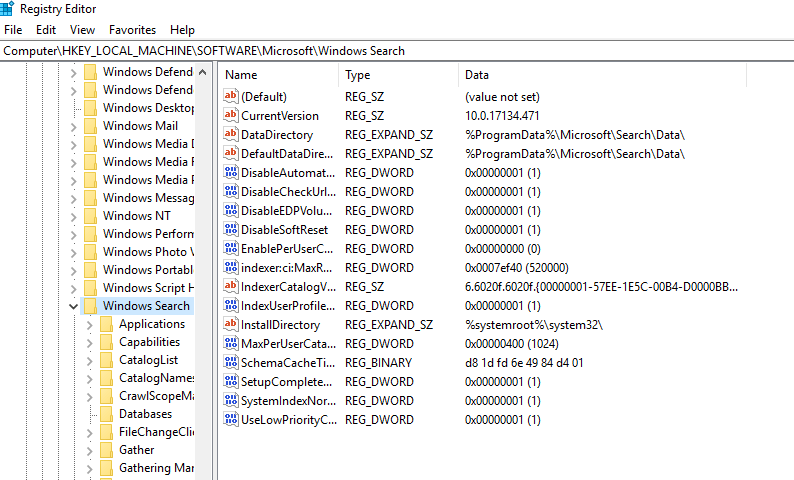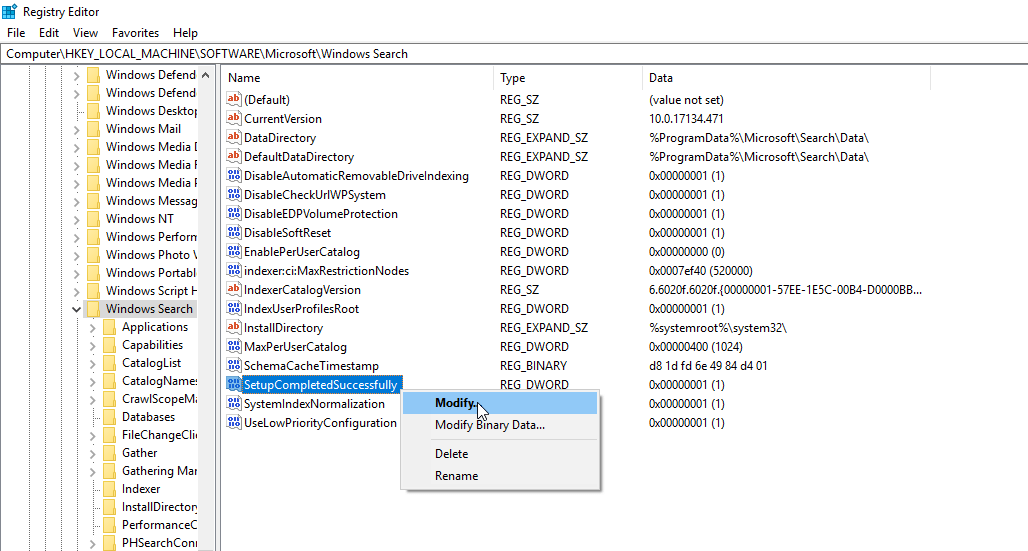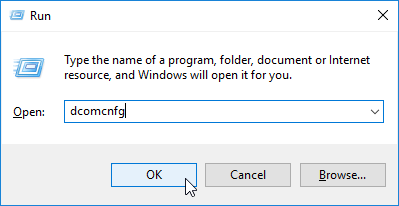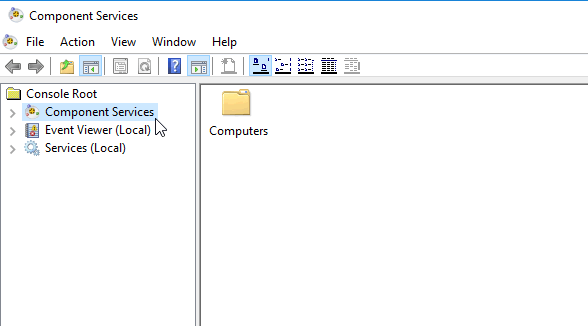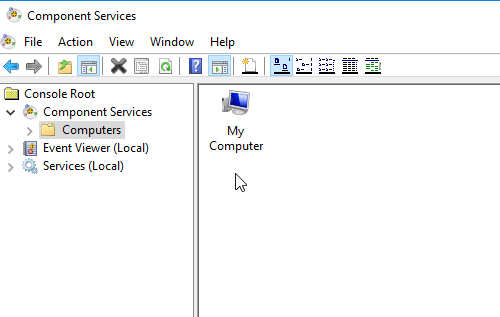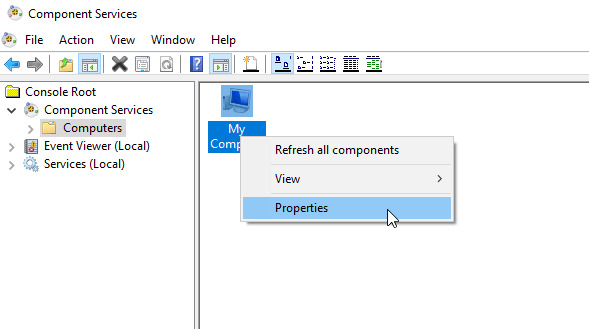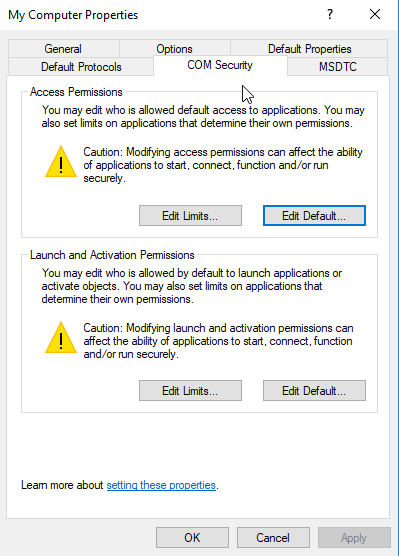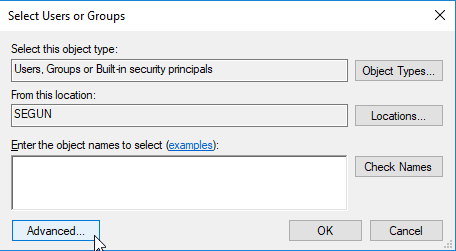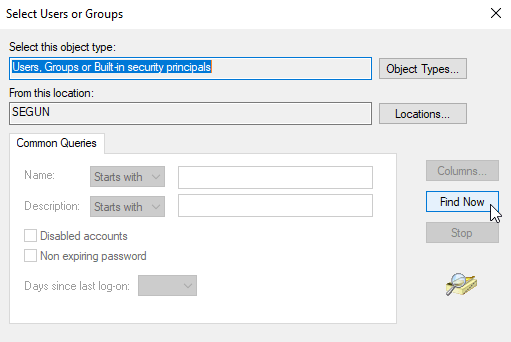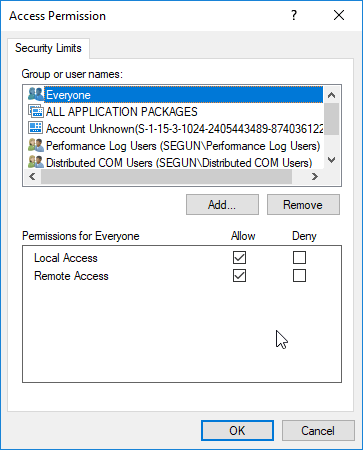Enumerating user sessions to generate filter pools failed [BEST FIXES]
4 min. read
Updated on
Read our disclosure page to find out how can you help Windows Report sustain the editorial team Read more

Today, we bring you a comprehensive guide on how to fix the Enumerating user sessions to generate filter pools failed error in Windows 10.
When this error occurs, it often results in various forms of system malfunctions, ranging from abrupt reboot to search service malfunction. Basically, this is caused by irregularities in the DCOM security setup, issues with Windows search registry entry and/or incomplete/inappropriate initialization of the search service.
In any case, we have come up with certain Windows 10-applicable solutions, so be sure to try them all.
What can I do if enumerating user sessions to generate filter pools failed? This error usually occurs if Windows Search service isn’t properly configured. To fix it, set the Startup Type of Windows Search service to Automatic. If that doesn’t work, change the value of SetupCompletedSuccessfully DWORD in your registry.
Steps to fix user sessions enumeration issues
- Reset Windows Search startup
- Reconfigure Windows Search service in Registry Editor
- Add SYSTEM in the DCOM setup
1. Reset Windows Search startup
If Windows Search service isn’t properly configured, you might get Enumerating user sessions to generate filter pools failed error. To resolve this issue, all you have to do is to change the startup type of your PC’s Windows search service, by following these steps:
- Open the Run dialog box by pressing Windows Key + R.
- In the pop up dialog box, type services.msc and press OK or the Enter button.
- In the Services window, locate the Windows Search option and then right-click on it.
- Select Properties from the list of options.
- In the Properties window, navigate to the Startup type drop-down and select Automatic in the drop-down menu.
- Press Apply > OK to finish the process.
- Close the window and reboot the computer.
Once this is done, check if the error is fixed. If the error remains unfixed, you can try the next solution.
Windows Search Indexer causing high CPU usage on your PC? Fix it now with this simple fix!
2. Reconfigure Windows Search service in Registry Editor
The Registry Editor allows you to change various settings on your computer. Hence, if you encounter the Enumerating user sessions to generate filter pools failed error, you can reconfigure the Windows Search service in Registry Editor to resolve the issue. To do this, follow the step-by-step guidelines below:
- Open the Run box and enter regedit and click on OK.
- In the next window, navigate to the
HKEY_LOCAL_MACHINE\SOFTWARE\Microsoft\Windows Searchpath. - Go to the right-hand pane right-click on SetupCompletedSuccessfully.
- Select Modify from the context menu.
- Set the Value data to ‘0‘ (from ‘1‘).
- Click OK to apply changes.
- Restart the computer to finish up the process.
Once your PC’s restarted, check to see if the error persists.
Can’t access Registry Editor? Here’s how to fix that once and for all!
3. Add SYSTEM in the DCOM setup
If SYSTEM is not included in the DCOM security setup, you are bound to encounter Enumerating user sessions to generate filter pools failed error at one point or another.
To fix this issue, do the following:
- Open Run dialog box and enter dcomcnfg and press the Enter.
- On the list of results, select Component Services.
- In the next window, locate and double-click on Computers.
- Right-click on My Computer and select Properties.
- Under the My Computer Properties window, navigate to the COM Security tab.
- Select Edit limits under the Access Permission section.
- In the Access Permission window, click on Add > Advanced.
- Click on the Find Now option to display search results.
- On the displayed results, select SYSTEM.
- Check Allow the Local Access and Remote Access permissions
- Click OK to apply changes.
- Exit program and restart the computer.
Check if this solution has fixed the error.
Note: Before running any of the solutions outlined in this tutorial, ensure you are logged into your PC as an administrator. This is to provide you unrestrained access to relevant programs like Registry Editor and Component Services among others.
There you go, these are a couple of solutions that might help you fix Enumerating user sessions to generate filter pools failed error. Be sure to try them all and let us know in the comments section if you found our solutions helpful.
READ ALSO: