Epson Printer Not Connecting to WiFi: 7 Quick Fixes
Learn to solve Epson printer WiFi connection problems
7 min. read
Updated on
Read our disclosure page to find out how can you help Windows Report sustain the editorial team. Read more
Key notes
- The Epson printer not connecting to the WiFi problem usually occurs if you are using an outdated printer driver.
- Try correcting this annoying problem by simply using a software update utility.
- Additionally, check if the issue is triggered due to your Internet connection by verifying the network settings.
- Read on to find out all the possible solutions that you can apply if your Epson printer will not connect to wifi.

Compatible Epson printing devices allow you to print remotely over the network. For this, the printer needs to connect to your Wi-Fi network.
However, when trying to establish a connection, you may experience the Epson printer not connecting to WiFi.
Fortunately, there are a few troubleshooting steps that you can follow if your Epson printer won’t connect to WiFi on Windows computers.
Why is my Epson Printer not connecting to WiFi?
Suppose your Epson printer is connected to WiFi, but the computer can’t find it. In that case, it could happen due to a driver glitch, printer error, corrupt or incorrect printer configuration, and even issues with your wireless network.
Moreover, our users reported other similar issues as well. Some of them are the following, and note that they can also be fixed with the solutions below:
- Epson printer et 2720 not connecting to Wi-Fi – After unplugging the power cable of your router from the power outlet and waiting a short while, you should then connect the router back to the outlet.
- Epson printer not staying connected to Wi-Fi – It is possible that the connection for the other devices on your network will need to be re-established.
- Cannot find an Epson printer on the network – Maintain physical proximity between your Epson printer and your Wi-Fi network.
- Epson printer not connecting to Xfinity Wi-Fi – Turn off your antivirus software and firewall, then check to see whether the problem still exists after doing so.
- Epson printer not connecting to the Internet – Check the printer to determine if the right information about your network password was supplied.
- l3150 Epson printer not connecting to Wi-Fi – To determine whether or not your router is functioning properly, connect a few of your other electronic devices to it.
- Epson WF-2850 not connect to Wi-Fi – Check to see whether the SSID of your network contains any characters that are not ASCII.
- XP-2105 Epson not connecting to Wi-Fi – Download the Epsonnet config utility from the Epson website and install it.
- Epson printer not accepting Wi-Fi password – This issue may have been brought on by a defective USB cable, a malfunctioning interface card on the printer, or an incorrectly chosen interface type in the printer’s settings.
Without further ado, let’s see what you can do if your Epson printer will not connect to WiFi. Follow along!
What can I do if my Epson printer won’t connect to WiFi?
1. Update printer driver software
Outdated or missing printer drivers can cause glitches that may prevent the printer from connecting to your wireless network. If you have a CD-ROM that comes with the printer, you can use it to install the required drivers. This should fix any Epson printer WiFi connection problems that you encounter.
However, if the drivers in the CD are outdated or driver download fails, you can use a driver updater utility. It is a Windows program that can scan for missing and outdated drivers and install them automatically.
2. Check and configure printer port settings
- Press the Windows key + R to open Run. Type control and click OK to open the Control Panel.
- In Control Panel, go to Hardware and Sound and then click on Device and Printers.
- Right-click on your printer and choose Printer Properties.
- In the Properties window, open the Ports tab.
- Check if the correct port is assigned to the printer.
- You can set the correct port using the IJNetwork Tool. For example, select your printer and use Associate Port in the Settings menu.
- Click Apply and OK to save the changes.
3. Check your network connection
If your Epson printer can’t find WiFi, make sure your network is discoverable to other devices.
Try connecting to the Wi-Fi using another device, such as a computer or smartphone, to confirm the network is working and active.
If working, ensure the router is within the range of your printer. Avoid placing your product near a microwave oven or even cordless phones operating at 2.4GHz.
You may also want to check for any restrictions, such as MAC address filtering set on your wireless router. If the printer still refuses to connect to the router, check if the WEP key or WPA password is entered correctly.
If the Epson printer connects to Wi-Fi, but the computer can’t find it, then verify the PC and printer are connected to the same network and that the printer is shared.
Also, check for a printer error such as Epson printer error 288. An error code can help you quickly determine the cause and find a solution.
4. Perform a power cycle
- Turn off your printer and wait for it to shut down entirely.
- Next, turn off your network device or Wi-Fi router.
- Disconnect all the wires connected to the printer and router. Leave the devices idle for a few minutes.
- Next, connect the cords to the printer and router and power on the devices.
- When the lights on your router stop blinking, try connecting to the Wi-Fi network and check if the issue is resolved.
5. Clear cache
- Turn off the printer.
- Next, press and hold the feed button for a few seconds. Then power on the printer while keeping the button pressed.
- When a page starts printing, release the feed button.
- Tap the feed button again to print a second page, and all the cache will be cleared.
- Restart the printer and check for any improvements.
6. Reset the printer
- Power off the printer.
- At the back of your printer, locate the Reset button. Press and hold the button for a few seconds.
- Power on the printer while keeping the reset button pressed. You will see a page printing indicating the printer is resetting.
This should reset your printer to factory default. After the reset, you will have to reconfigure your printer as all the settings are discarded. If the Epson printer can’t find WiFi issue persists, try reinstalling the printer.
7. Reinstall the Epson printer
- Make sure all the printer jobs are canceled.
- Power off your printer and then disconnect the data cable.
- Press the Windows key + R to open Run. Type control and click OK to open Control Panel.
- In the Control Panel, click on Uninstall a program under Programs.
- Choose your Epson printer from the list of installed apps and click Uninstall.
- You can now restart your computer. First, make sure you disconnect the printer.
- After the restart, connect your printer to the computer and follow the on-screen instructions to complete the installation process.
If prompted, use the CD-ROM consisting of printer drivers to install the latest driver for your computer. Also, go to the official Epson website to find and install the new version of the drivers.
The Epson printer not connecting to the Wi-Fi problem usually occurs due to a driver glitch that you can fix by downloading and installing the latest drivers.
If not, check your Internet connection, reset the printer settings, or reinstall the printer as a last resort.
Why does it keep saying my printer is offline?
If your computer cannot establish contact with the printing device, the printer will most likely display the message Offline on its status bar.
This may result from several circumstances, including loose cable connections, printer drivers that have become obsolete, issues with crucial system functions, and so on.
Moreover, don’t hesitate to take a closer look at our guide that shows you what to do if the printer won’t stay connected to Wi-Fi. Then, rest assured that you’ll be able to solve this issue once and for all.
And if the Epson printer won’t print, see how you can fix it.
As for today’s guide, we would love to know if it helped you fix the problem of your Epson printer not connecting to WiFi. So please let us know by using the comments section below.












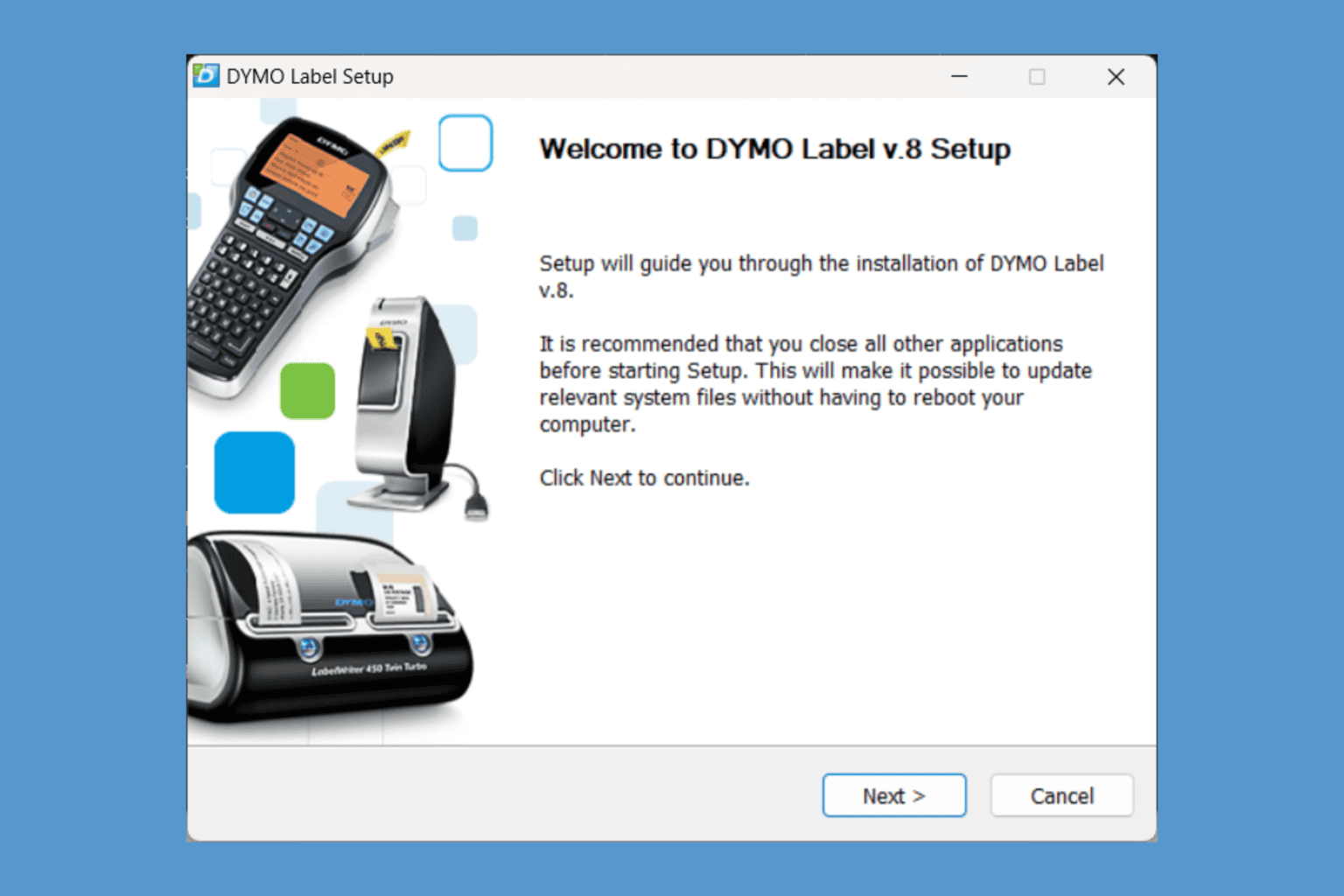

User forum
2 messages