The Epson Printer Will Print but not Copy: How to Fix it
Selecting the correct paper size should get the job done
5 min. read
Updated on
Read our disclosure page to find out how can you help Windows Report sustain the editorial team. Read more
Key notes
- If your Epson printer prints but won't copy, it might be due to the wrong printer settings.
- To solve this problem, you must choose the correct paper size for copying.

The Epson printers are very popular among users. However, many people encountered severe issues with them, with reports that the Epson printer will print but not copy a prominent one.
If you are also facing this devastating issue, the solutions in this guide will help you fix it quickly.
Why is my Epson printer not copying?
If you wonder why your Epson printer is not photocopying, you don’t need to look past your printer settings.
This is majorly down to selecting the wrong paper size, which eventually prevents copy/photocopy operation from going through.
What can I do if my Epson printer will print but not copy?
Before going into the actual tweaking, make sure you perform the following steps that may clear the problem easier:
- Make sure that you don’t have unfinished printing jobs. If you have a stuck process, the Epson printer won’t be able to do anything else, including copying. Check the printer software and cancel any pending jobs.
- Open the scanner lid and clean the glass with a soft, slightly damp cloth. If there is any debris, the scanner might not work.
- Turn off your printer, disconnect it from the power supply, and wait for about 30 seconds, then plug it back in, turn it on, and try using the copier.
If none of these preliminary methods worked, try applying the solutions below.
1. Change the copy settings
- Place your document or photo on the bottom-right corner of the scanner glass.
- Press the Home button, then press the Down arrow to select Setup, and press the OK button.
- Press the Down arrow that will select Paper Setup, and then press the OK button.
- Now, press the Right arrow to select Paper Size, and choose the following:
- Select Letter if your paper is letter size, and press the OK button.
- Select a size from the available paper sizes if copying a photo and press the OK button.
- Press the Down arrow to select Paper Type, and do one of the following:
- Select Plain Paper if your letter is the paper size and press the OK button.
- Select the size from the available paper types listed above if you’re copying a photo, and then press the OK button.
- Press the Down arrow to select Paper Type, and do one of the following:
- Select Plain Paper if your letter is the paper size, and press the OK button.
- Select the size from the available paper types listed above if you’re copying a photo, and then press the OK button.
- Press the Home button, select Copy by pressing the Up arrow, and then press OK.
- Press OK to adjust the Copy settings.
- Under Settings, make the proper changes:
- If you’re copying letter-size paper, the Layout should be set to With Border and document size to Letter.
- If you’re copying a photo, Layout should be set to Borderless or With Border, and Document Size should be set to the size of your paper.
- Press the Back button.
- Press one of the Start buttons to make your copy in Black & White or Color.
With this, you should be able to fix the Epson l3210 printer not copying or cannot photocopy issue for good.
2. Reset your printer
2.1 Using the Reset button
- Turn off the Epson printer.
- Locate the Reset button on your printer. Usually, you should find it somewhere on the back, close to the Ethernet port.
- Press and hold the button for a couple of seconds. In the printer manual, you should find the correct indications.
- Keep holding the button and turn on the printer.
- You should see the message Epson Printer Device Is Resetting.
- After that, try copying your document once again.
Not all Epson printers have a reset button on the back. If you can’t find it, move to the next solution.
2.2 Using the front buttons
- While your Epson printer is on, locate the Stop/Reset button marked with a reverse triangle in a circle icon.
- Press and hold the button until you see a light changing color. Usually, it’s about 3 seconds, but it really depends on the printer model. Some also require powering off and on the printer after this procedure.
This method will reset any printing jobs; now you should be able to copy your document.
2.3 Using the printer menu
- While turned on, navigate to the menu of the printer screen to Setup and press OK.
- Use the arrow buttons to move down the list until you reach Restore Default Settings, and press OK.
- Now, go to Reset Default Settings, and press the OK button.
- Finally, select Yes to reset your printer.
Of course, this only applies to multifunctional Epson printers that have an LCD screen and a menu.
This solution also fixes the problem if the Epson printer cannot connect to Wi-Fi, but the highlighted guide will provide more solutions.
2.4 Using Epson Connect
For some Epson printer models, you may also use the dedicated Epson Connect software to reset the printer and the ink levels. Use the highlighted link to download the software on your Windows or Mac computer.
We have reached the end of this guide on the Epson printer. It will print, but not copy issue. You should now be able to solve the problem, provided you follow the instructions carefully.
If your printer still doesn’t copy, contact the Epson support team to guide you through the fixing process. Also, if your Epson printer is not printing, check our comprehensive guide to fix it.
And for those using the dedicated tool, find out how to fix things when Epson Easy Photo Print is not working.
Did our solution work for you? Do let us know in the comments section below!


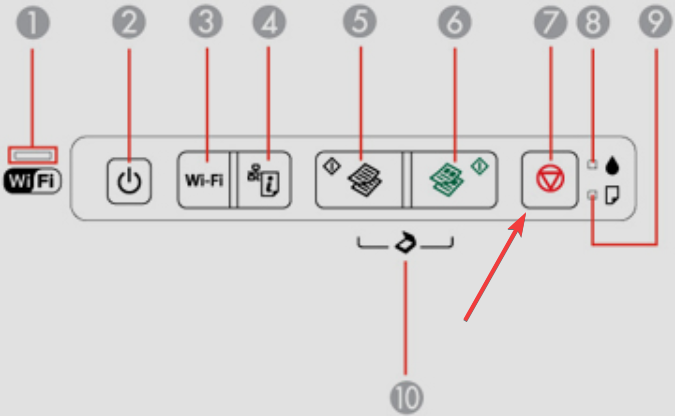








User forum
0 messages