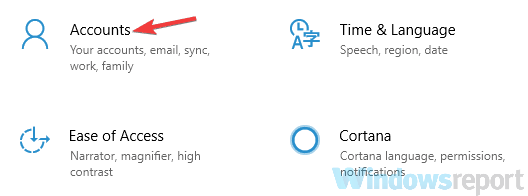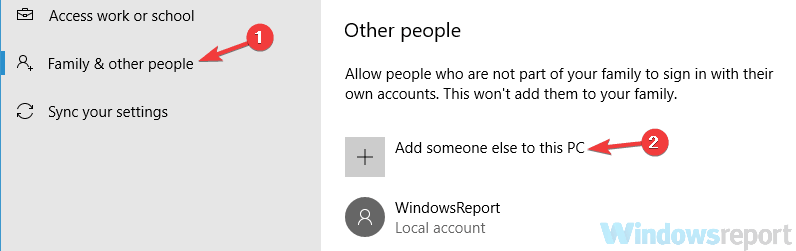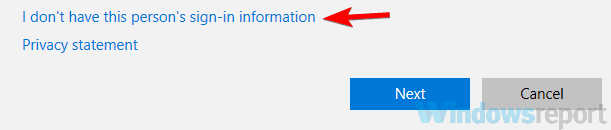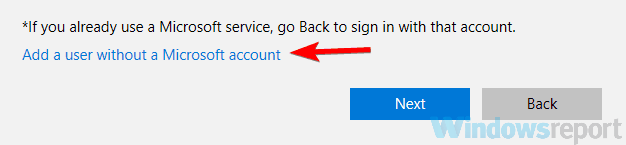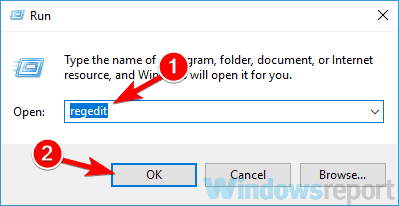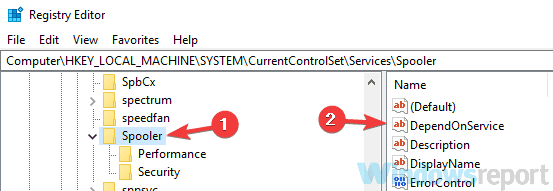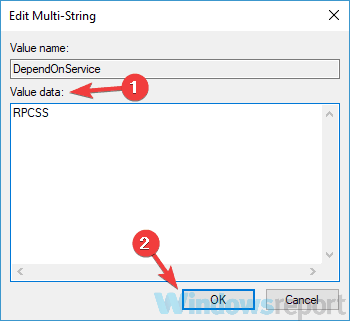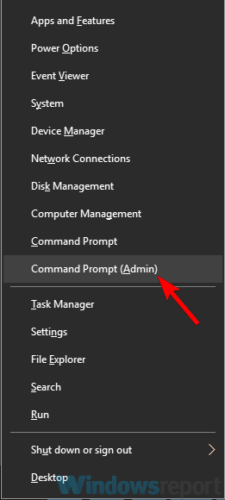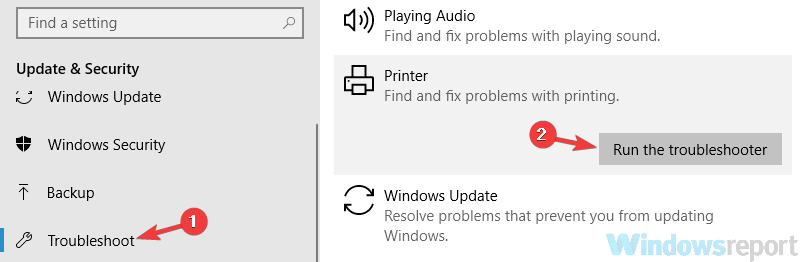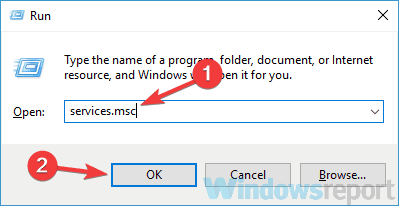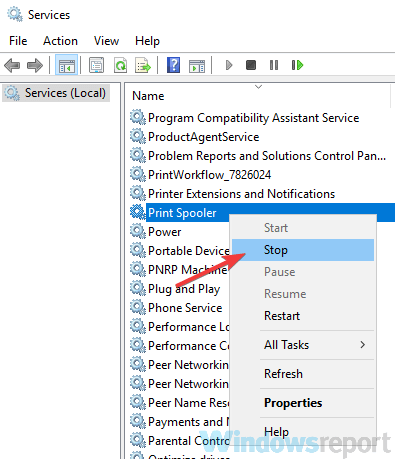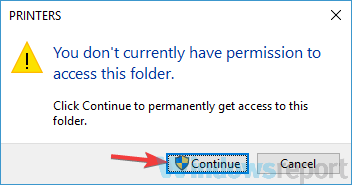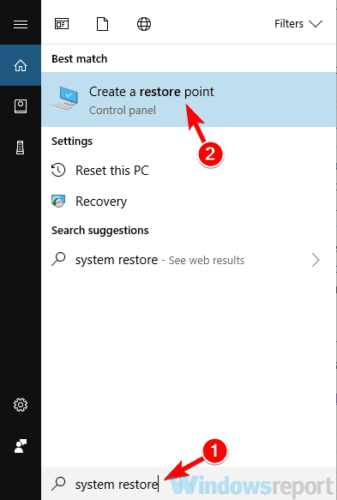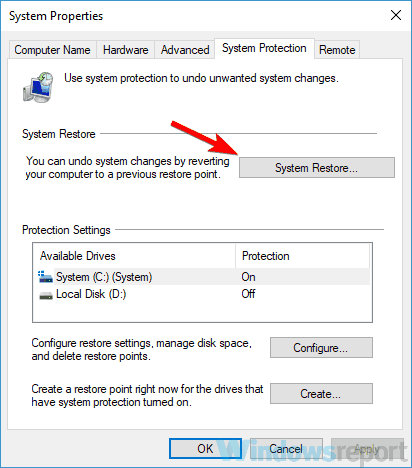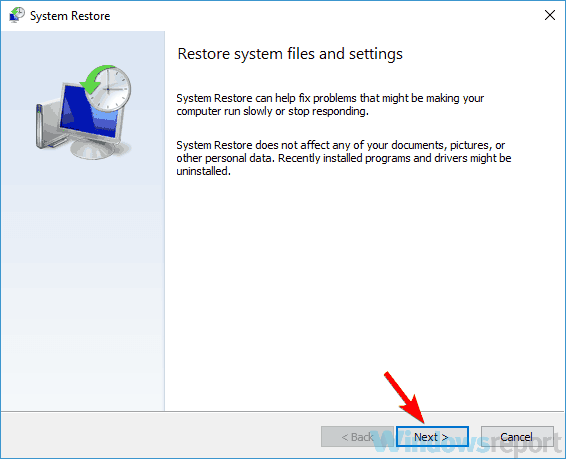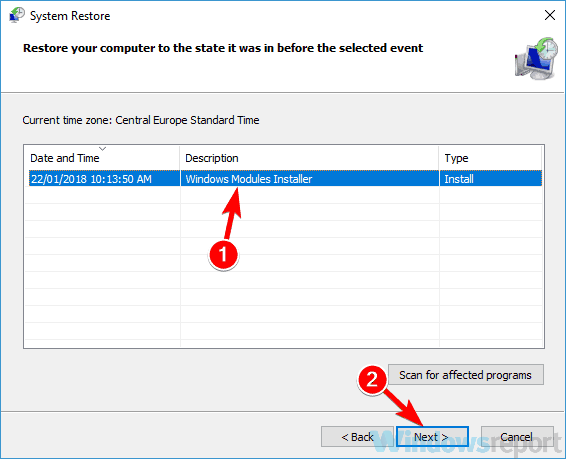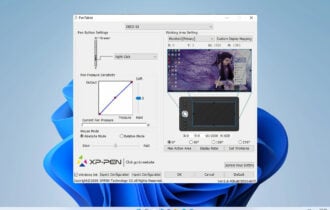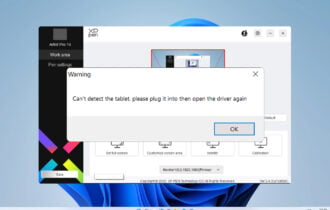FIX: Printer Spooler error 0x800706b9 on Windows 10/11
6 min. read
Updated on
Read our disclosure page to find out how can you help Windows Report sustain the editorial team Read more
Key notes
- If you're getting a Printer Spooler error 0x800706b9, you probably can't print anything.
- Corrupted files or outdated drivers can be the cause, and we're helping you to fix these quickly.
- More similar tutorials can be found in the Printer Errors section on our website.
- Whenever you encounter issues with your accessories, visit our Peripherals Hub for expert guides.

Many users use printers almost every day, but some users reported Print Spooler error 0x800706b9 on their PC. As expected, this issue prevents you from printing.
The full error message reads:
Error 0x800706b9: Not enough resources are available to complete this operation
On some occasions, the system warns that it can’t start, or that it doesn’t have enough resources.
Variations of the same error state Print Spooler not enough storage is available to complete this operation.
For all of these instances, we’ve compiled a list of solutions that you can try, and hopefully, the issue will be fixed in no time.
How can I fix Print Spooler error 0x800706b9?
- Update your printer drivers
- Check your system for malware
- Create a new user account
- Modify your registry
- Reset winsock
- Run the Printer troubleshooter
- Stop the Print Spooler service
- Perform a System Restore
1. Update your printer drivers
It’s common that Print Spooler error 0x800706b9 appear if your drivers are out of date.
As known, your system drivers are a crucial component, and if your printer drivers are out of date or corrupted, you might encounter various errors.
The easy fix is to update your drivers. To do that, you just need to find your printer model, visit the manufacturer’s website, and download the latest drivers for your printer.
Once you download and install the latest driver, the issue should be completely resolved and your printer will start working.
Bear in mind that downloading drivers manually can sometimes be a tedious task, and many users tend to use third-party tools such as Outbyte Driver Updater.
This way, you can save some precious time when searching for the right software.
Outbyte Driver Updater will recommend only compatible software for each outdated driver. Although you might be unsure which one to choose, any option will be a safe choice.
2. Check your system for malware
Several users reported that Print Spooler error 0x800706b9 was caused by malware infection. To fix this problem, it’s advised that you perform a full system scan and remove all malware from your PC.
You can use any antivirus to scan your PC, but bear in mind that not all antivirus tools are equally effective.
Therefore you make a wise decision in order to protect your system, with a superior antivirus solution might help. Plus, if you need strong malware security you will find many options out there.
So start to protect your digital activity using the best antivirus for Windows 10 PC, and remove multiple threats and system errors in minutes.
Once you scan and remove the malware, the issue should be resolved.
3. Create a new user account
- Open the Settings app and go to the Accounts section.
- Now choose Family & other people from the left pane.
- Click Add someone else to this PC button in the right pane.
- Choose I don’t have this person’s sign-in information.
- Select Add a user without a Microsoft account.
- Type the desired user name and password and click Next.
After creating a new user account, switch to it. If the issue doesn’t appear on the new account, you need to move your personal files to the new account and start using it instead of your old one.
4. Modify your registry
- Press Windows Key + R and enter regedit.
- Navigate to the following key in the left pane (if you want, you can export this key and use it as a backup in case anything goes wrong after modifying the registry):
HKEY_LOCAL_MACHINESYSTEMCurrentControlSetServicesSpooler - In the right pane, double-click the DependOnService.
- Now delete http from the Value data field and click OK.
After making these changes, restart your PC and check if the problem is still there.
Several users reported that this method worked for them, so you might want to try it out. Just be cautious while modifying the registry and create a backup just in case.
5. Reset winsock
- Press Windows Key + X and choose Command Prompt (Admin) from the menu.
- Type the following command and hit Enter:
netsh winsock reset - Then restart your PC.
After your PC restarts, check if the problem is still there. A couple of users fixed this issue by performing running this command, so be sure to try it out.
6. Run the Printer troubleshooter
- Open the Settings app and go to the Update & Security section.
- Select Troubleshoot from the menu on the left.
- Go to Printer and click Run the troubleshooter button.
- The troubleshooting process will now start. Follow the instructions on the screen to complete it.
After the troubleshooting is finished, check if the problem with your printer is resolved. A troubleshooter might not be the most effective solution, but if you have some minor glitch in your system, you can fix it using this solution.
7. Stop the Print Spooler service
- Press Windows Key + R and enter services.msc.
- Locate Print Spooler service on the list, right-click it, and choose Stop from the menu.
- Minimize the Services window.
- Now open File Explorer and paste the following in the address bar:
C:Windowssystem32spoolPRINTERS - When the confirmation message appears, click Continue.
- Once you enter the PRINTERS folder, delete all files from it and close File Explorer.
- Go back to the Services window, right-click Print Spooler service, and choose Start from the menu.
After doing that, the problem should be resolved and you’ll be able to print again without any issues.
8. Perform a System Restore
- Type system restore in the search field.
- Now choose to Create a restore point from the list.
- Click the System Restore button.
- Hit the Next button to continue.
- A list of available restore points will appear. If available, check to Show more restore points option. Select the desired restore point and click Next.
- Follow the instructions on the screen to finish the restoration process.
After performing System Restore, your problem should be completely resolved and the printer will start working again.
Whatever the cause of the issue was, we hope that you managed to solve the printing error by using one of our solutions. Your feedback is welcome, and you can contact us using the comments section below.
[wl_navigator]