FIX: Error Code 0x87e0000d on Xbox One and PC [Expert Guide]
Don't let this error disrupt your experience and solve it right away
3 min. read
Updated on
Read our disclosure page to find out how can you help Windows Report sustain the editorial team. Read more
Key notes
- The Microsoft Store is an excellent place to download Windows 10 and Xbox One games.
- The following article will show you how to deal with Error 0x87e0000d.
- This error is most commonly found on Xbox One and PC.
- Using the solutions listed below you are sure to get rid of the error code 0x87e0000d.

The Error 0x87e0000d is commonly experienced on Xbox one and PC when installing games from Microsoft Store. It could be a temporary bug, caused by system file corruption or Xbox live server issue.
This guide offers you solutions for fixing this error in all the scenarios that may cause it to show up.
How do I fix error 0x87e0000d on Xbox One and MS Store?
1. Reinstall Windows 10 default apps with PowerShell
- Press Windows + R to launch the Run
- Type in PowerShell without and press Enter.
- This will launch Powershell with elevated privileges.
- In Powershell, type
Set-ExecutionPolicy Unrestricted
and then press Enter or Y to change the policy to Unrestricted.
- The next step is to re-install all the built-in Windows software. Do this by typing
Get-AppXPackage -AllUsers | Foreach {Add-AppxPackage -DisableDevelopmentMode -Register "$($_.InstallLocation)AppXManifest.xml"}in Powershell.
- Finally, restart your device and confirm the fix.
2. Restart Game Services 
- Open your task manager by pressing CTRL + ALT + Del and selecting Task Manager.
- Next, navigate to the Service stab.
- Locate and restart the XblGameSave service by right-clicking on it and selecting restart.
3. Install the game in Offline Mode (Xbox One)
- Open the Guide Menu by pressing the Xbox button on your controller once.
- Next, go to Settings > System > Settings > Network.
- Click on the Network Settings menu and choose Go Offline.
- Restart your Xbox One console.
- Now, after this, try to recreate the error by repeating the action that caused the 0x87e0000d error.
- If it persists, reverse the steps to turn off Offline mode.
4. Reset your Xbox One console
- Press the Xbox button to launch the Guide Menu, then go to System > Settings > System > Console Info.
- Select the Reset Console option, and then access it by pressing A.
- Click the Reset and keep my games & apps option and allow the process to run.
- Next, restart the console when the process runs successfully.
- Relaunch the game and confirm the fix.
5. Repair the error 0x87e0000d Xbox One with a power cycling Procedure
- Power on your Xbox console.
- Press and hold the Xbox button for ten seconds (or until the front LED stops flashing).
- Next, let go of the power button and then unplug the console from the outlet.
- Leave the console in this state for a couple of minutes.
- Restart your Console and watch out for Xbox animation to confirm power cycling.
- Try to recreate the action that caused the issue.
6. Fix the error code 0x87e0000d by clearing your Windows Store cache
- Press the Windows key and then press R to trigger the Run dialog box.
- In run, type the following command and hit Enter.
wsreset.exe
The Error: 0x87e0000d is very rear. Often than not, it is a network issue. One of the above methods should help fix the issue. If it persists, an external software used for repairing windows should suffice.
Let us know if you are aware of any other fixes for this issue and share them with the other users by leaving us a message in the comments section below.
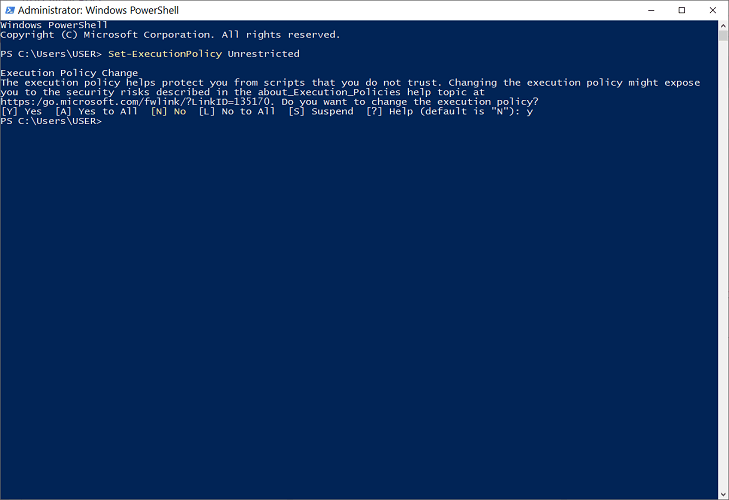





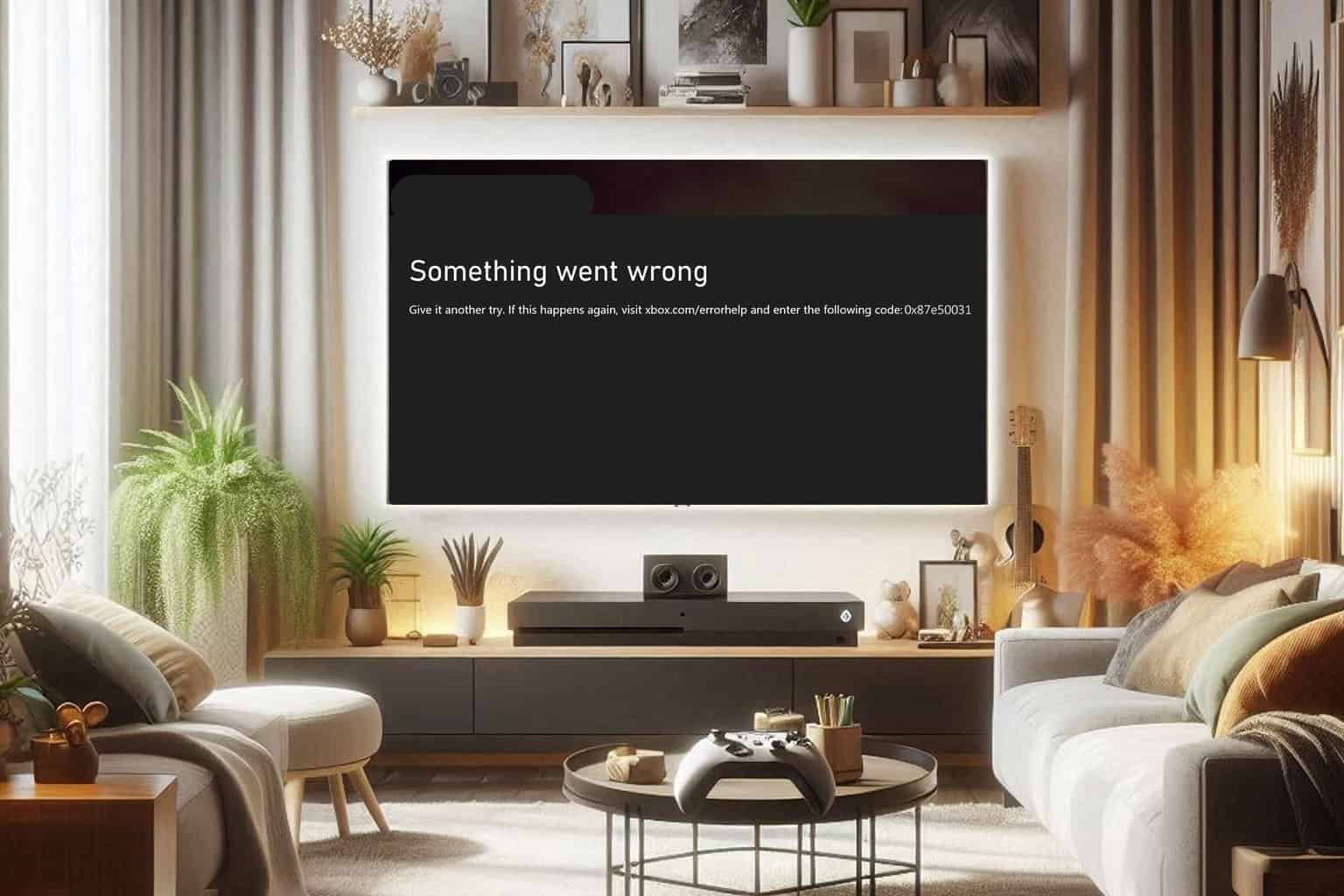
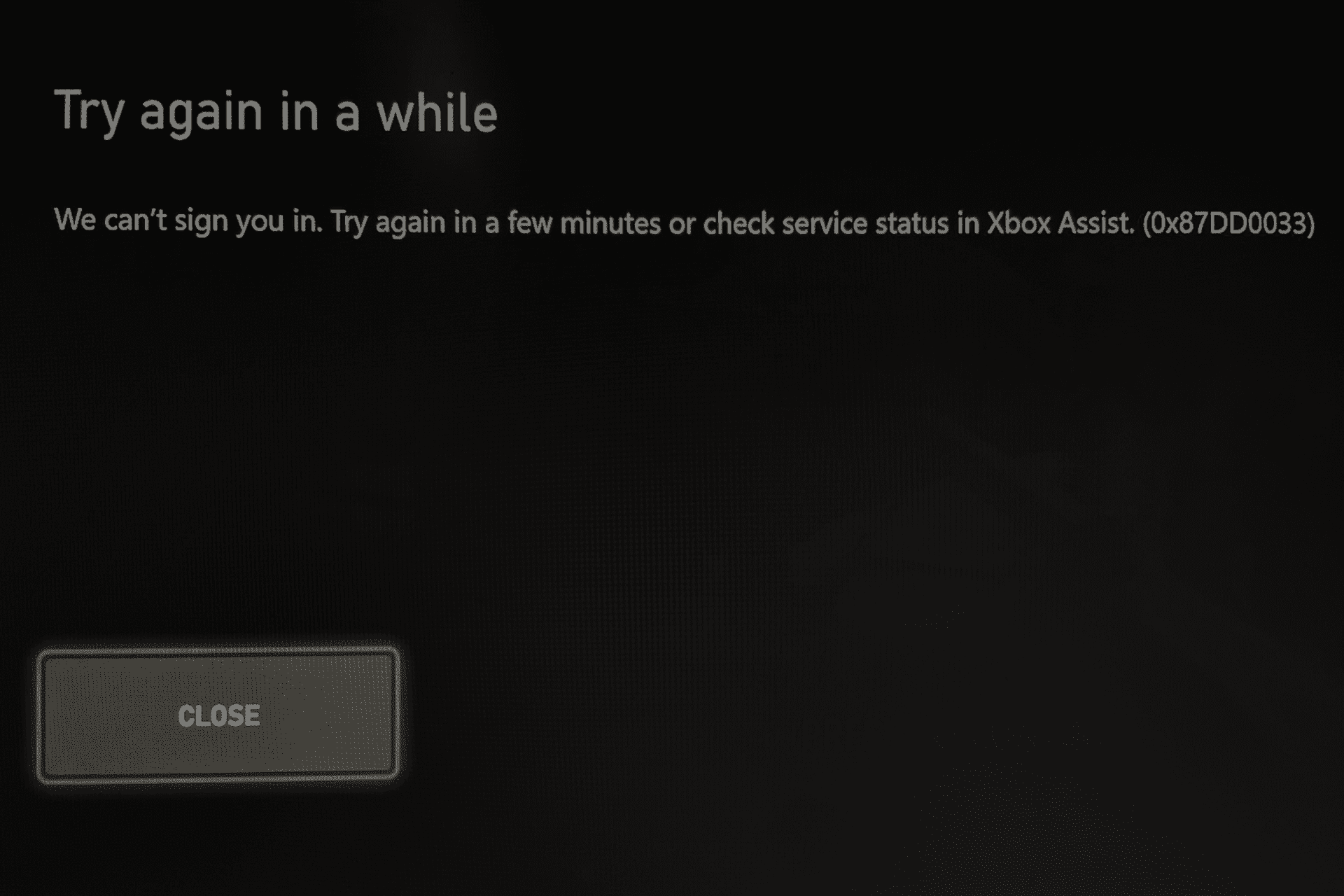
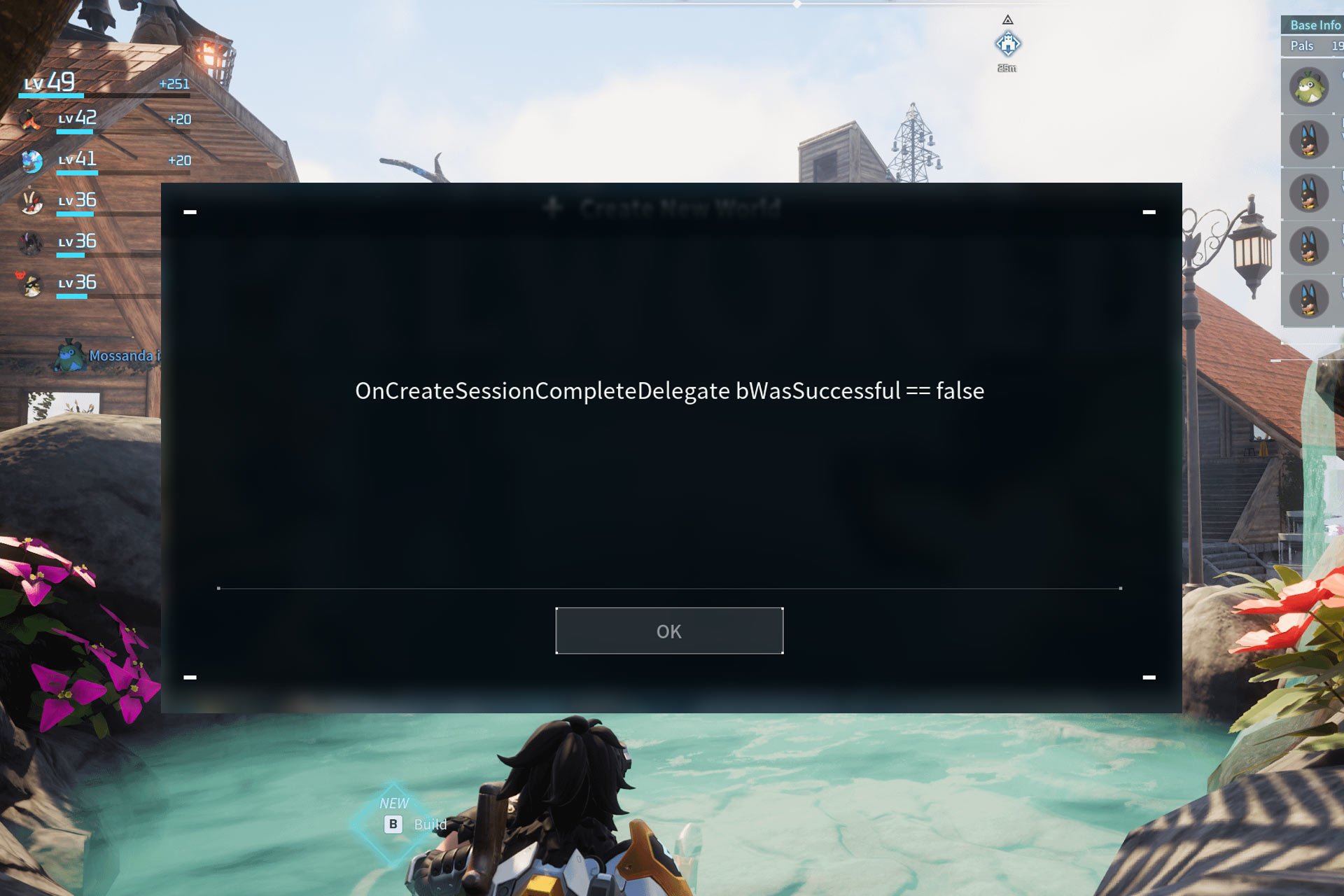
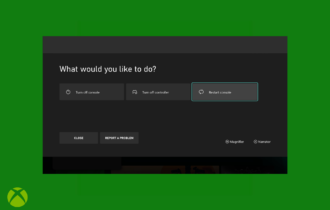
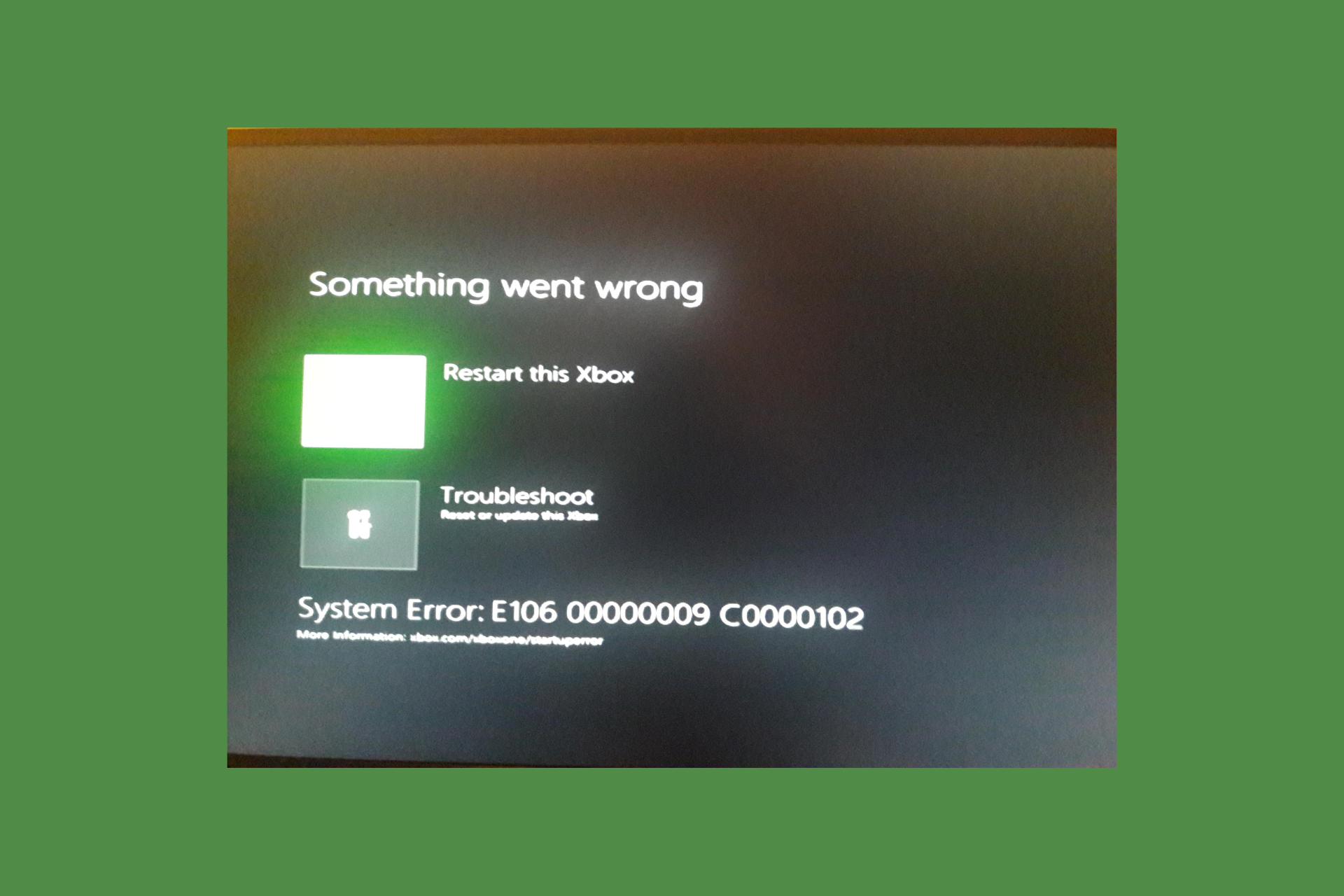
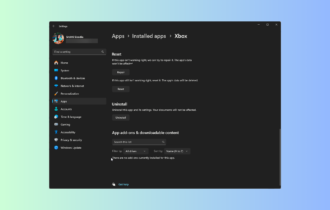
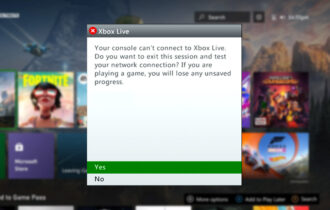
User forum
0 messages