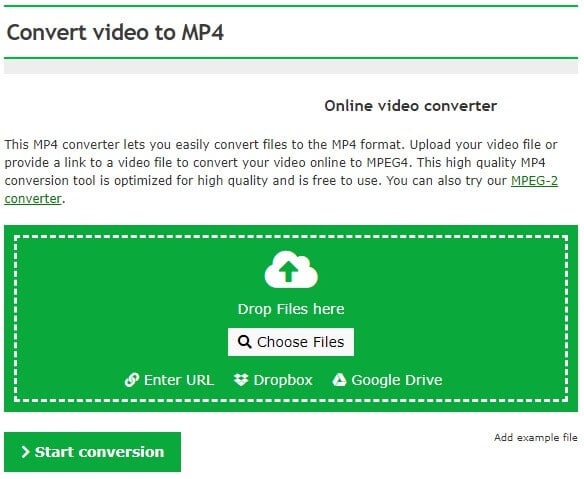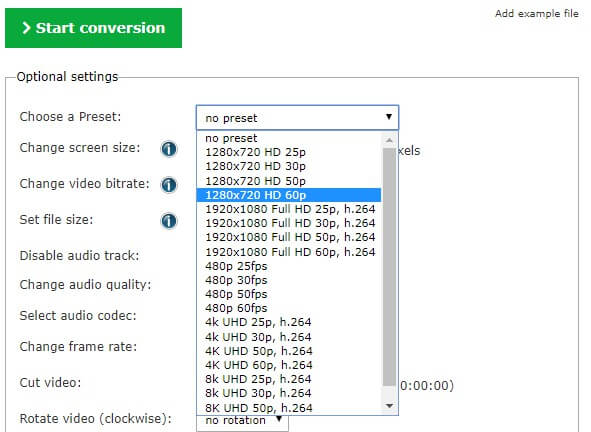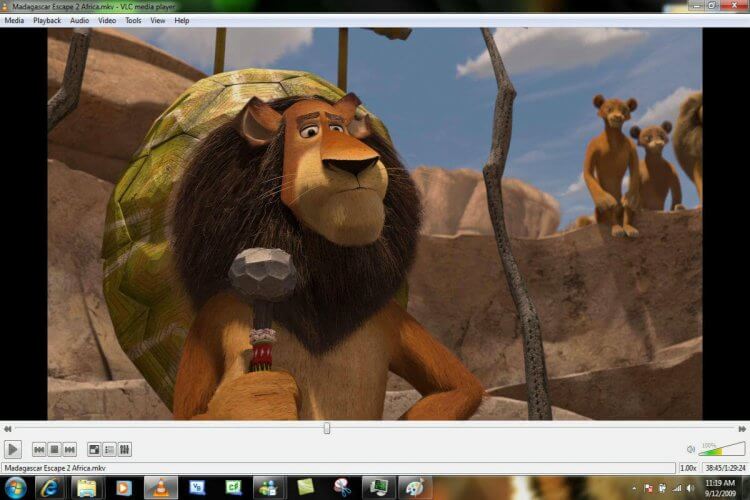Fix: Codec Error 0xc00d5212 - Format Not Supported [5 Ways]
Quickly fix codec errors in Windows Media Player by following our solutions
4 min. read
Updated on
Read our disclosure page to find out how can you help Windows Report sustain the editorial team Read more
Key notes
- Error 0xc00d5212 is an error message that pops up when you try to play AVI videos in Windows Media Player.
- One way to fix the issue is by converting the AVI video to an alternative format that Windows Media Player can play
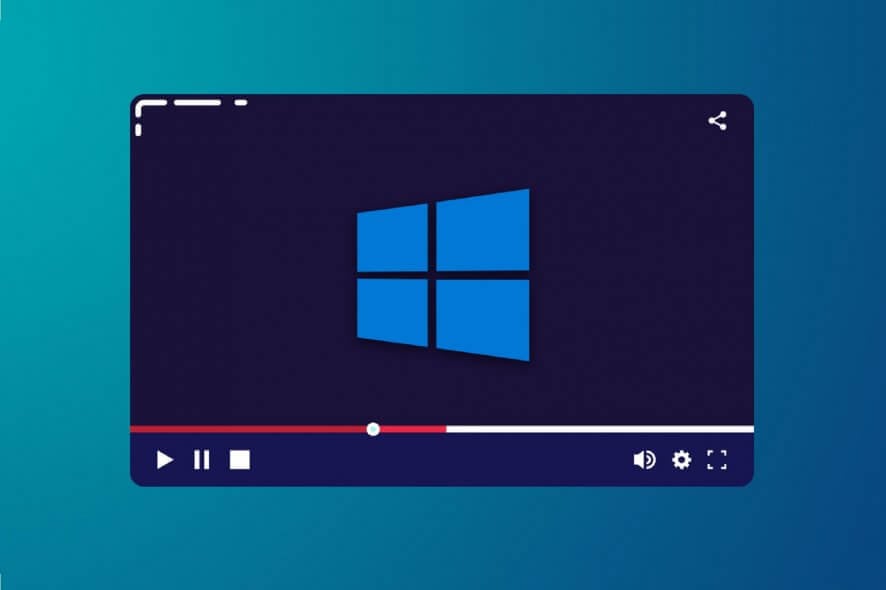
Error 0xc00d5212 is an error message that pops up for some Windows Media Player users when they try to play AVI videos.
That error message states: This item is was encoded in a format that’s not supported. 0Xc00d5212.
Consequently, WMP doesn’t play the video. Below are a few resolutions that should fix the error 0xc00d5212 for some users.
How can I fix This item was encoded in a format that’s not supported. 0xc00d5212?
1. Convert the AVI video to an alternative format
- Open the Convert video to MP4 page at Online-Convert.com.
- Click the Choose Files button to select an AVI video that doesn’t play.
- Select a resolution on the Choose a Preset drop-down menu that matches your VDU’s resolution.
- Then click Start conversion.
- Select the Download option.
Error 0xc00d5212 will pop up when the correct codec required to support the AVI file isn’t installed. Thus, converting the AVI video to an alternative format Windows Media Player will likely play is one way to fix the issue.
MP4 is among the most universal video file format that most media players play.
2. Install K-Lite Codec
As error 0xc00d5212 can be a codec issue, installing the all-in-one K-Lite Codec pack might fix the error. Users can do that by clicking Download on the Contents of K-Lite Codec Pack page.
Then open the K-Lite setup wizard to install the pack. That should ensure there aren’t any codecs missing.
3. Update the display adapter driver
Error 0xc00d5212 can also be due to an incompatible graphics card driver. Therefore, updating the display adapter’s driver might resolve the issue.
The easiest way to do so is to use a third-party driver updater and fixer that will scan and then show users what devices, if any, require a driver update.
We recommend Outbyte Driver Updater because it has a high rate of accuracy when it comes to matching your hardware with its corresponding driver. It is also very lightweight, so it can work on pretty much any PC.
4. Fix Corrupted Video File
- Users can fix corrupted AVI files with Remo Repair AV.
- To try out the demo version, click Free Download (for Windows) on the software’s page.
- Open Remo Repair’s setup wizard to install the software.
- Launch Remo Repair, and click its Browse button to select the AVI video to fix.
- Then press the Repair button.
- Thereafter, users can select Preview to check the repaired video.
- In the registered Remo Repair, users can also click Save to save the video.
If the error 0xc00d5212 error message occurs for one specific AVI file, that might be a corrupted file. Try playing alternative AVI videos in Windows Media Player to check if they play.
5. Play the Video With VLC
VLC is a better media player than WMP that incorporates more built-in codecs. Thus, it’s an altogether more reliable video player than Windows Media Player.
Some WMP users have also confirmed that their AVI videos that didn’t play in Windows Media Player played fine in VLC.
Users can add VLC to Windows 10 by clicking Download VLC on this webpage.
VLC media player users can also fix corrupted AVI files. So, before splashing out on Remo Repair, try fixing an AVI with VLC. To do that, click Tools > Preferences in VLC. Select Input & Codecs on the left of the Preferences window.
Select Always Fix on the Damaged or incomplete AVI file drop-down menu, and select the Save option. Thereafter, VLC might fix corrupted AVI clips when users play the videos.
Those resolutions will usually fix error 0xc00d5212 for most WMP users so they can play AVI videos. Switching to an alternative media player is probably the most straightforward, and best, resolution.
As Microsoft hasn’t released a new WMP version since 2009, Windows Media Player is becoming increasingly antiquated media player software.
To solve this problem you need to set the player to Download codecs automatically. Then, when you try again to play the file, you will be prompted to install the codec. You can also install a codec pack.
[wl_navigator]