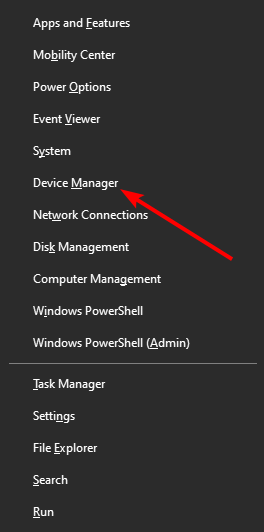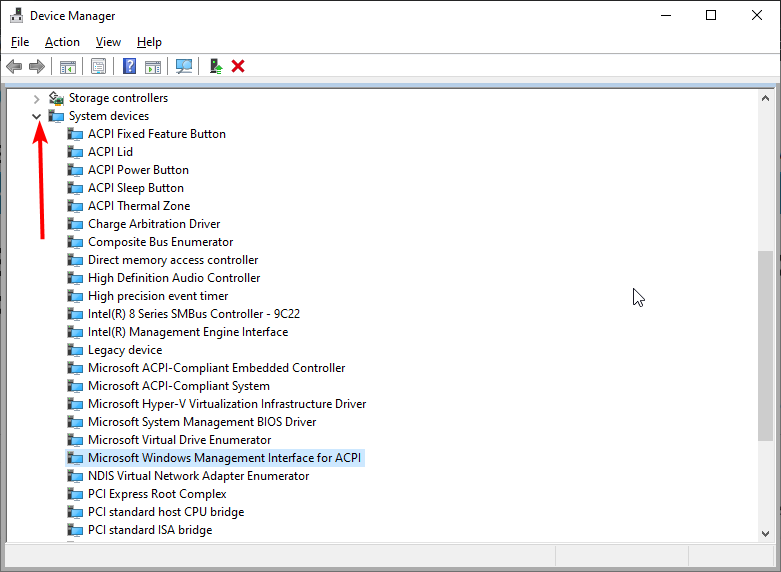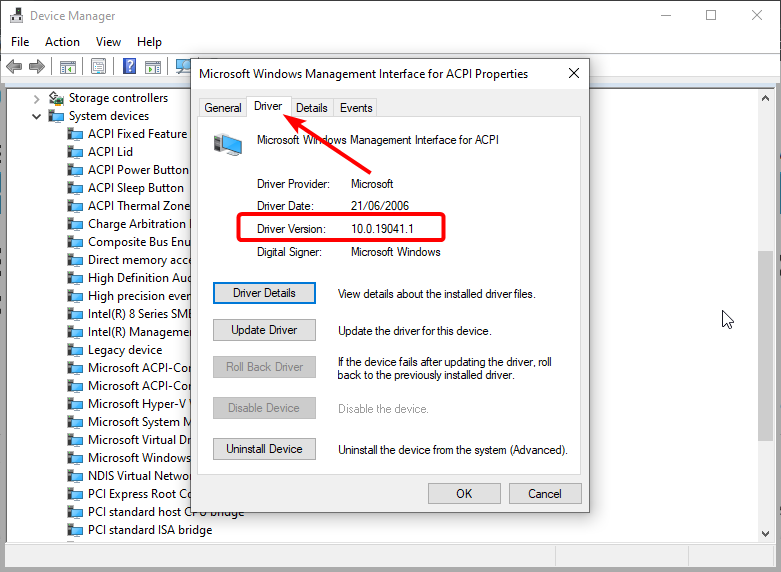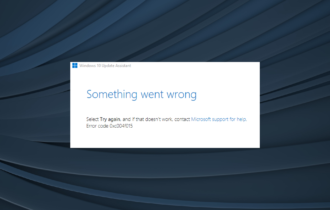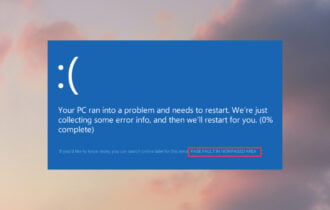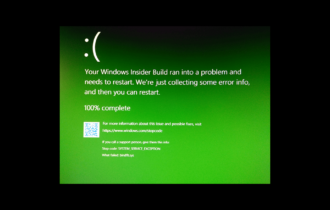Error 0xc0aa0301: Use These 5 Steps to Fix it Permanently
Updating your chipset drivers should fix this issue quickly
3 min. read
Updated on
Read our disclosure page to find out how can you help Windows Report sustain the editorial team Read more
Key notes
- If you face the error code 0xc0aa0301 when trying to burn a disk, it might be because of outdated chipset drivers.
- One solution is to use the DVD-R format instead of the DVD+R.
- Another effective solution is to update your chipset drivers from the manufacturer's website.
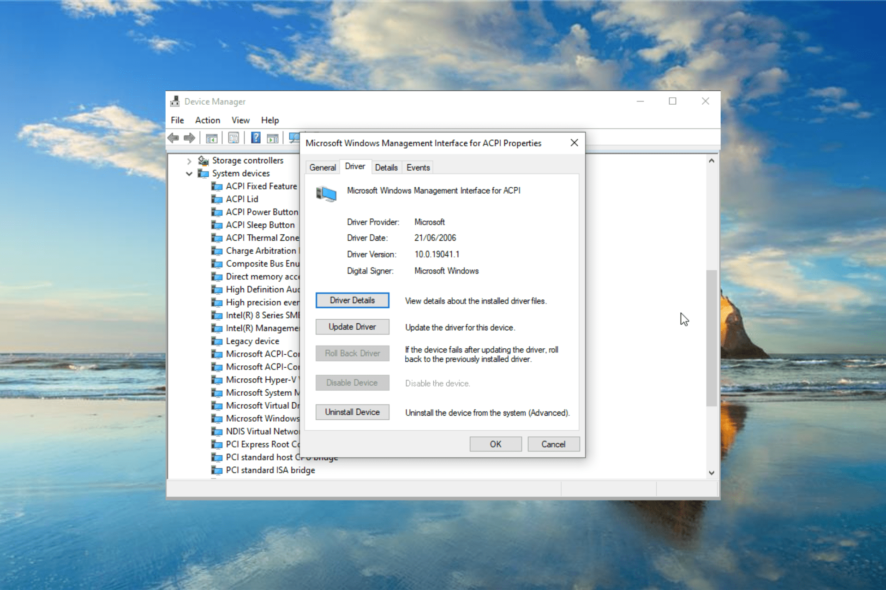
Some users might encounter issues when they burn ISO files to DVDs or CDs on Windows 10. That’s especially the case when users try burning discs with the Windows Image Burner.
The error code 0xc0aa0301 is primarily one that users have been facing during a disc image-burning process. This guide will show you how to fix this error effectively.
What causes error 0xc0aa0301?
Below are some of the causes of the 0xc0aa0301 while trying to burn a DVD:
- Outdated chipset driver: If the attempt to burn a disc failed because of error code 0xc0aa0301, it might be because your chipset driver is obsolete. Updating the driver from the manufacturer’s website should do the trick.
- Incompatible disk: Sometimes, this problem might be because the disc is incompatible with the disc drive. The solution is to use a compatible disk.
How can I fix error 0xc0aa0301?
Before are some prerequisite checks you need to perform below applying the fix below:
- Use the DVD-R format instead of DVD+R
- Ensure to use a compatible disc
- Try burning disc with Windows Media Player
If these do not resolve the issue, you can now follow the steps below:
- Press the Windows key + X and select the Device Manager option.
- Click the arrow next to the System devices option and double-click the chipset device you want to update.
- Click the Driver tab at the top and note the Driver version.
- From here, go to your PC manufacturer’s website to download the latest version of the driver.
- Finally, run the installer and follow the onscreen instruction to complete the installation.
The known solution for the 0xc0aa0301 error code is updating your chipset drivers. Also, updating the firmware for the drive has fixed the issue for others.
Alternatively, you can update the drivers automatically using a reliable tool in Outbyte Driver Updater. This is because you might need to update more than one chipset driver, and it might not be easy to download them manually.
This software can quickly scan the device drivers on your PC. Outbyte Driver Updater will show you if there are any outdated, missing, or corrupted drivers.
Users utilizing Outbyte Driver Updater Pro can quickly update or replace outdated or corrupted drivers for DVD/CD-ROM drives.
Outbyte Driver Updater Pro includes an Automatically Install option to install downloaded drivers quickly.
Other useful Outbyte Driver Updater features
- Includes a driver backup feature
- Enables users to schedule driver scans
- Outbyte Driver Updater’s download manager displays download details
- Live chat customer support is available for Outbyte Driver Updater

Outbyte Driver Updater
Fix the 0xc0aa0301 error message with just a few clicks of your mouse and the features of this software.The error code 0xc0aa0301 can be frustrating as it prevents you from burning quickly. But with the fix in this guide, you should be able to fix it for good.
Check our guide for excellent options if you need free disc software for burning discs on Windows 10.
Please let us know in the comments below if our solution helped you fix this issue.