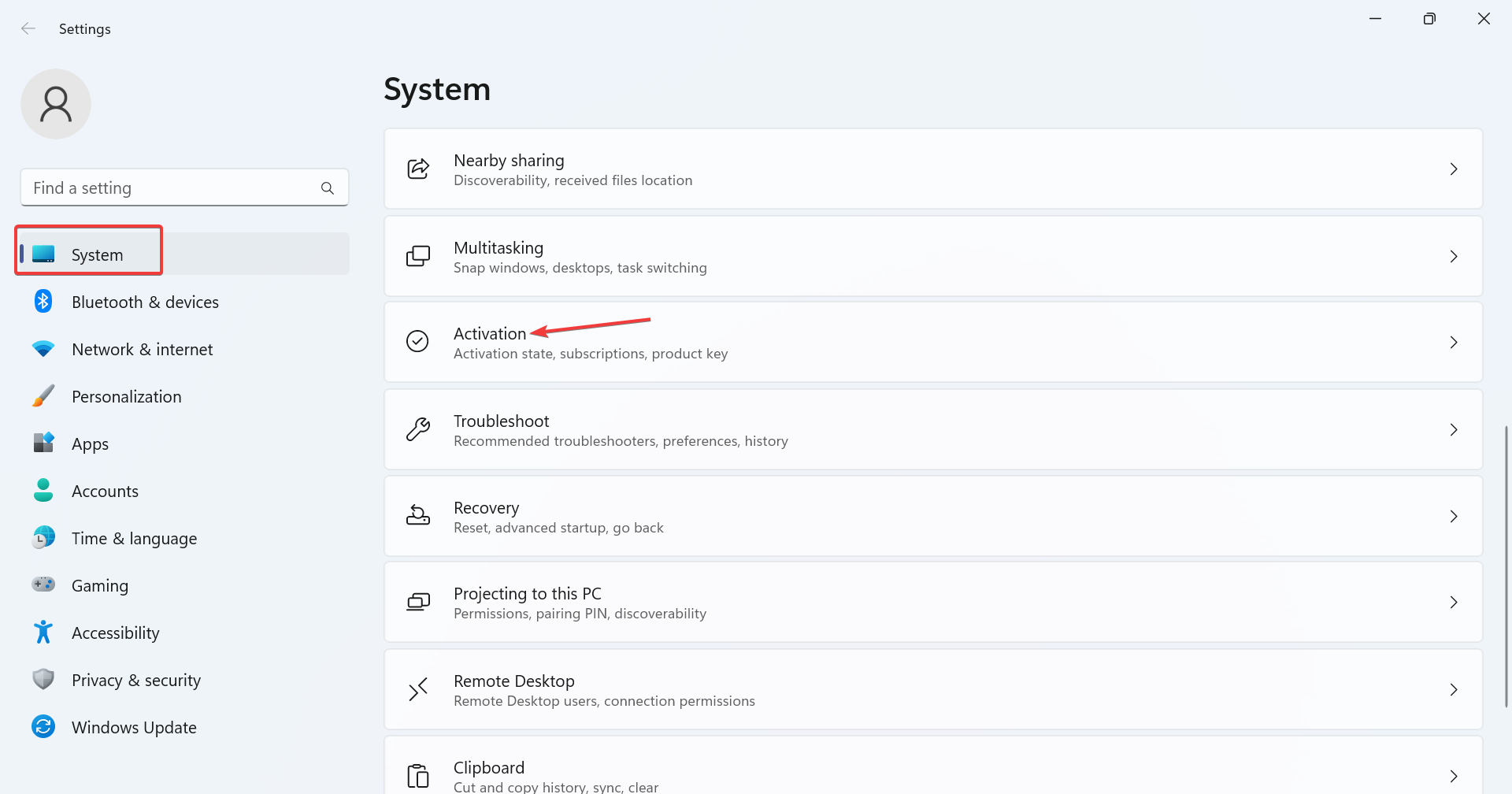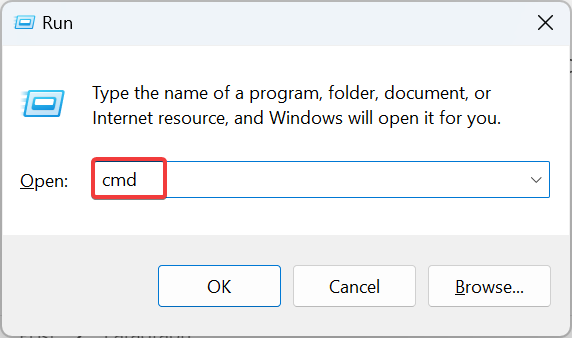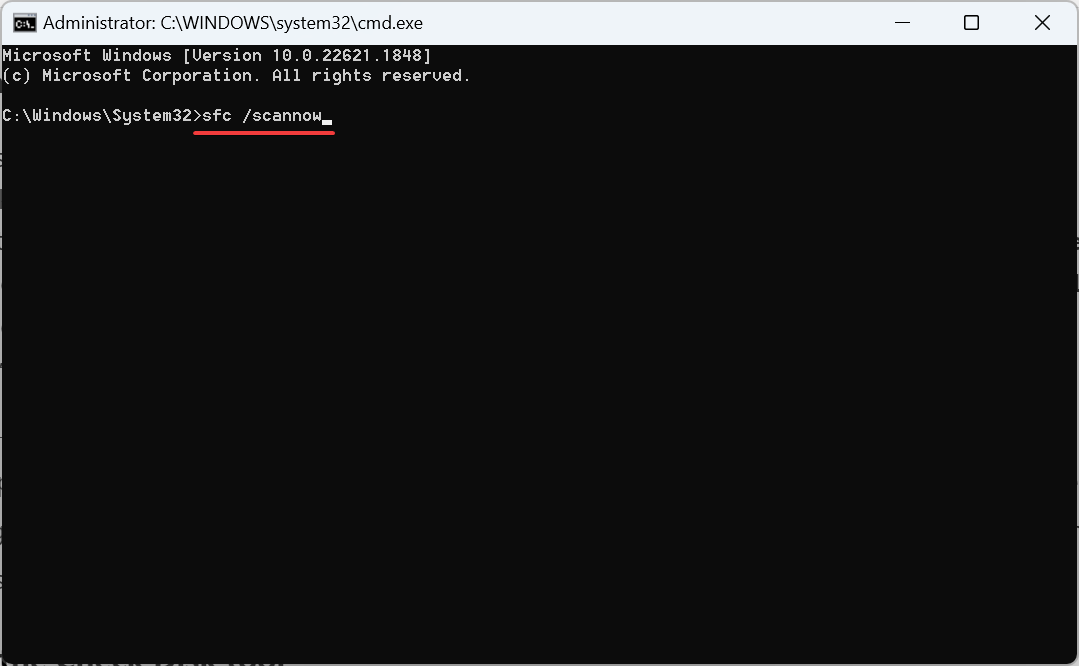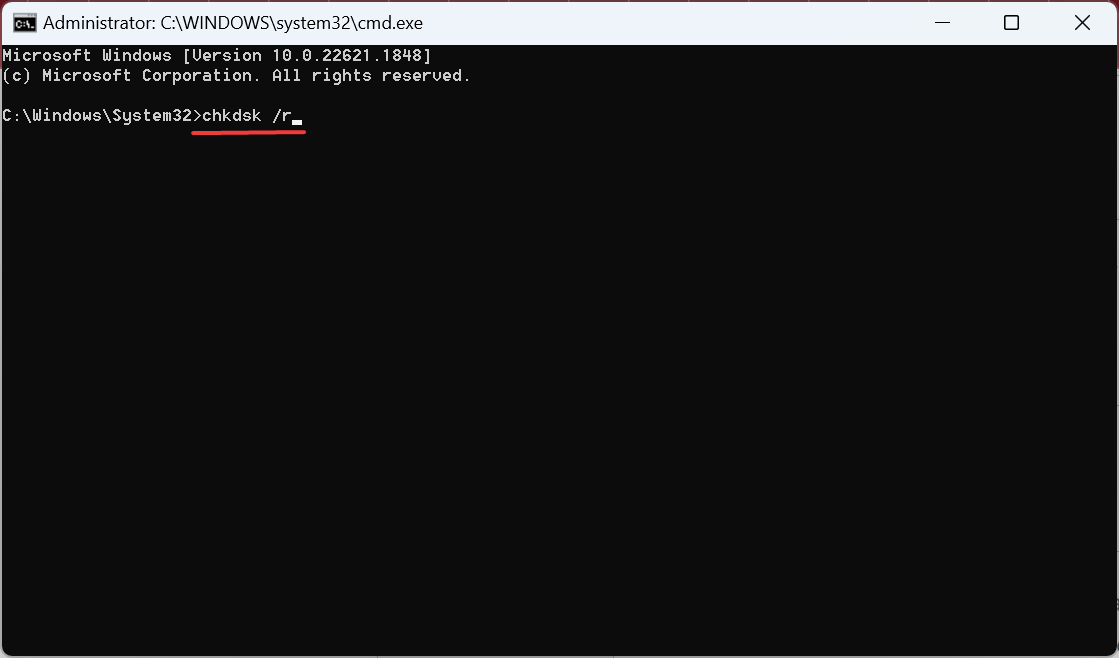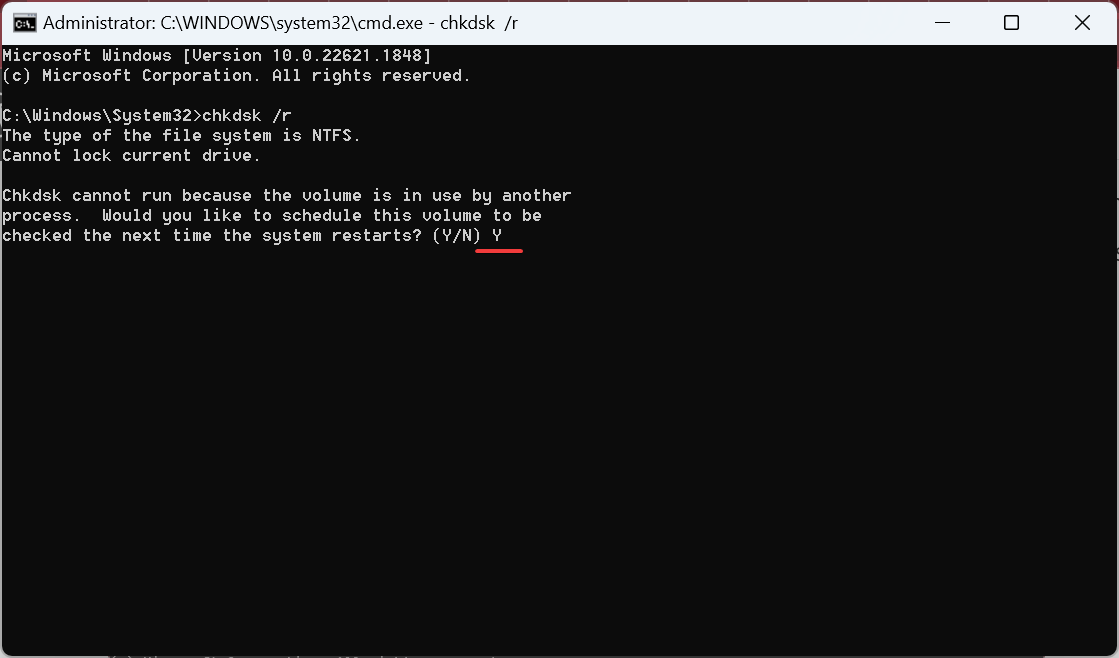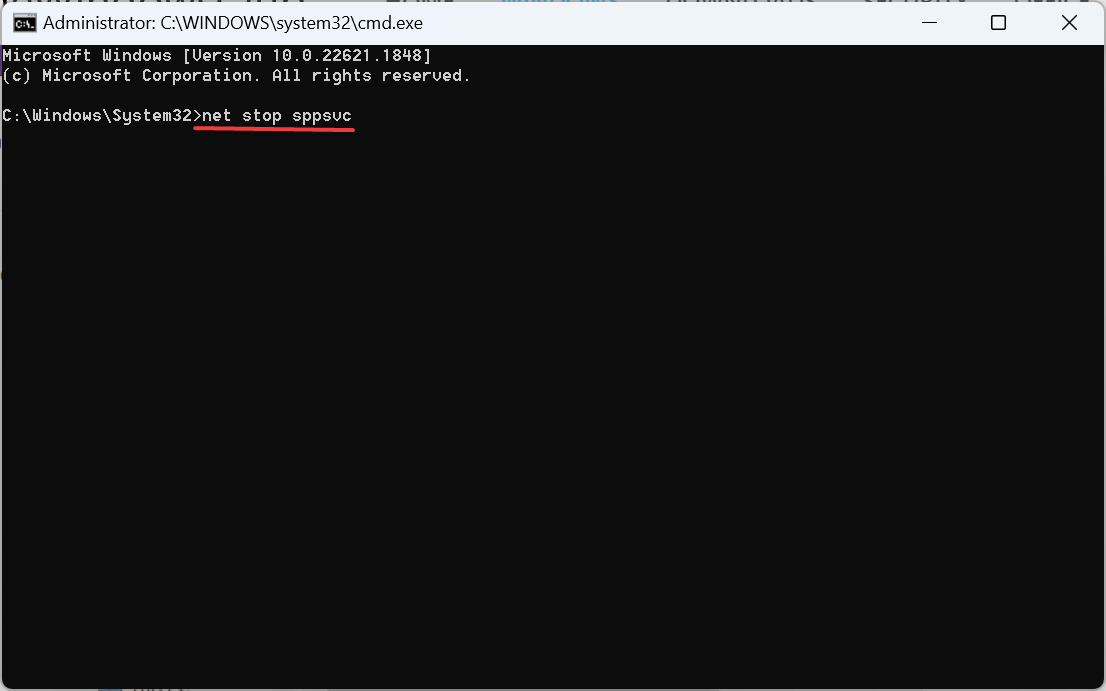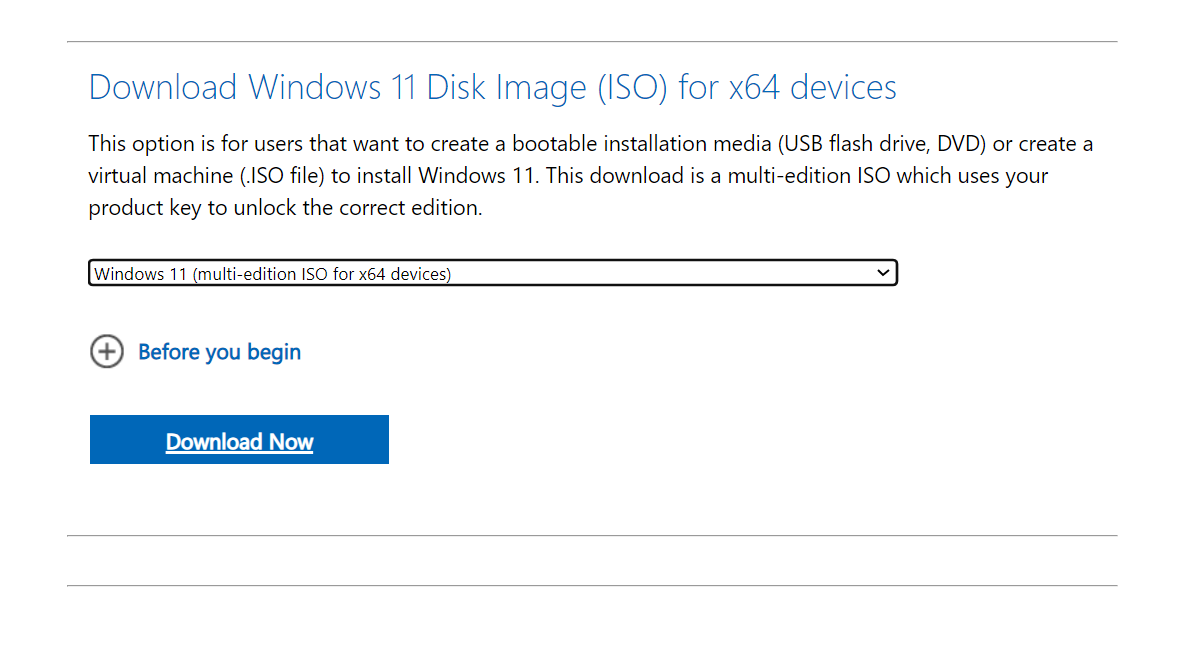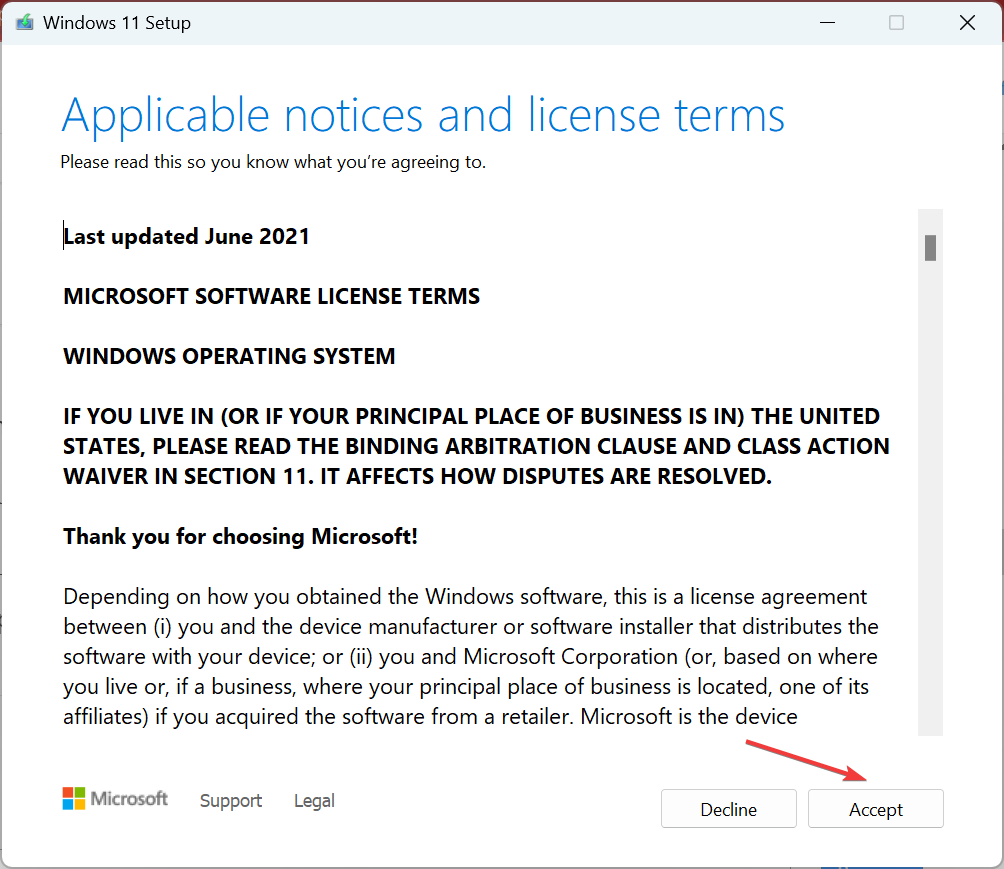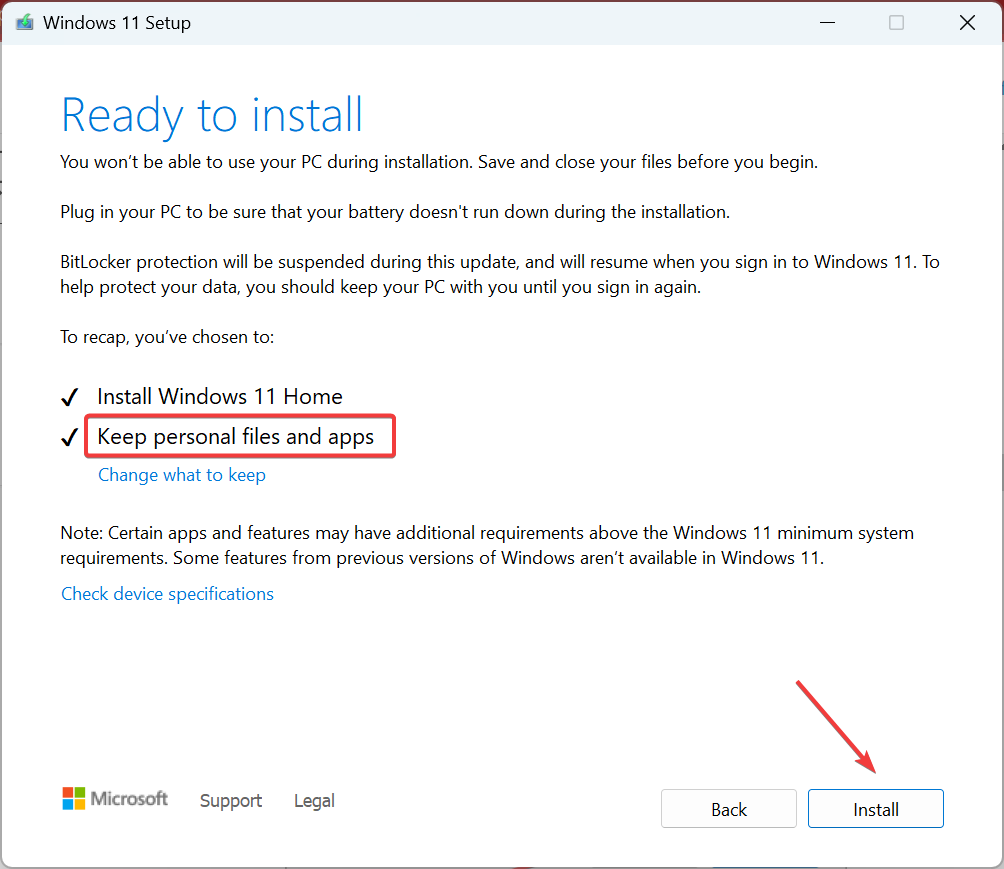0xc004f015 Activation Error: How to Quickly Fix it
Discover expert fixes to activate your copy of Windows!
5 min. read
Updated on
Read our disclosure page to find out how can you help Windows Report sustain the editorial team Read more
Key notes
- The 0xc004f015 activation error generally appears on Windows Server 2012 R2.
- Running the dedicated troubleshooter helps users in most cases.
- Do not forget to check for corrupt system files or repair any disk issues.
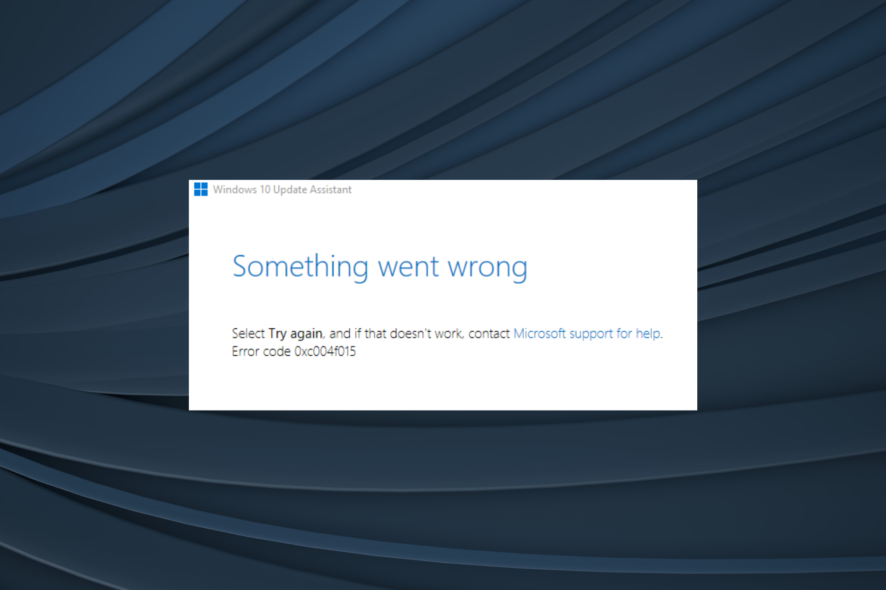
Activating the OS is vital for a complete experience and not to miss out on features. But activation errors come in the way! Usually easy to troubleshoot, these sometimes can prove challenging, especially the 0xc004f015 activation error in Windows.
Activation errors are relatively uncommon and appear only when there’s a major problem with the OS or an issue at the user end. So, let’s learn about the error, the underlying causes, and what worked for other users!
What is 0xc004f050 in Windows 10 activation?
The error, when encountered on Windows Server 2012 R2, basically indicates that a Windows 10 KMS host product key was used for the activation. You can also check the error logs and find it listed as Event ID 12290.
For other editions of the OS, here are the primary reasons the 0xc004f015 activation error appears:
- Using incorrect product key: When entering an incorrect or invalid product key, you will get an activation error.
- Corrupt system files: If the system files are corrupt, it would lead to issues activating Windows amongst a host of other problems and trigger an error.
- Issues with the disk: Sometimes, problems with the disk or a bad sector can trigger the 0xc004f015 activation error in Windows 7.
- Changes to the hardware: Many users reported the problem after making upgrades to the hardware, which is a likely reason, and the built-in troubleshooter should help.
How do I fix error code 0xc004f015?
Before we start with the slightly complex solutions, try these quick ones first:
- Make sure the product key entered is valid and correct. Often re-entering the key a few more times helps.
- Verify that the PC is connected to a stable network and that the Internet speed is fast.
- Try again in some time, probably a few hours or even a day, in case the activation servers are facing issues.
If none work, move to the fixes listed next.
1. Run the activation troubleshooter
- Press Windows + I to open Settings, and click on Activation on the right in the System tab.
- Now, run the Activation Troubleshooter from this screen. The option is only available when running an unactivated copy of Windows.
When faced with an error in Windows, your primary approach should be to run the dedicated troubleshooter. It identifies any known issues and automatically fixes things. If that latter is not possible, it will at least list the underlying cause.
2. Repair the corrupt system files
- Press Windows + R to open Run, type cmd, and hit Ctrl + Shift + Enter.
- Click Yes in the UAC prompt.
- Paste the following commands individually and hit Enter after each to run DISM:
DISM /Online /Cleanup-Image /CheckHealthDISM /Online /Cleanup-Image /ScanHealthDISM /Online /Cleanup-Image /RestoreHealth - Now, execute the following command for the SFC scan:
sfc /scannow - Once done, restart the computer for the changes to come into effect.
When repairing corrupt system files to fix 0xc004f015, running the DISM tool and SFC scan often help by replacing any corrupt files with the cached copy stored on the PC. Besides, it will look for issues with the Windows image and rectify that.
3. Run the Check Disk tool
- Press Windows + S to open Search, type Command Prompt in the text field, and click on Run as administrator.
- Click Yes in the prompt.
- Paste the following command and hit Enter to run Check Disk:
chkdsk /r - If asked to schedule a scan, press Y and then hit Enter.
- Now, restart the computer and wait for Check Disk to run.
Check Disk is a built-in utility that identifies issues with the drive, including bad sectors, and tries to fix them. Besides, even if it doesn’t help with the error, the PC should perform better after running the utility.
4. Repair the tokens.dat file
- Run Command Prompt with administrative privileges.
- Paste the following commands one at a time, and hit Enter after each:
net stop sppsvccd %windir%\ServiceProfiles\LocalService\AppData\Local\Microsoft\WSLicenseren tokens.dat tokens.barnet start sppsvccscript.exe %windir%\system32\slmgr.vbs /rilc - Finally, restart the computer for the changes to apply.
The tokens.dat file stores critical data pertaining to Windows activation, and issues with it, particularly file corruption, can lead to the 0xc004f015 activation error. The commands listed earlier will repair the tokens.dat file.
For those interested, the tokens.dat file is listed in the following directory:C:\Windows\System32\SPP\Store\2.0.
5. Perform a repair upgrade
 Tip
Tip
- Go to Microsoft’s official website, choose the product language and ISO edition, and then download the Windows 11 ISO.
- Go to the Downloads folder, open the ISO file, and run setup.exe.
- Click Yes in the prompt that appears.
- Click on Next to continue.
- Now, click Accept to agree to Microsoft’s license terms.
- Make sure the setup reads Keep personal files and apps, and click on Install at the bottom to start the repair.
The in-place upgrade may take a few hours to complete, but once it is, the 0xc004f015 activation error in Windows 11 should be fixed. Besides, the personal files or installed apps remain unaffected after the process.
In case nothing listed here works, we recommend you contact Microsoft support, get in touch with an executive, and manually activate your copy of Windows.
Before you leave, do check some quick tips to make Windows run faster and get superior performance.
For any queries or to share more solutions with us, drop a comment below.