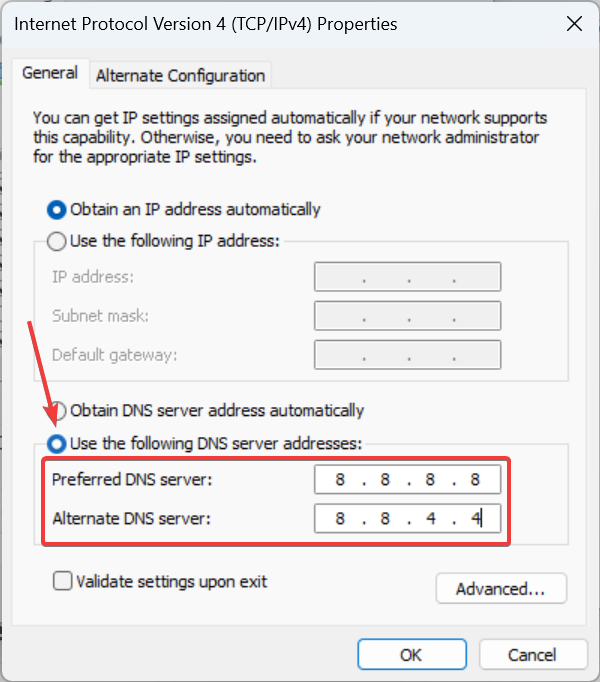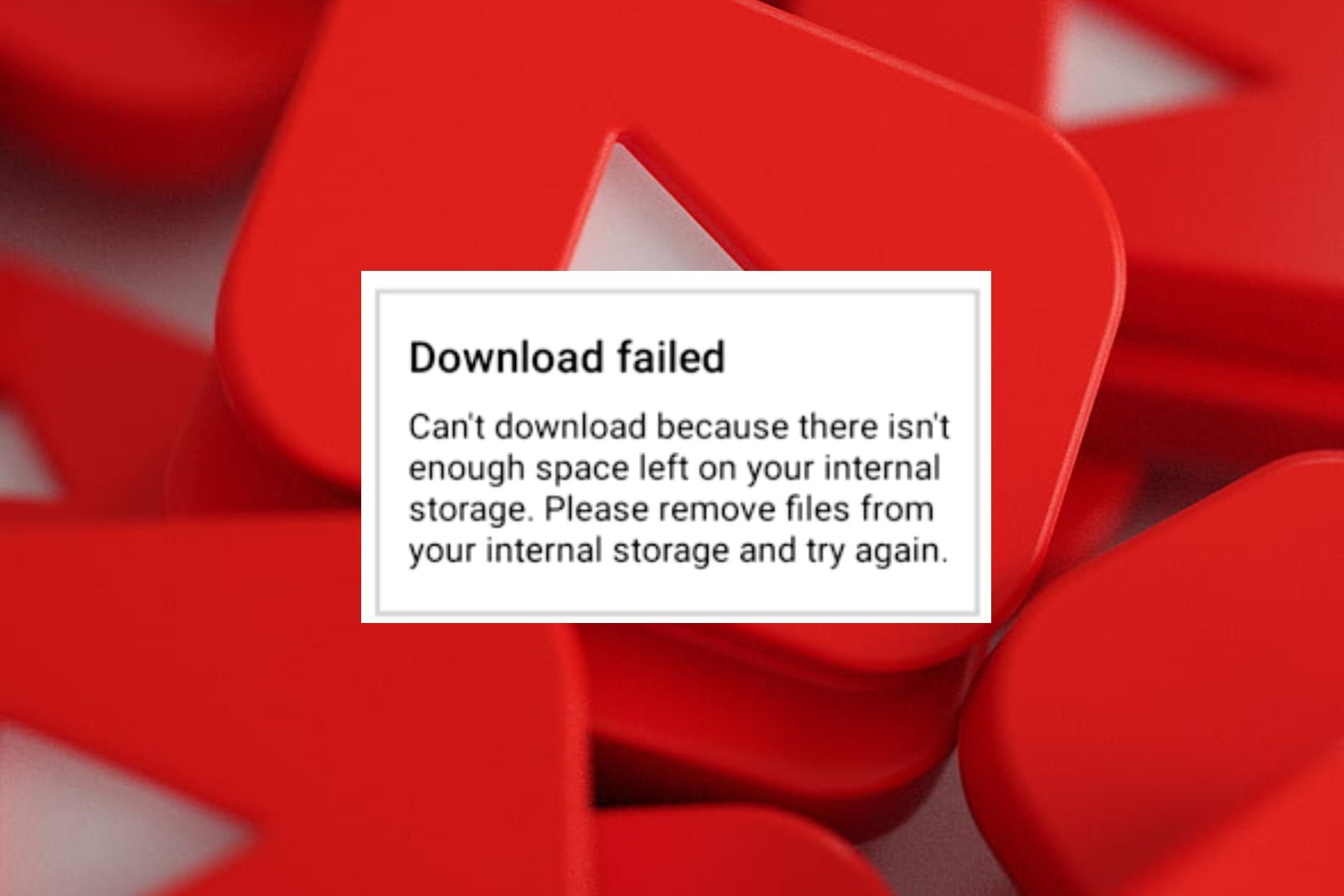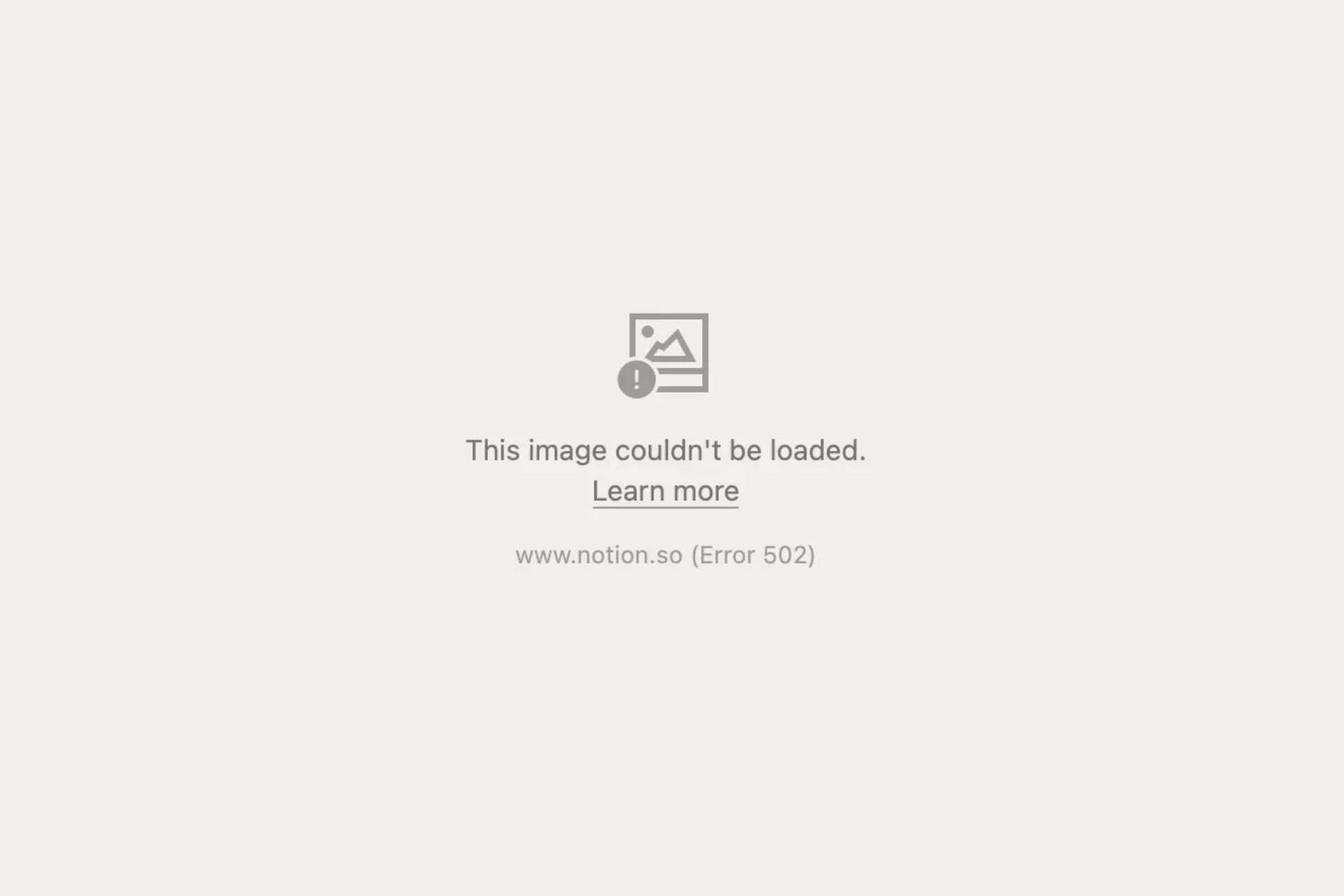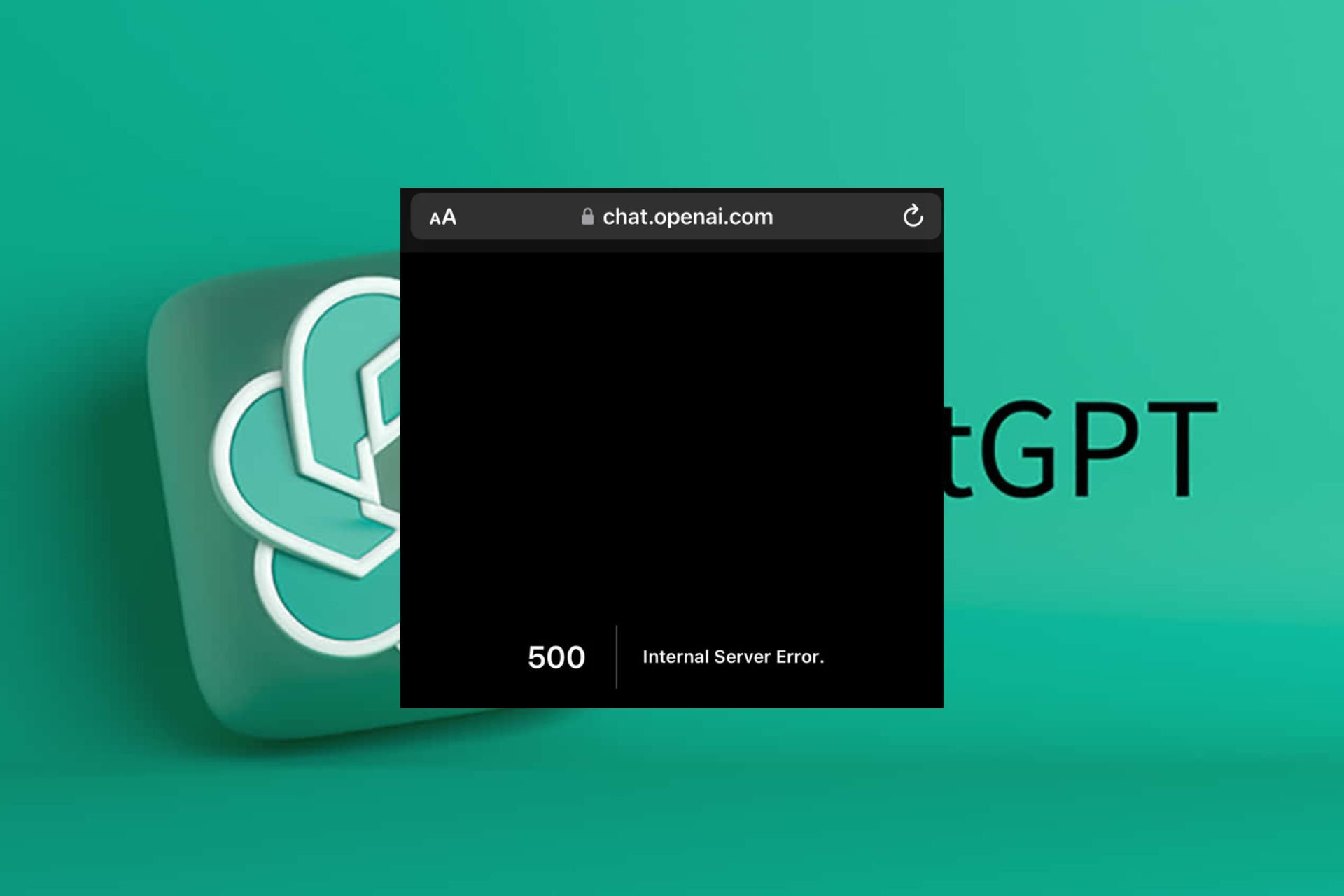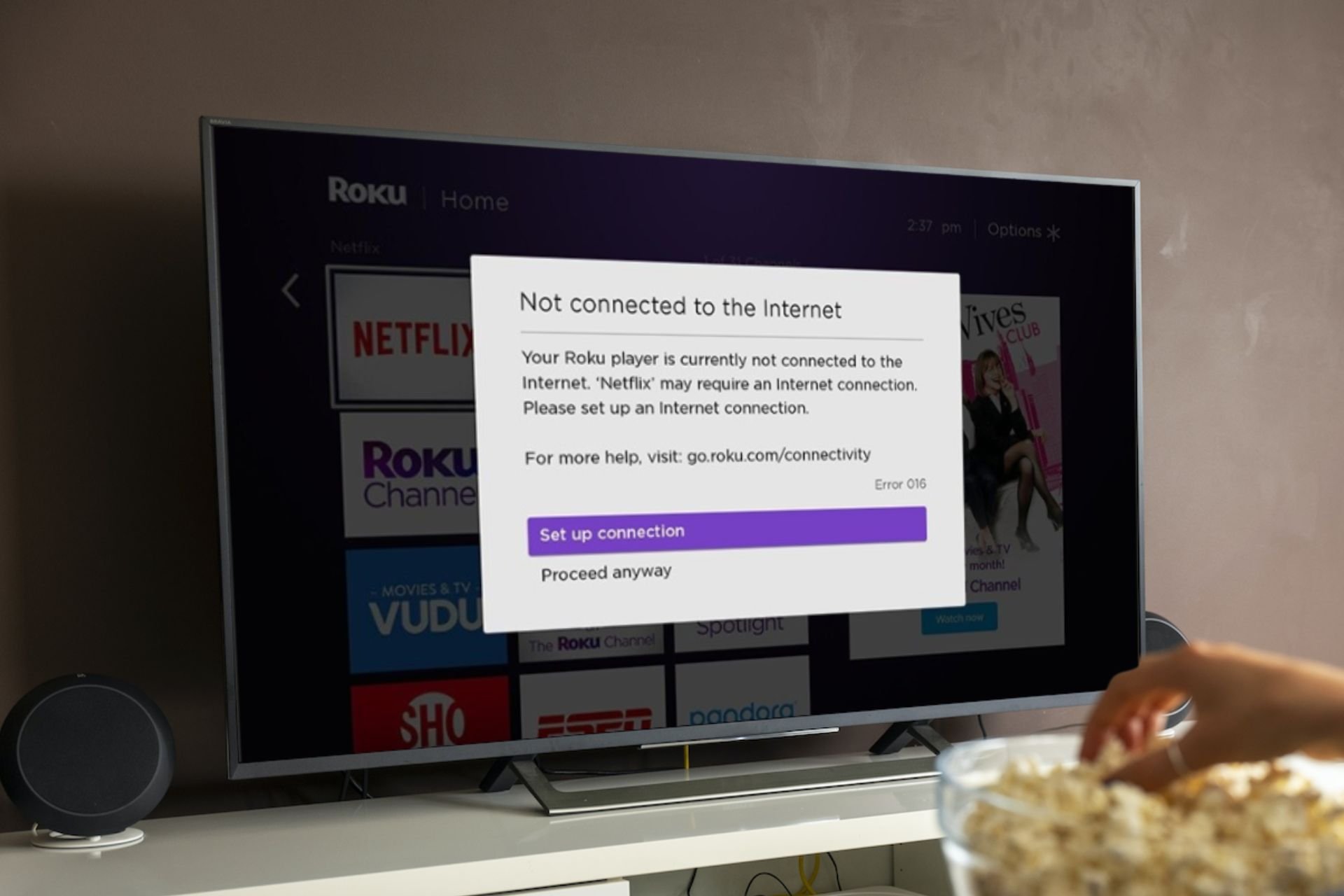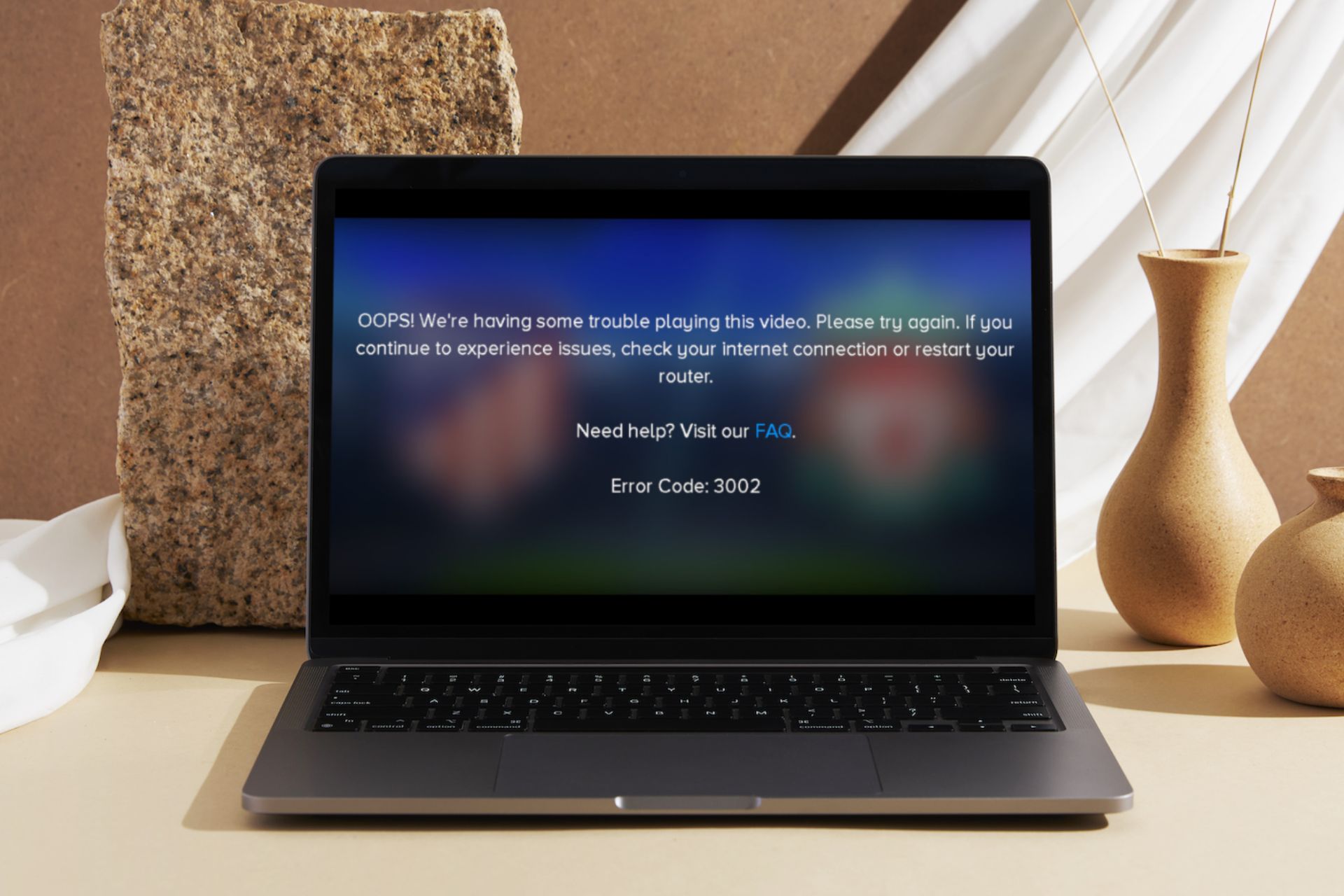Error 503 Maximum Threads for Service Reached [Fixed]
Check for server downtimes and maintenance schedules
4 min. read
Updated on
Read our disclosure page to find out how can you help Windows Report sustain the editorial team Read more
Key notes
- To fix Error 503 Maximum threads for service reached, make sure the website's server is up and running, change the DNS address, or access Google's cache copy.
- The problem usually arises due to misconfigured network settings or server issues.
- Read this guide to find verified solutions that work every time!
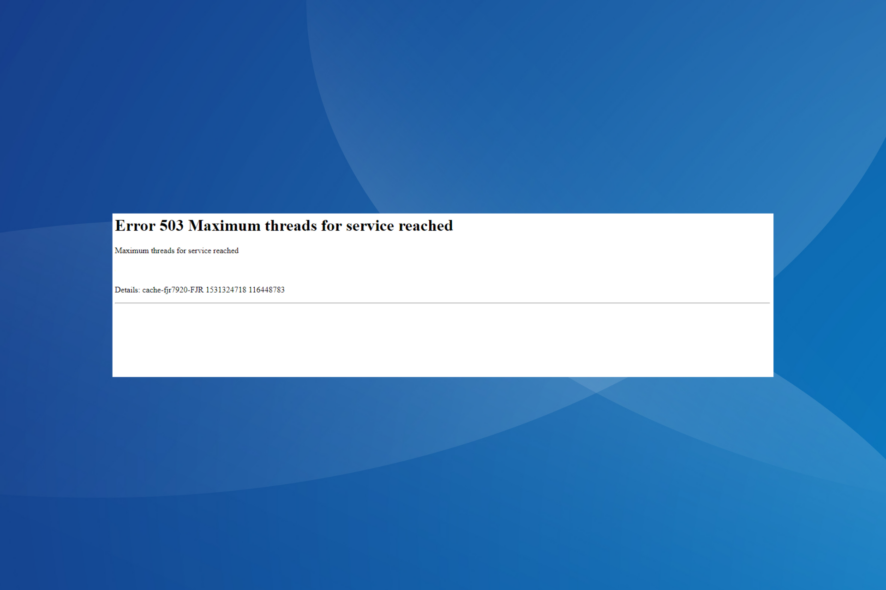
The Error 503 Maximum threads for service reached message is encountered by the end-user or client while accessing a website. In the past, we have reports of Reddit, Fastly, and a few other websites throwing the error message.
In most cases, it turned out to be a problem at the server’s end. But there were instances where some minor reconfiguration at the user’s end got things up and running!
What is Error 503 Maximum threads for service reached?
It is an HTTP error, part of the 5xx status codes, highlighting a server-side issue. The problem arises when the servers are under maintenance or facing downtime due to a sudden surge in traffic, often a result of the DDoS attack. On the user’s side, it’s usually the network settings or DNS to blame.
How do I fix Error 503 Maximum threads for service reached?
Before we start with the slightly complex solutions, try these quick ones:
- Check the website’s server status on the dedicated page, if there’s one, or use a third-party service like Downdetector.
- Reload the webpage or try accessing it on another device.
- Reboot the device router or connect to another network. Also, if you are on a wireless connection, switch to a wired one or use the mobile hotspot.
1. Clear the DNS cache
1.1 On the PC
- Press Windows + S to open Search, type Command Prompt in the text field, right-click on the relevant result, and select Run as administrator.
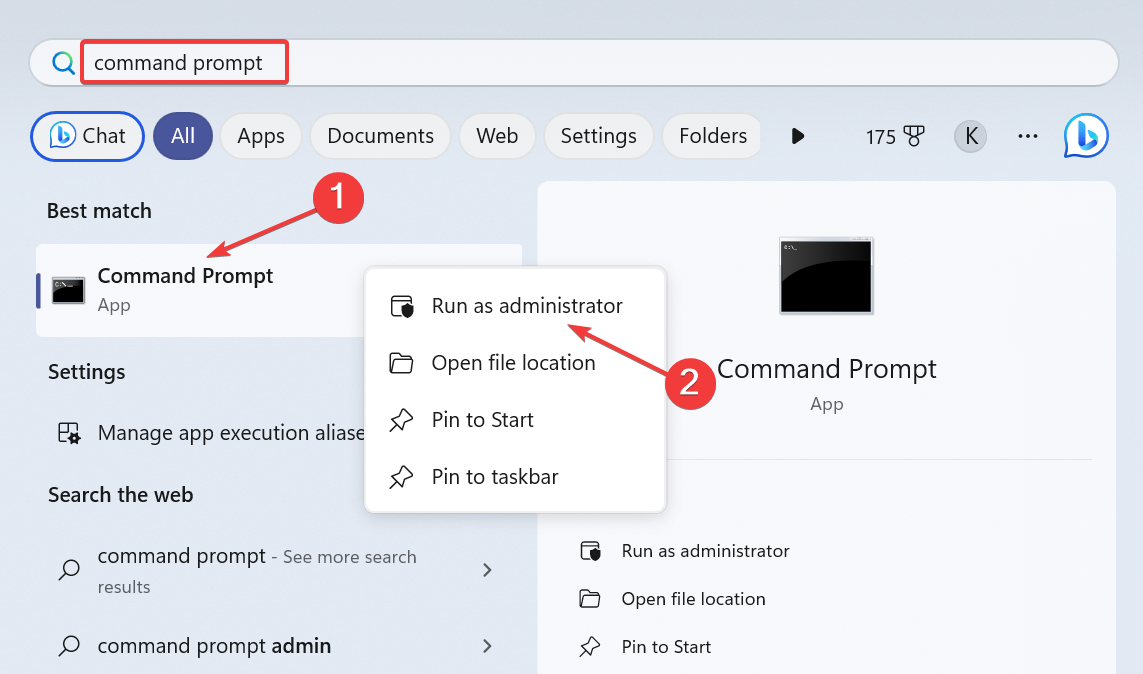
- Click Yes in the UAC prompt.
- Paste the following commands individually and hit Enter after each:
ipconfig /release
ipconfig /flushdns
ipconfig /renew
netsh int ip reset
netsh winsock reset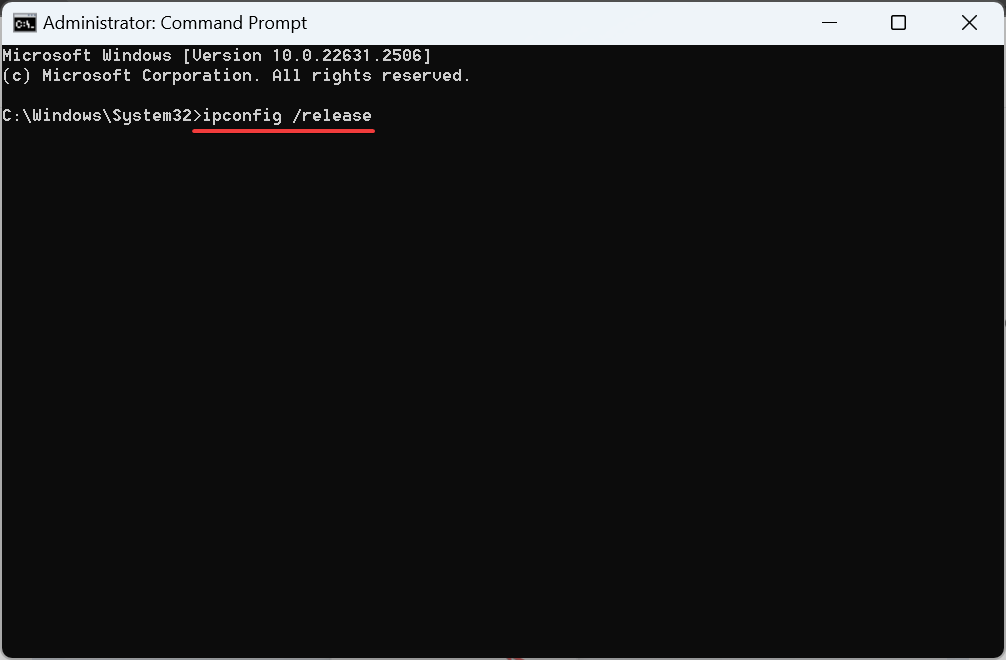
1.2 On the browser
 NOTE
NOTE
- Open Google Chrome, paste the following path in the address bar, and hit Enter:
chrome://net-internals/#dns - Click the Clear host cache button.
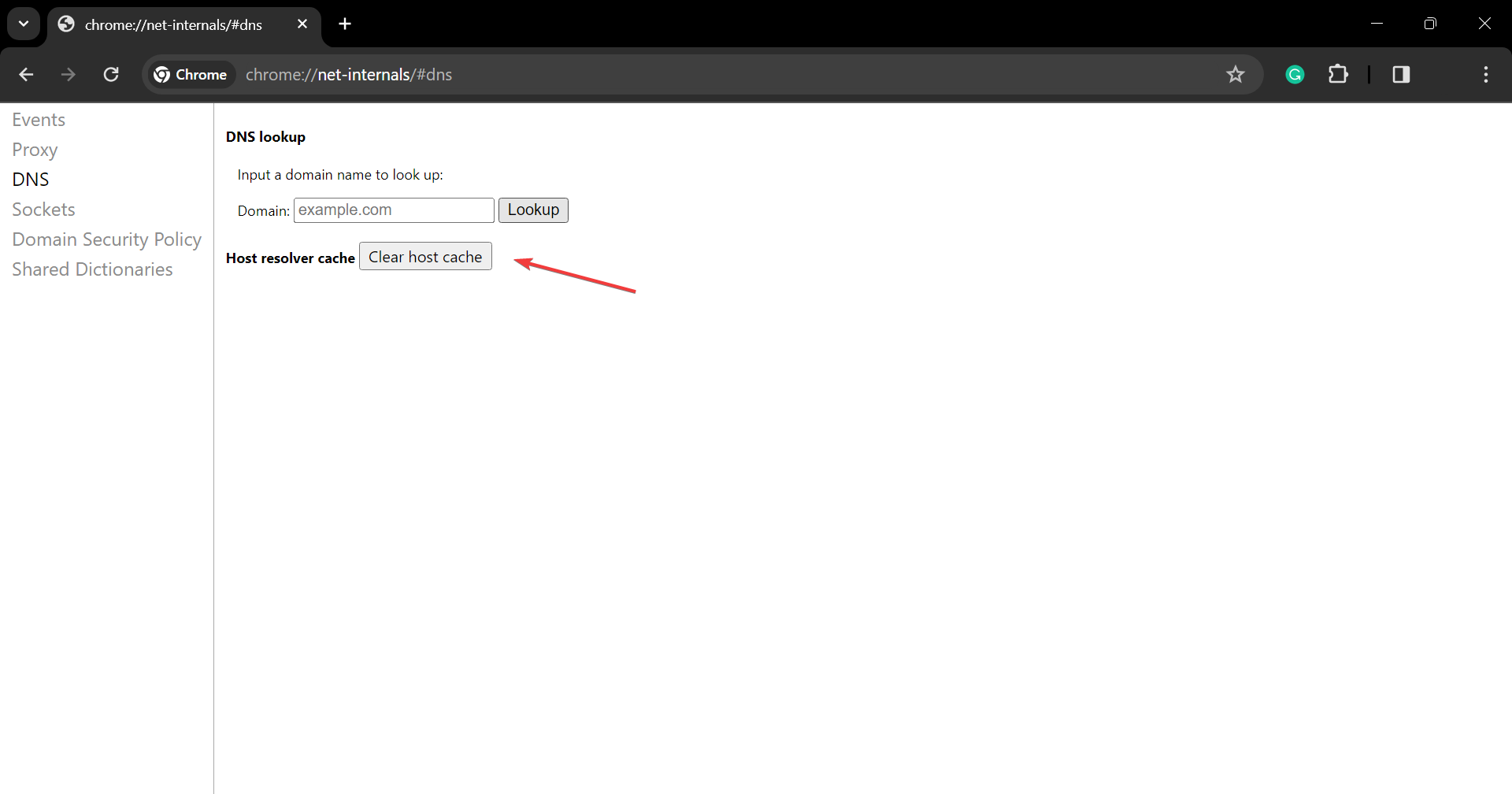
- Once done, reboot the device and access the affected website again.
If the Error 503 Maximum threads for service reached issue appears due to a corrupt DNS cache, you will have to completely flush and reset DNS on the device. It also helps with HTTP error 431.
2. Switch to another DNS server address
- Press Windows + R to open Run, type ncpa.cpl in the text field, and hit Enter.
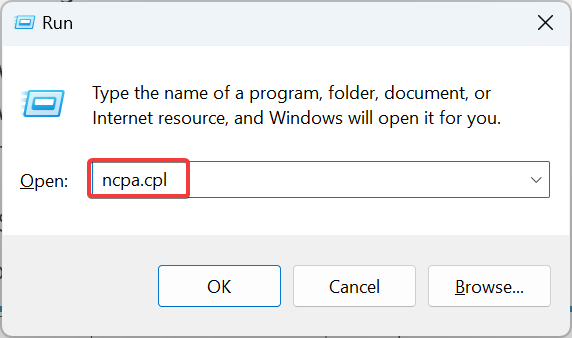
- Right-click on the active network adapter, whether Ethernet or Wi-Fi, and select Properties.
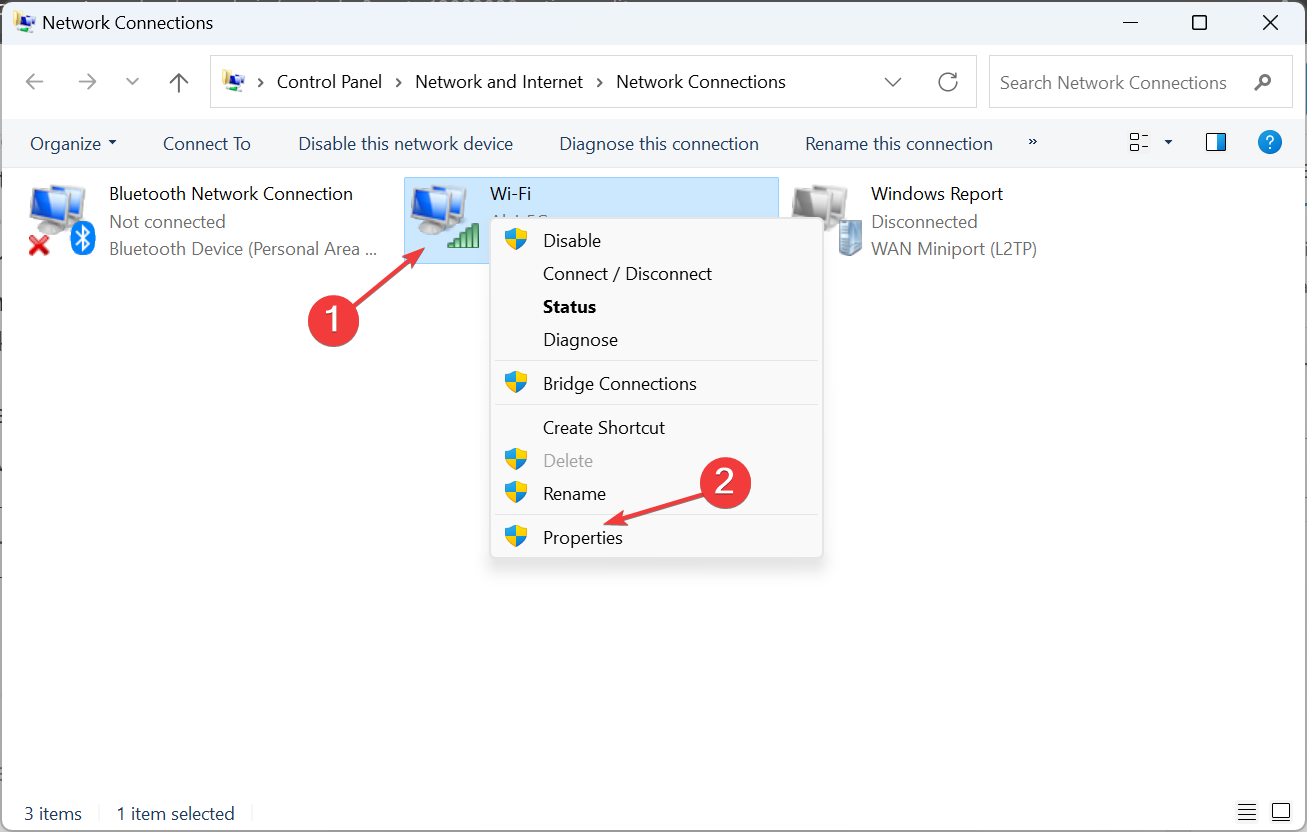
- Choose Internet Protocol Version 4 (TCP/IPv4), and click the Properties button.
- Now, select Use the following DNS server addresses and enter the following information in the fields underneath:
- Finally, click OK to save the changes and check for improvements.
We used Google’s public DNS server, but there’s always the option to set the fastest DNS server near you, as long as it serves the purpose.
3. Reset the network settings
- Press Windows + I to open Settings, go to Network & Internet from the navigation pane, and click on Advanced network settings.
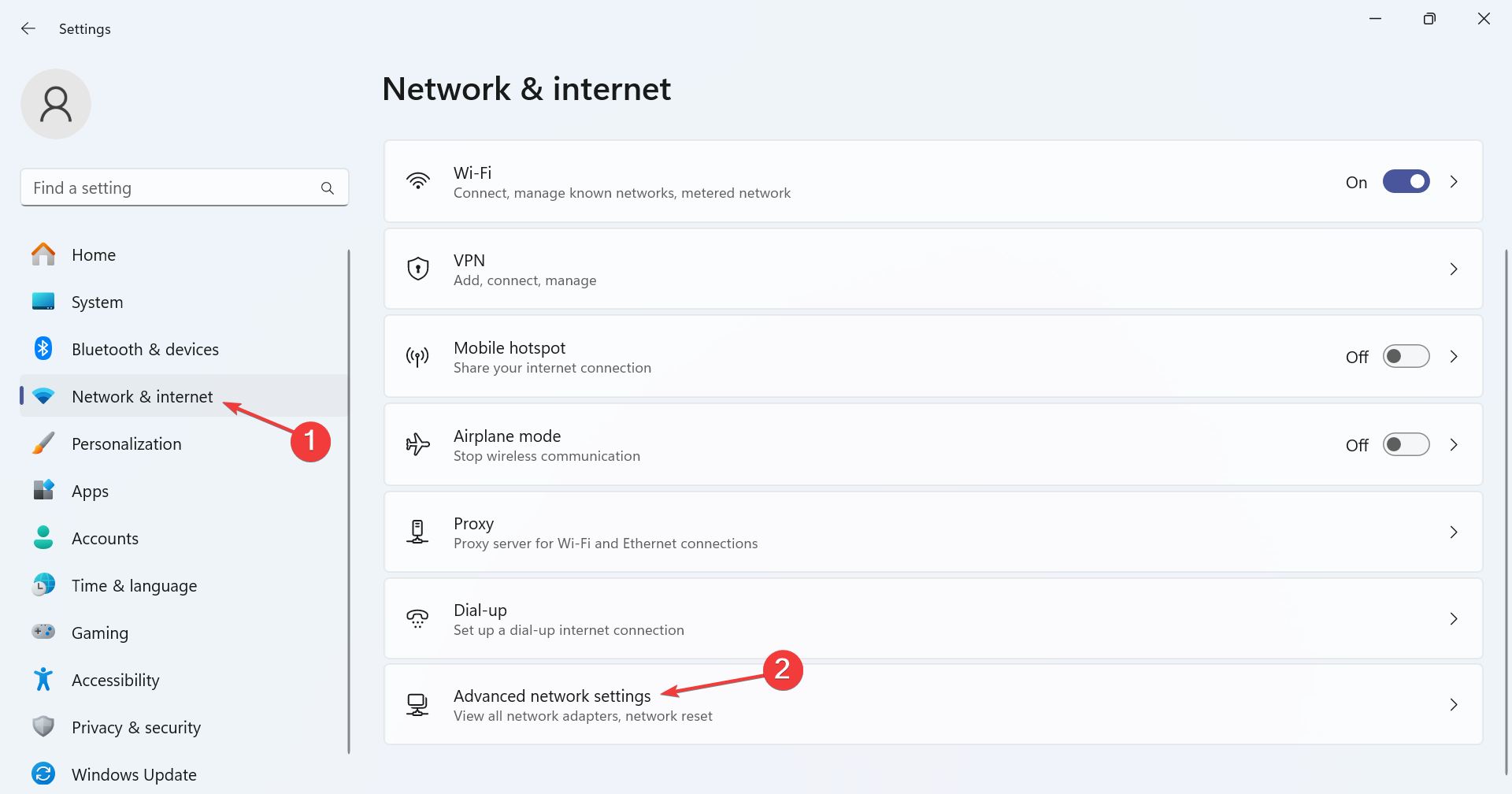
- Click on Network reset.
- Click the Reset now button.
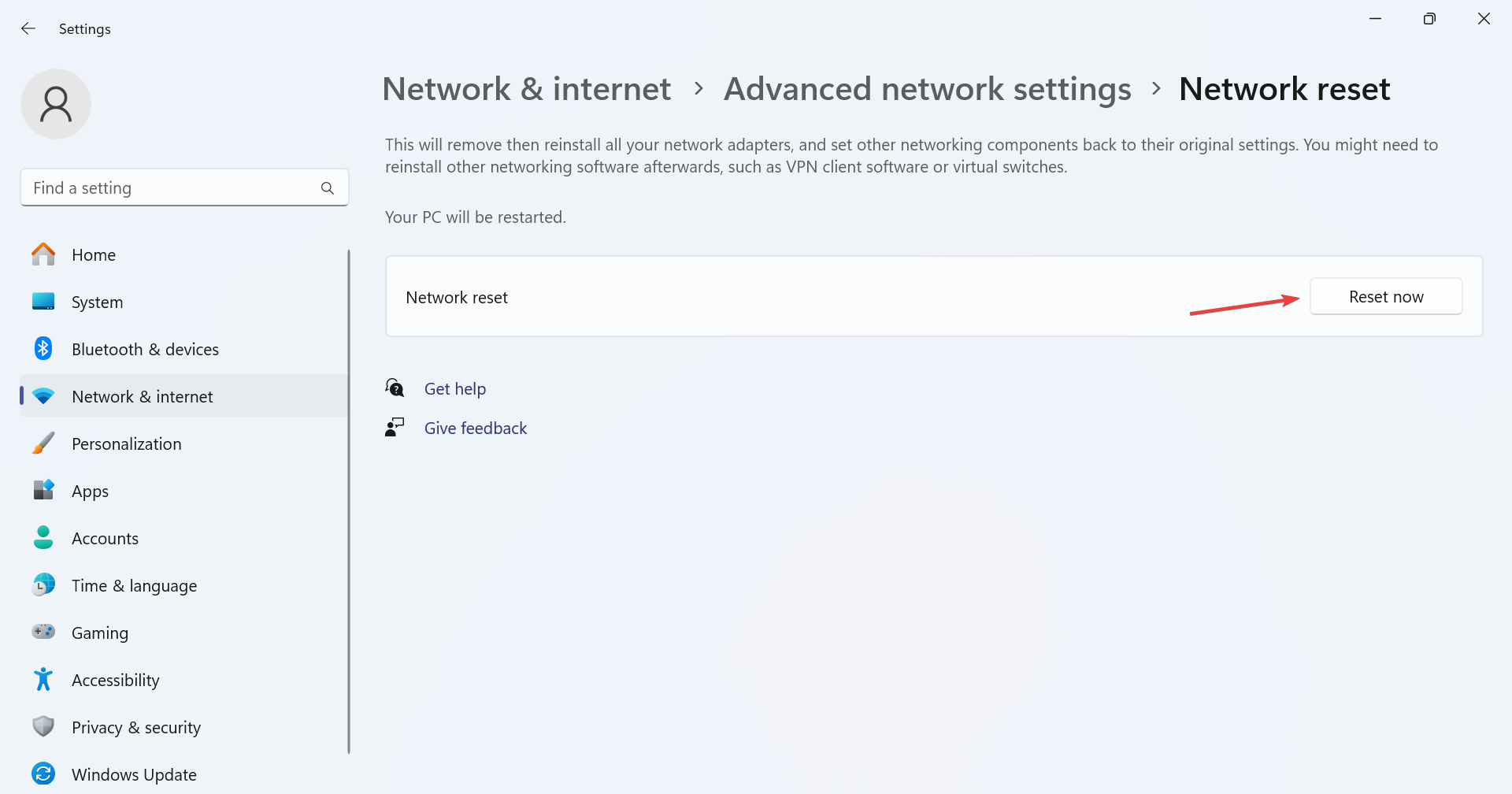
- Finally, click Yes in the confirmation prompt that appears and check whether the website is accessible.
4. Contact the website’s administrator
If none of the network-related reconfigurations work, you should contact the website’s administrator or support team through the official channel. Make sure to include a screenshot of the error message, as it contains crucial details.
Besides, you may check the official forums to verify whether it’s a site-wide issue faced by users worldwide or in your region.
5. Access the cache copy
- Search for the webpage or website you are trying to access on Google.
- Click on the ellipsis next to the search result.
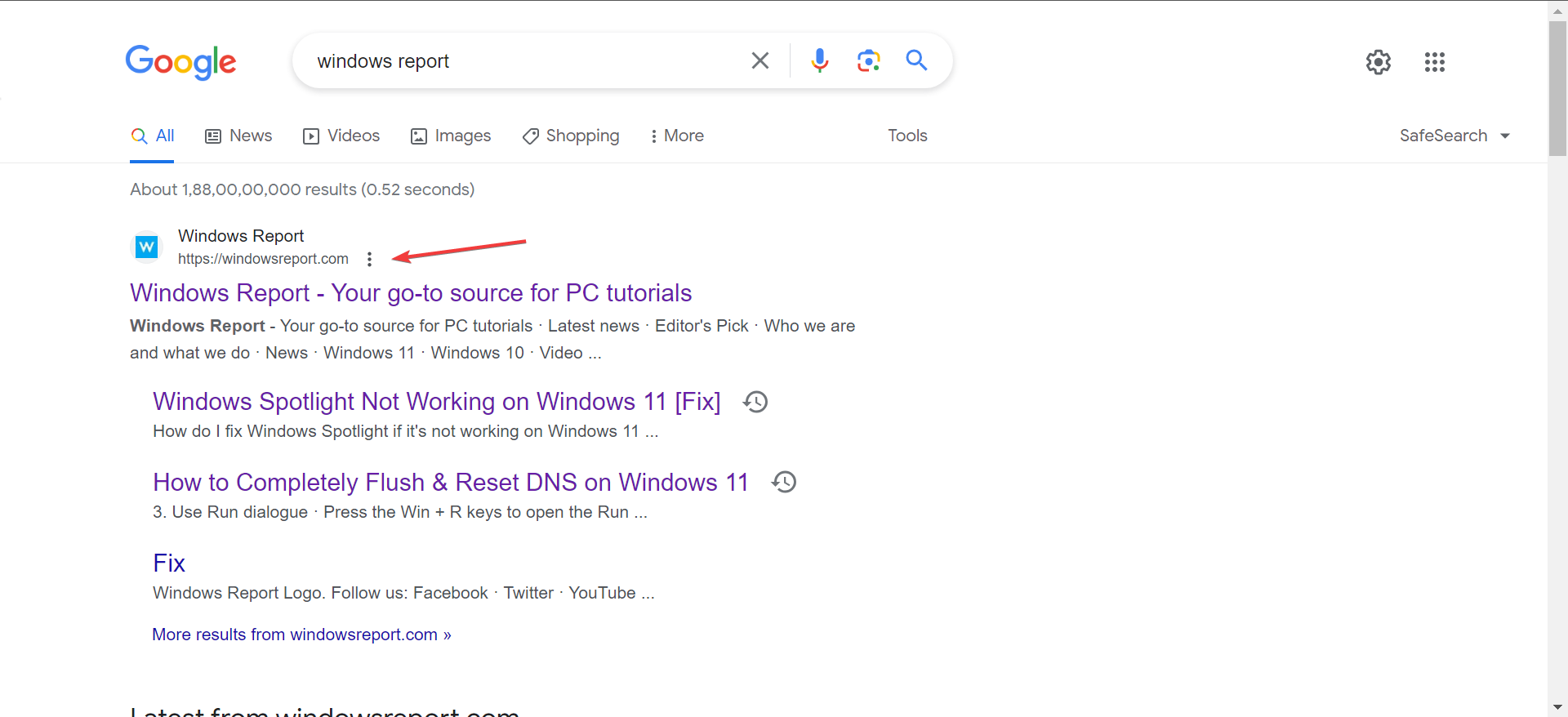
- Expand the options and select Cached.
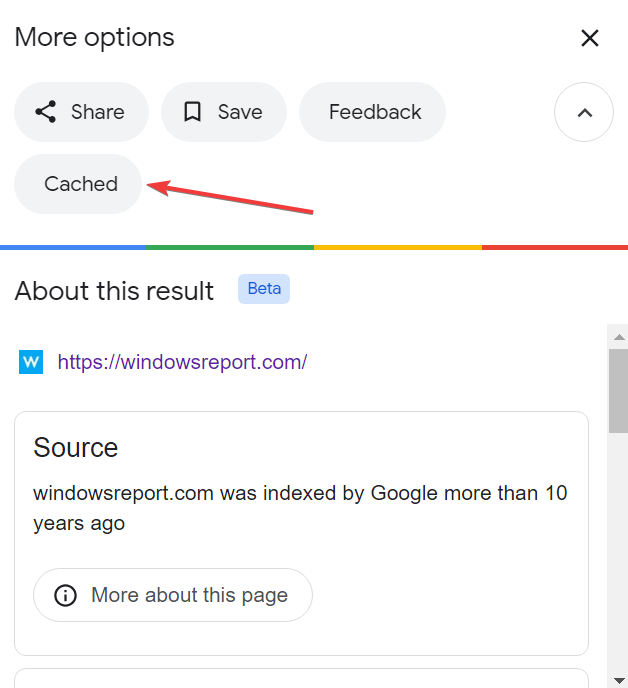
- You will now see a cached copy of the page.
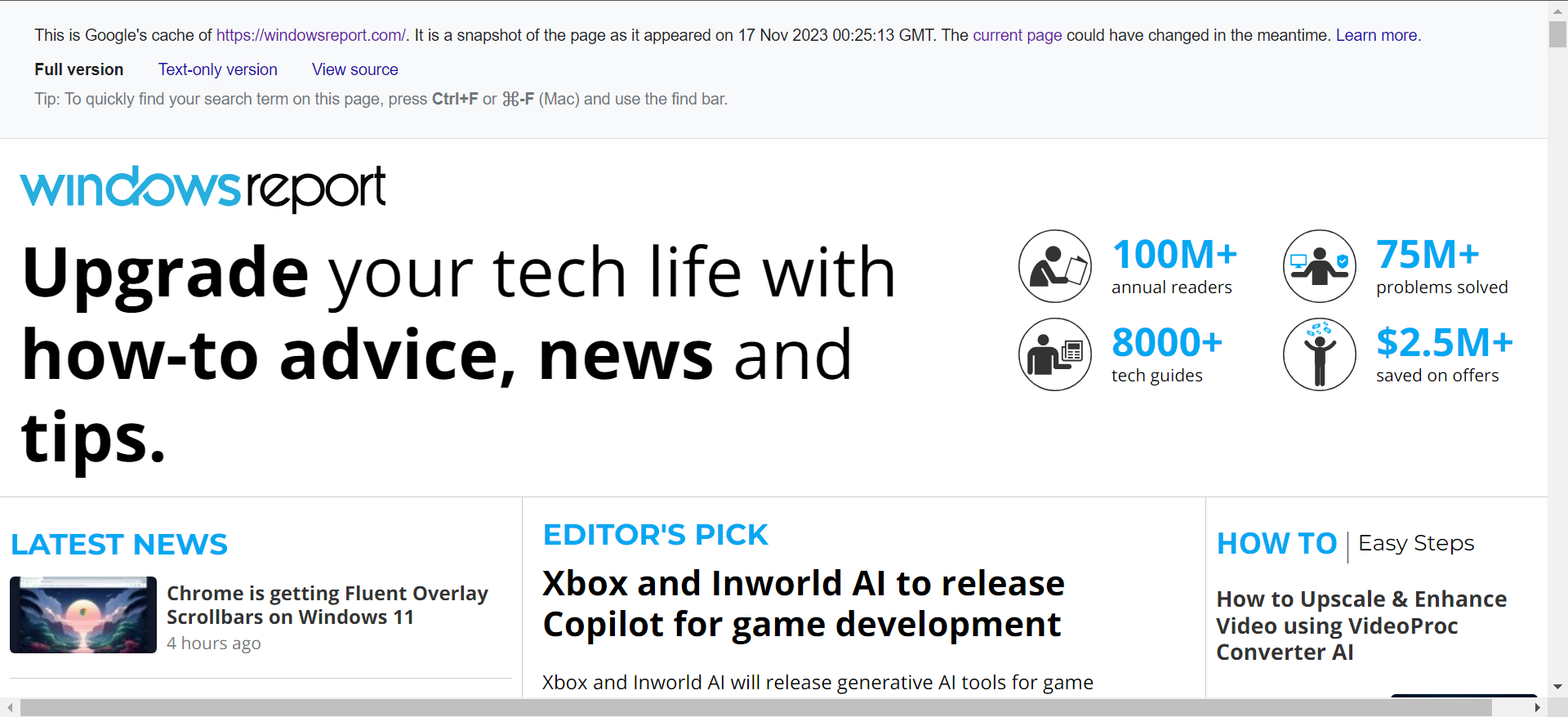
Viewing a cached copy of the webpage is a quick workaround when faced with Error 503 maximum threads for service reached or other HTTP errors. Remember, Google’s cache shows an older version of the webpage, and some information might be different from its present form.
How can I fix Error 503 Maximum threads for service reached as the administrator?
Here are a few things an administrator could do:
- Check the error logs, identify the underlying cause, and eliminate it.
- Remove any recent plugins and themes or switch to the default one.
- Verify whether there’s over-utilization of resources.
- Revert to the previous stable version if the error appeared after an update.
- Check for spikes in traffic and allocate the resources accordingly.
These are all the ways you can fix Error 503 Maximum threads for service reached as both the end user and the website administrator. Remember, it mostly has to do with the servers, and that’s where you should start.
Besides, some of the solutions for HTTP error 404 might work in this case. So, do give them a look!
For any queries or to share what worked for you, drop a comment below.