FIX: Activation Error 0x004f074 on Windows 10 [4 Quick Ways]
4 min. read
Updated on
Read our disclosure page to find out how can you help Windows Report sustain the editorial team Read more

You finally decided to switch from your old Windows OS to the newer version, Windows 10. However, when you try to activate your new operating system, an unexpected activation error 0x004f074 appears.
Don’t worry, as Windows 10 upgrade issues are nothing out of the ordinary. Even if you enter the valid product key after you installed the fresh copy of your new Windows operating system, you still get this error.
That’s a sign that the Key Management Service couldn’t be contacted during the activation procedure.
There are all sorts of speculations regarding the causes of the activation error 0x004f074, but most likely it appears to be triggered by conflicts with antivirus or firewall utilities, compromised Windows upgrades, wrong edition choices, and similar.
Luckily, we prepared a couple of workarounds to help you get rid of this error. If you’re ready to fix it, try the following solutions right away.
How can I fix Windows 10 activation error 0x004f074?
1. Execute Slmgr.vbs command
- Go to Search and type cmd.
- Right-click on Command Prompt and select Run as administrator.
- In the Command Prompt, enter the following line and press Enter:
slmgr.vbs –ipk xxxxx-xxxxx-xxxxx-xxxxx-xxxxx (Xs represent digits of your product key). - After that, enter this line and press Enter:
slmgr.vbs –ato - Close Command Prompt.
- Restart your computer and see if the activation error 0x004f074 is fixed.
First, you should try to eliminate this error using the Command Prompt with administrative rights. You may easily use this guide to make yourself an administrator in case of not being one already.
Then, the first command usually replaces the product key. The second one is finally used to force Windows to attempt an online activation.
2. Use the System File Checker tool
- Press Windows + R keys simultaneously to open the Run prompt.
- Type cmd inside the text box and press Ctrl + Shift + Enter to open up a Command Prompt.
- When prompted, click Yes to run with elevated privileges.
- Type sfc/scannow and press Enter to initiate an SFC scan.
- The command operation may take a while, so be patient, and wait until it’s finished.
- When the SFC process completes, restart your computer and see if the Windows 10 activation error 0x004f074 is gone as well.
Lots of people confirm that they have managed to work around activation error 0x004f074 by running the System File Checker tool. You may try the same by applying the above steps.
3. Disable/uninstall antivirus or firewall utilities
- Log into Windows as a user with administrator permissions and make sure no other application is running on your PC.
- Right-click the Windows Start button and select Apps & Features from the menu.
- While in Apps & Features, you will be presented with a list of all the programs installed on your computer.
- Select the one you wish to uninstall, then right-click on it and click on Uninstall.
- Follow the on-screen steps.
- Lastly, restart your computer to complete the uninstallation.
If you’re running an antivirus or firewall program, this might prevent your OS from licensing files over the Internet. You can try to disable it for a short while and see if this solves your problem.
If it doesn’t, just follow the steps given above to uninstall the tool. If you don’t want to struggle with manual techniques, be sure to check out this amazing list with the best uninstaller software you can use right now.
4. Activate your Windows by phone
- Press Windows key + R keyboard shortcut to open Run command.
- Enter slui 4.
- Select your country and click Next.
- On the next page, you’ll see phone numbers you should call. Make a call and enter the Installation ID when you are asked to.
- After that, enter the confirmation ID provided by the Microsoft Product Activation call center operator and then, click on Activate.
If you still get the same error, try to activate your Windows by phone. This is also a convenient way to activate Microsoft Windows and it requires calling the Microsoft Activation Center to exchange activation information.
That would be all. After performing one of these steps, you should be able to activate your Windows normally and get that prompt stating The machine is permanently activated.
If you have any questions or suggestions, please leave your comments at the bottom.
[wl_navigator]
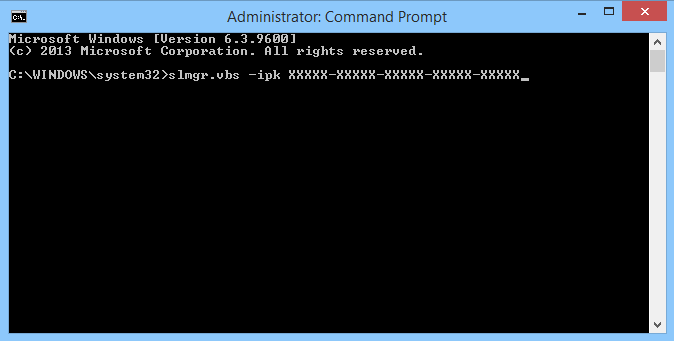
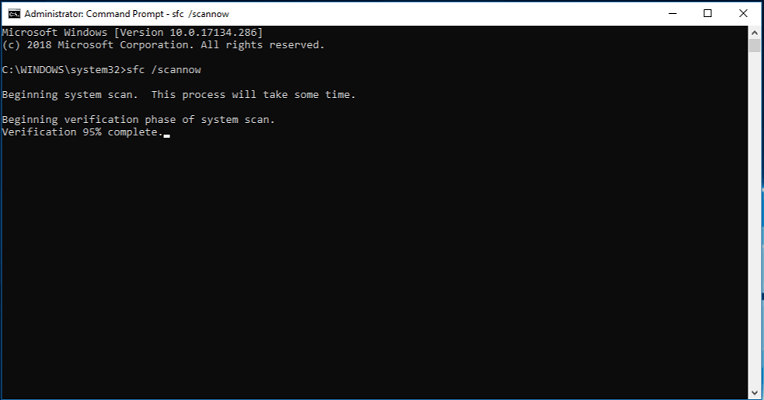

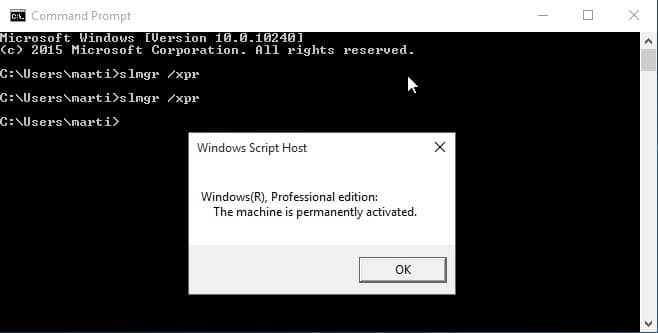








User forum
0 messages