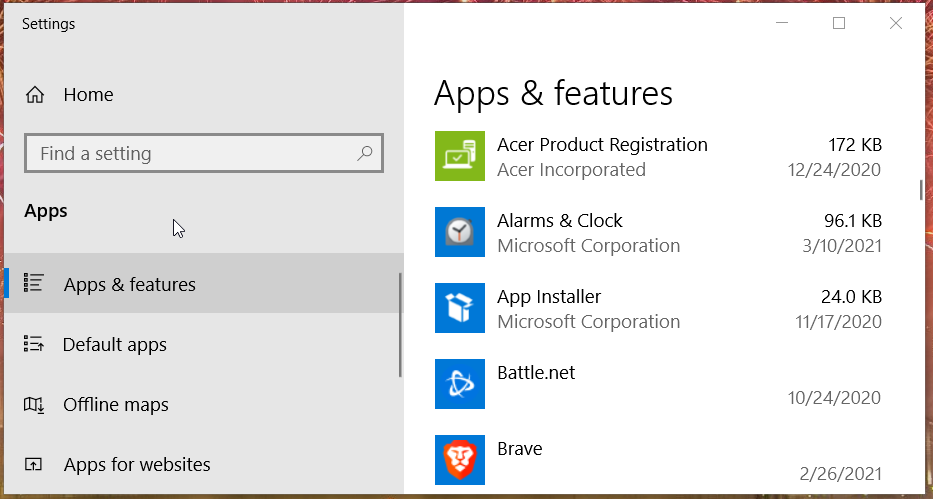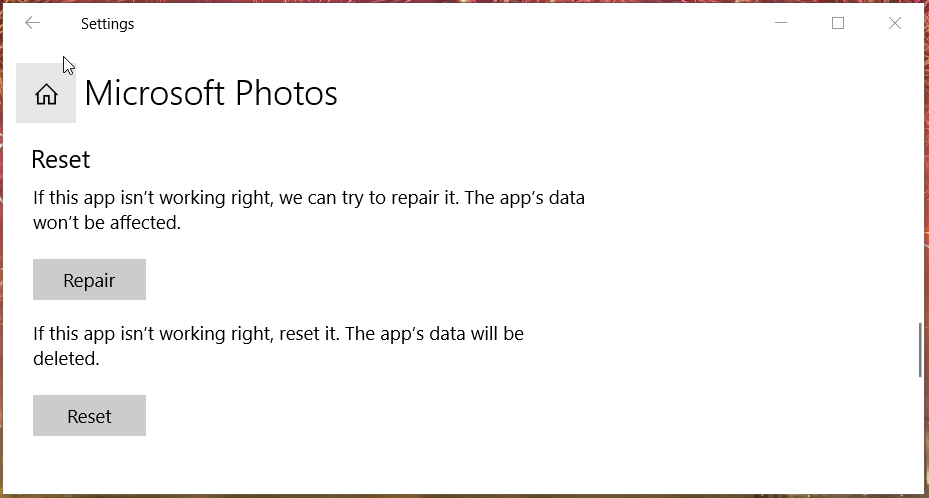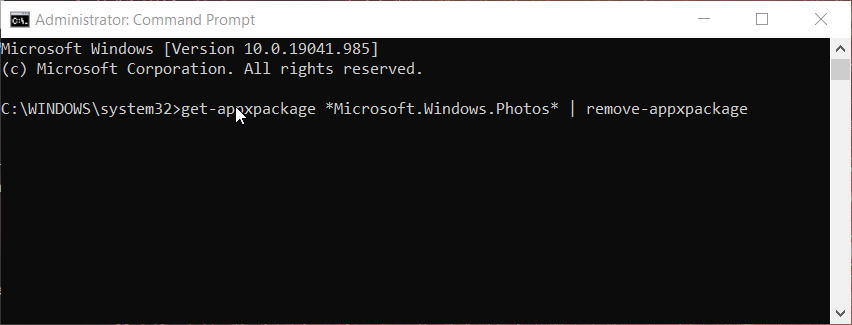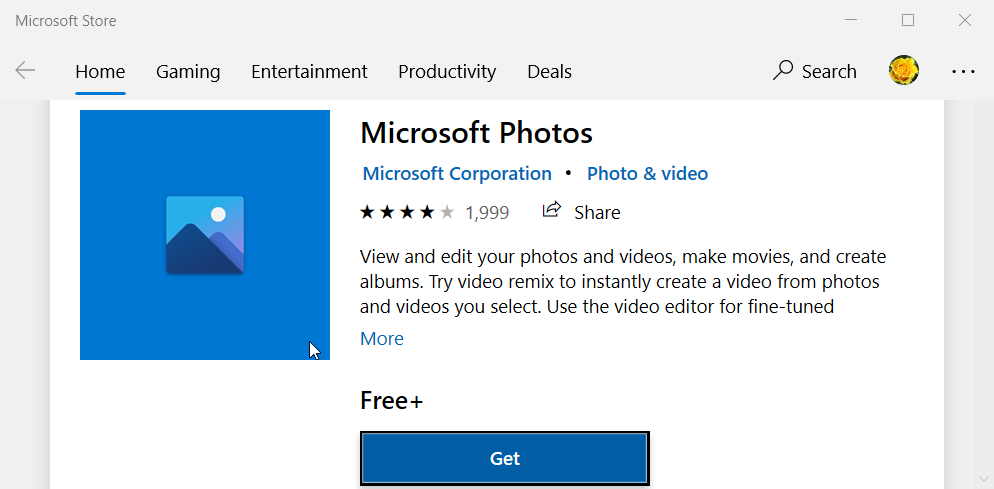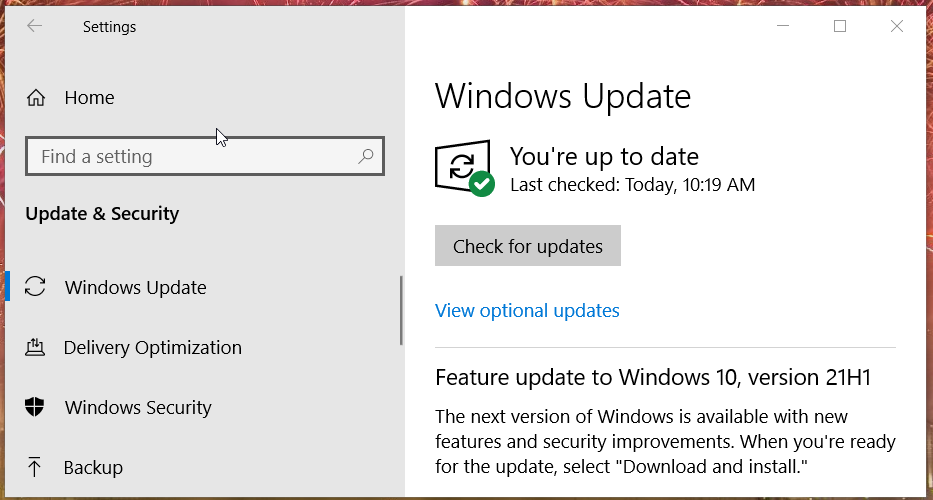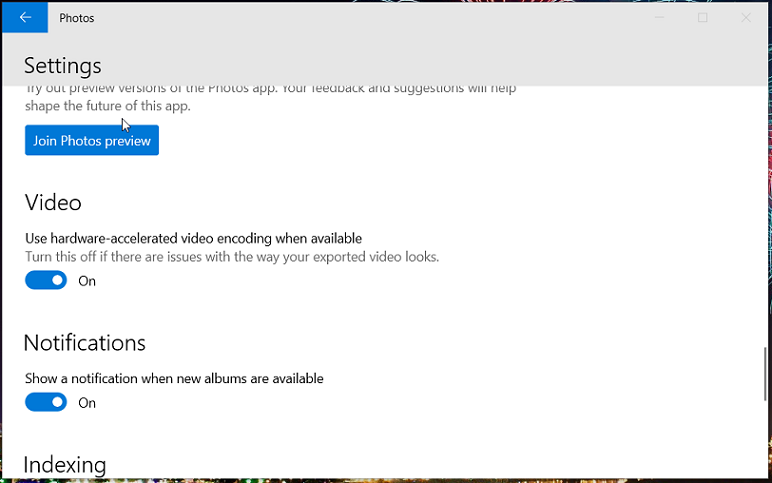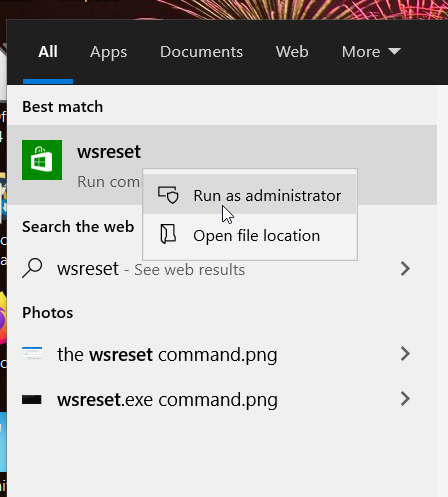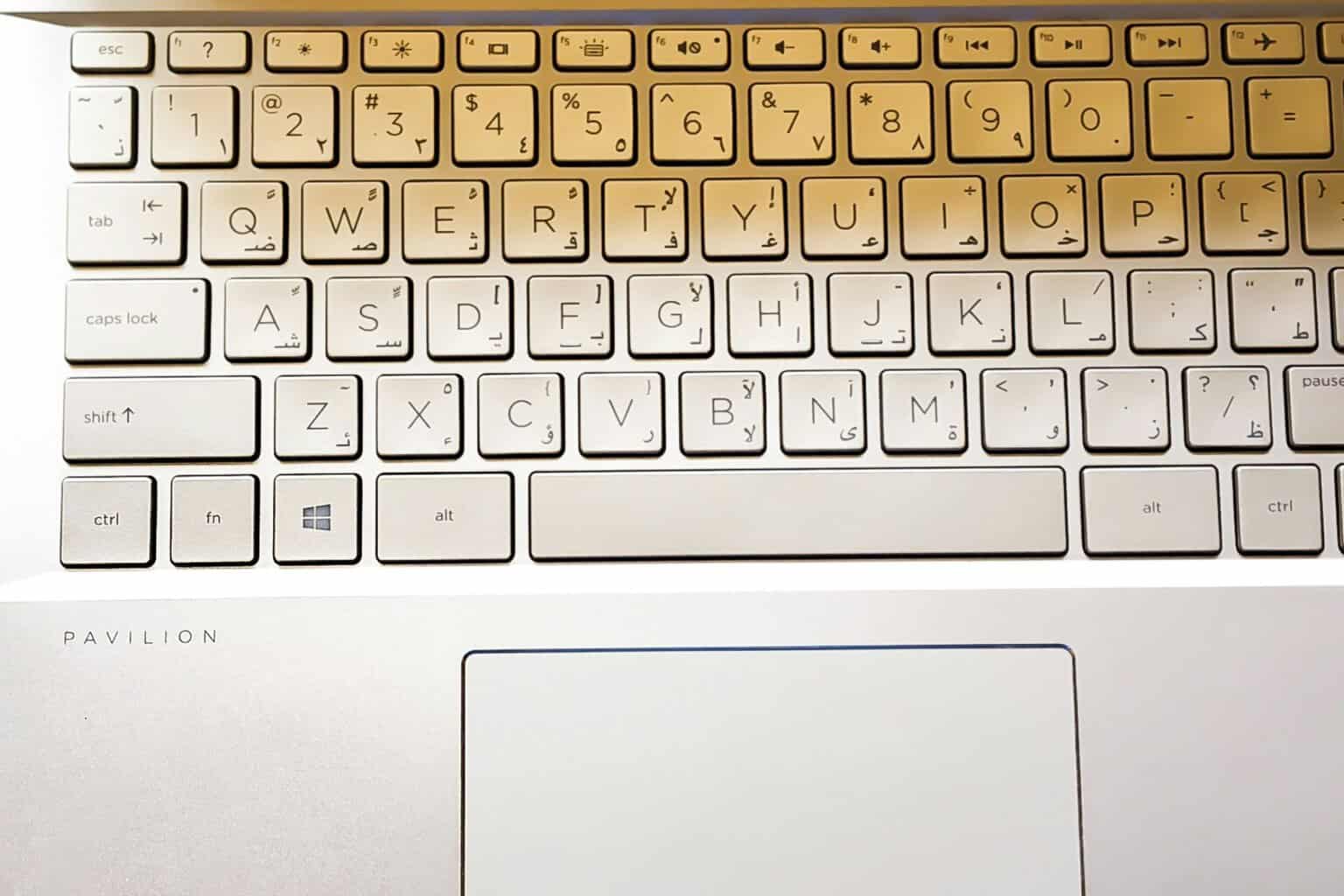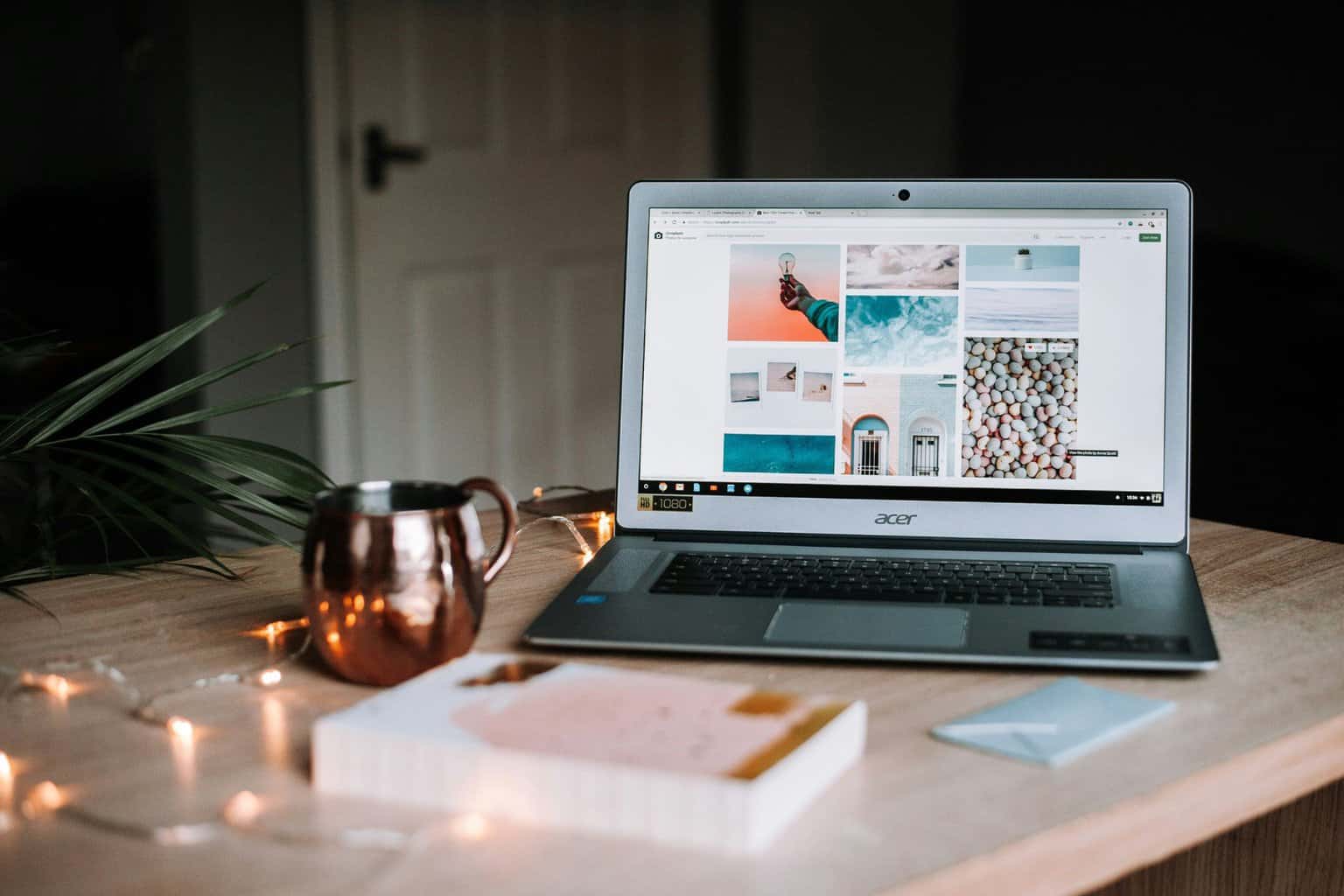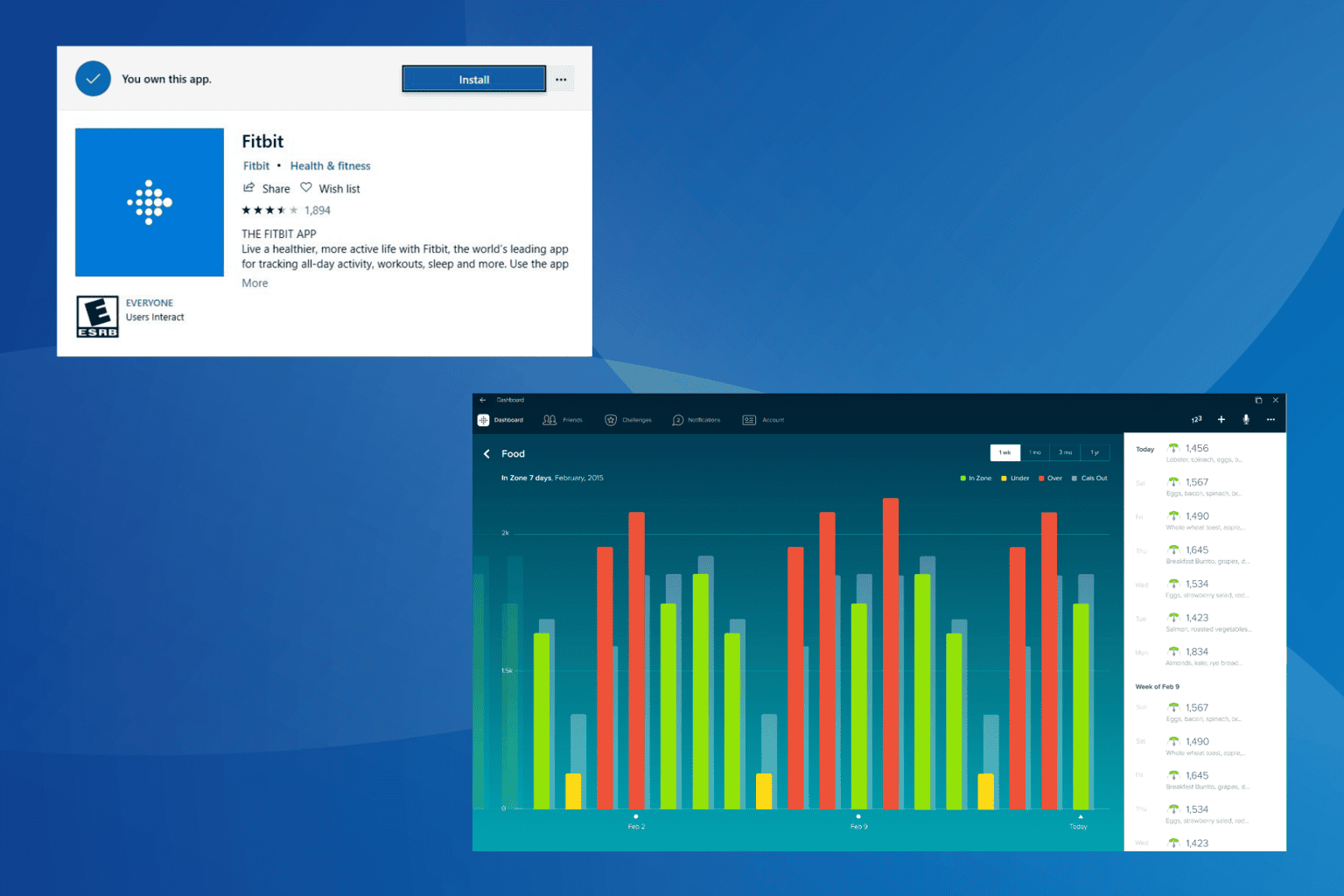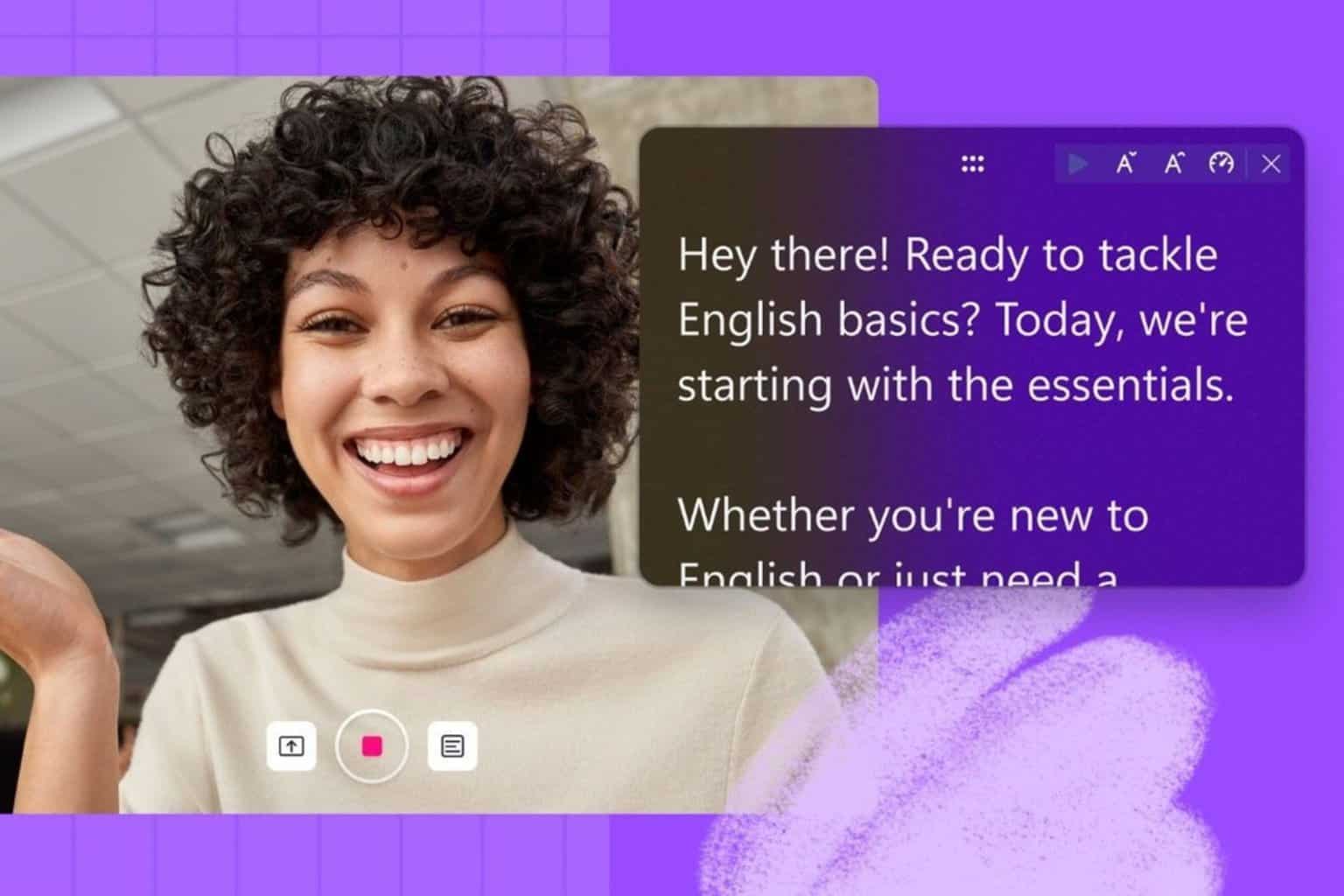Fix Error Code 0x887a0005 [Video Editor / Photos, MW2, CoD]
Find out all you need to know to fix 0x887a0005 update drivers
5 min. read
Updated on
Read our disclosure page to find out how can you help Windows Report sustain the editorial team Read more
Key notes
- The error code 0x887a0005 can often arise because of faulty drivers or hardware-accelerated encoding issues.
- How to fix error code 0x887a0005? Driver updater software might help you fix the Update your driver to export video error message.
- Users have confirmed that disabling certain encoding options in Photos did the trick for them.
- Selecting some of the advanced options for Photos might also solve that app’s Windows Video Editor error 0x887a0005.
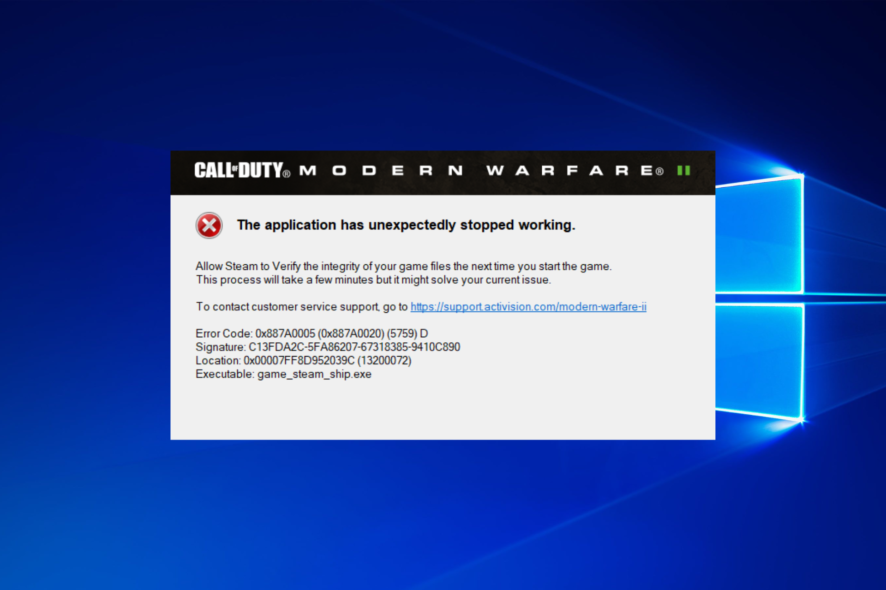
Photos is the default image viewer app in Windows 10 that some users create and export videos with. However, Microsoft Photos displays an error 0x887A0005 when some users try to export videos with that app.
When some users click the Finish video button, Photos displays this error message:
Update your drivers to export video… We encountered an issue with your video drivers and are unable to export video… Here’s the error code, in case you need it: 0x887A000.
If that’s your issue as well, take a closer look at the tips and tricks described below. One of them will probably help you get things back to normal.
This guide focuses on photos/video editor error 0x887A0005 , but some of the solutions below will also help if you’re experiencing this issue while gaming (CoD, MW2).
What is error code 0x887a0005?
According to the notification that appears when you click on the error, the application has suddenly ceased working. Error Code: 0x887a0005 is typically caused by damaged game files or problems with the graphics driver.
Drivers are essentially software programs that assist your system in properly communicating with its hardware. As a result, if your system’s drivers are out of date or if any critical drivers are missing, it will not function as you want it to.
This is exactly why you got the error code 887a0001 on your computer. Drivers are critical components of your system.
Moreover, here are some error variations that you may encounter, but nonetheless, fix with the solutions below:
- 0x887a0005 (0x887a0006)
- Error code 0x887a0005 Modern Warfare 2/MW2, Vanguard, Warzone 2, Call of Duty/CoD
- 0x887a0005 dxgi_error_device_removed
- Error code 0x887a0005 (0x887a002b) (6456) d
- Video editor error code 0x887a0005 – movie maker error 0x887a0005, Microsoft video editor error code 0x887a0005
- Dx12 error code 0x887a0005
- Update your drivers to export video 0x887a0005
Without further ado, let’s jump right in!
How do I fix error code 0x887a0005?
1. Update your PC’s graphics card drivers
The 0x887A0005 error message says the app encountered an issue with video drivers. Thus, updating your PC’s drivers to export video is a likely remedy.
Scanning the computer with professional driver updater software will tell you if its GPU drivers are outdated (or faulty) and enable you to quickly update them.
2. Run the troubleshooter
- First, open the Start menu.
- Click Settings in your Start menu to open that app.
- Next, click Update & Security > Troubleshoot to open the options shown directly below.
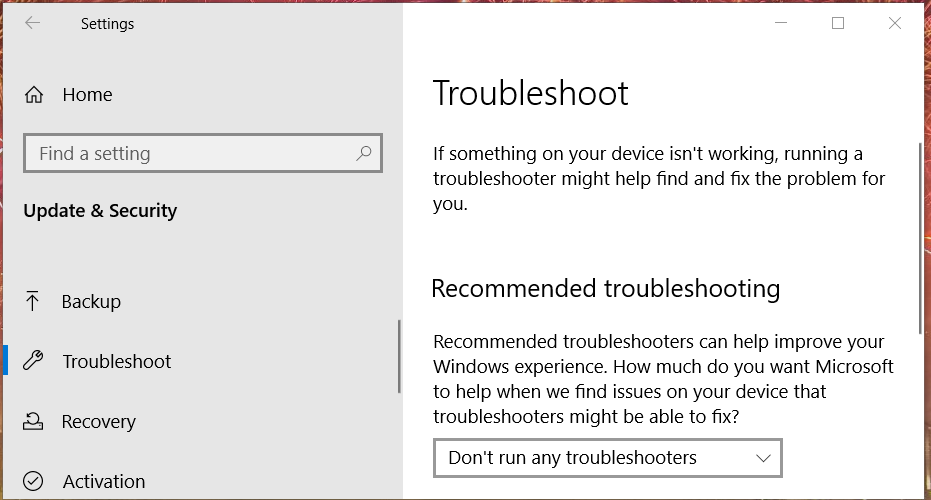
- Then click Additional troubleshooters to open the list of Windows 10 troubleshooters.
- Select Windows Store Apps in the list, and click the Run the troubleshooter button.
- When you’ve gone through the troubleshooter, restart your PC.
3. Reset Photos
- Bring up the search tool in Windows 10 by clicking the magnifying glass taskbar button.
- Type the keyword apps in the search utility.
- Click Apps & features in the search tool’s results to open the window shown below.
- Select the Microsoft Photos app.
- Then click Advanced options to open the Reset button.
- Press the Reset button there.
- Click Reset again on the confirmation prompt that appears.
- Note that you can also press a Repair button there. If resetting Microsoft Photos doesn’t do the trick, try clicking the Repair option as well.
4. Reinstall Photos
- Open the search box by clicking its taskbar button.
- To find the Command Prompt, input cmd in the search utility.
- Open an elevated Command Prompt by clicking its Run as administrator option on the right side of Windows 10’s search tool.
- Next, type this text into the Command Prompt:
get-appxpackage *Microsoft.Windows.Photos* | remove-appxpackage - Press the Return key to uninstall Photos with the entered command.
- Restart your laptop or desktop after uninstalling Photos.
- Open the Microsoft Photos app page in your browser.
- Click the Get button on the Photos app page.
- Then select the Open Microsoft Store option.
- Press the Get button in MS Store to install Photos.
5. Update Windows 10
- Launch Settings by holding the Windows key and pressing I.
- Select Update & Security to open the update options below.
- Press the Check for updates button to download and install available patch updates.
- If you can update Windows 10 to a new build, click the Download and Install option to get the latest version.
6. Turn off hardware-accelerated video encoding in Photos
- Open the Photos app window.
- Click the See more menu button at the top right corner of Photos.
- Select the Settings option on the menu that opens.
- Then scroll down the window to the Use hardware-accelerated video encoding when available option shown directly below.
- Toggle off the Use hardware-accelerated video encoding setting.
7. Clear the MS Store cache
- Open the search box with the Windows + S key combo.
- Type WSReset.exe in the search box.
- Right-click the WSReset.exe search result to select a Run as administrator option for it.
- Wait for the blank WSReset.exe window to close and the MS Store to open. Thereafter, try exporting your videos in Photos again.
Those are the most probable resolutions for fixing the error code 0x887A0005 Photos issue. As users have confirmed some of these tricks, they’re certainly worth a try.
Moreover, if the Microsoft Photos app has disappeared, we’ve got a few quick fixes for that as well. After all, no issue is there to remain unsolved.
For further information on Microsoft Photos, take a look at how to fix Microsoft.Photos.exe high memory usage and optimize your computer.
Let us know in the comments section if you found our solutions helpful. We’d love to hear your opinion.