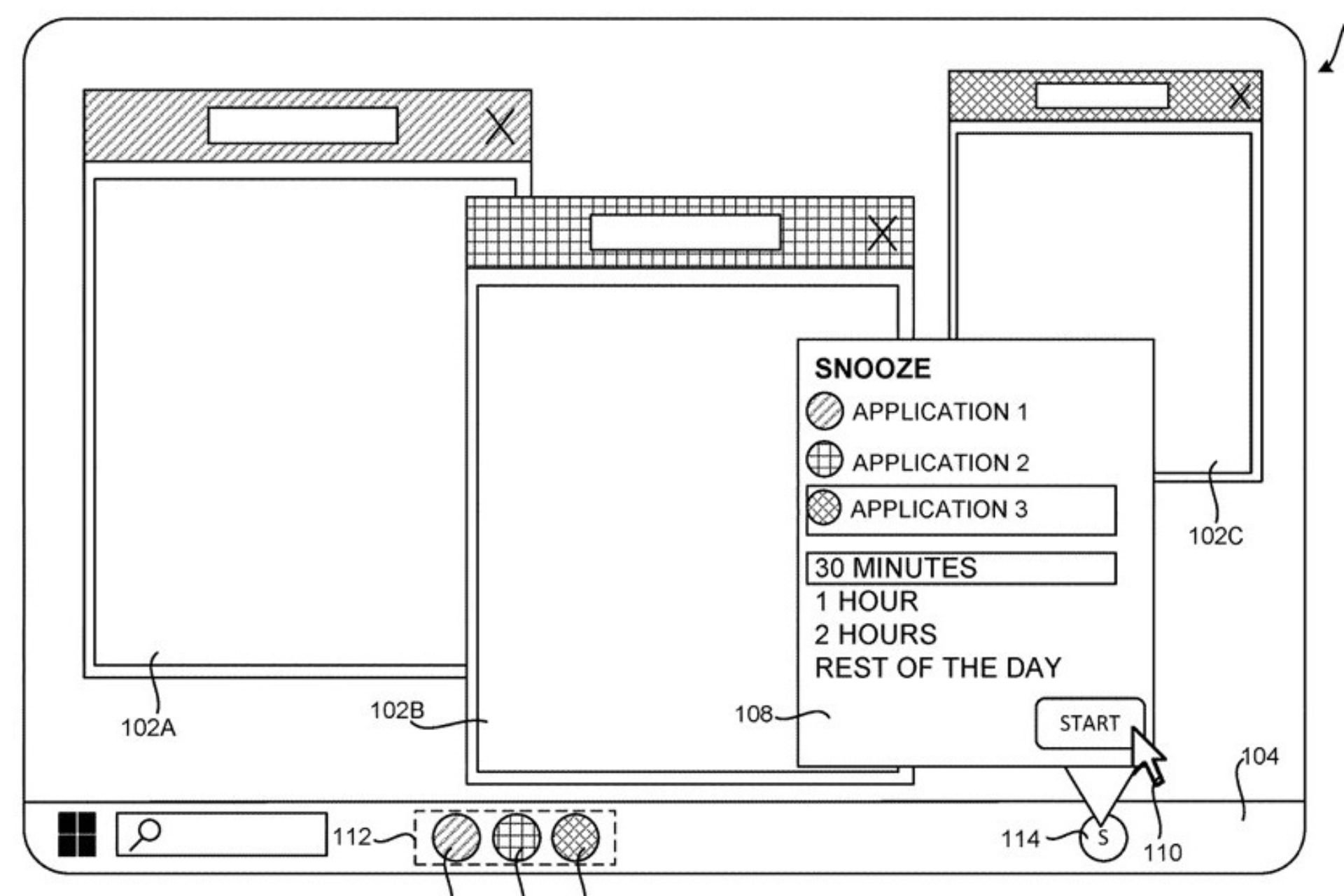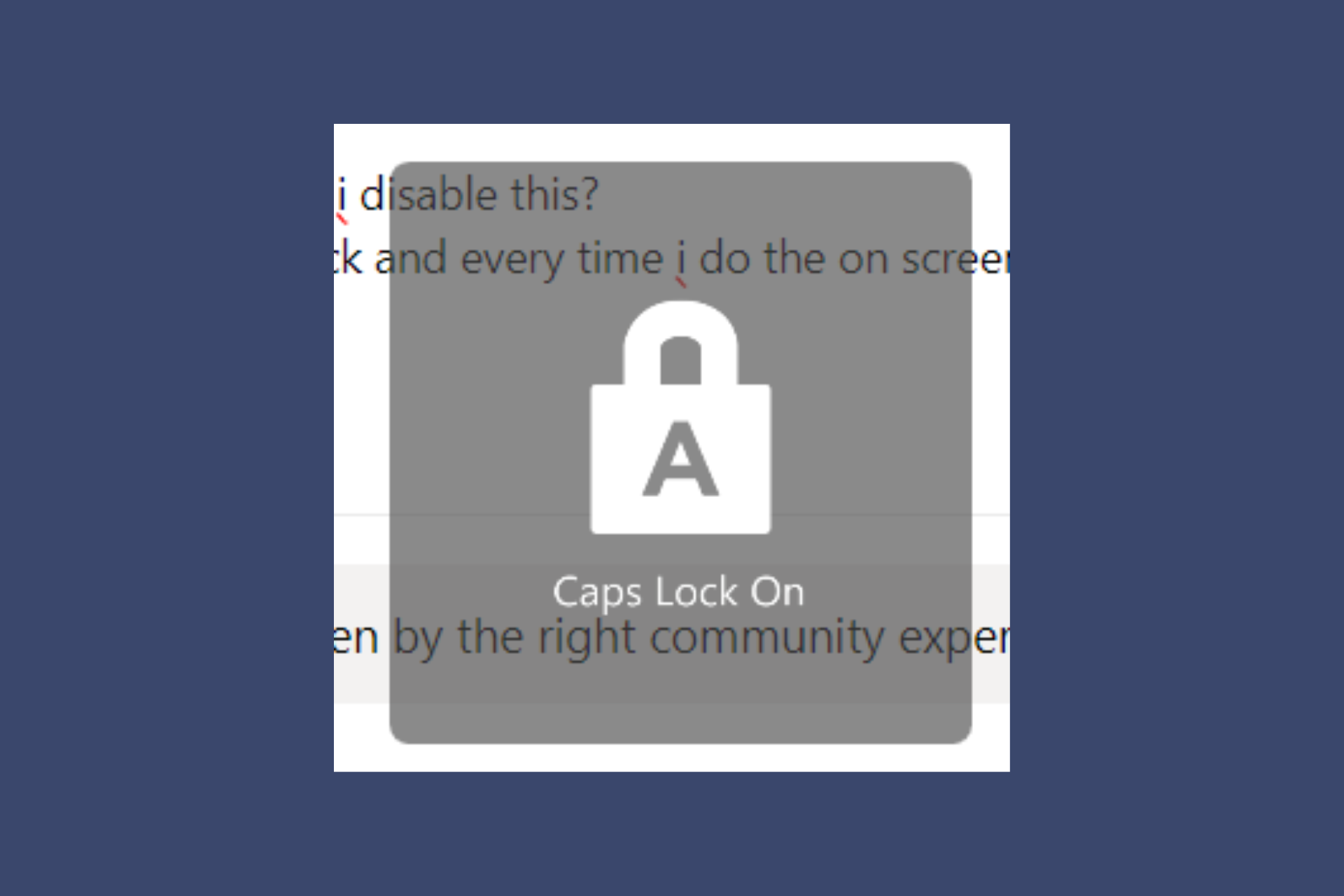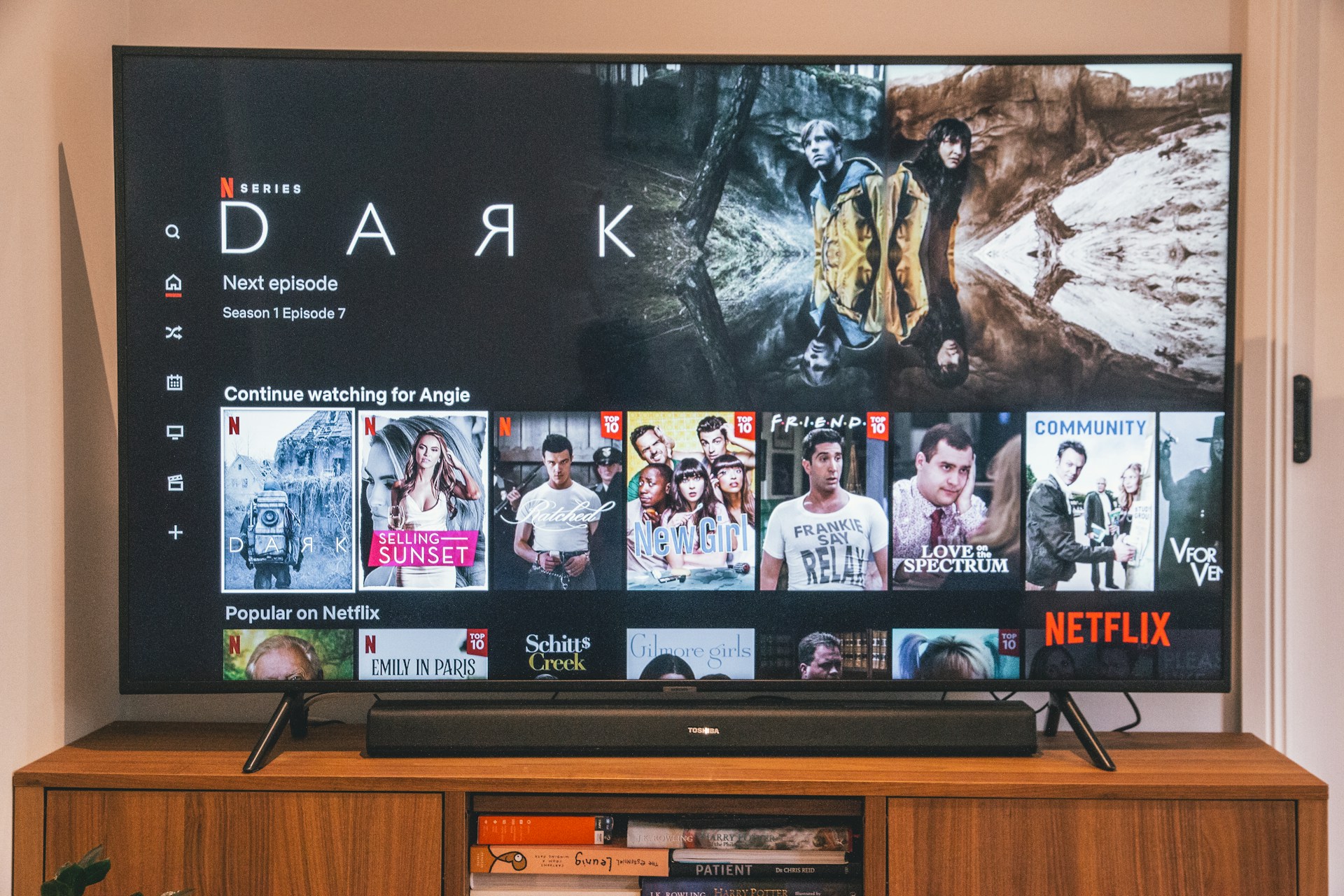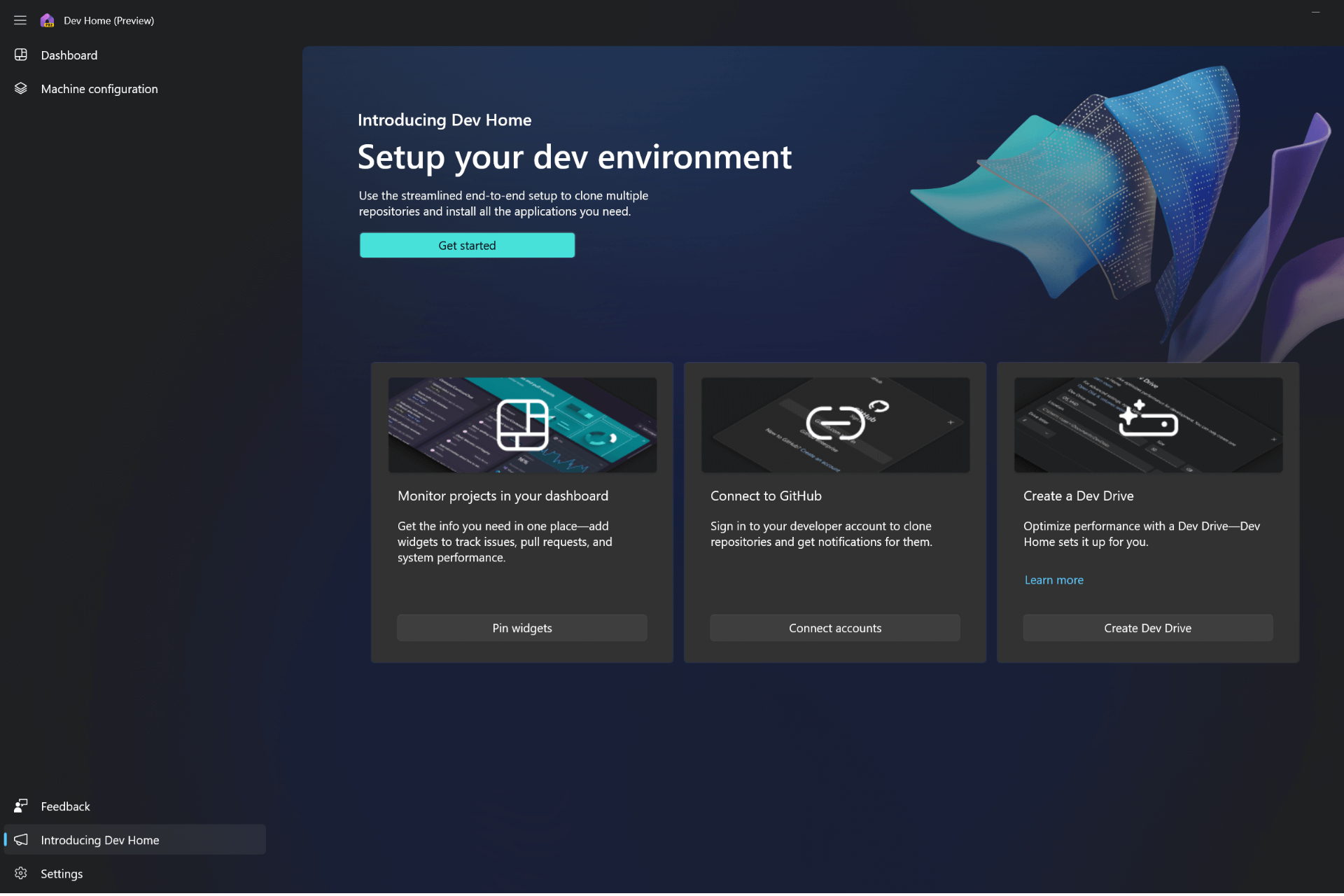Fix: Rainbow Six Siege Error Code 3-0x000c0054
First , restart your router and computer
5 min. read
Updated on
Read our disclosure page to find out how can you help Windows Report sustain the editorial team Read more
Key notes
- To fix the Rainbow Six Siege error code 3-0x000c0054, reset your network settings, change your DNS server, or verify the integrity of game files.
- Keep reading to know the detailed steps for each method!
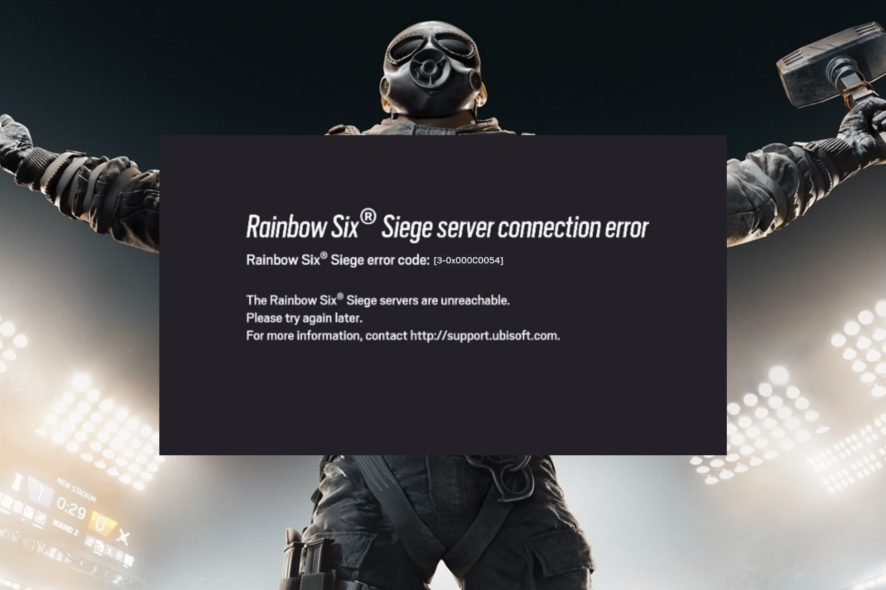
If you have encountered Rainbow Six Siege error code 3-0x000c0054 while trying to load the game, this guide can help!
We will offer you some WR-tested effective solutions with step-by-step instructions to fix this server connectivity issue in no time.
How do I fix error code 3-0x000c0054 in Rainbow Six Siege?
Before proceeding with any steps to fix the Rainbow Six Siege error code 3-0x000c0054, go through the following preliminary checks:
- Restart your game multiple times; if this doesn’t work, reboot your PC & check the Rainbow Six Siege server status.
- Turn off your router, remove the cables and power cord, then wait for 30 seconds, connect the power cords, and turn it on. Verify if you have a stable internet connection; if not, try switching to an ethernet cable connection.
- Run your computer in clean boot mode to single out the cause of the issue and ensure the game is updated to the latest version.
1. Clear your DNS cache
- Press the Windows key, type cmd in the search box, and click Run as administrator.
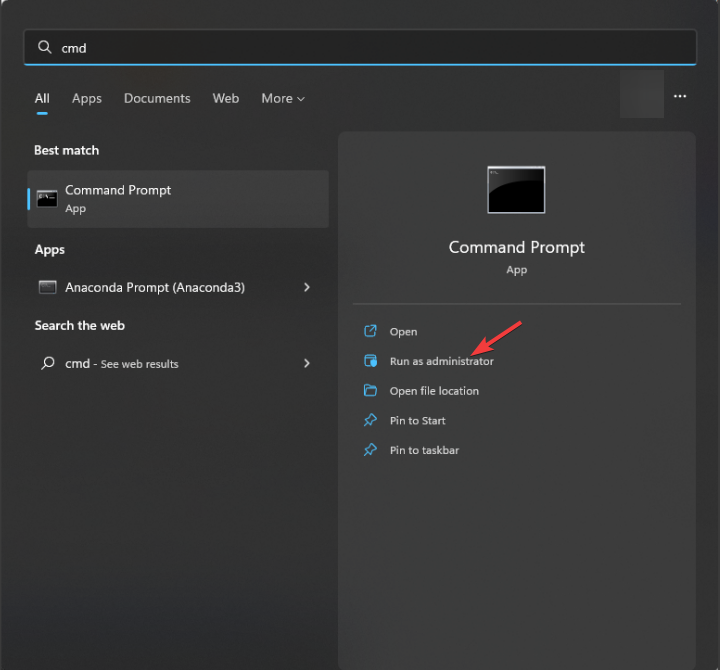
- Type the following commands one by one to clear the DNS cache and hit Enter after every command:
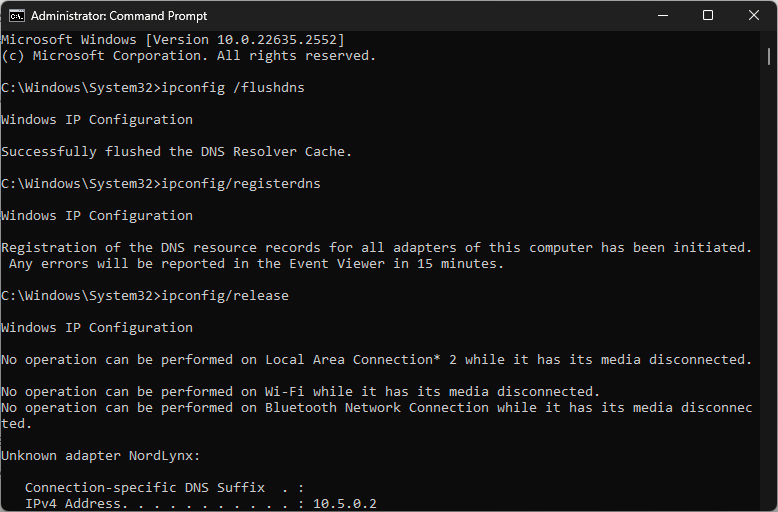
ipconfig /flushdns
ipconfig/registerdns
ipconfig/release
ipconfig/renew
- Once the commands are executed, restart your computer.
The DNS cache stores the IP addresses of recently viewed websites. Therefore, it is best to clear them from time to time so your computer can communicate with game servers properly. It can also help you fix the slow loading issue on the Rainbow Six Siege game.
2. Change your DNS server
- Press Windows + R to open the Run window.
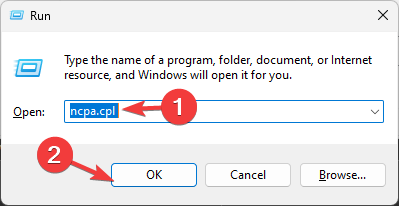
- Type ncpa.cpl and click OK to open the Network Connections.
- Locate the Network connection you use, right-click it, and select Properties.
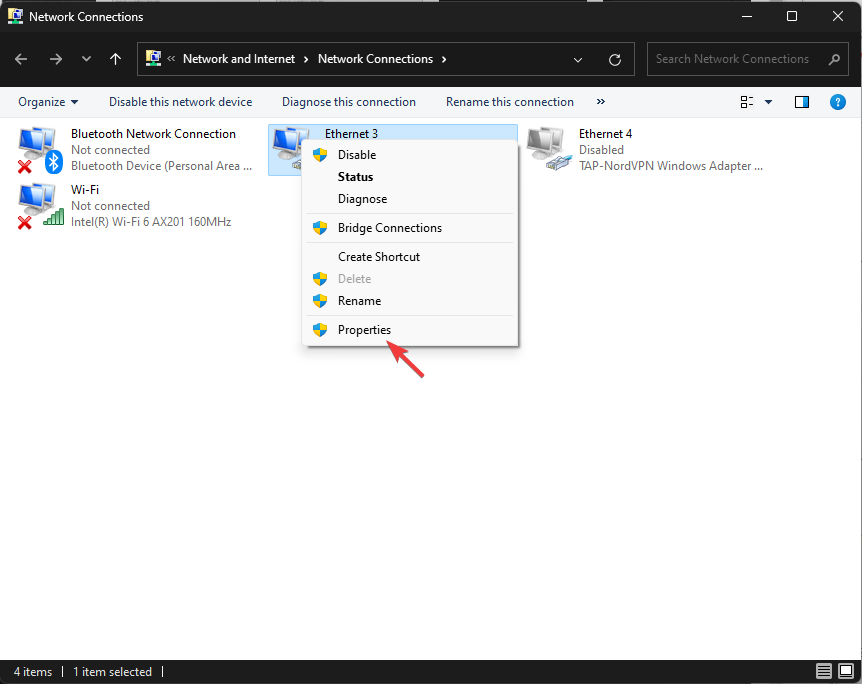
- Select Internet Protocol Version 4 (TCP/IPv4) from This connection uses the following items box and click Properties.
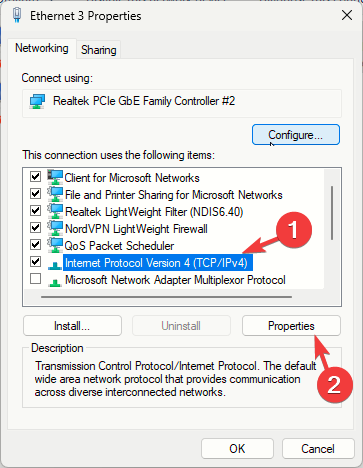
- Now click the radio button next to Use the following DNS server addresses, set Preferred DNS server as 8.8.8.8 and Alternate DNS server as 8.8.4.4.
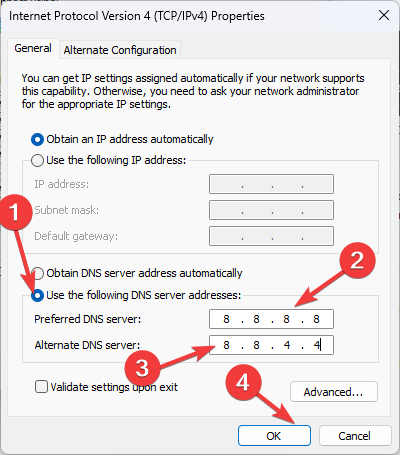
- Click OK, then OK to confirm the change.
Changing the DNS server can help you stabilize the connection and, thereby, help you reach the servers of Rainbox Six Siege. It can also help you fix similar issues like error code 6-0x00001000; read this guide to learn more about it.
3. Reset your network settings
- Press Windows + I to open the Settings app.
- Go to Network & Internet, then select Advanced network settings.
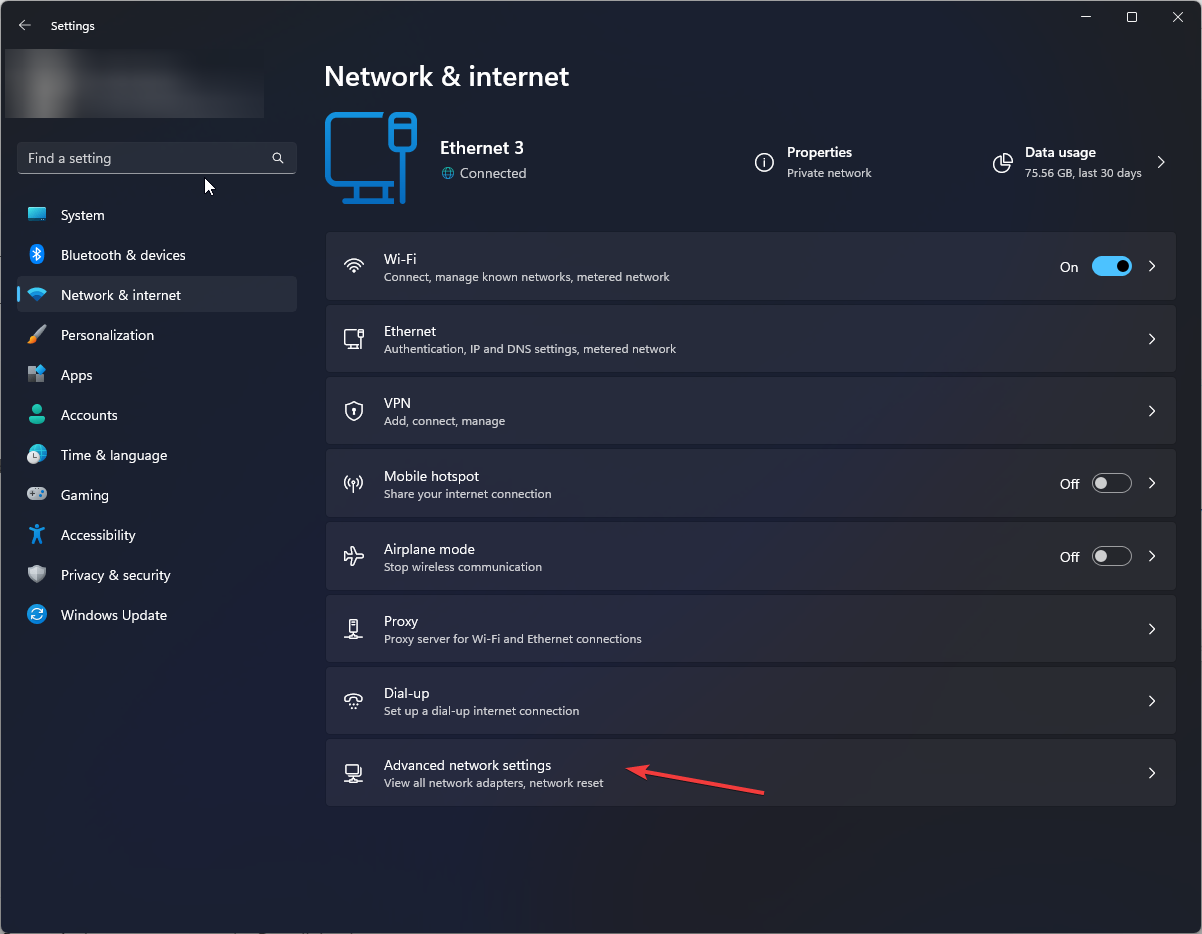
- Under More settings, select Network reset.
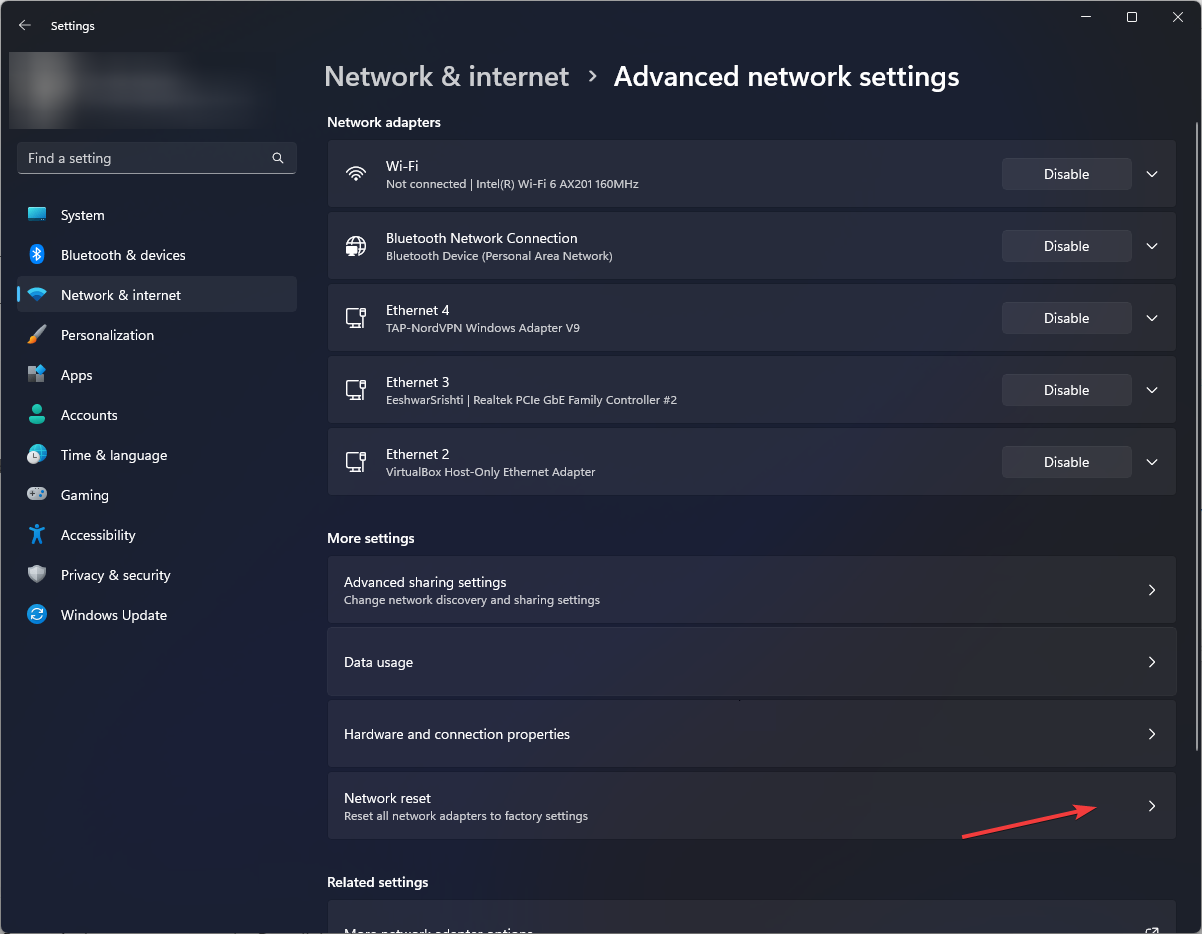
- On the following page, click the Reset now button.
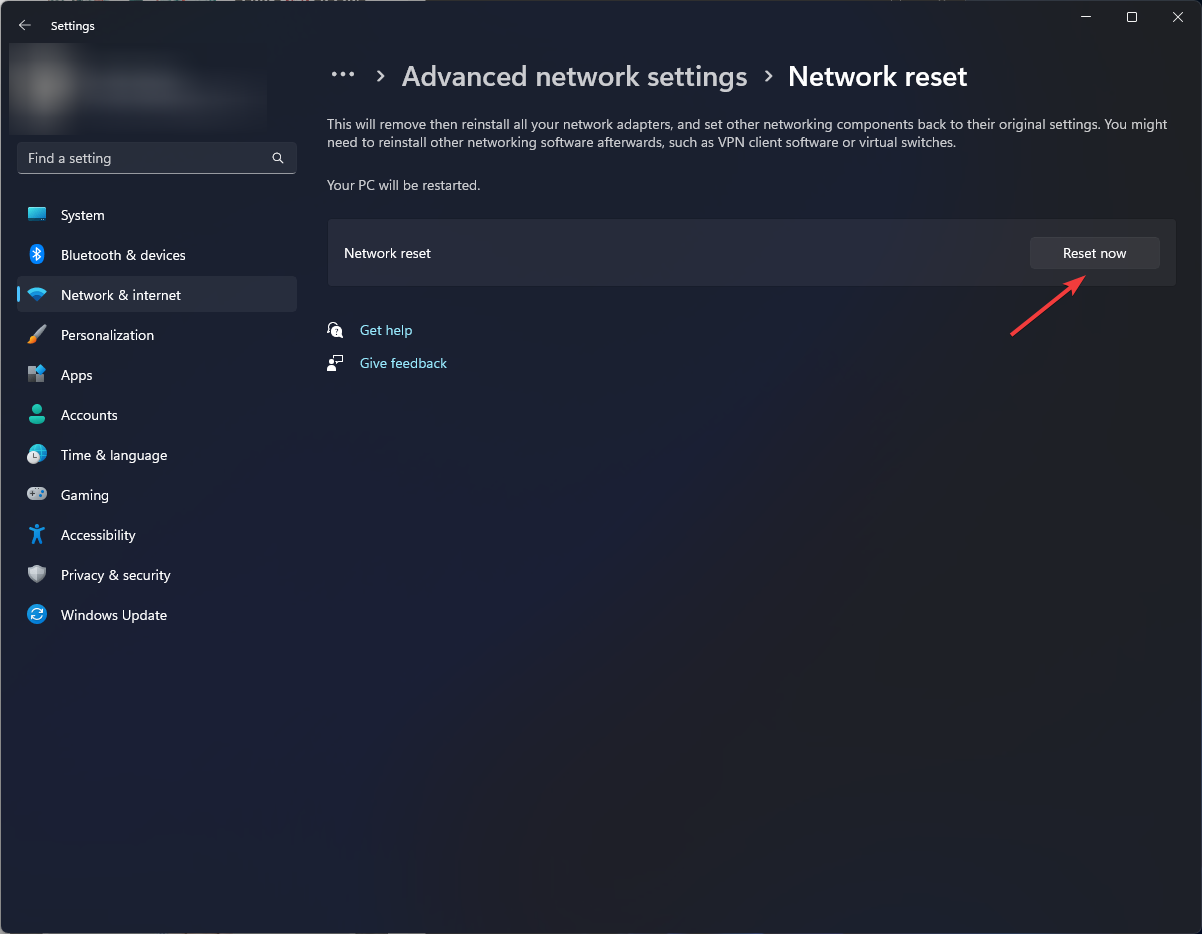
- Click Yes to confirm the choice.
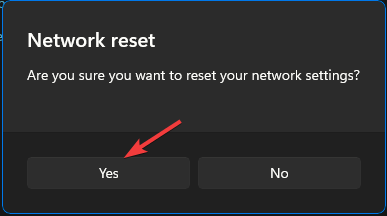
Your computer will restart in 5 minutes after resetting the network, so make sure you save your work before it reboots.
4. Allow the app through Windows Firewall
 NOTE
NOTE
- Press the Windows key, type control panel in the search box, and click Open.
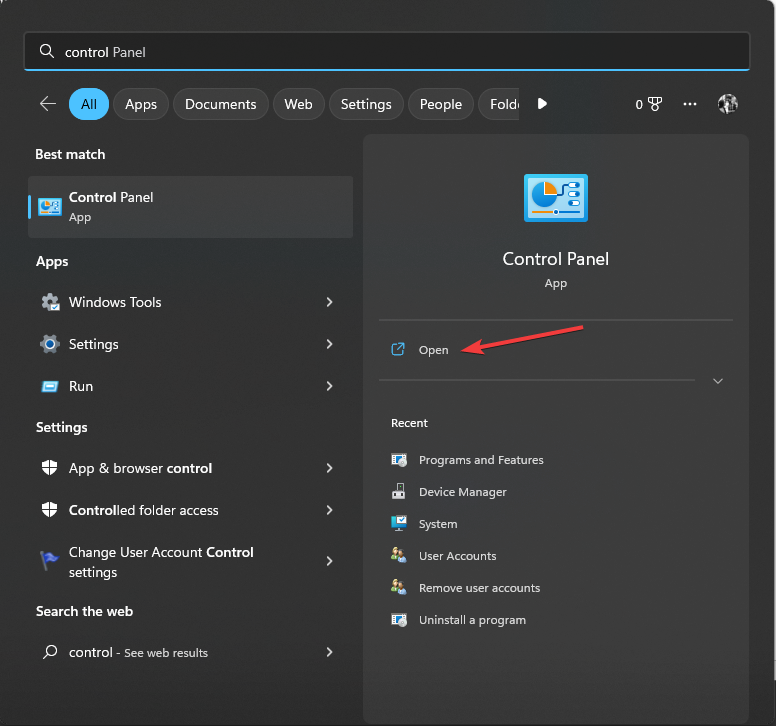
- Select Category for View by and click System and Security.
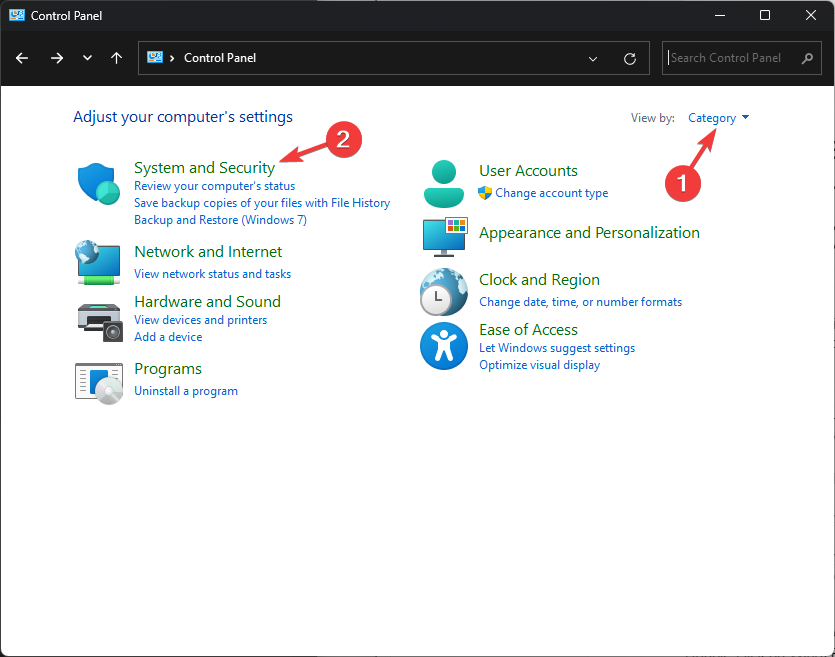
- Under Windows Defender Firewall, select Allow an app through Windows Firewall.
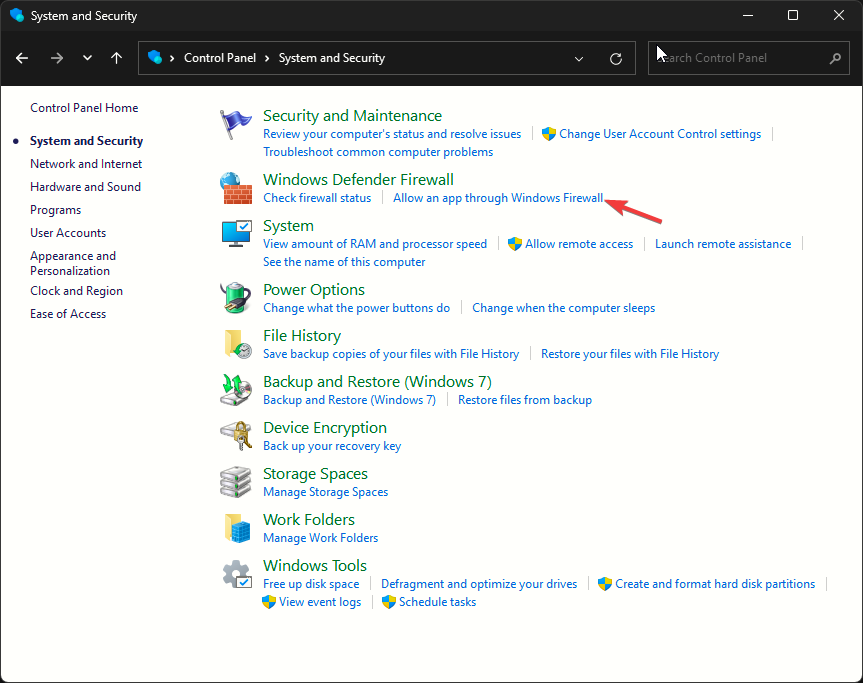
- On the Allowed apps page, click Change settings, then select Allow another app.
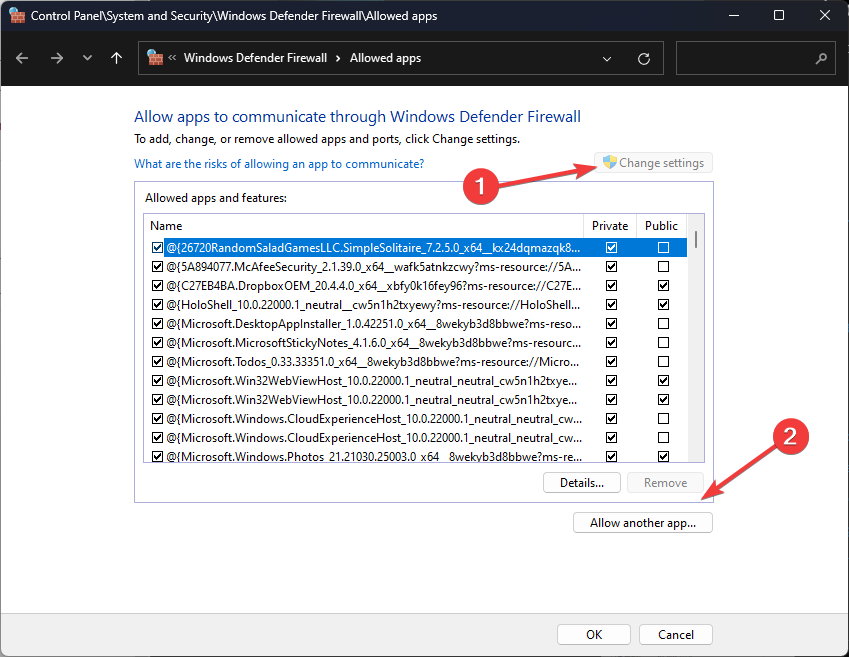
- Click Browse and locate the executable file of Rainbow Six Siege.
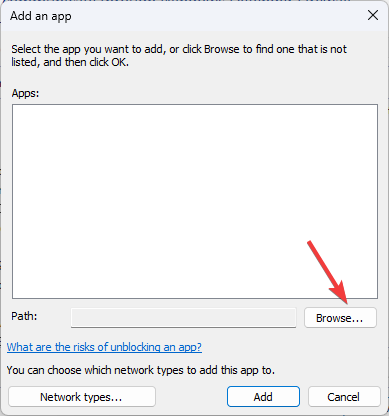
- Click Add.
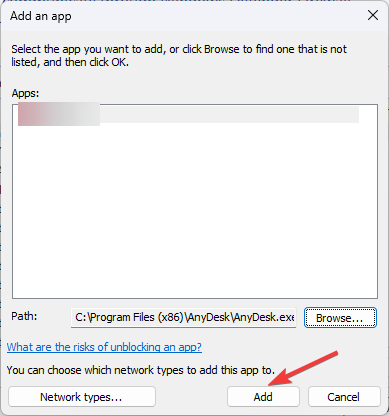
- On the Allowed apps window, Rainbow Six Siege will be added to the list; place a checkmark next to Private and Public, and click OK to save the changes.
5. Edit the Game Settings folder
- Press Windows + E to open the File Explorer window.
- Navigate to this path:
Documents\MyGame\Rainbow Six – Siege\7564b1ec-0856-4f93-8aef-71232c035d75 - Locate the GameSettings folder and double-click it to open it on Notepad.
- Scroll and find the DataCenterHint=default line, and change the default to the closest server you have. You can find a list of servers on the Ubisoft website.
- Press Ctrl + S to save the changes.
6. Verify your game files’ integrity
- Press the Windows key, type ubisoft connect and click Open.
- Go to the Games tab and select Rainbow Six Siege.
- From the left side pane, click Properties.
- Locate Local files, and click Verify Integrity of game files. The game files will be verified, and the bad ones will be spotted.
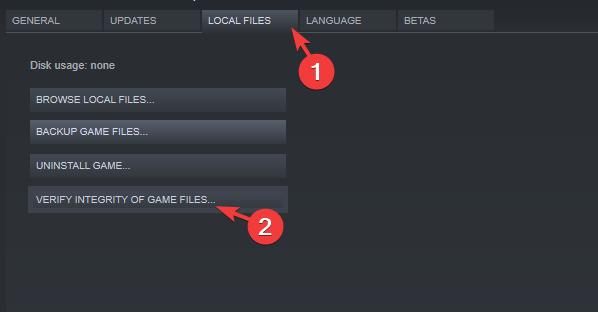
- Click Repair, and the broken files will be fixed. Restart the Ubisoft Connect software, then relaunch the game.
Verifying the game files can also help you fix the Rainbow Six Siege game won’t update error; read this to know more.
If nothing worked and the game server is up and running, you must contact the internet service provider to get the connection issues fixed.
However, if there is no issue with your internet connection, contact Rainbox Six Seige’s customer service team and explain your issue along with the steps taken for further assistance.
Did we miss a step that helped you with the error message? Don’t hesitate to mention it in the comments section below. We will happily add it to the list.