ERROR_COULD_NOT_INTERPRET: 5 Ways to Fix it
Make sure the permissions are in order
4 min. read
Published on
Read our disclosure page to find out how can you help Windows Report sustain the editorial team. Read more
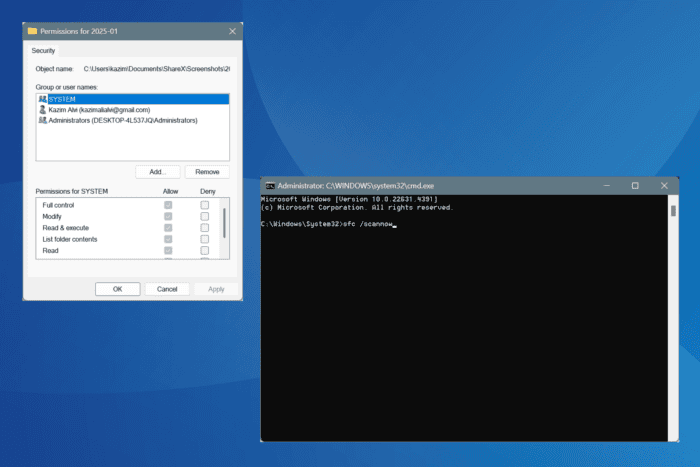
The ERROR_COULD_NOT_INTERPRET system error, with code 552 (0x228), appears when Windows can’t interpret a command, leading to failed operations. This usually arises due to misconfigured permissions, corrupted system files, malware infection, and the presence of conflicting apps.
The error message reads, The passed ACL did not contain the minimum required information.
Before you proceed to the solutions, restart the PC, install all pending Windows updates, and disable any active third-party security software. For most of you, this should do the trick!
How can I fix ERROR_COULD_NOT_INTERPRET in Windows?
1. Check the permissions
- Right-click on the folder that is throwing the error, and select Properties.
- Go to the Security tab, and click on Advanced.
- Click on Change.
- Type Everyone in the text field, click on Check Names, and then on OK.
- Tick the checkboxes for Replace owner on subcontainers and objects and Replace all child object permission entries with inheritable permission entries from this object.
- Click Apply and OK to save the changes on all active windows.
- Again, open the folder’s Properties, go to the Security tab, and click on Edit.
- Click on Add.
- Enter Everyone in the text field, click Check Names, and then OK.
- Tick all the checkboxes, including the one for Full control, and click Apply and OK to save the changes.
- Finally, reboot the PC to apply the changes.
If opening a specific folder is triggering the ERROR_COULD_NOT_INTERPRET Windows system error, it’s the misconfigured access permissions to blame. And in this case, taking full control of the folder will help get things up and running!
2. Repair the corrupted system files
- Press Windows + S to open Search, type Command Prompt, and click on Run as administrator.
- Click Yes in the UAC prompt.
- Paste the following DISM commands and hit Enter after each:
DISM /Online /Cleanup-Image /CheckHealthDISM /Online /Cleanup-Image /ScanHealthDISM /Online /Cleanup-Image /RestoreHealth - Next, run this command for the SFC scan:
sfc /scannow - Finally, restart the computer and check for improvements.
Corrupted system files remain one of the most common reasons behind ERROR_COULD_NOT_INTERPRET in Windows 11. To fix this, run the DISM (Deployment Image Servicing and Management) and SFC (System File Checker) scans.
3. Scan for malware
- Press Windows + S to open Search, type Windows Security in the text field, and click on the relevant result.
- Click on Virus & threat protection.
- Click on Scan options.
- Choose the Full scan entry and then click on Scan now.
- Wait for Windows Security to detect and eliminate any active threats. This will take 15-30 minutes.
4. Uninstall conflicting apps
- Press Windows + R to open Run, type appwiz.cpl in the text field, and hit Enter.
- Select any third-party security software or recently added program from the list, and click on Uninstall.
- Follow the on-screen instructions to complete the process and then restart the PC.
- If ERROR_COULD_NOT_INTERPRET persists, uninstall other similar apps.
Sometimes, a quick app removal doesn’t work due to the leftover files and Registry entries. In this case, you must use a top-rated software uninstaller to wipe all traces of the previous installation!
5. Reinstall Windows
When nothing else works, the last option is to reinstall Windows from scratch. Remember to move any critical files to external storage since there’s a possibility of data loss!
To reinstall Windows, connect a formatted USB drive to the PC > go to Microsoft’s official website > download the Media Creation Tool > use it to create a bootable Windows USB > turn off the PC > power it on > change the boot order to the bootable flash drive > run the Windows setup and proceed with the reinstallation.
One of these solutions should have helped with ERROR_COULD_NOT_INTERPRET in Windows. Remember, since the error generally arises due to a software-based issue, reinstalling Windows will, in all likelihood, fix it.
Before you leave, discover expert tips to make Windows faster and enjoy a streamlined, error-free experience!
For any queries or to share which fix worked for you, drop a comment below.
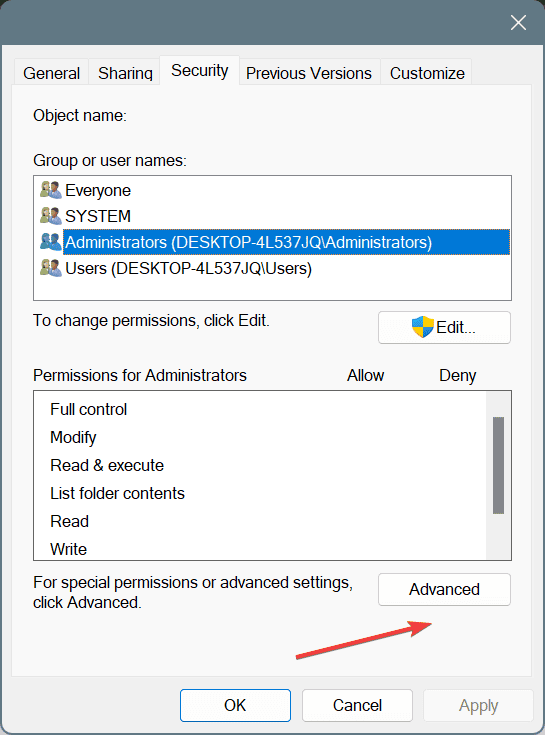
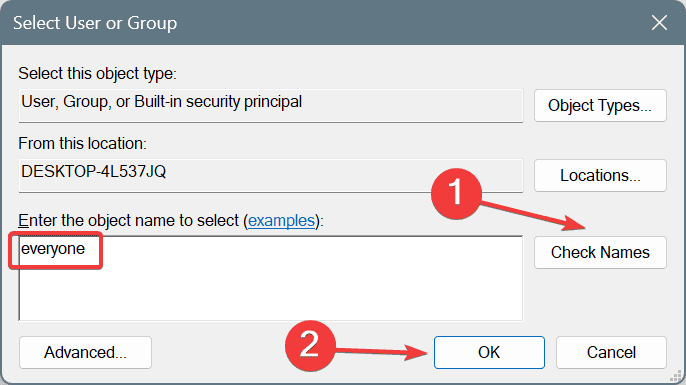
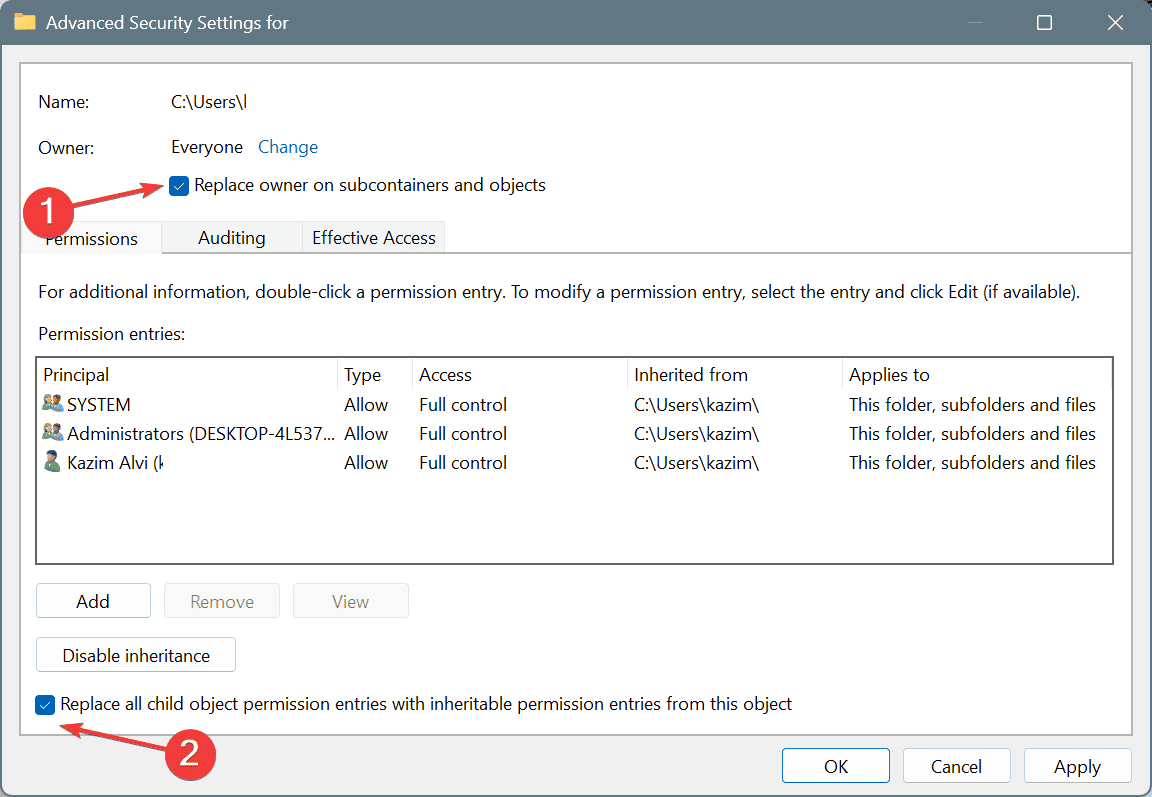
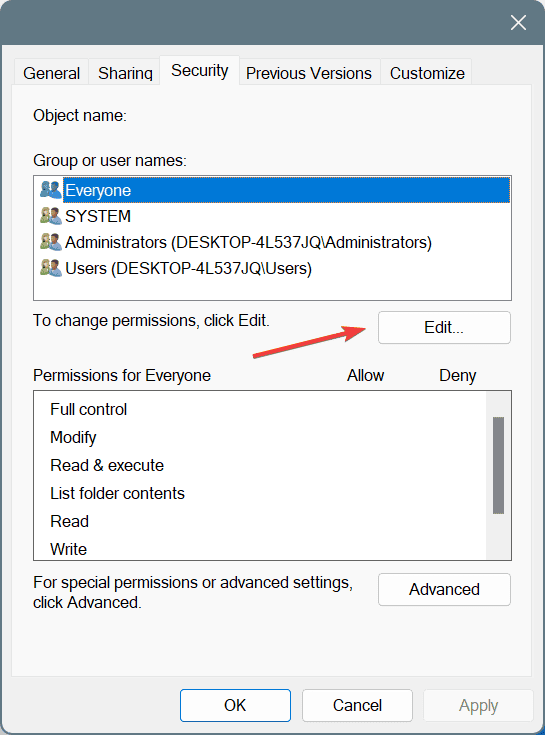
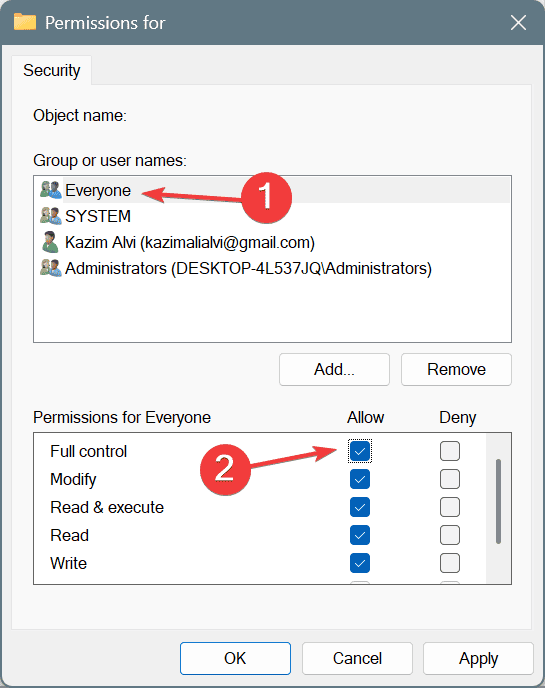
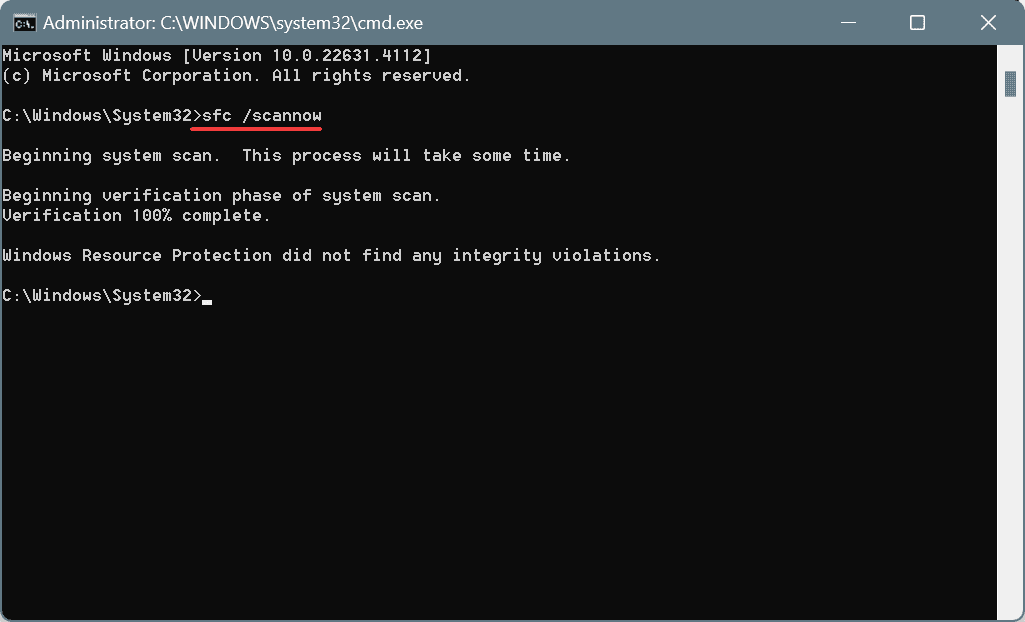
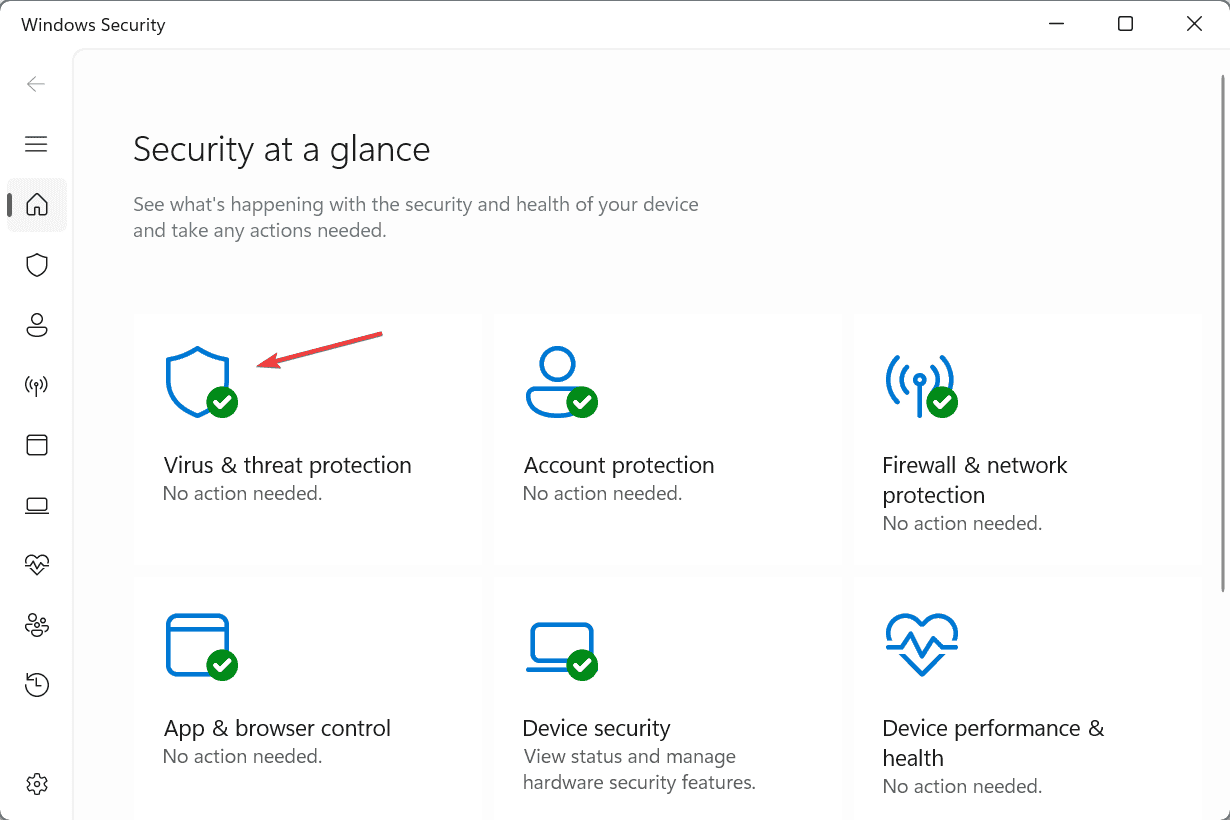

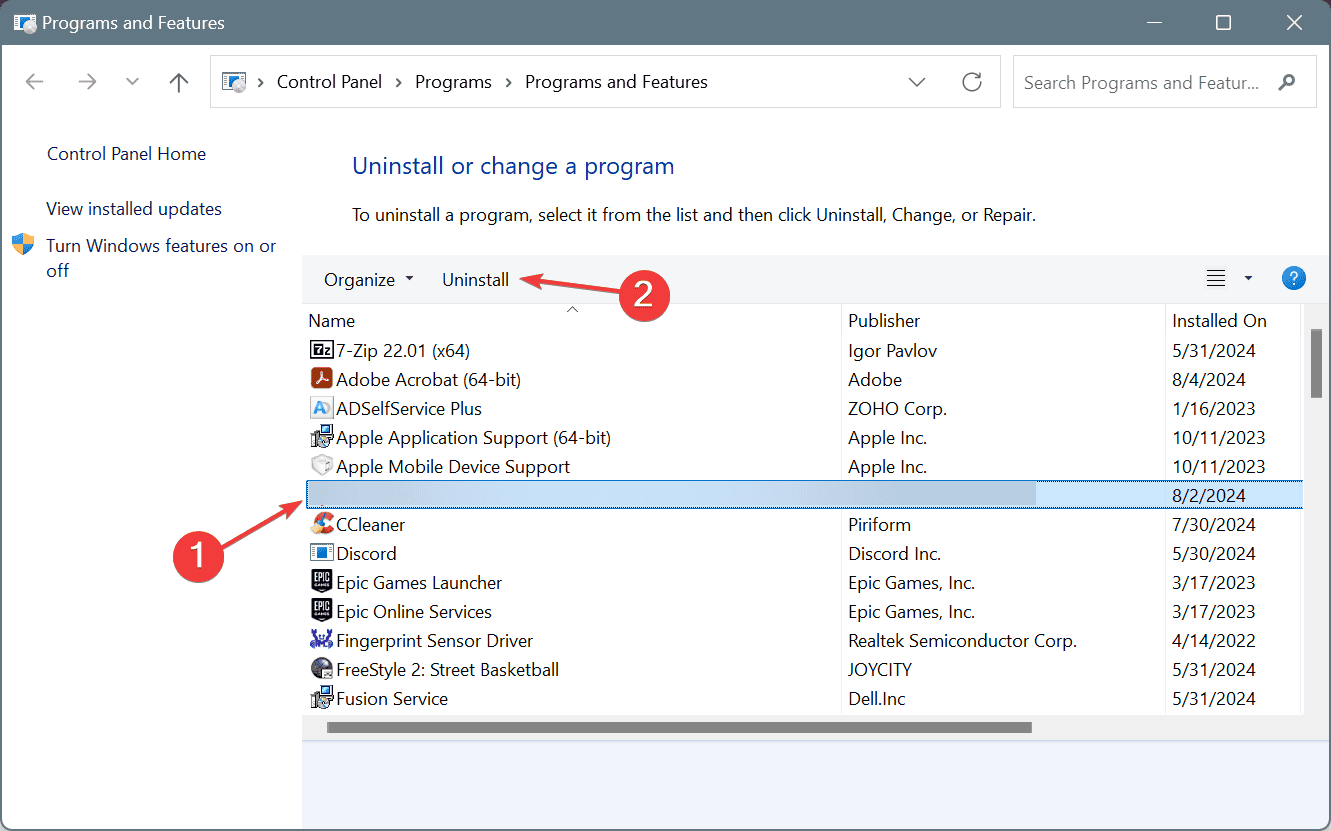
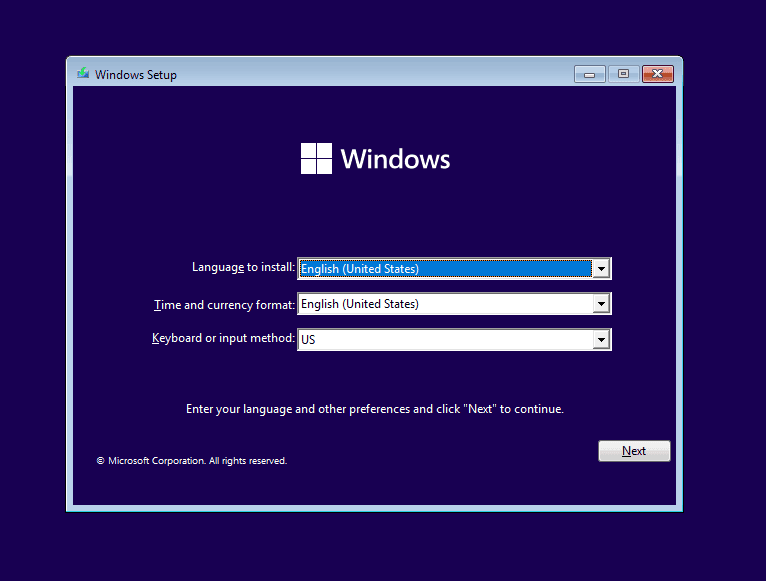








User forum
0 messages