Error Driver Cancel Timeout: 5 Ways to Fix it
Corrupted driver installation can cause this problem
2 min. read
Published on
Read our disclosure page to find out how can you help Windows Report sustain the editorial team. Read more
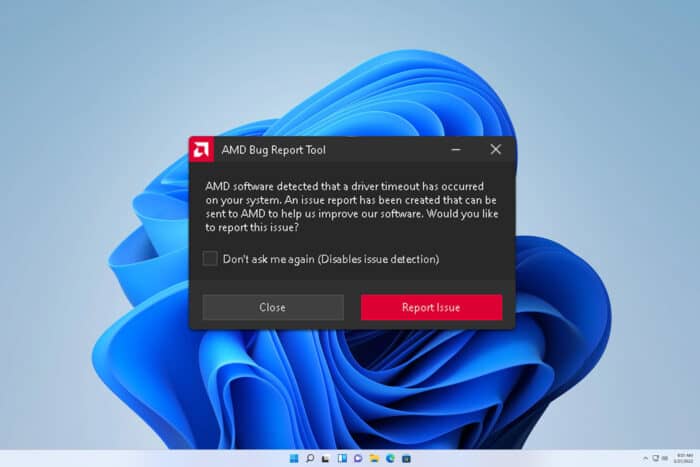
Encountering the Error_Driver_Cancel_Timeout issue can be incredibly frustrating, especially when it interrupts your workflow or gaming sessions. Fortunately, there are several effective solutions to tackle this problem and get your system back on track.
How can I fix Error_Driver_Cancel_Timeout?
Before we try anything else, make sure that your chipset and GPU drivers are up to date. You can also try updating BIOS to the latest version. Also, try different RAM configurations and check for overheating.
1. Reinstall AMD Drivers
- Uninstall existing drivers using Display Driver Uninstaller (DDU) in Safe Mode.
- Download and install the latest drivers from the AMD website.
- Restart your computer after installation to ensure the new drivers are properly applied.
Some users are suggesting using an older version of the driver, so you might want to try that.
2. Lower GPU clock speed
- Open AMD Adrenalin Software.
- Navigate to Performance -> Tuning.
- Enable Custom Tuning and Advanced Control.
- Manually set the GPU Clock Maximum Frequency to around 95% of its default value. For example, if it’s at 2900 MHz, set it to around 2700 MHz.
- Save settings and apply changes.
3. Disable ULPM (Ultra Low Power Mode)
- Open MSI Afterburner.
- Go to Settings and find the ULPM setting.
- Click on Disable ULPM.
- Restart your computer.
Disabling ULPM can help prevent the GPU from entering a low-power state that might be causing the driver timeout errors.
4. Adjust Power settings
- Open Search and type choose a power plan. Select Choose a power plan.
- Select High Performance.
- Click on Change plan settings -> Change advanced power settings.
- Under PCI Express, turn off Link State Power Management.
This ensures that the PCIe slots are not entering low-power states, which can sometimes interfere with GPU performance and cause driver timeouts.
5. Reset AMD Adrenalin settings
By following these steps, you can address the Error_Driver_Cancel_Timeout issue effectively.
For further investigation, you should know that this error has the following description: 594 (0x252) {Cancel Timeout} The driver %hs failed to complete a canceled I/O request in the allotted time.
This isn’t the only driver error, and many reported AMD driver timeout error, as well as Display driver failed to recover, but we covered those in separate guides.
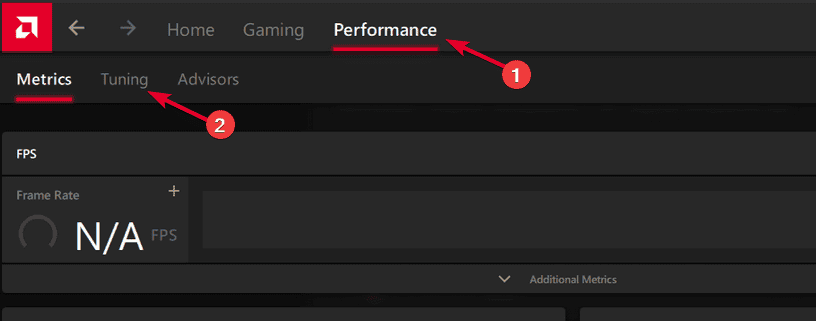
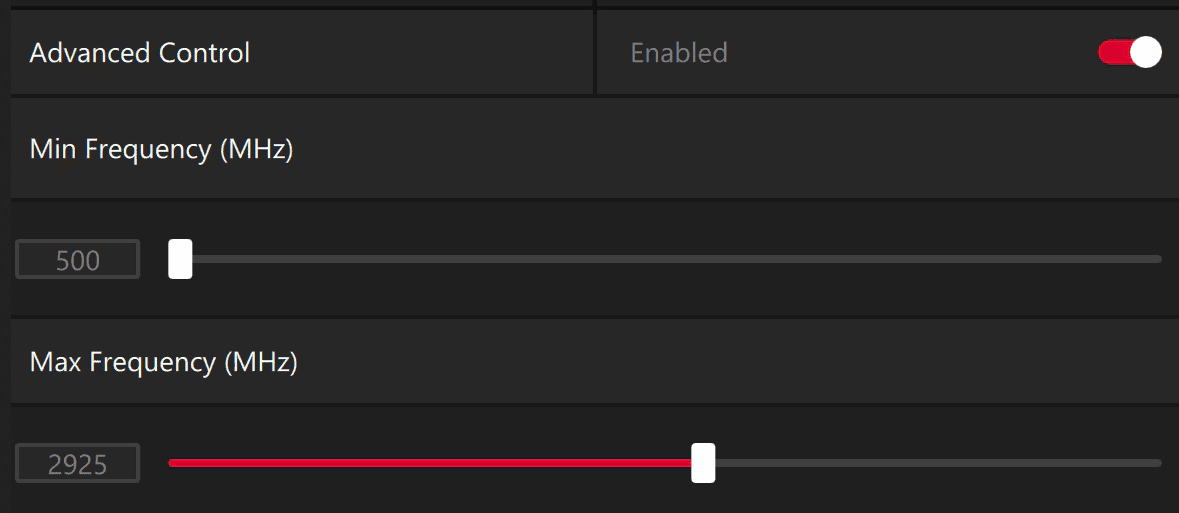
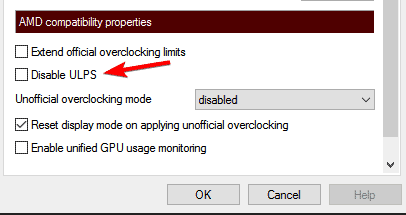
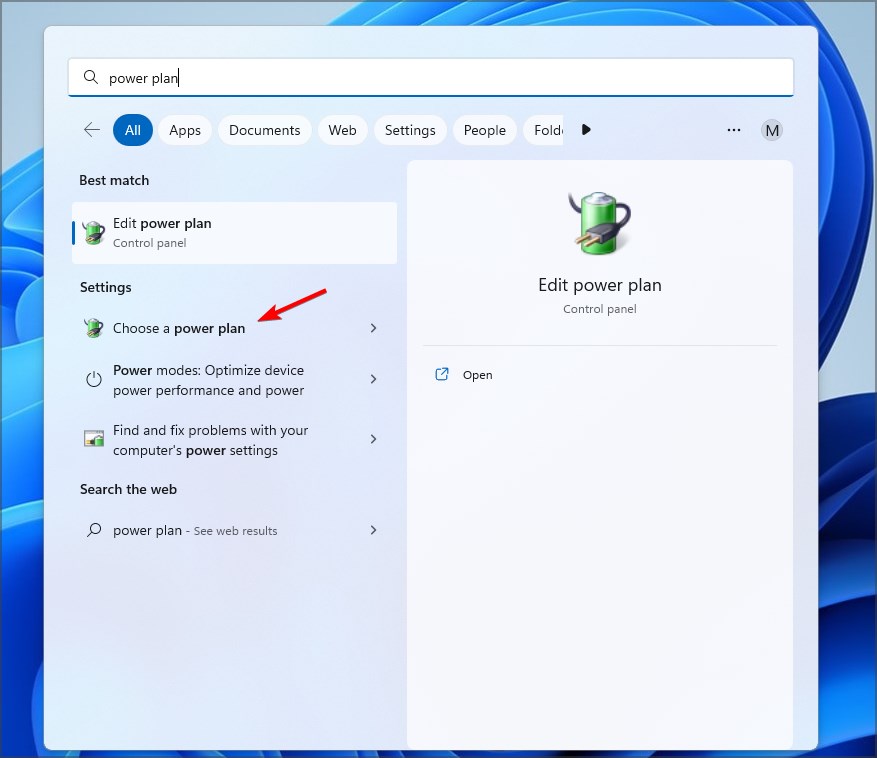

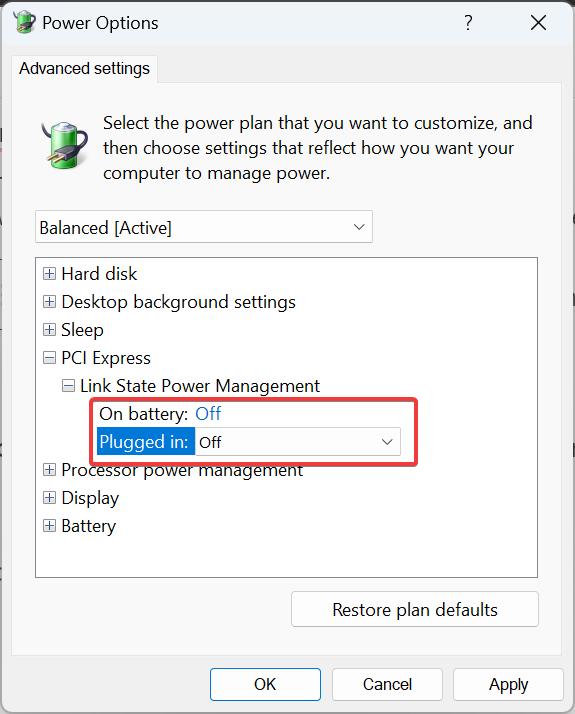
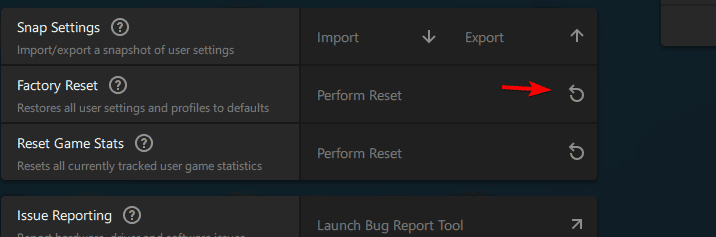








User forum
0 messages