Fix: ERROR_INVALID_SEGMENT_NUMBER 180 (0xB4)
Granting required permissions quickly fixes the error
3 min. read
Updated on
Read our disclosure page to find out how can you help Windows Report sustain the editorial team. Read more
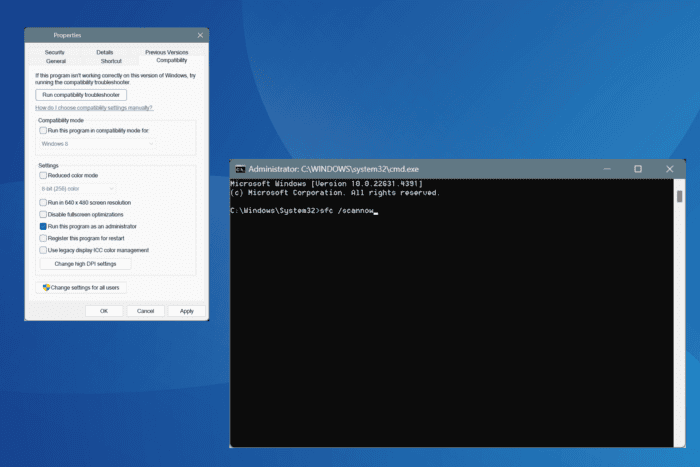
The ERROR_INVALID_SEGMENT_NUMBER Windows system error, with code 180 (0xB4), is usually encountered while running codes or apps requiring access to a file that is not available or the key permissions are missing.
The error message reads, The system detected a segment number that was not correct.
Before you proceed, reboot the PC, check the affected file for corruption, move it to a different directory, and install pending Windows updates. For most, these basic checks should do the trick!
How can I fix ERROR_INVALID_SEGMENT_NUMBER?
1. Run the affected app as an administrator
- Right-click on the affected app’s launcher (.exe) file, and select Properties.
- Go to the Compatibility tab, and tick the Run this program as an administrator checkbox.
- Click on Apply and OK to save the changes.
2. Disable UAC
- Press Windows + S to open Search, type Change User Account Control settings, and click on the relevant result.
- Move the slider to the bottom and click OK to save the changes.
- Click Yes to confirm.
- Relaunch the affected application and check for improvements.
Instead of turning off UAC altogether, you can also disable UAC for specific programs, primarily the affected app.
3. Repair the corrupted system files
- Press Windows + R to open Run, type cmd, and hit Ctrl + Shift + Enter.
- Click Yes in the UAC prompt.
- Run the following DISM commands individually:
DISM /Online /Cleanup-Image /CheckHealthDISM /Online /Cleanup-Image /ScanHealthDISM /Online /Cleanup-Image /RestoreHealth - Execute this command for the SFC scan:
sfc /scannow - Reboot the PC and check for improvements.
If corrupted system files are the reason behind the ERROR_INVALID_SEGMENT_NUMBER The system detected a segment number that was not correct Windows error, running the DISM (Deployment Image Servicing and Management) and SFC (System File Checker) scan will get things up and running!
4. Repair the disk
- Press Windows + S to open Search, type Command Prompt, and click on Run as administrator.
- Click Yes in the UAC prompt.
- Paste the following command and hit Enter:
chkdsk /r - If asked to schedule the scan for the next restart, press Y, hit Enter, and then reboot the PC.
If a file is triggering 180 (0xB4) The system detected a segment number that was not correct, it could be a disk-related issue to blame. And in this case, the Check Disk utility will repair all problems, including bad sectors.
5. Perform a system restore
- Press Windows + R to open Run, type rstrui.exe in the text field, and hit Enter.
- Select the Choose a different restore point option and click Next.
- Pick the oldest restore point from the list, and click Next.
- Verify the restore details, click Finish, and confirm the change.
If the previous solutions didn’t work, a system restore would help you revert any recent changes behind ERROR_INVALID_SEGMENT_NUMBER 180 (0xB4). Just make sure to choose a restore point created before the issue first appeared or the oldest one to be on the safe side.
Before you leave, discover the best Windows performance settings and enjoy a seamless, error-free experience!
We also have a guide on the ERROR_INVALID_FLAG_NUMBER message, so feel free to visit it for more solutions.
Which fix worked for you? Share with our readers in the comments section.

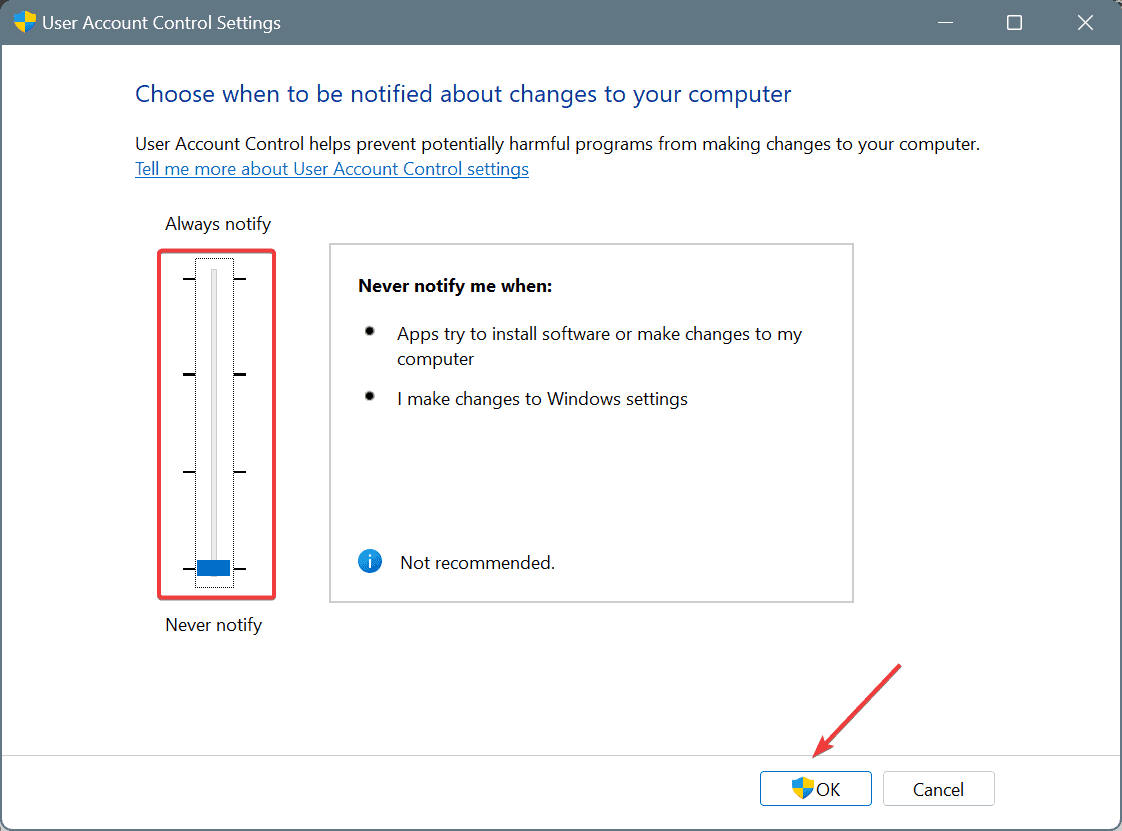
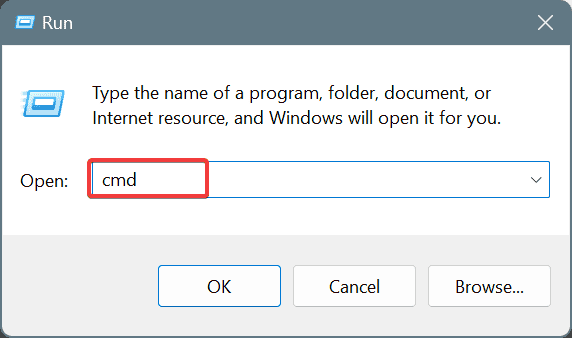
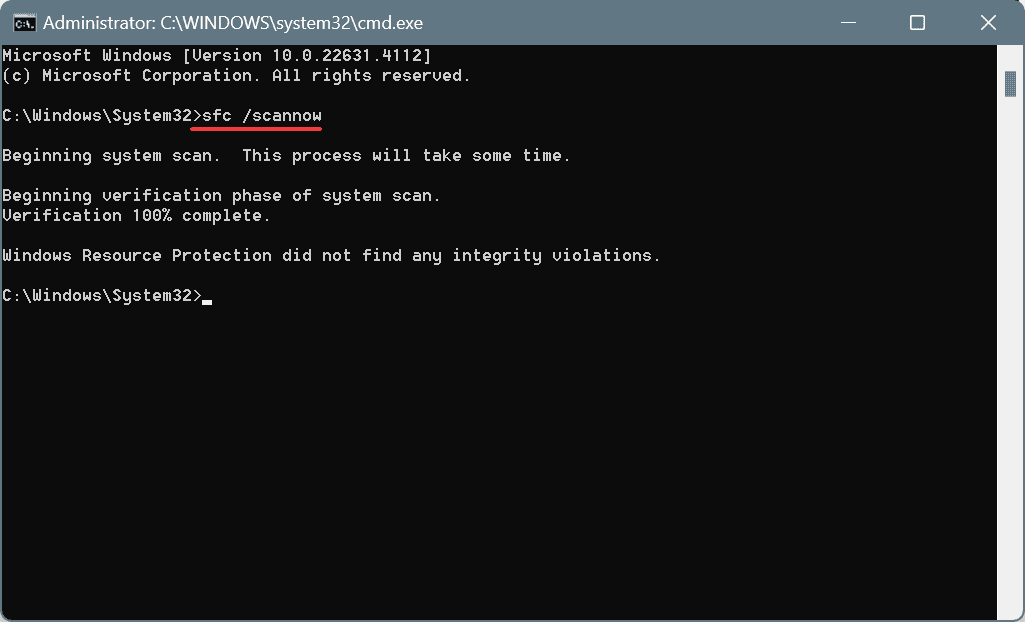
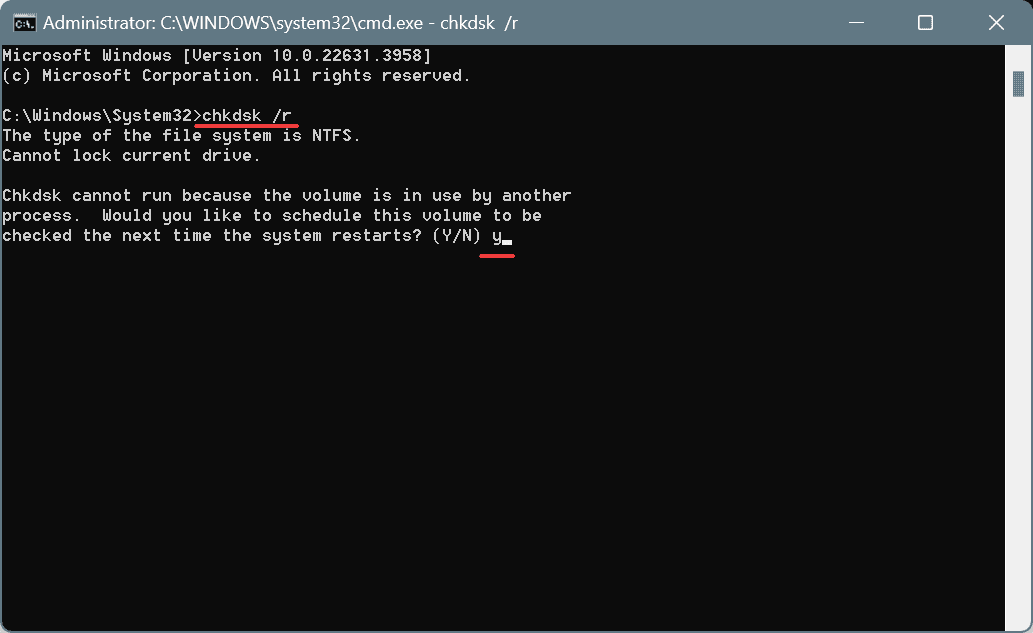
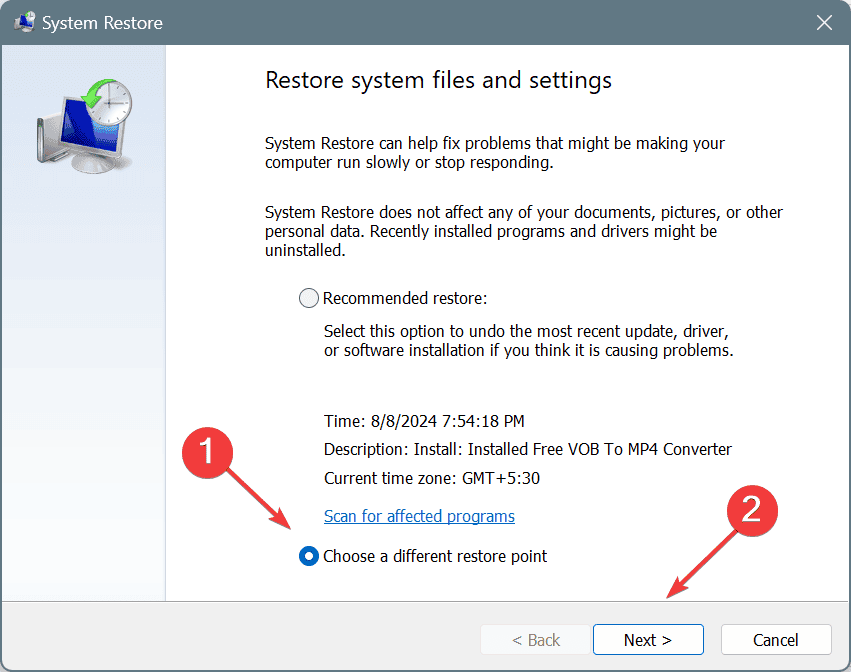
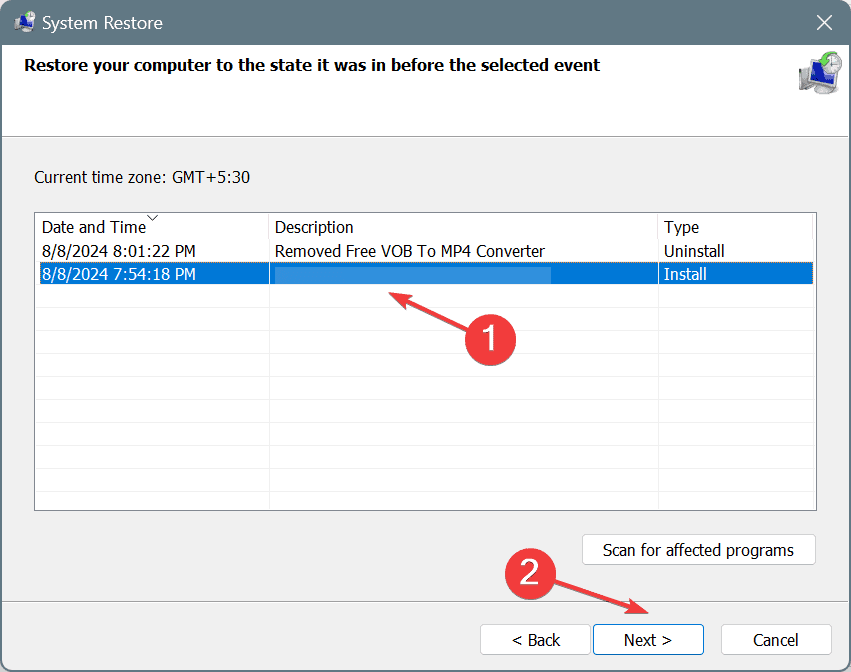




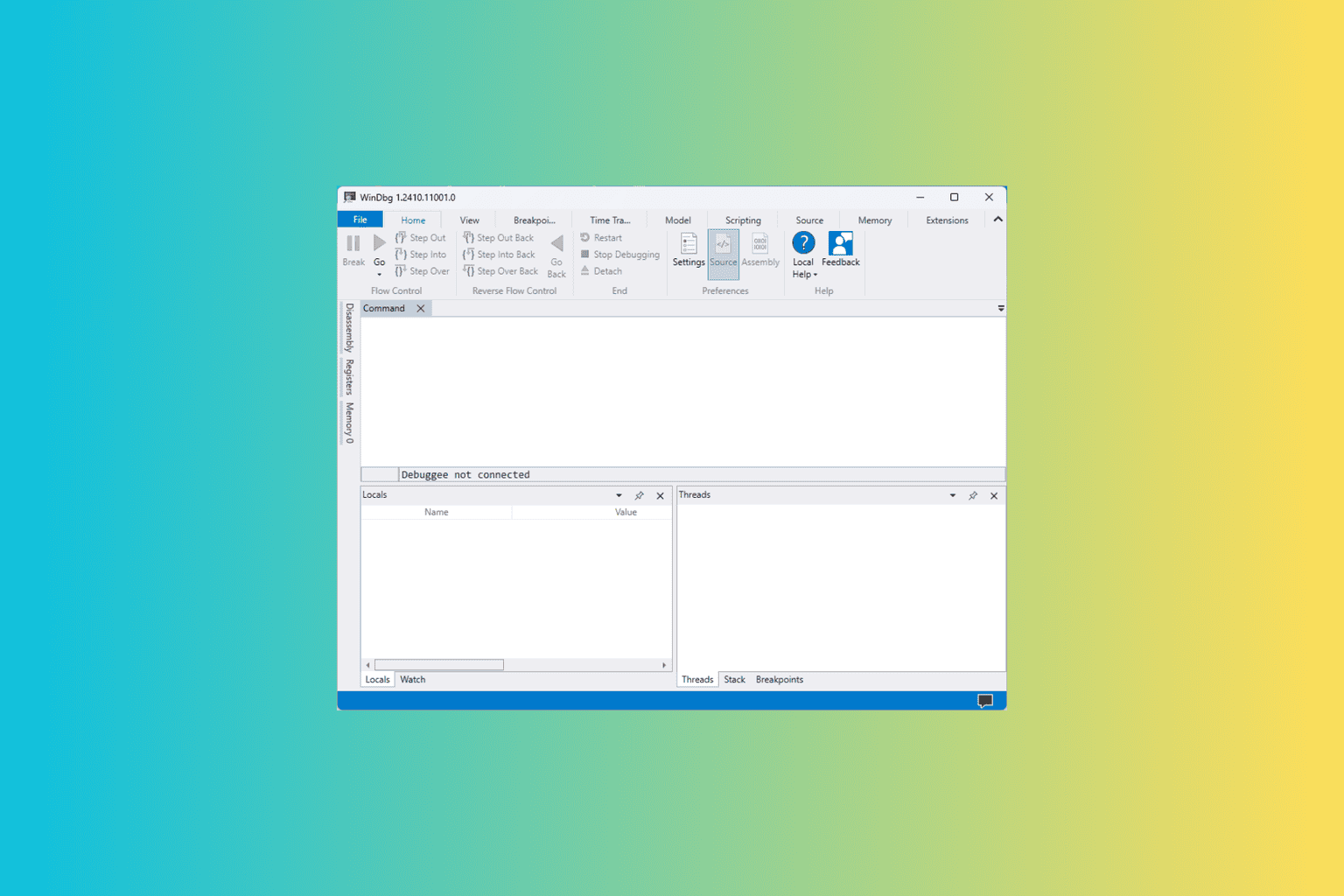
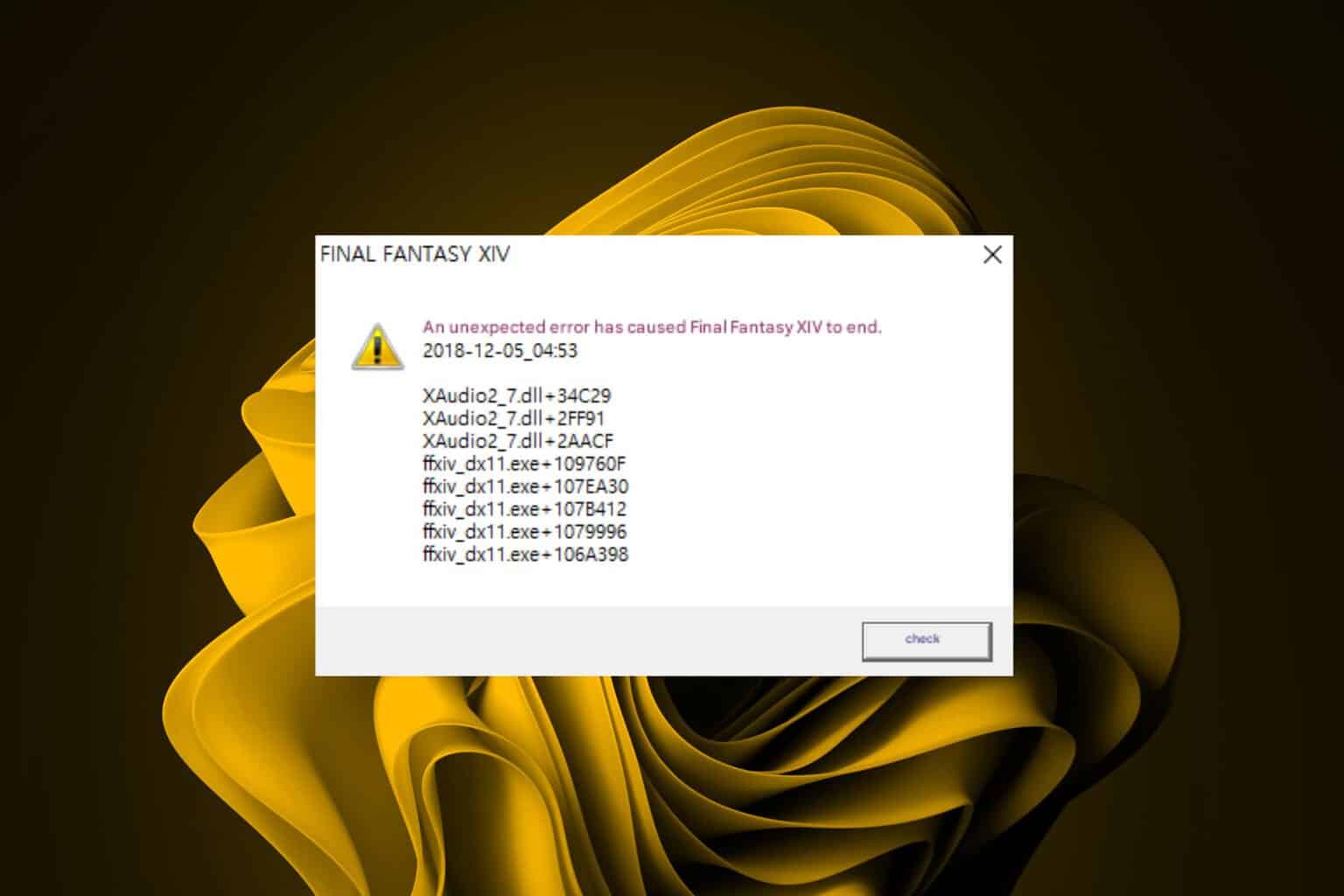


User forum
0 messages