5 Ways to Fix ERROR_PAGE_FAULT_TRANSITION BSoD
2 min. read
Published on
Read our disclosure page to find out how can you help Windows Report sustain the editorial team. Read more
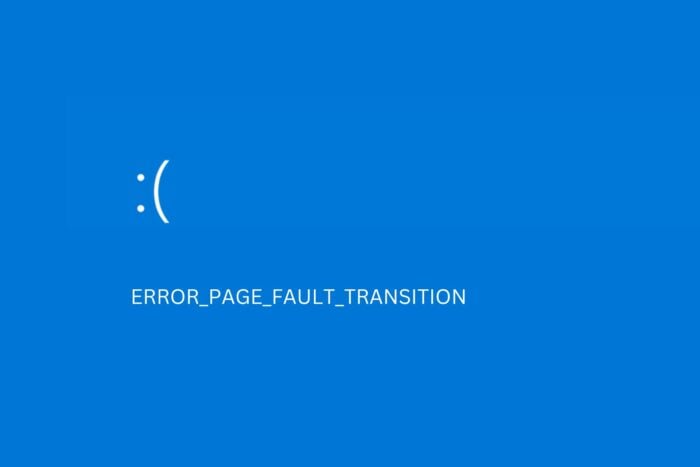
If you’re getting ERROR_PAGE_FAULT_TRANSITION, it’s likely either due to RAM errors, corrupt or outdated drivers, corrupt system files, malware, or insufficient system memory.
Follow the steps below to address these issues and fix it fast.
How to fix ERROR_PAGE_FAULT_TRANSITION
1. Test your RAM
- Press Windows + S, type Windows Memory Diagnostic, and open it.
- Select Restart now and check for problems.
- Wait for the process to complete.
- If the results show problems or errors, consider cleaning your laptop with compressed air. Ultimately, if it persists, consider seeking professional help or replacing your faulty RAM.
2. Update drivers
- Open Device Manager.
- Locate Storage Controllers section and expand it.
- Right-click on the drivers and select Update.
- Select Search automatically for drivers.
- Restart your PC.
3. Repair file corruption
- Press Windows key + S, type cmd and select Run as administrator under the Command Prompt result.
- Run these commands to scan and repair system files sfc /scannow.
- Wait for the process to complete and enter the following command: DISM /Online /Cleanup-Image /RestoreHealth.
- Once both commands are finished, restart your PC.
4. Scan for malware
- Open Windows Settings and go to Privacy and security.
- Select Windows Security> Virus & threat protection.
- Click Scan options and select Full scan.
- Pick Scan now.
5. Free up space
- Press Ctrl + Shift + Esc to open Task Manager.
- End unnecessary tasks and applications running in the background.
- Press Win + S, type Advanced system settings, and select it.
- Under Performance, click Settings.
- Select Advanced tab and locate Virtual Memory section and click Change.
- Uncheck Automatically manage paging file size for all drives.
- Set a custom size (1.5 to 3 times your physical RAM size).
- Restart your PC and check if ERROR_PAGE_FAULT_TRANSITION persists.
Following these steps, you should be able to fix ERROR_PAGE_FAULT_TRANSITION. To prevent it from happening again, always update your OS, keep drivers in check, and perform regular virus scans.
Let us know if you need additional information about this error and we’ll get back to you with a solution.
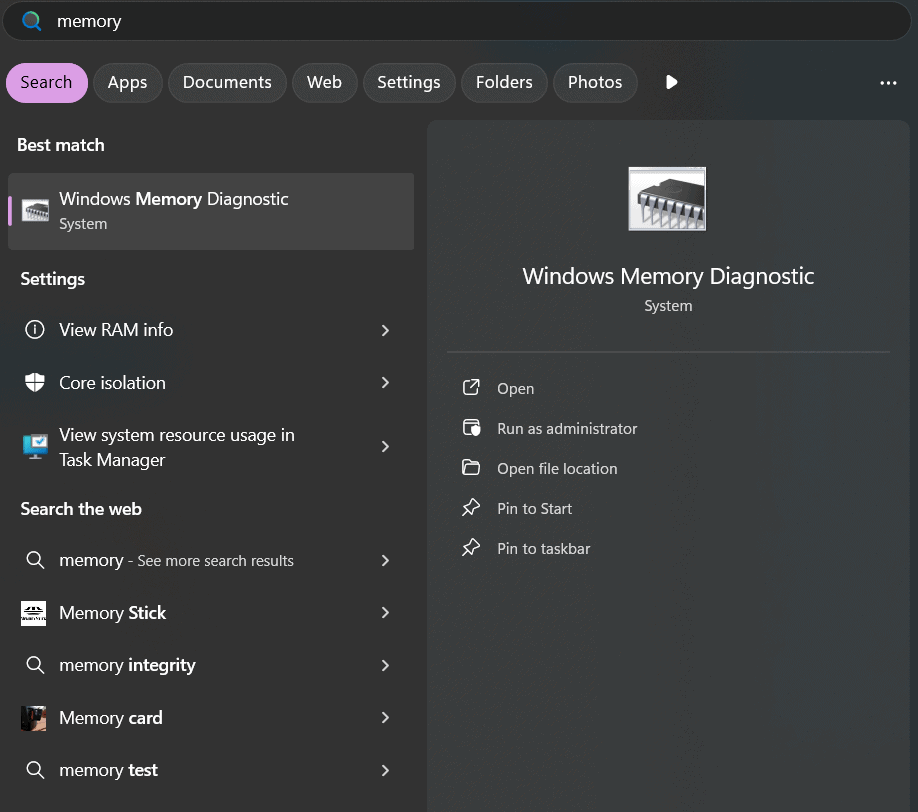
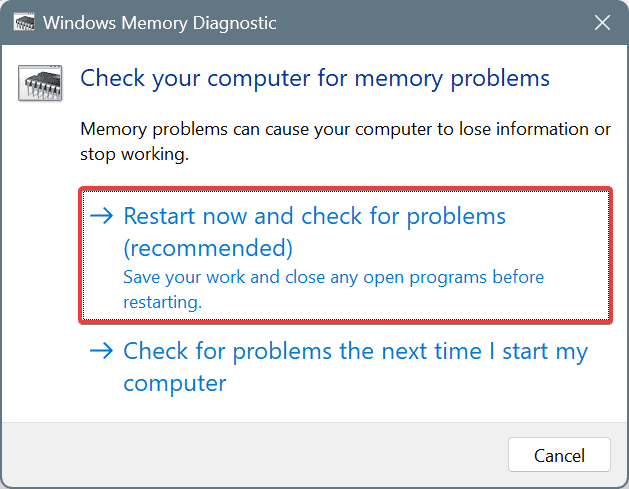
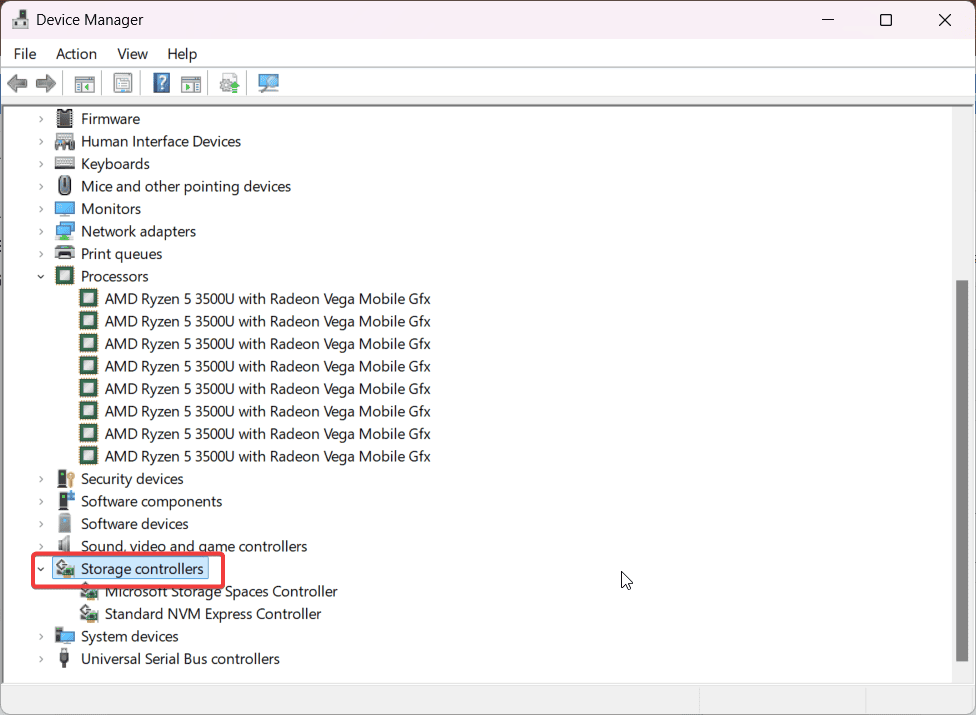
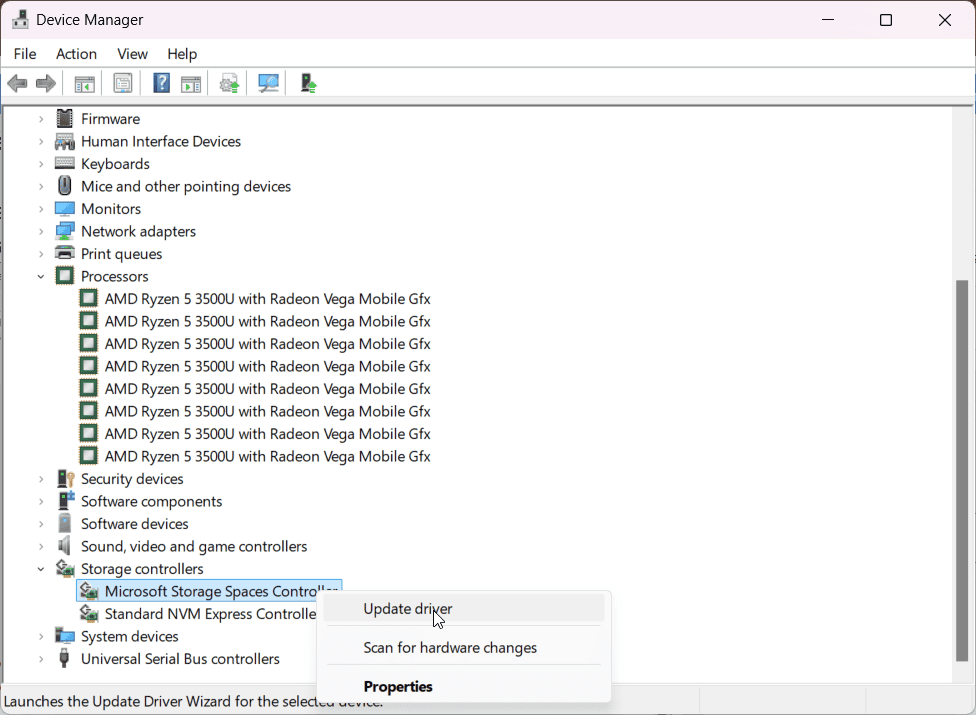
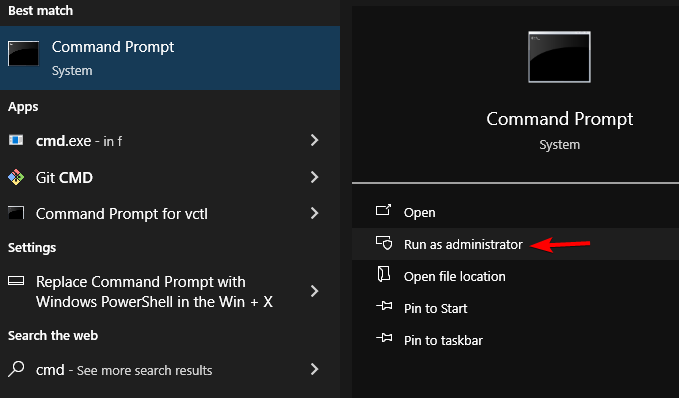
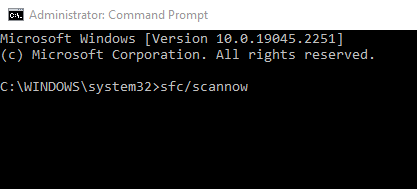
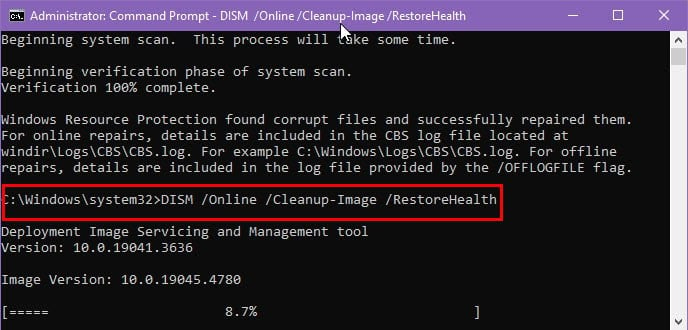
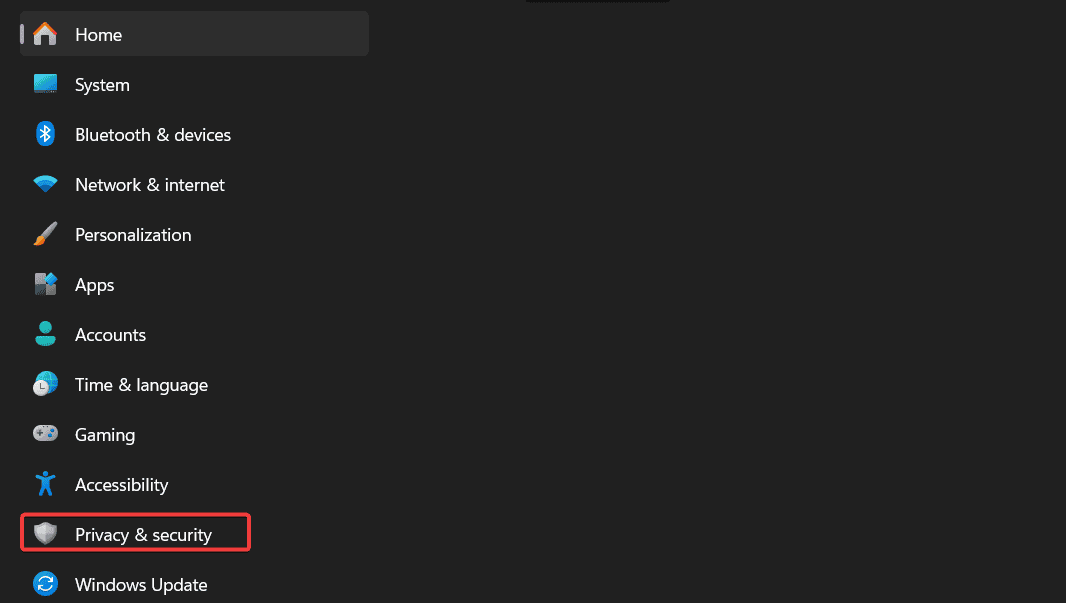
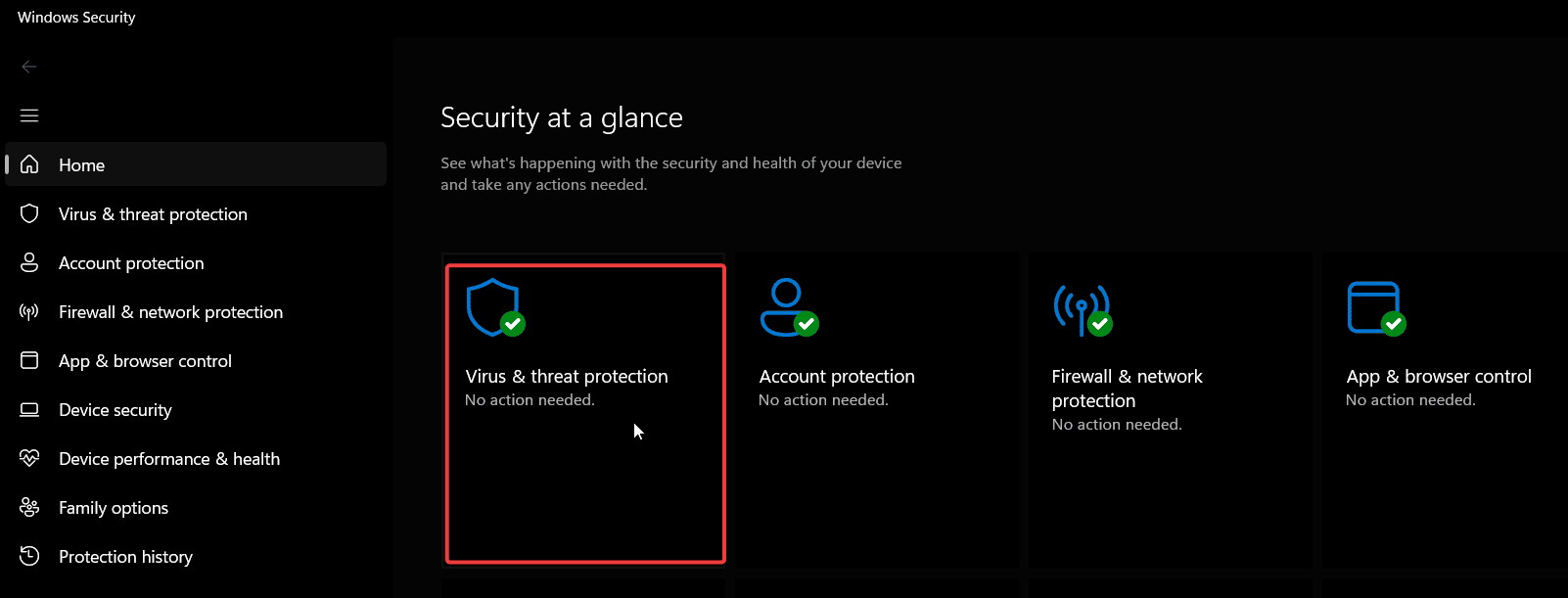
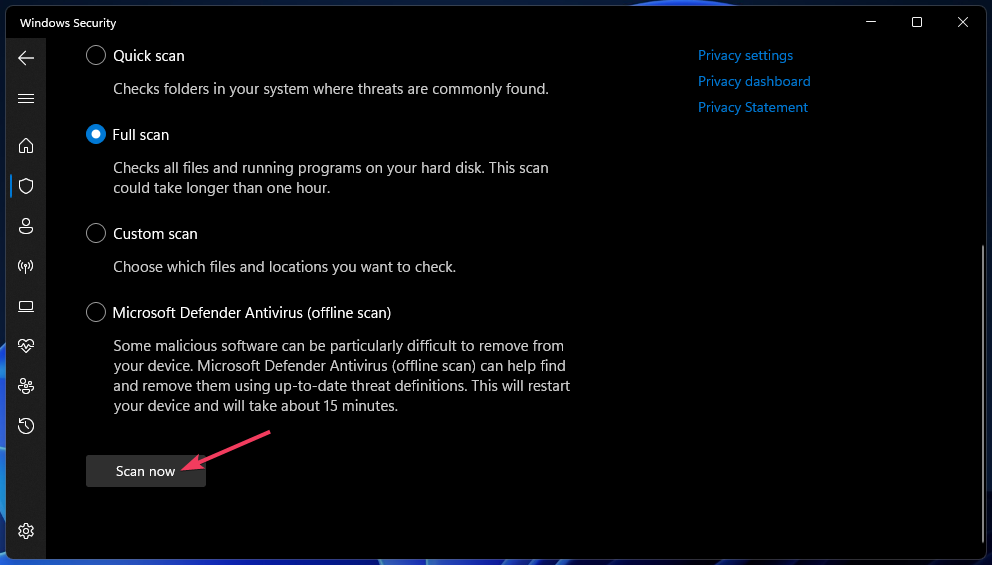

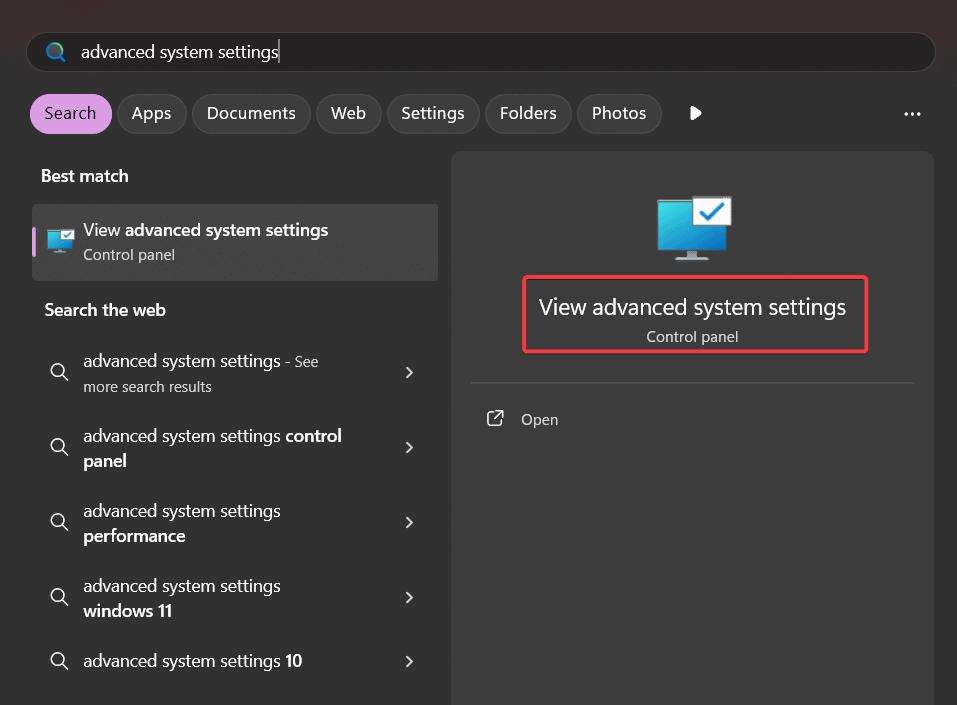
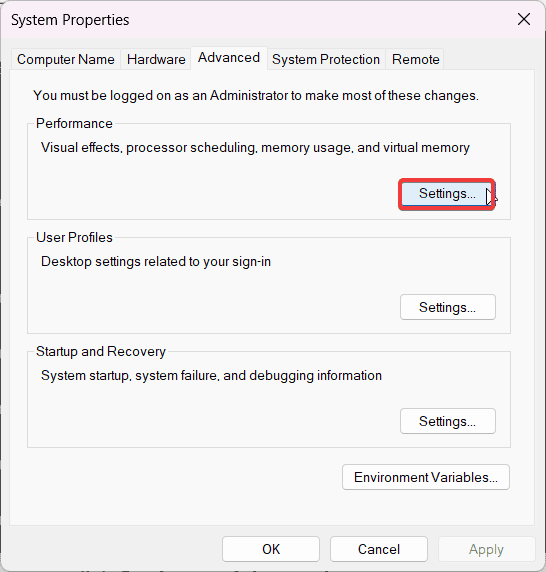
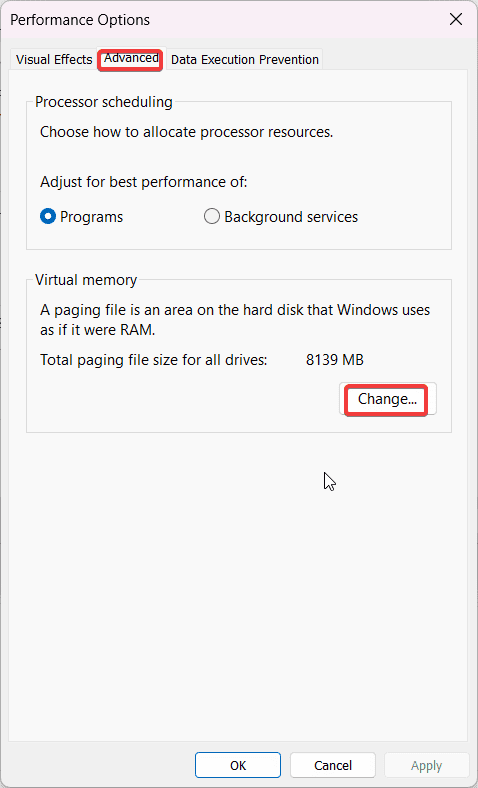








User forum
0 messages