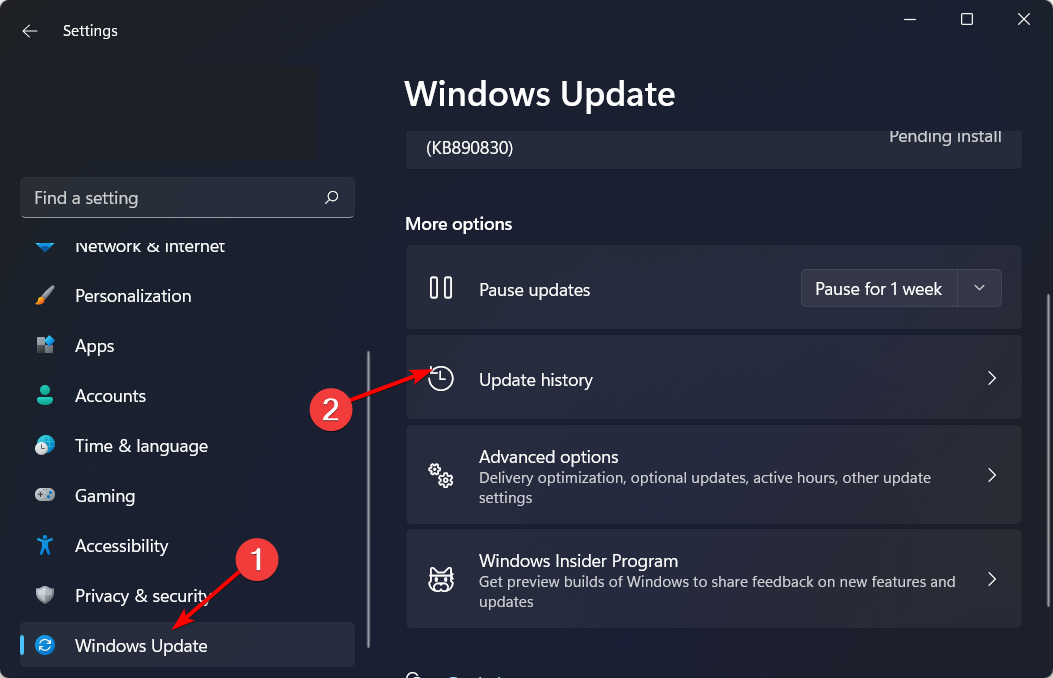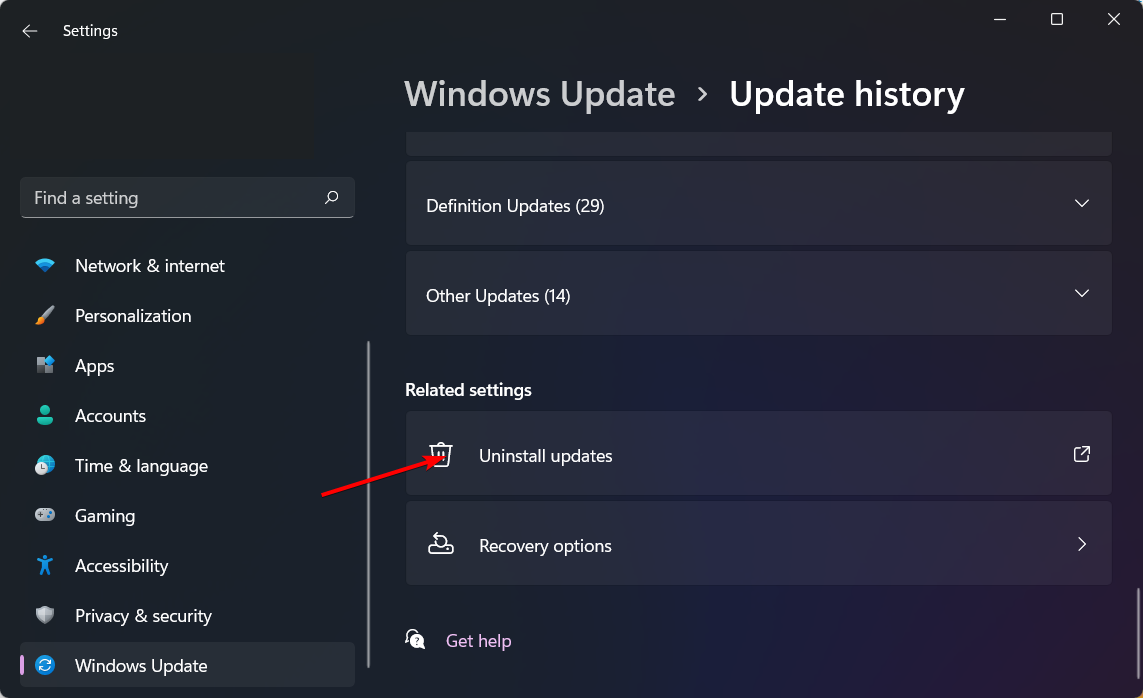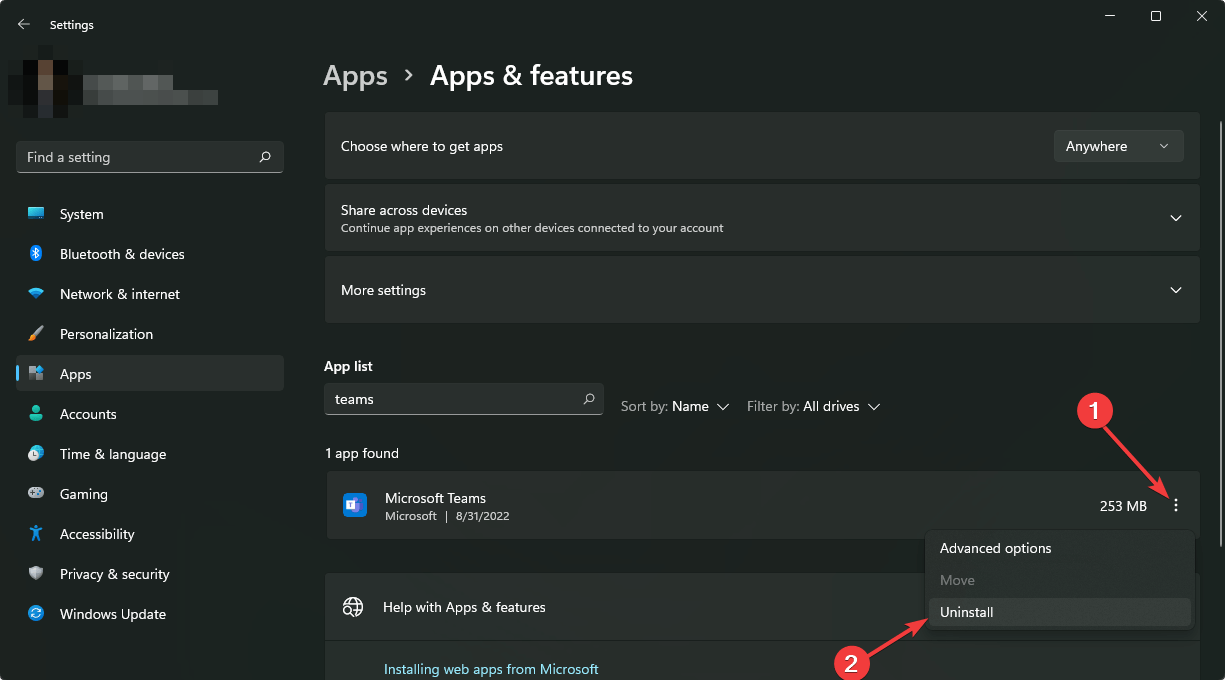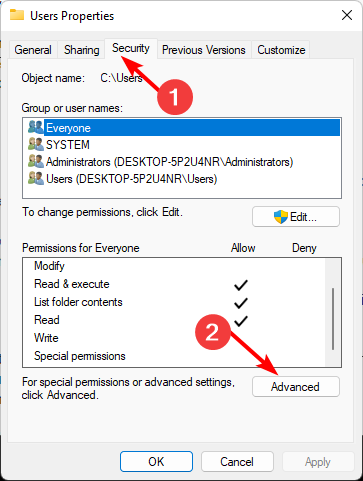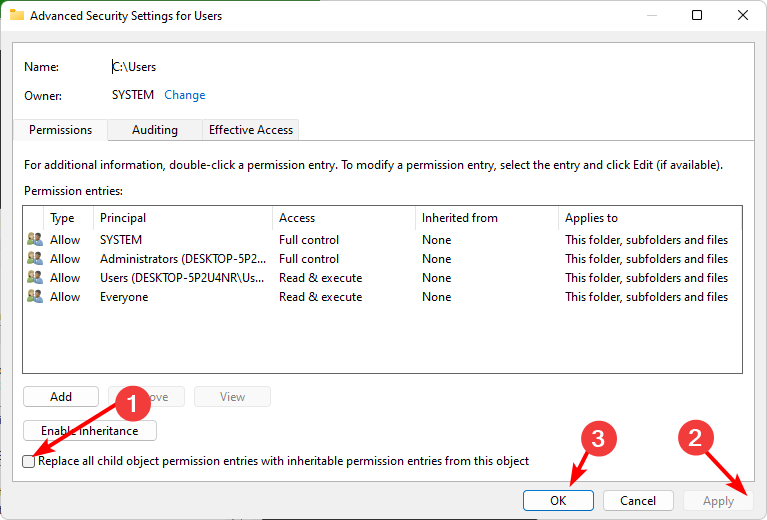Fix: Insufficient System Resources Exist to Complete Error
Check your hard drive for errors as it could be the main issue
5 min. read
Updated on
Read our disclosure page to find out how can you help Windows Report sustain the editorial team Read more
Key notes
- You may come across an issue where you're trying to install a program but get the error message insufficient system resources exist.
- It's mostly a memory issue so the most obvious thing is to do a memory test and try again.
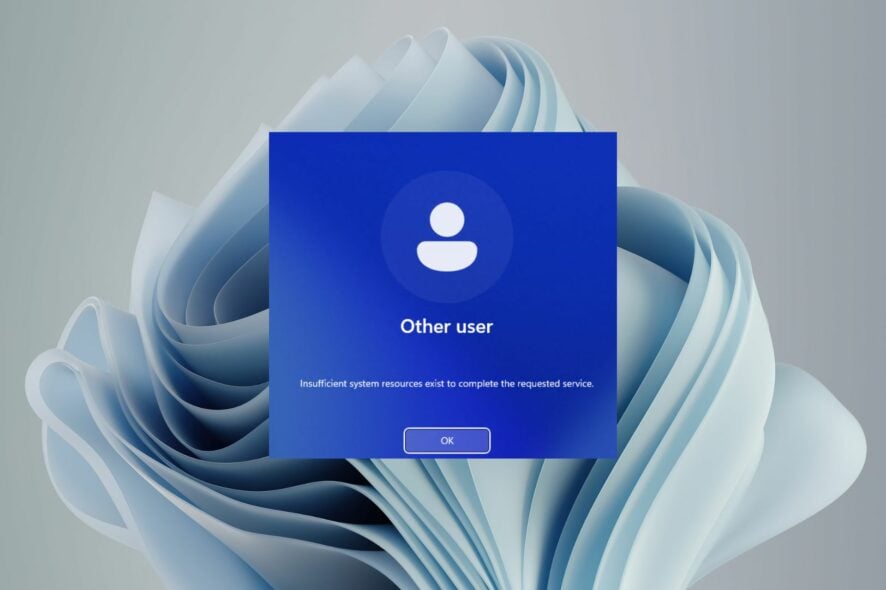
The insufficient system resources exist to complete the requested service error indicates that the system does not have enough memory or disk space to complete the task. You’ll be surprised that such a message could appear when you try to open a folder.
Usually, this is a normal operation we don’t expect to go wrong, but when it does, you must address it immediately. We show you how to fix this problem below.
What does insufficient system resources exist to complete the requested service mean?
This message usually means that your computer’s hardware has run out of resources or space to process a task.
A system resource is any computing resource that a computer program can use. Examples of system resources include CPU time, memory, disk space, and network bandwidth.
When a program needs a system resource to complete an operation, it requests that resource through an operating system call. If your system resource is low or the requested resource is unavailable, your application will not work correctly or at all.
For most users, it happened when they tried to open a folder, but in other rare cases, it was after a Windows update. Memory seems to be the system resource in question from these incidents.
According to this thread, a small section encountered this error when trying to install a program and could not access the installation folder.
I get Insufficient system resources exist to complete in Windows 10 when trying to open an installation folder
We’ve already discussed memory issues on your PC and how much RAM you need to run your Windows device. If you don’t have enough memory, performing basic tasks can become an uphill task.
However, insufficient RAM is not the only cause of the insufficient system resources exist error. It could also be caused by one of several common problems, including:
- Virus or malware infection – If a virus infection has plagued your device, it has the capability of changing how your PC works, and that includes preventing you from accessing folders.
- Damaged file – The folder you’re trying to access may contain a damaged file, and that’s why you can’t open it.
- Hardware failure – You may have a bad hard drive or RAM module that is causing this memory error.
How do you fix insufficient system resources exist to complete the requested service?
Before you move to the slightly technical solutions, try the following:
- Open the Task Manager and see which programs are using up all your memory and CPU. Close them down if they’re not essential.
- Check out your disk space and use the Disk Cleanup tool to remove unnecessary files from your hard drive.
- Try performing file repair for any damaged files.
- Perform a memory test.
- Increase the amount of memory available to your computer.
- Check for hard drive errors using the CHKDSK command.
- Try restarting your PC.
1. Uninstall recent Windows updates
- Hit the Windows key and select Settings.
- Click on Windows Update and select Update history on the right pane.
- Scroll down, and under Related settings, click on Uninstall updates.
- This will take you to the most recent installed updates.
- Select the topmost update and click on Uninstall.
- Restart your PC and check if the problem persists.
2. Run a virus scan
- Click on the Start Menu icon, search Windows Security, and click Open.
- Select Virus & threat protection.
- Next, press Quick scan under Current threats.
- If you don’t find any threats, proceed to perform a full scan by clicking on Scan options just below Quick scan.
- Click on Full scan, then Scan now to perform a deep scan of your PC.
- Wait for the process to finish and restart your system.
3. Reinstall the problematic program
- Hit the Windows key and click on Settings.
- Click on Apps on the left pane, then select Apps & features on the right pane.
- Search for the problematic app, click on the three ellipses, and select Uninstall.
- Launch the Microsoft Store, search for the app, and click Install.
- Try opening the installation folder and see if the error persists.
Before reinstalling the program, clear any software remnants from the previous installation. This will ensure you don’t replicate the insufficient system resources exist issue that was causing your PC to malfunction.
4. Enable folder inheritance
- Hit the Windows + E keys to open File Explorer.
- Find the folder, right-click on it, and select Properties.
- Navigate to the Security tab and click on Advanced.
- Check the Replace all child object permissions with inheritable permissions from this object box then click Apply and OK.
- Restart your PC and check if the problem persists.
The insufficient system resources are a relatively common problem you may encounter on your computer.
We hope that this article has been helpful. We gave it our best shot to share the knowledge in a friendly and accessible manner, as this particular topic can be quite intimidating to those without experience.
Please let us know what solution has been a success for you, or if you have any others, drop them in the comment section.