How to Stop ERROR_PWD_TOO_SHORT BsOD
Changing minimum password length settings & addressing other culprits
2 min. read
Published on
Read our disclosure page to find out how can you help Windows Report sustain the editorial team. Read more

ERROR_PWD_TOO_SHORT 615 (0x267) happens when the password you provided doesn’t meet your computer’s password lenght requirements.
It often appears when you try to log into your account or when you try to change your password. Here’s how you fix it:
How to fix ERROR_PWD_TOO_SHORT BsoD?
First, double-check your password. Make sure it’s the correct one. If the error happens when you try to set a new password, the quickest fix is to set a longer one.
If you’re out of ideas, you can use a dedicated password management tool to come up with and store passwords. If these don’t work, follow the more advanced fixes below:
1. Modify password policy
- Press Windows + R, type secpol.msc, and press Enter to open the Local Security Policy window.
- In the left pane, navigate to Account Policies > Password Policy.
- Look for the Minimum password length setting.
- Double-click on it and ensure it’s set to a reasonable length (usually at least 8 characters).
- Click OK and restart your computer and see if the ERROR_PWD_TOO_SHORT shows up again.
2. Check registry settings
- Press Windows key + R, type regedit and press Enter.
- Navigate to HKEY_LOCAL_MACHINE\SYSTEM\CurrentControlSet\Services\Netlogon\Parameters.
- Look for any entries related to password length, such as MinimumPasswordLength.
- Double-click on it and ensure the value is set to an appropriate number.
 NOTE
NOTE
3. Revert to a previous state of your PC
- Open Control Panel, type Recovery in the search bar, and open the Recovery result.
- Select Open System Restore.
- Pick Recommended Restore or Choose a different Restore Point and click Next.
- Confirm the Restore point.
- Click Finish.
 NOTE
NOTE
4. Fix system file corruption
- Press Windows + X and select Command Prompt (Admin).
- Type the following command and press Enter:
sfc /scannow. - Wait for the scan to complete, which may take some time.
- If any issues are found, the tool will attempt to fix them automatically.
- After the scan completes, restart your computer.
ERROR_PWD_TOO_SHORT is a pretty common, but easy to fix Windows error.
Similarly ERROR_PWD_TOO_RECENT, this issue will be gone if you change password length settings and stay clear of corrupt system files.





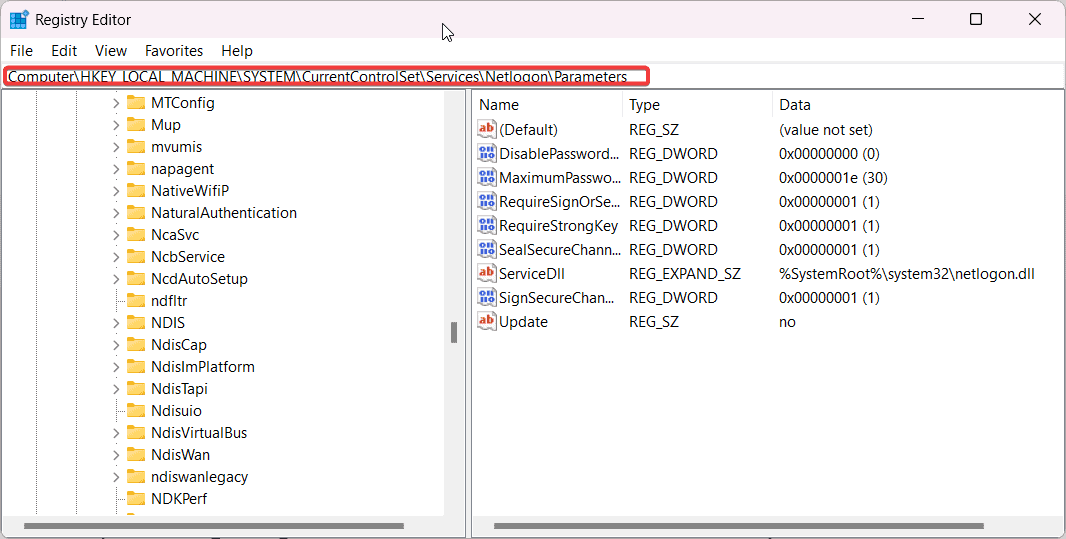



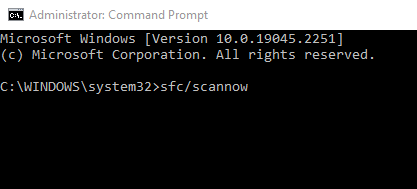








User forum
0 messages