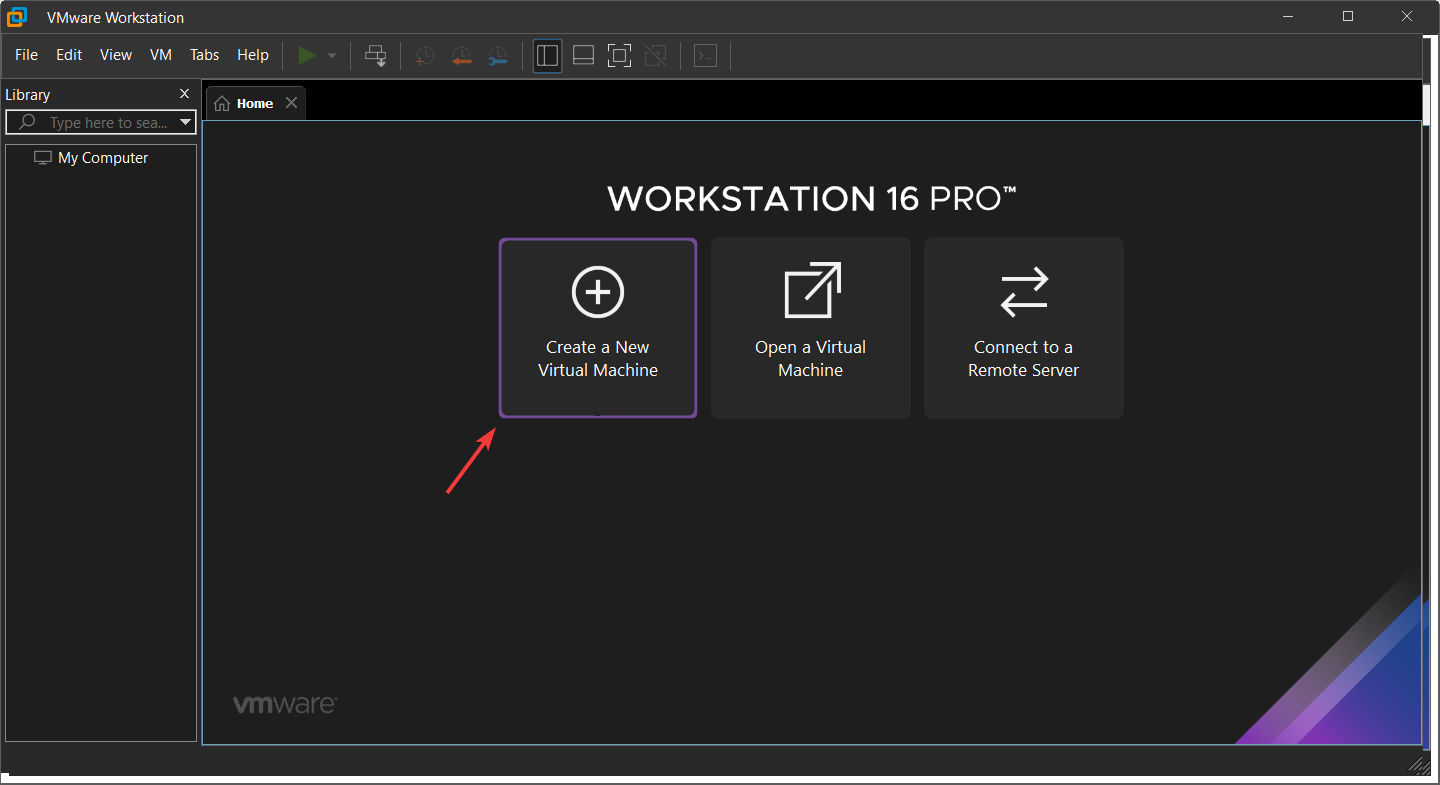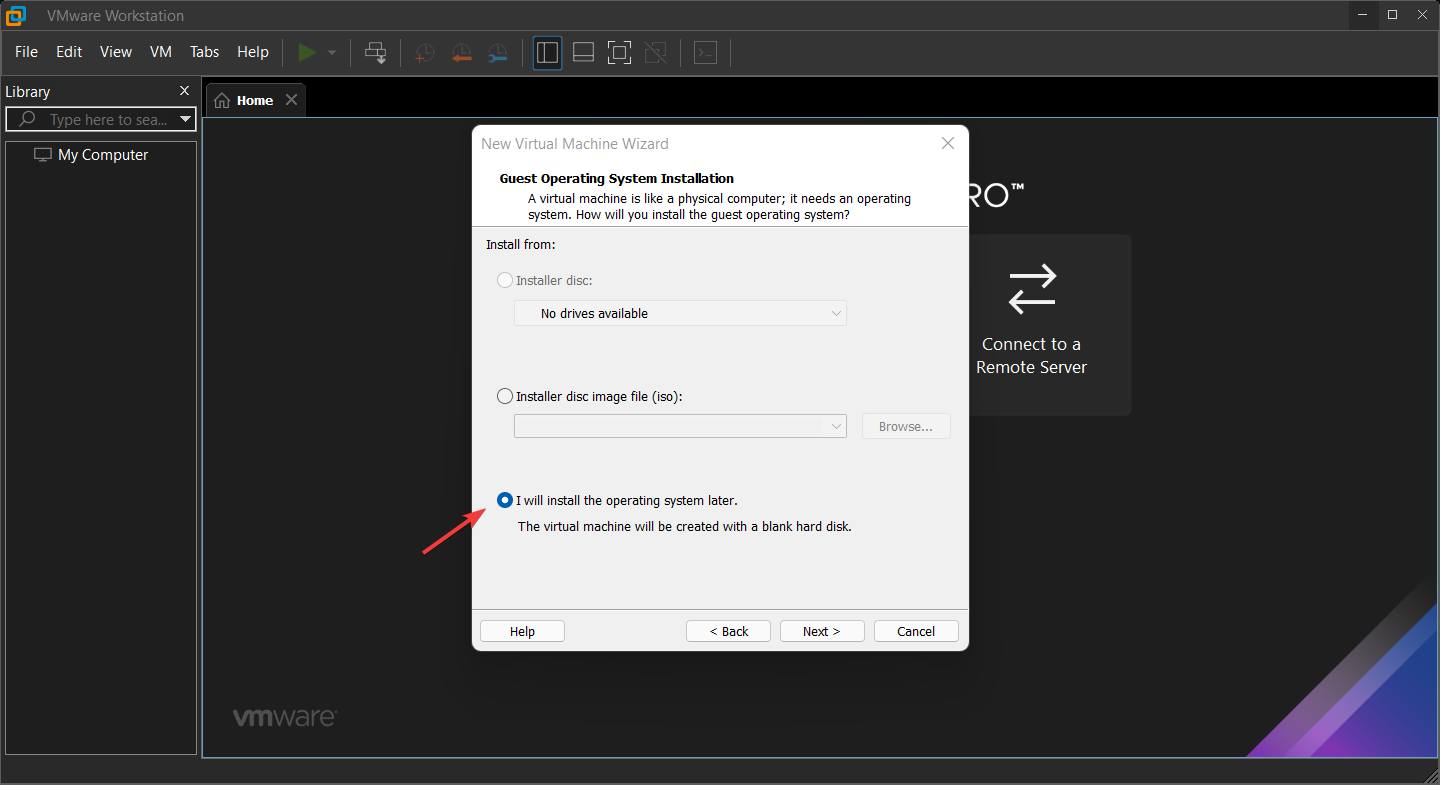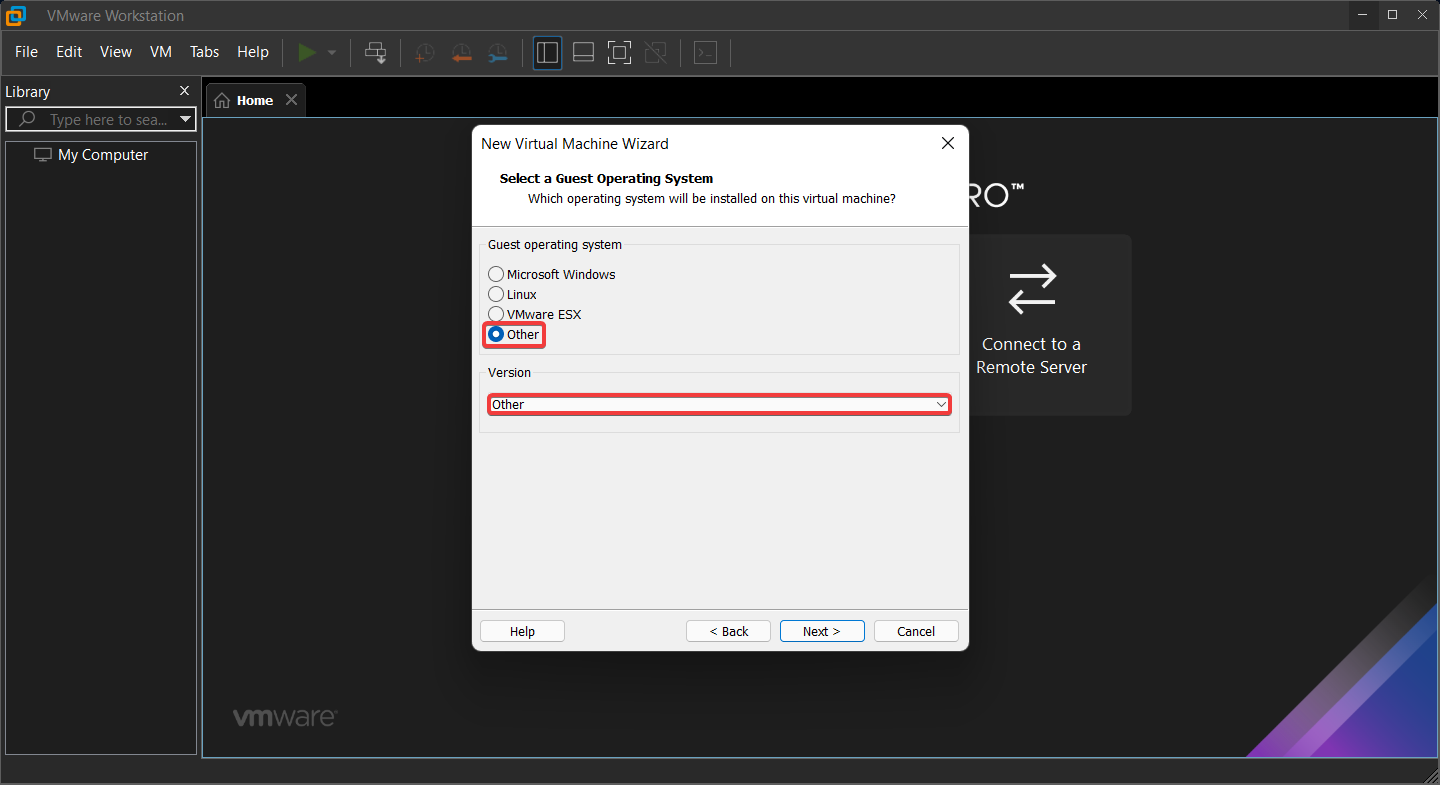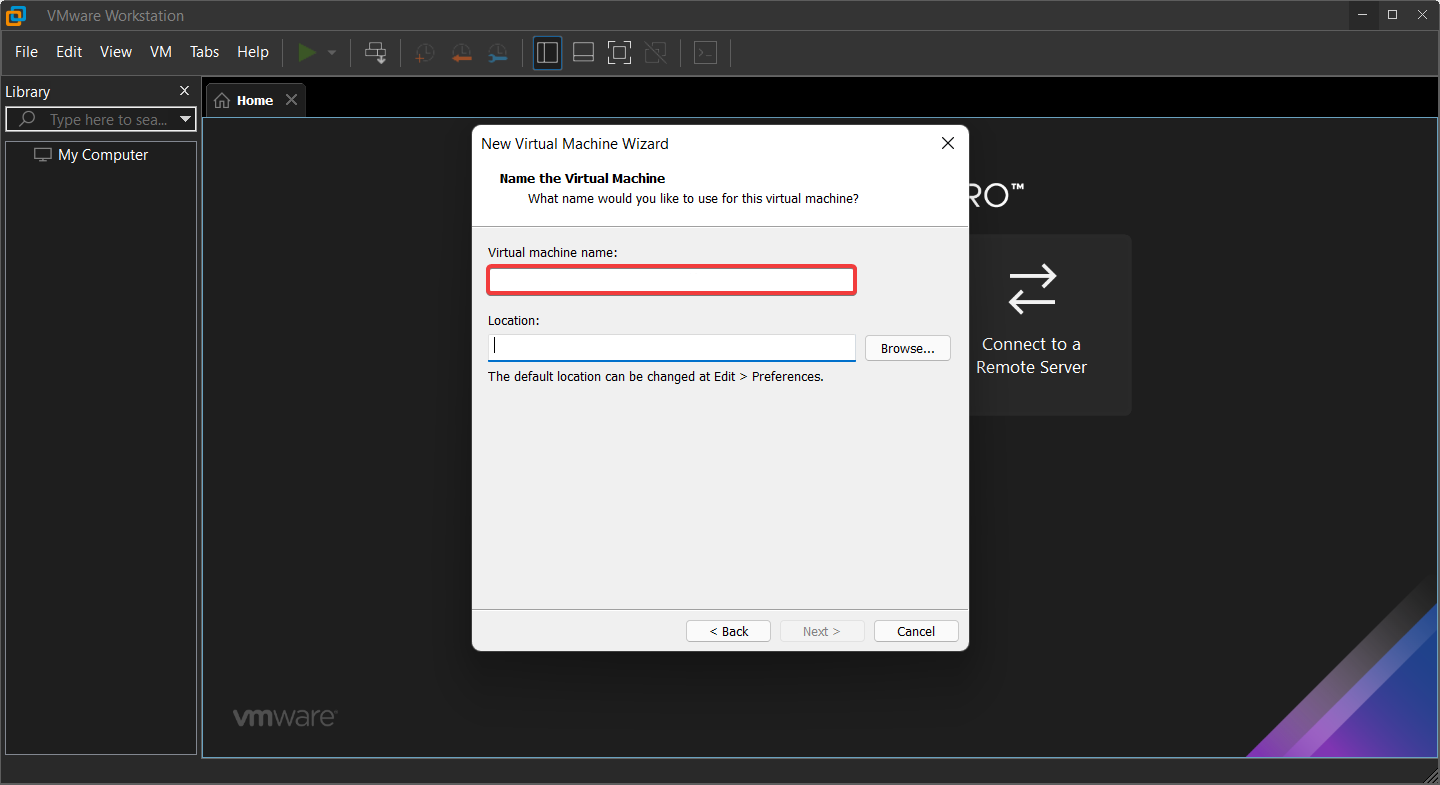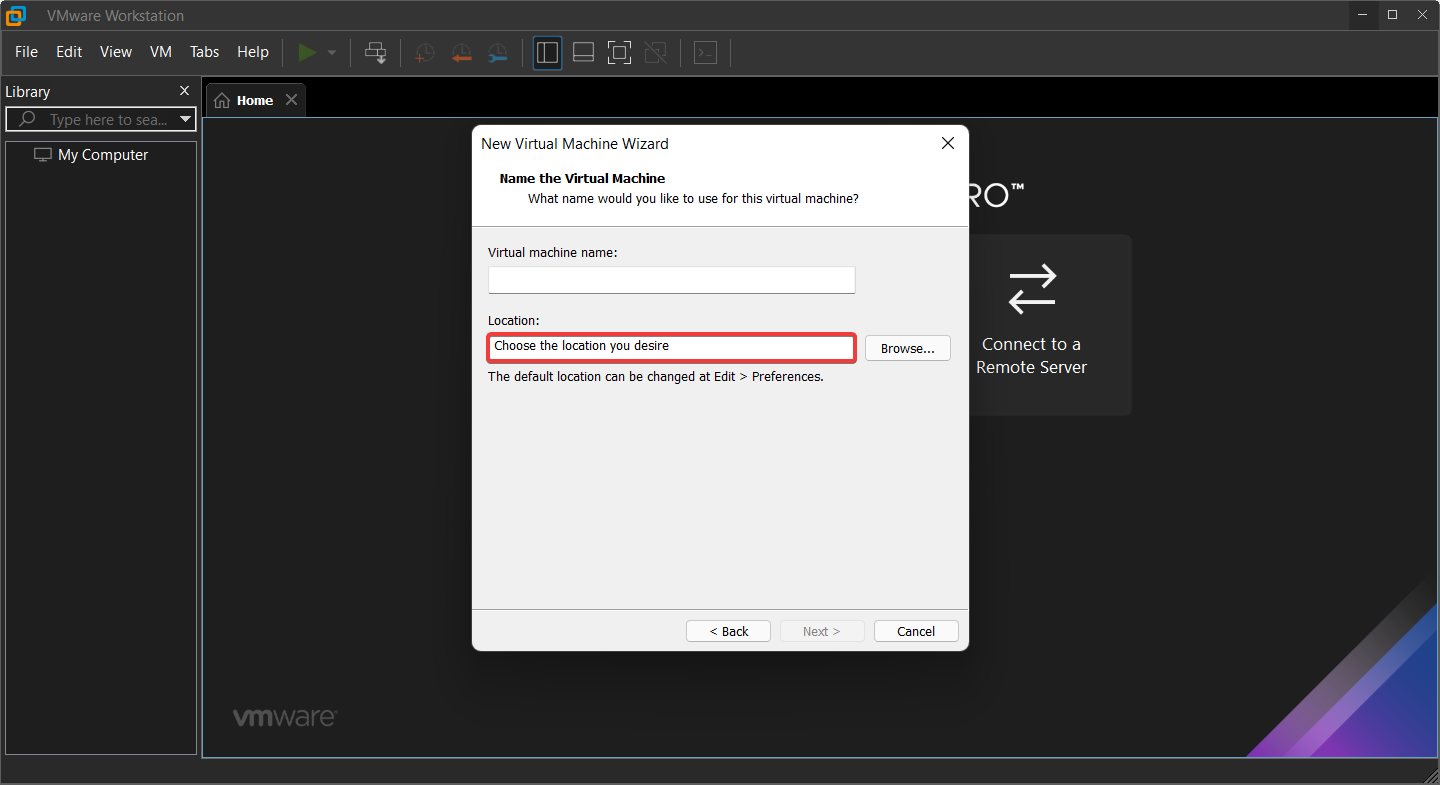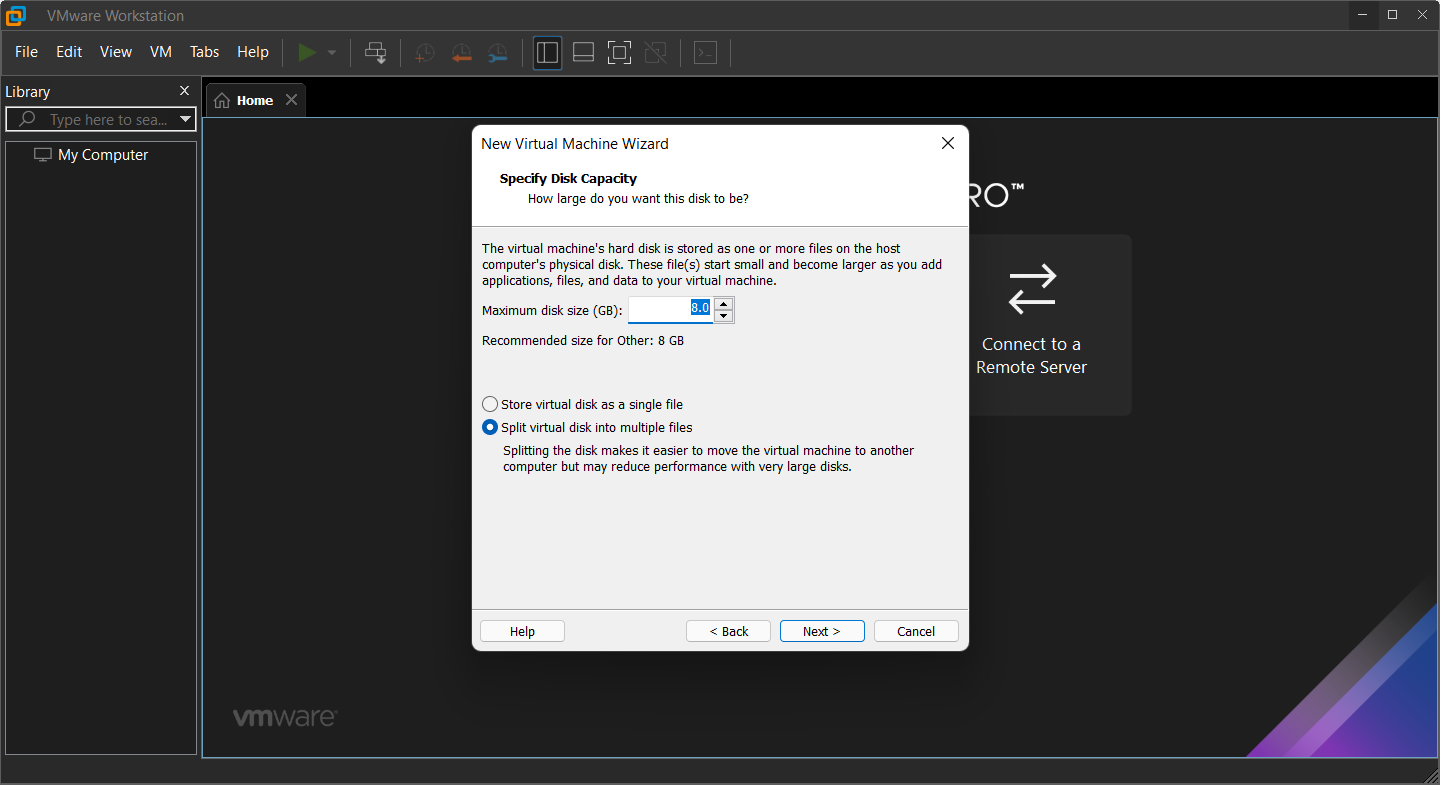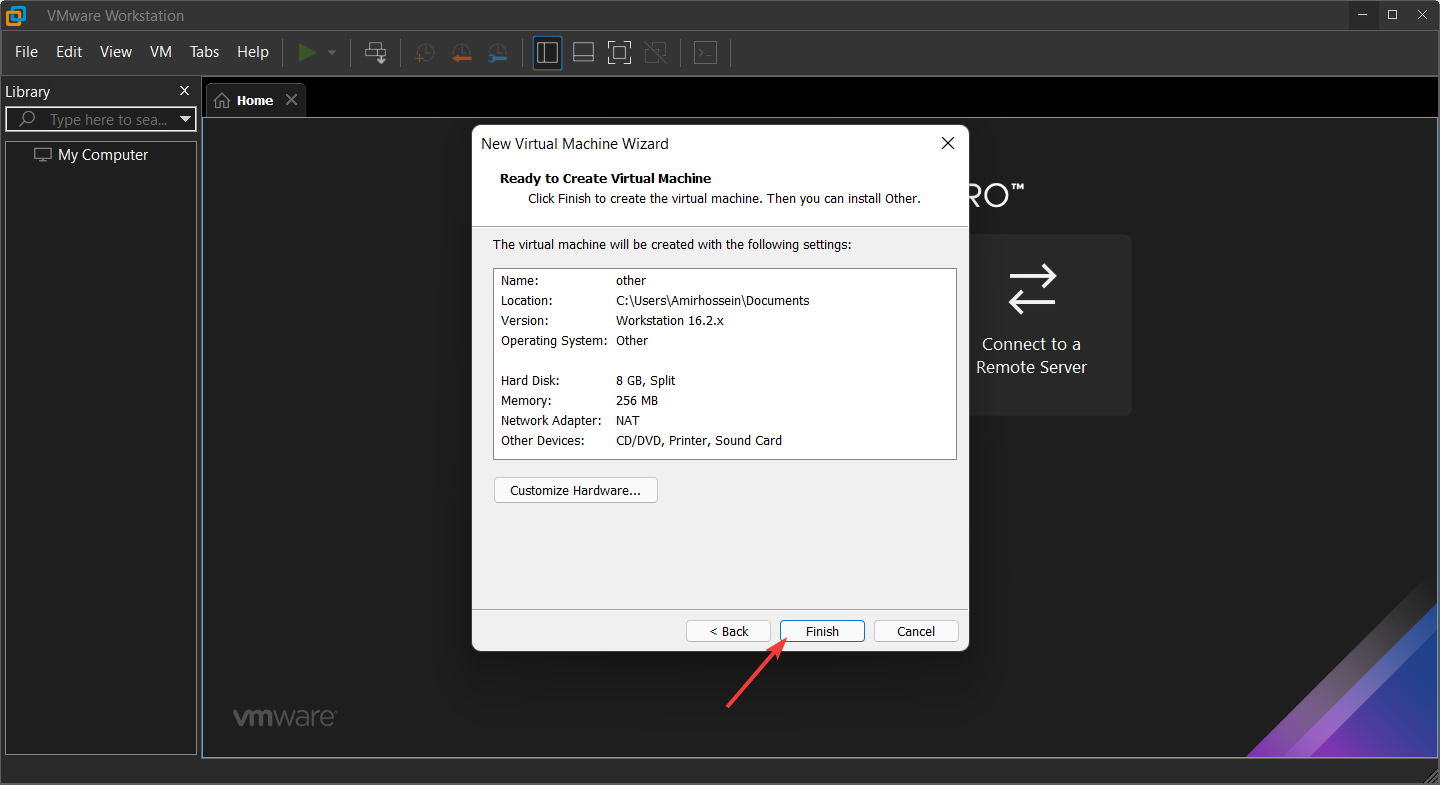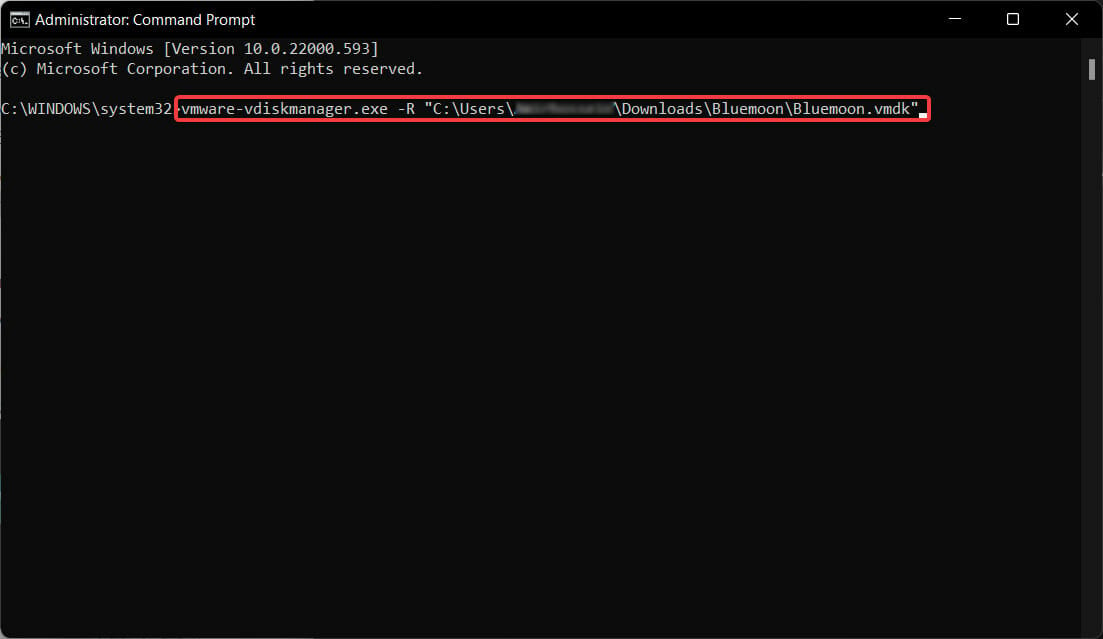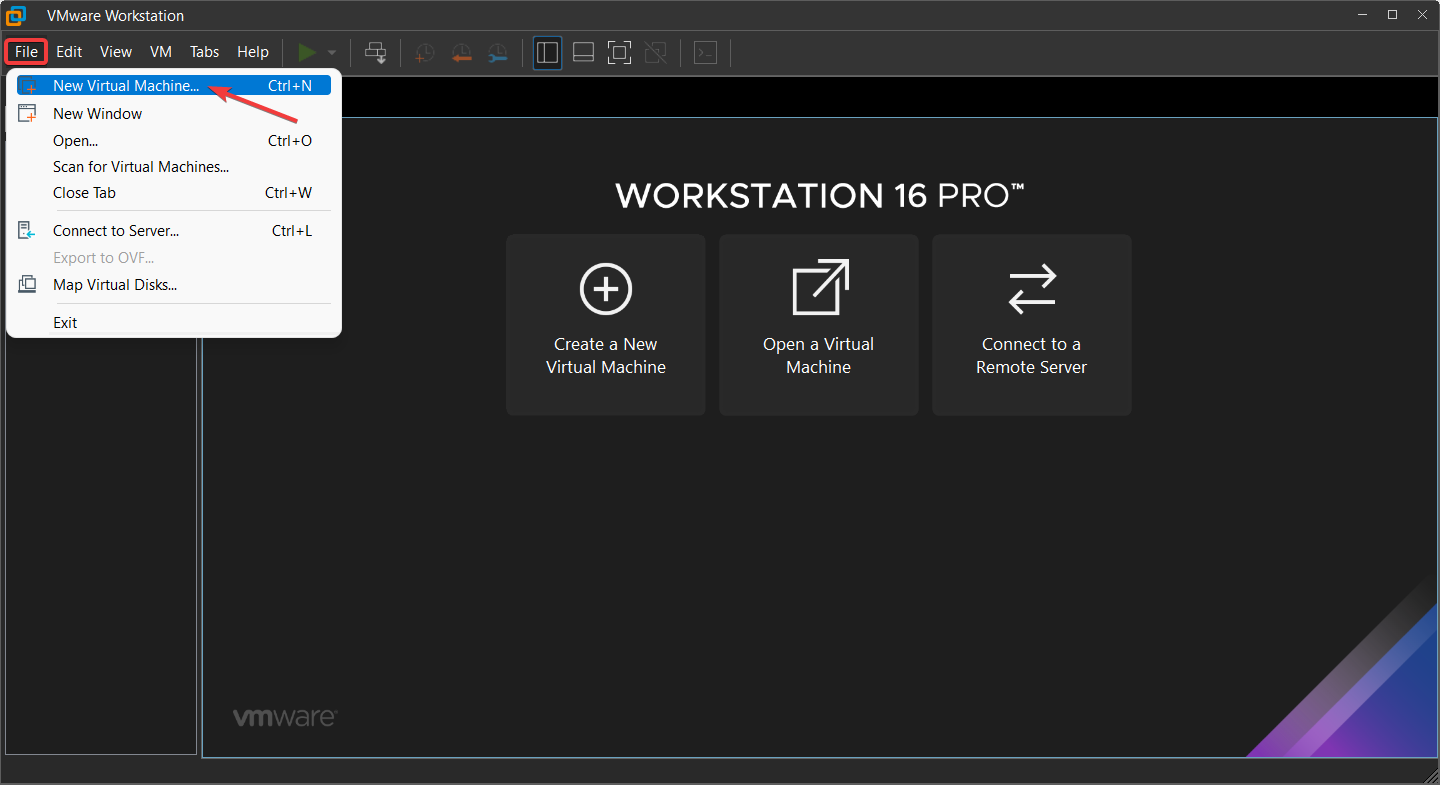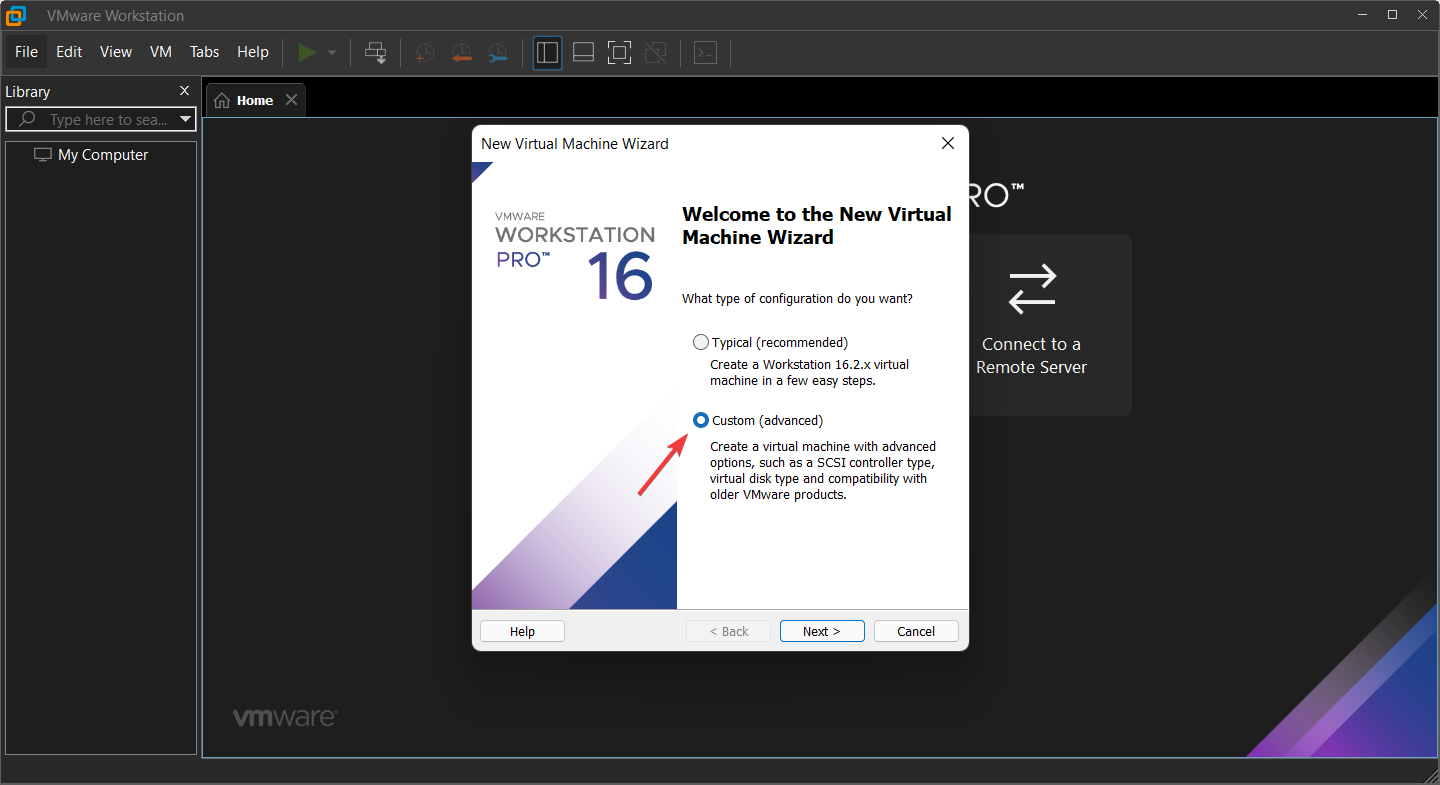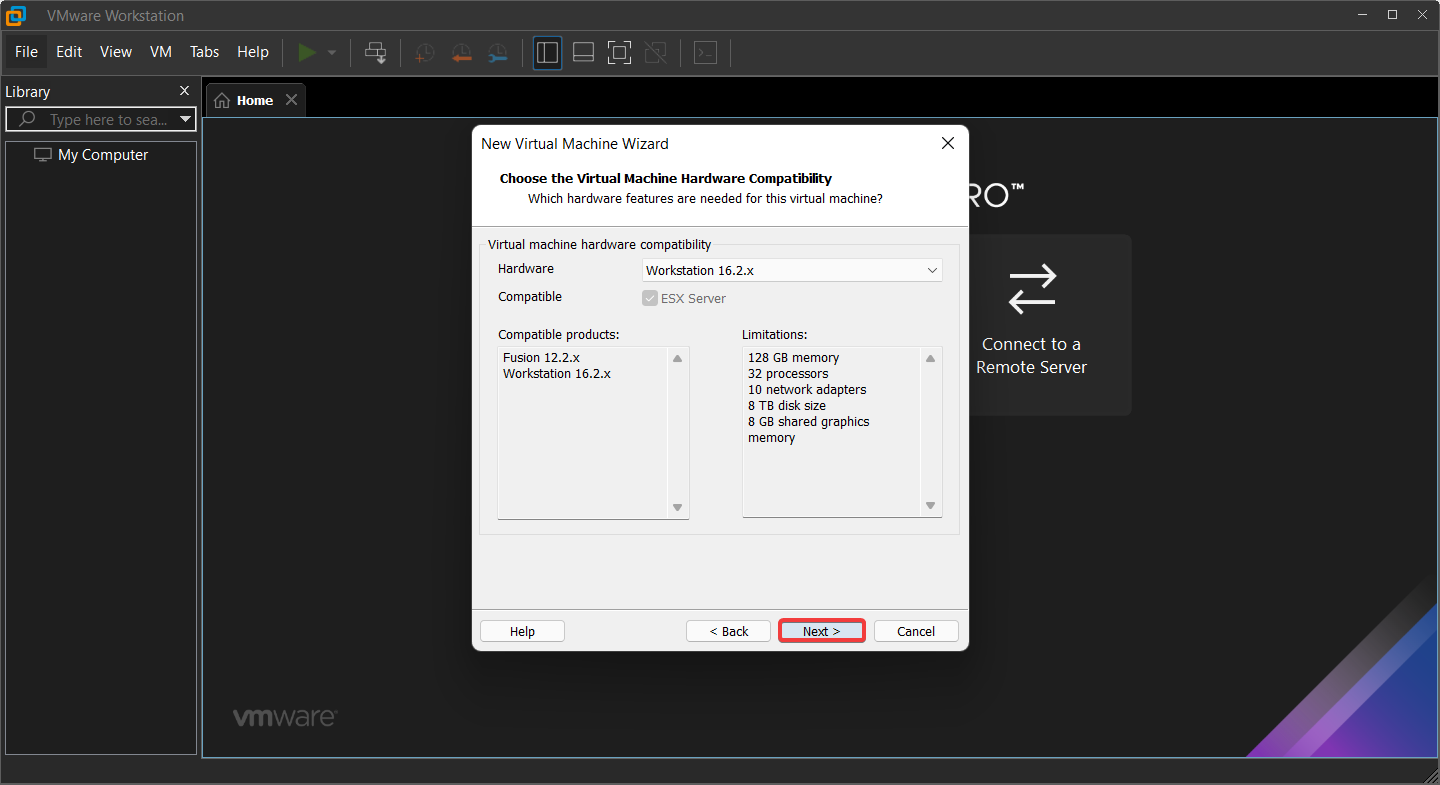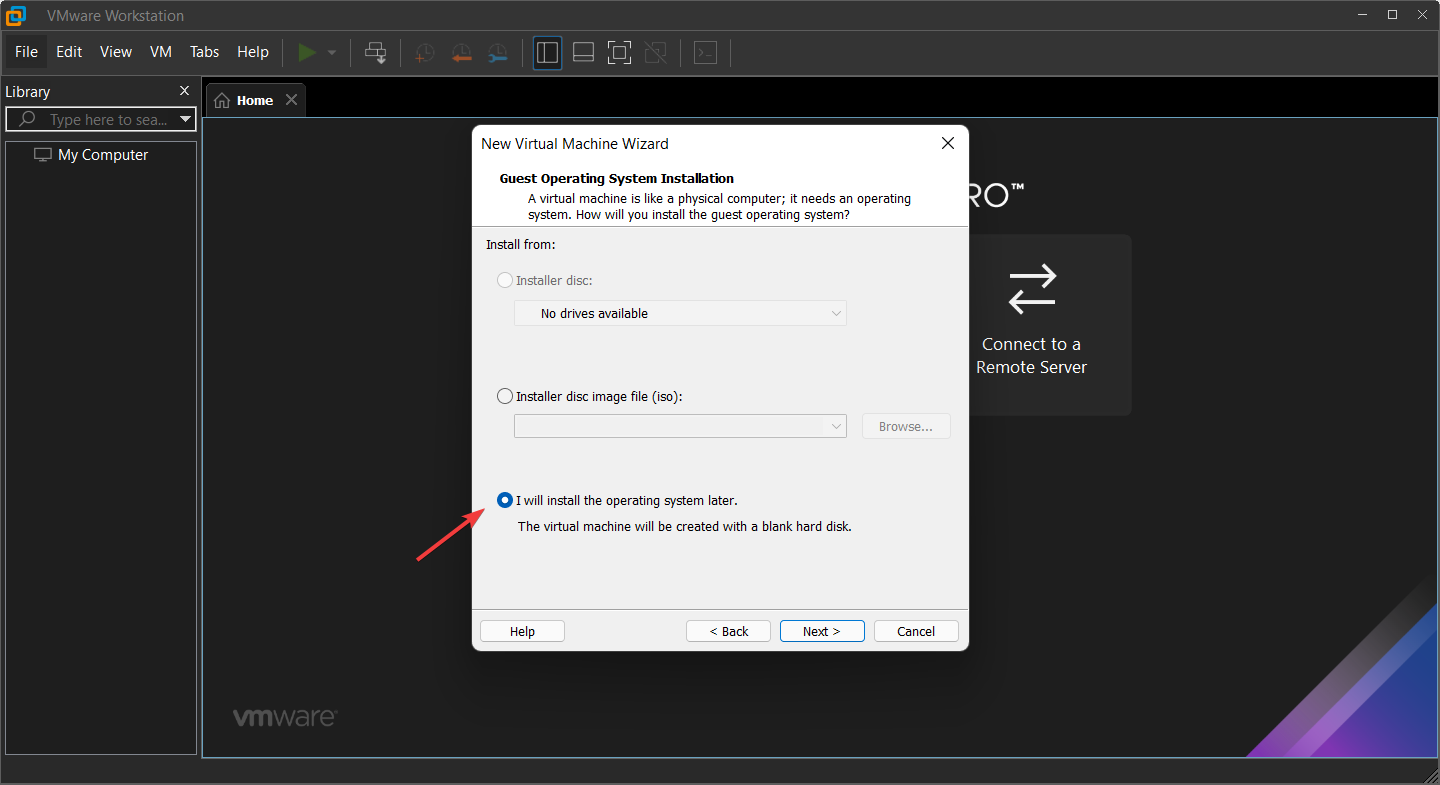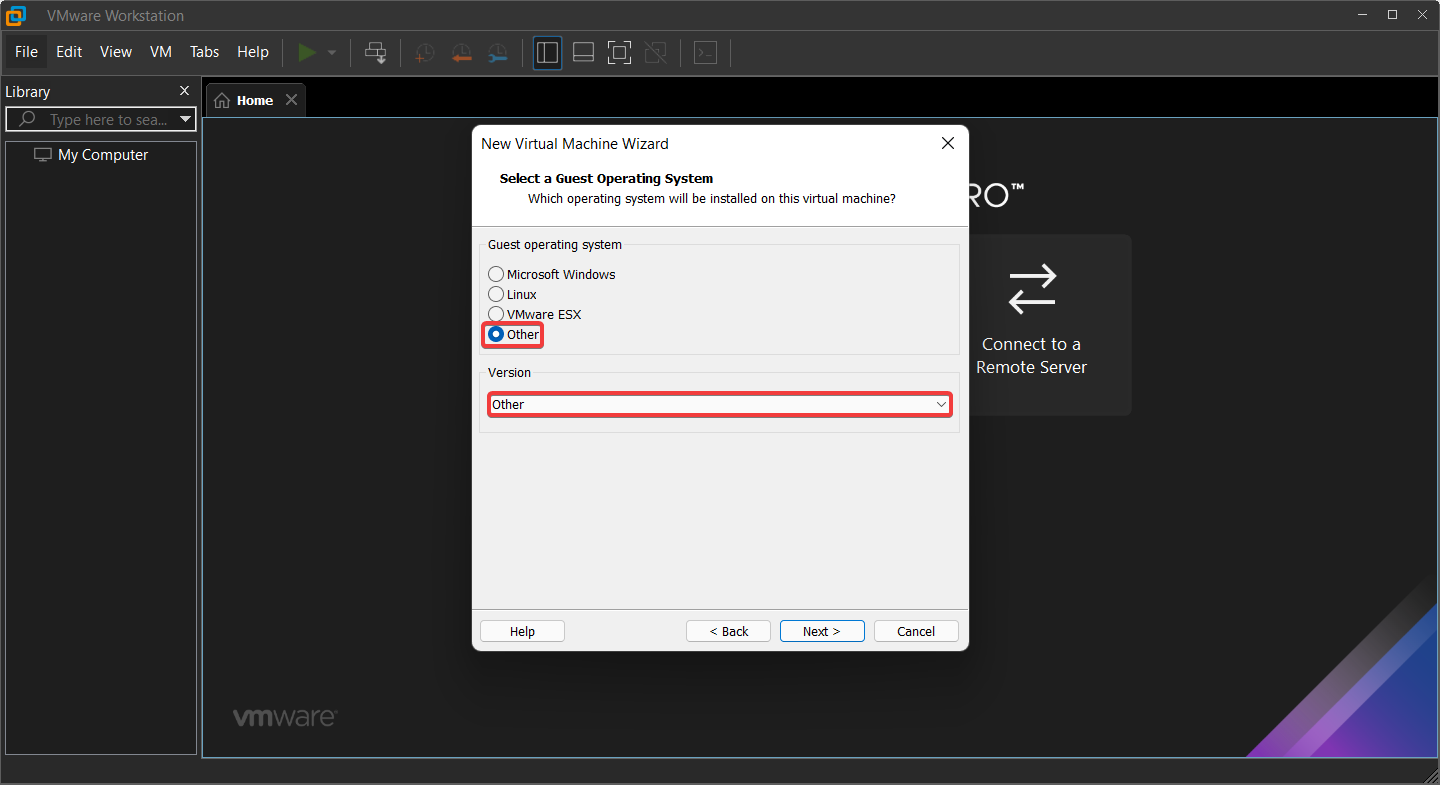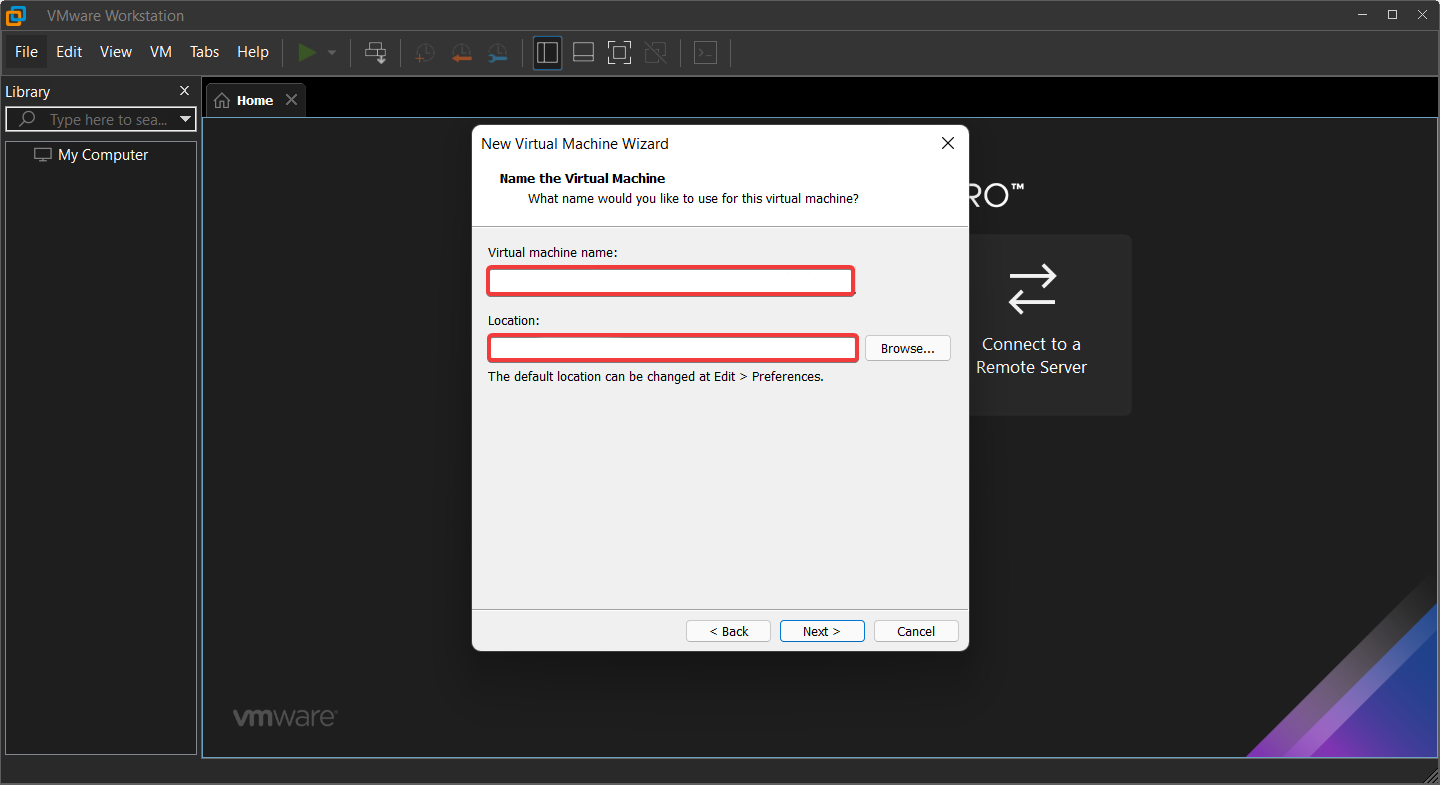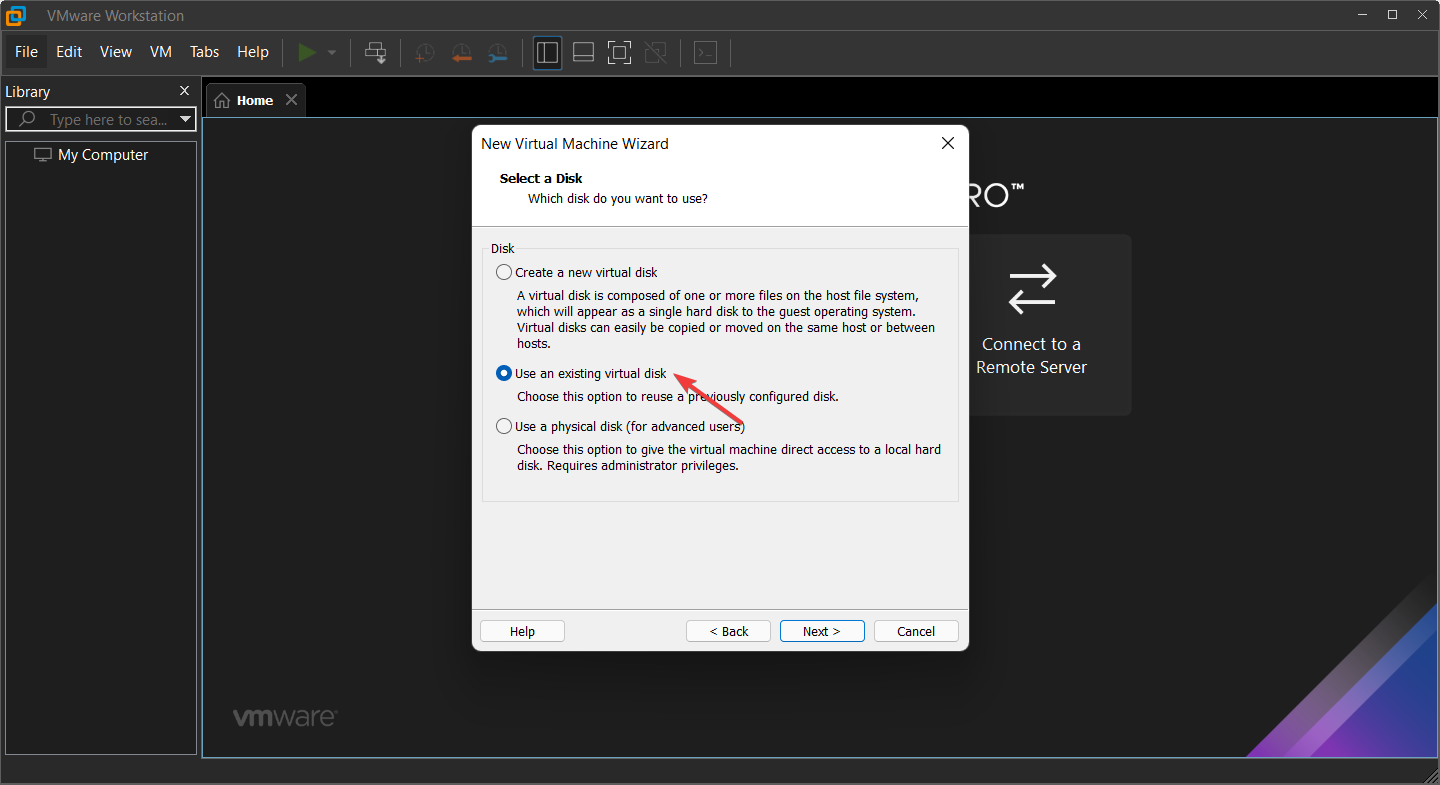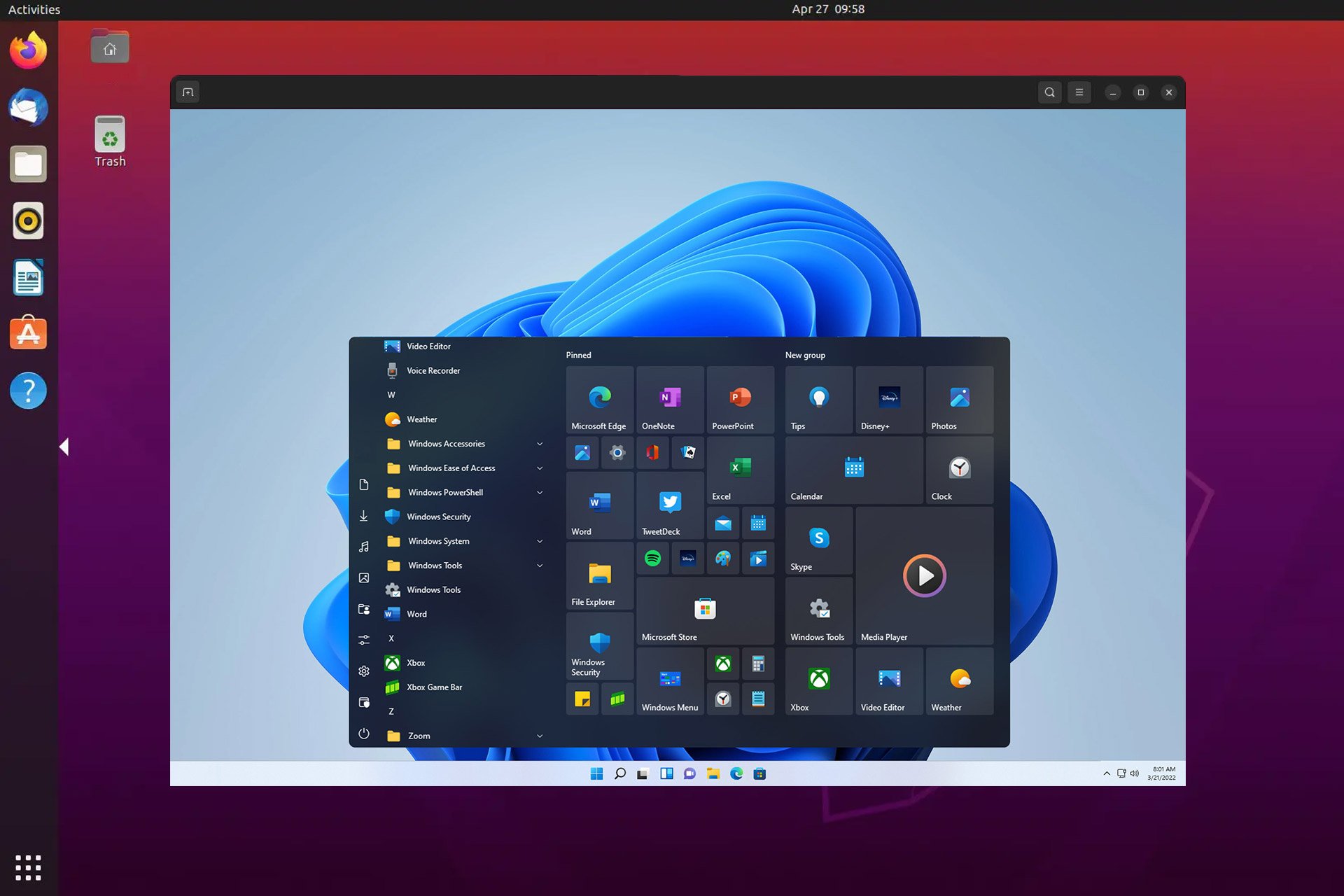Fix: VMX file is corrupted error while opening the virtual machine
6 min. read
Updated on
Read our disclosure page to find out how can you help Windows Report sustain the editorial team Read more
Key notes
- VMware Workstation has two variants; a Player version for basic users and a Pro version for virtual machines professional users.
- VMX file is corrupted error does not mean your VM file is corrupted because it’s different from the VMDK file that stores all the info.
- The VMware Workstation Pro has VMware-vdiskmanager.exe within its installation package that can help you solve the problems way easier.
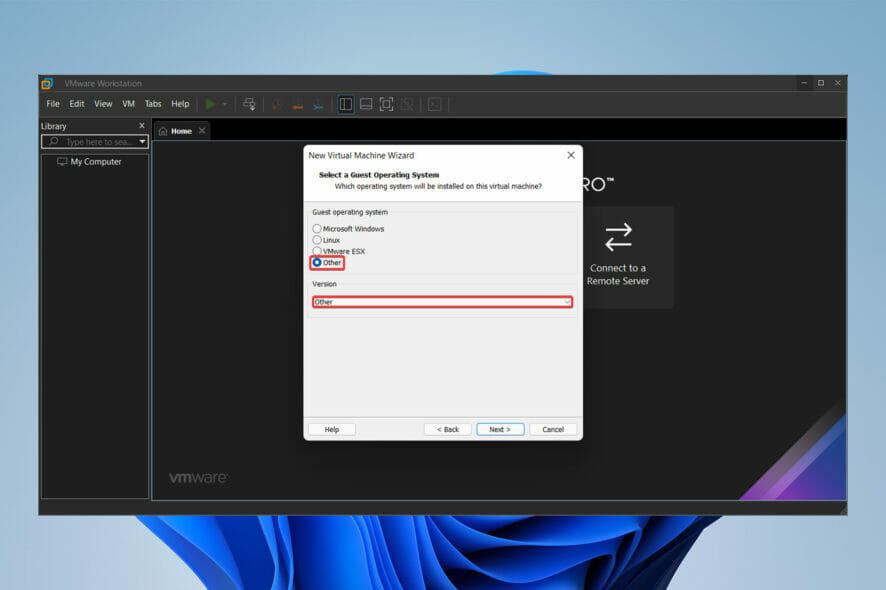
Although VMware Workstation is a commonly used piece of software, it is not without flaws, one of which is VMX file is corrupted error while opening the virtual machine.
VMware Workstation was initially launched in 2001 and has since developed to become the go-to option until this day.
With excellent hardware compatibility support, you should find your experience with VMware Workstation to be silky smooth and very productive.
The software is used by web developers, software engineers, IT administrators, or simply any technology-loving geek!
However, nothing is perfect, and VMware Workstation is no exception. Right now, we are going to solve one of the common errors, which is known as the VMX file being corrupted.
What are the differences between the Pro and Player version of VMware Workstation?
- VMware Workstation Player is available for free; however, VMware Workstation Pro requires a license. Both operate on top of the host operating system, either Windows or Linux.
- Workstation Player is a simpler, non-commercial virtualization application, whereas Workstation Pro is a more powerful, professional virtualization solution for creating and managing Virtual Machines.
- Workstation Player is a non-advanced virtualization program that is free to use. Also, it can operate VMware Workstation Pro and Fusion Pro Virtual Machines using the licensed version.
- A non-licensed Workstation Player cannot operate several virtual machines at the same time.
- VMware Workstation Pro is a considerably more powerful Hypervisor Application that allows users to build Virtual Machines, Virtual Networks, Snapshots, Clone Virtual Machines, and share VMs.
- VMware Workstation Pro has far more advanced Virtual Machine settings and is intended for technical specialists like systems engineers and IT administrators, among others.
- Above all, the Pro version of VMware Workstation has VMware-vdiskmanager.exe within its installation package that can help you fix VMX file is corrupted error way easier than you can in the player version.
Why I am getting the VMX file corrupted error?
It is very simple. You get the error when VMware can’t find the VMX file, or it is corrupted. The error may be caused when you accidentally delete or alter this file.
The good news is that VMX file corruption won’t affect VMDK (the existing disk in which all your progress is saved), and you can revive everything.
So, now you know the error is not unsolvable, and if you follow the step-by-step guide carefully, you won’t lose anything. Why wait then? Let’s get into our solutions!
How can I fix the VMX file corrupted error while opening the virtual machine in VMware Workstation?
1. VMware Workstation Player fix
- Launch VMware Workstation and click on Create a New Virtual Machine.
- Click the third option, which says I will select my OS later.
- Select OS and version as Other.
- Copy the name of the VDMK file you downloaded to run in the VMware Workstation in the first place and paste it as the name of the new VM you are creating.
- Select the location where you want the newly created VMX file to save.
- For Disk space and RAM, choose whatever amount you desire.
- Click finish.
- Now you have successfully created the VMX file for the downloaded VM that you received VMX file is a corrupted error while running it.
- Go to the directory where you created the new virtual machine; now, just copy your downloaded VM and click on replace in the destination—once done, close all windows.
- Head to the newly created Virtual machine and click Play virtual machine. Voila! The error is fixed.
By following the above steps, you can fix the VMX file is corrupted error in a blink.
If the mentioned solution didn’t work for you, check all the steps again, and if everything was fine, try using another VM file to test.
2. VMware Workstation Pro fix
- Click on the Start menu, type CMD, then right-click on Command Prompt and select Run as administrator.
- Type the following command and hit Enter. Make sure that you replace your corrupt VMDK’s full path in the command.
VMware-vdiskmanager.exe –R C:\Users\PC Name\Downloads\Bluemoon\Bluemoon.vmdk - Run VMware Workstation, navigate to File, and click on New Virtual Machine.
- Then, select the Custom option.
- Choose the appropriate hardware compatibility for your VM and click on Next.
- After that, select the third option, which says I will select my OS later, and click on Next.
- Select OS and version as Other.
- Chose the locations and enter the same virtual machine name as the corrupted VMX file.
- Now, in selecting a disk window, choose the Use an existing virtual disk option and click on Next.
- Then, locate an existing corrupted disk, and in the next step, click on Next and then on Finish. Now we can run our virtual machine.
As we mentioned before, the Pro version benefits from having VMware-vdiskmanager.exe within its installation package, which makes fixing the VMX file is corrupted error way easier in this version.
Why do users prefer VMware Workstation over other options?
VMware Workstation benefits from having VMware Tools, a package including drivers and other software for the many guests operating systems supported by VMware products which install in guest operating systems to provide functionality.
Tools are updated regularly, with v11.2.5 released in January 2021. It is made up of various parts, including the following:
- Drivers for emulated hardware
- Support of shared folders and drag-and-drop file transfer between host and guest.
- Clipboard sharing between host and guest
- Time-synchronization capabilities
- Support for Unity
Aside from the VMware tools, the software has a user-friendly graphical user interface (GUI) as well as the VMrun command-line program for controlling virtual machines, including guest operating systems.
You may also use the VMware command with proper arguments to start Workstation, launch a VM, switch to full-screen mode, etc.
Because of these characteristics, VMware Workstation has become one of the best, if not the best, virtual machine software available.
However, if you’re looking for another Virtual Machine for Windows 10 or 11 PC, take a look at this article.
Errors can occur due to hardware and software incompatibility, which in our case for the VMX file, is a corrupted error while opening the virtual machine, are usually fixable.
As for hardware compatibility, VMware Workstation can work on most the pc and laptops. However, for a seamless experience with the software, your system should run windows 10 and benefit from 4GB or more RAM.
Check out this article if you’re experiencing a different type of error with your VMware Workstation.