How to Fix ERROR_WX86_WARNING System Error 539 (0x21B)
Check the app's compatibility with Windows
4 min. read
Published on
Read our disclosure page to find out how can you help Windows Report sustain the editorial team. Read more
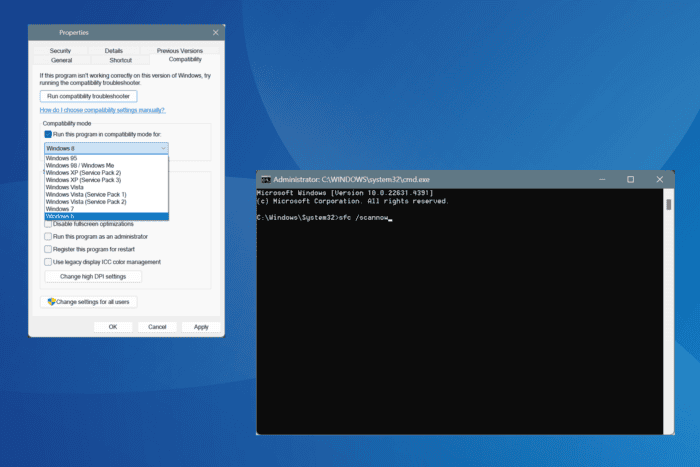
The ERROR_WX86_WARNING Windows system error, with code 539 (0x21B), arises due to conflicts between the OS architecture and the app/driver version. This primarily happens when you run a 32-bit app/driver on 64-bit Windows.
The error message reads, A warning occurred in the WX86 subsystem.
Before you proceed to the solutions, verify whether the affected app is compatible with the installed OS architecture and install any pending Windows or software updates.
How can I fix ERROR_WX86_WARNING in Windows?
1. Run the program in compatibility mode
- Right-click on the affected app’s launcher and select Properties.
- Go to the Compatibility tab, tick the Run this program in compatibility mode for checkbox, and select an older iteration of Windows from the dropdown menu.
- Click Apply and OK to save the changes, and then check for improvements.
- If ERROR_WX86_WARNING 539 (0x21B) still appears, try another iteration of Windows in compatibility mode.
2. Repair the corrupt system files
- Press Windows + S to open Search, type Command Prompt, and click on Run as administrator.
- Click Yes in the UAC prompt.
- Paste the following DISM commands individually and hit Enter after each:
DISM /Online /Cleanup-Image /CheckHealthDISM /Online /Cleanup-Image /ScanHealthDISM /Online /Cleanup-Image /RestoreHealth - Now, execute this command to run the SFC scan:
sfc /scannow - Reboot the PC to apply the changes.
For many users, corrupted system files were triggering the ERROR_WX86_WARNING Windows system error. To fix this, run the DISM (Deployment Image Servicing and Management) and SFC (System File Checker) scans, which will replace any problematic files with their cached copies!
3. Install compatible drivers
- Press Windows + X to open the Power User menu, and select Device Manager.
- Expand the entries here, right-click on the devices listed underneath individually, and select Update driver.
- Click on Search automatically for drivers and wait for Windows to install the best locally available version.
- Similarly, update the other drivers and then restart the computer.
If, instead of an app, a driver is responsible for ERROR_WX86_WARNING A warning occurred in the WX86 subsystem, you will need to update the drivers.
If Windows can’t find a better or compatible driver version, go to the manufacturer’s official website, locate the new releases, and then manually install the correct driver!
4. Reinstall the app
- Press Windows + R to open Run, type appwiz.cpl in the text field, and hit Enter.
- Select the affected app from the list, and click on Uninstall.
- Follow the on-screen instructions to complete the process and reboot the PC.
- Once done, go to the app developer’s official website and install a compatible app version.
If the error message appears even after installing a compatible app version, there must be some leftover files or Registry entries from the previous installation that are still conflicting with Windows. So, I recommend using a top-rated software uninstaller to wipe all traces of the program!
5. Perform a system restore
- Press Windows + S to open Search, type Create a restore point, and click on the relevant result.
- Click on System Restore.
- Select the Choose a different restore point option, if available, and click Next.
- Select the oldest restore point from the list or one created before the issue first appeared, and click Next.
- Verify the restore details, click on Finish, and confirm the change.
- Wait for the restore to complete. It usually takes 15-45 minutes.
If you can’t figure out the reason behind ERROR_WX86_WARNING, a system restore will quickly fix things. It basically reverts all recent changes on the PC, including to the Registry, and takes it back to a stable state. Make sure to choose a restore point created before the issue first appeared.
Before you leave, discover expert ways to make Windows run faster and enjoy a streamlined, stress-free experience!
For any queries or to share more fixes with our readers, drop a comment below.
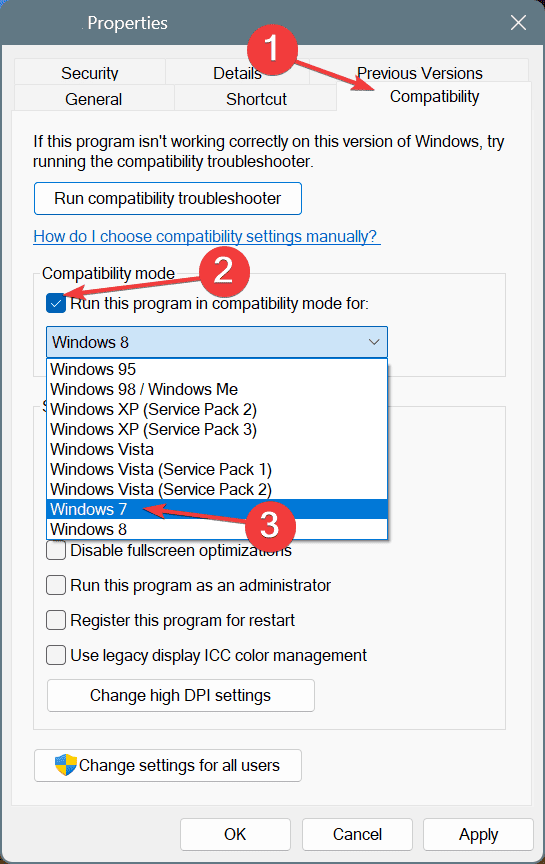
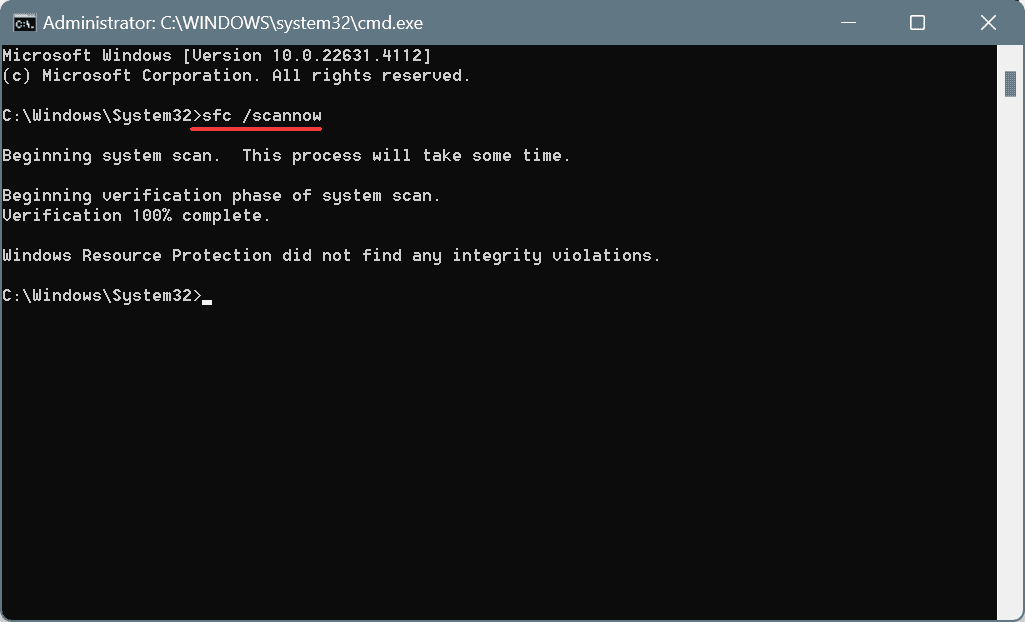
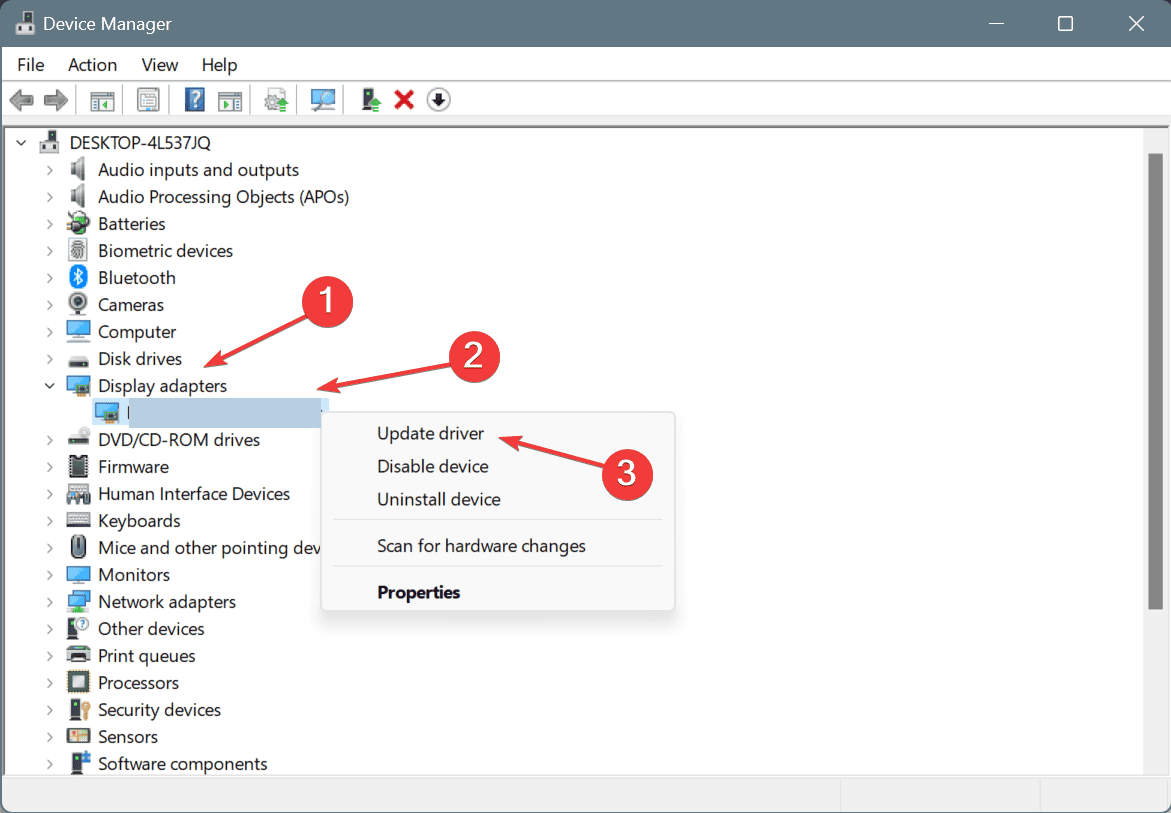
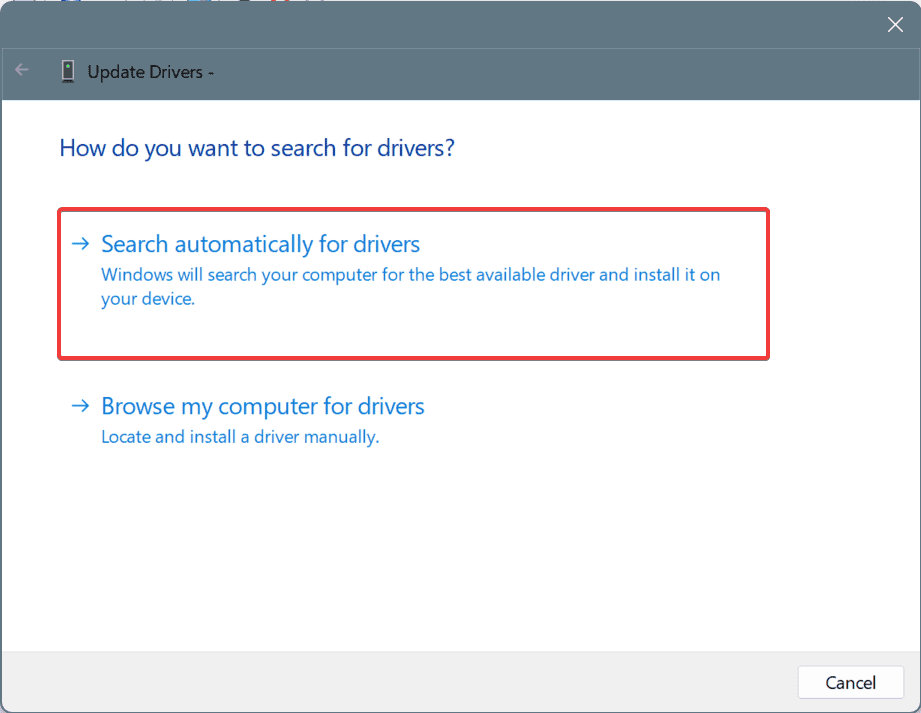
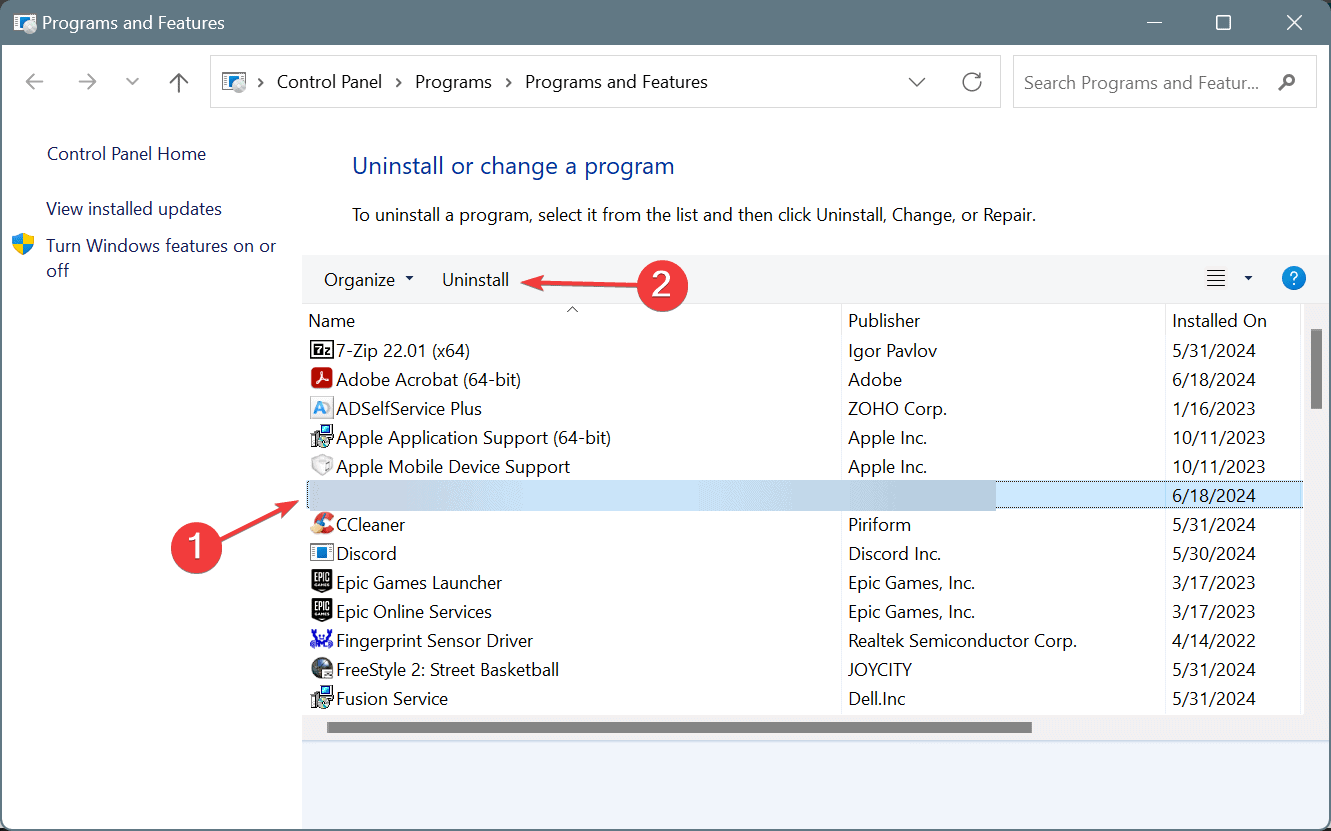
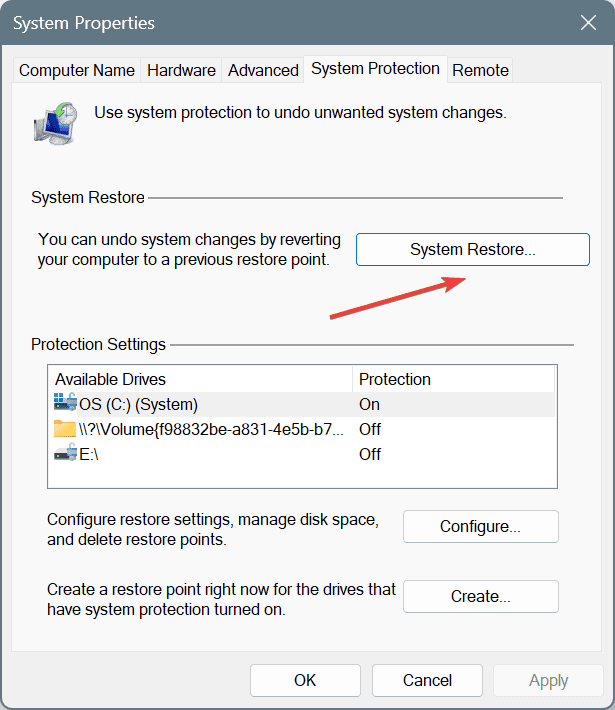
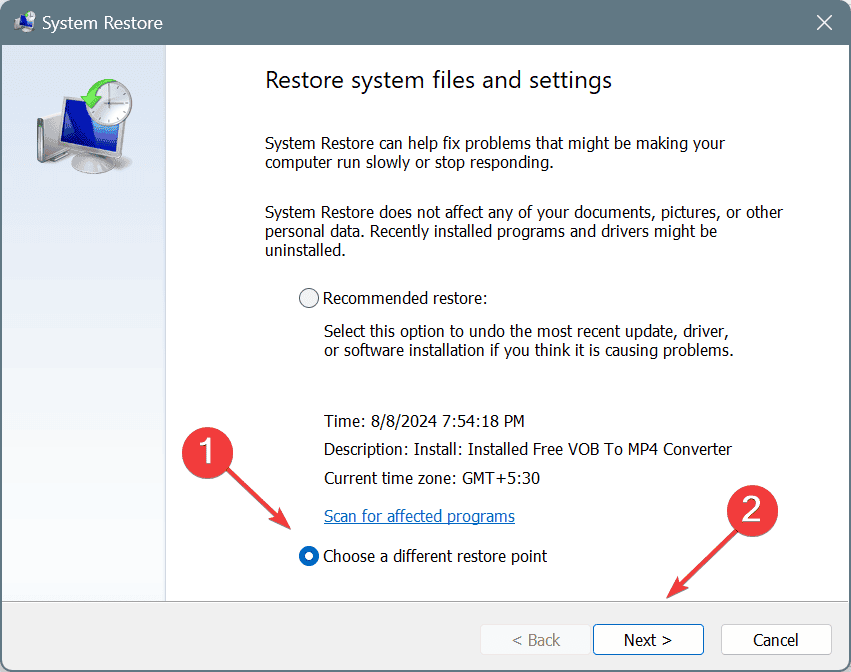
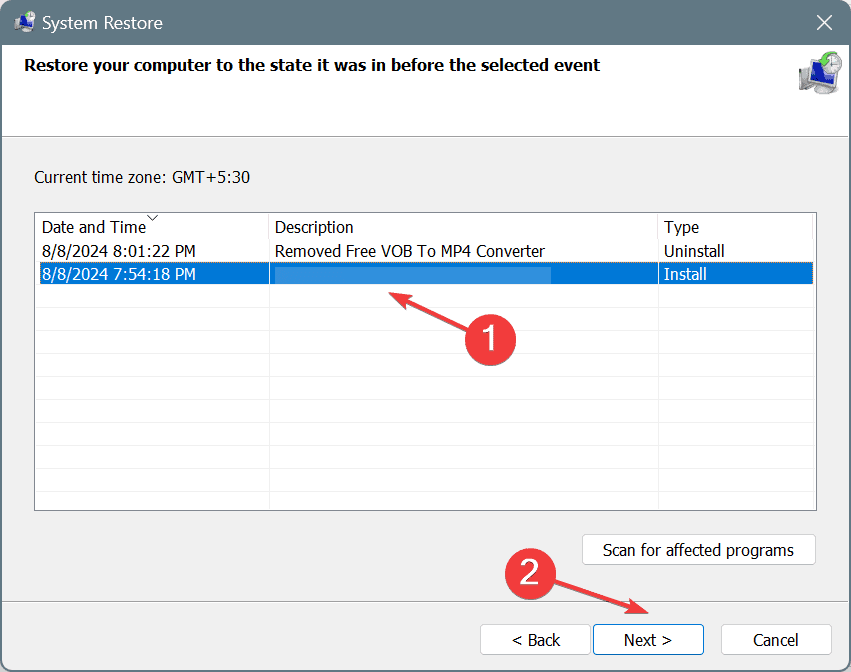








User forum
0 messages