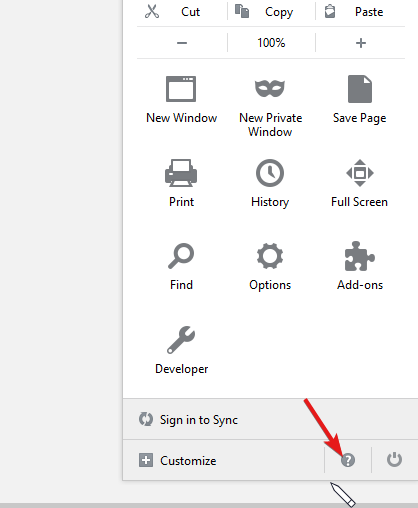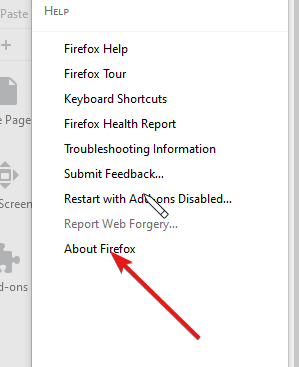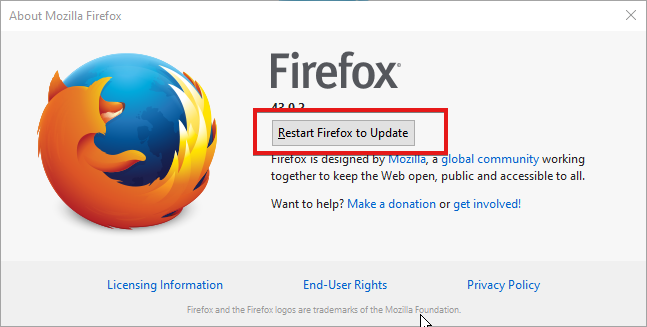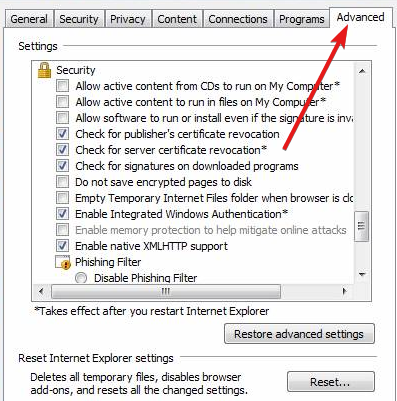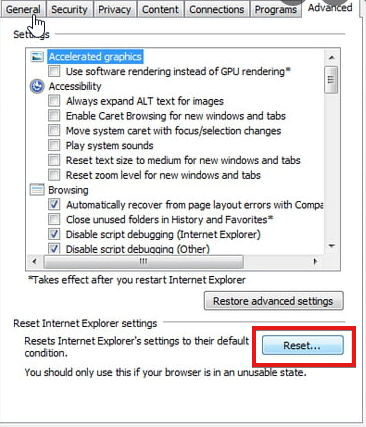2 Ways to Fix Error Communicating With The Remote Browser
4 min. read
Updated on
Read our disclosure page to find out how can you help Windows Report sustain the editorial team Read more
Key notes
- The error communicating with the remote browser is a standard error across all the browsers.
- Updating your browser might be adequate to solve most of the common errors you may encounter.
- While it is uncommon, some antivirus can mark your browser as harmful and affect its functionality, which may lead to this error.
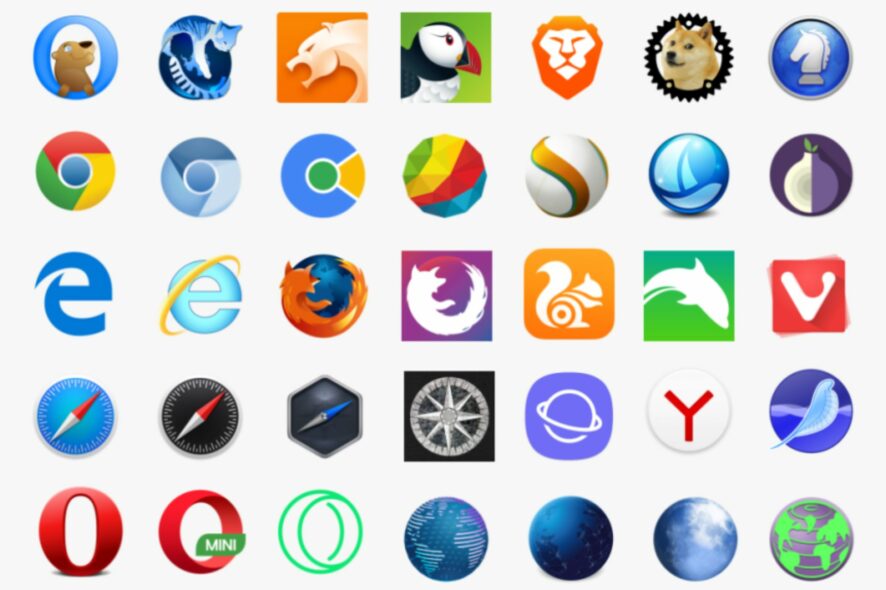
There are many browsers that you can download and install on your device. However, most of these browsers have a lot of issues that affect their productivity. Users complain of the error communicating with the remote browser; it may have died
Many cases can occur with remote browsers, including firewall and network problems. There are several causes for this issue, and we will observe them in this article.
If you experience some browser errors, don’t panic. We will go through the most common issues and some easy fixes for them.
What are some of the most common browser errors?
1. Can’t connect securely to this page errors
Also, similar to the error communicating with the remote browser, this error pops up when users try to open some web pages. It indicates that the site uses outdated or unsafe TLS security settings.
2. Certificate warning
This error occurs when the browser can’t verify who is using the SSL certificate for the site. Sites like this are always malicious and dangerous, so you should avoid visiting them.
3. Unauthorized error
It is known as error 401. It indicates that you need authorization for the site you’re trying to reach. Most times, websites like this require valid login information.
4. Err internet disconnected
This error indicates that there is no internet connection available. However, it is possible that your Wi-Fi is not in range, or you have a bad reception.
These are some common browser errors you can encounter. You can check our page for more information on other issues and how to fix them.
How can I prevent browser errors?
- Ensure that your browser is up-to-date. Also, review the compatibility of your browser with your computer.
- Make sure you have a stable internet connection.
- Allow your browser through the Windows Defender firewall.
- Get trustworthy antivirus software for your device. It will protect you from malware and phishing issues.
Quick Tip:
It is true that all browsers can run into trouble sometimes, but you can pick one that offers more stability and safety on the web.
Opera One is the experienced browser that it’s utilized by +350 million users due to high-speed results, integrated apps on the homepage, or VPN and Adblocker security. Plus, it comes with it’s own AI.

Opera One
Avoid any “Oops” moments on your browser and have more secure and faster navigation using this modern option.How can I fix the error communicating with the remote browser issue?
1. Update your browser
- Open your browser and click the menu button on the top right-hand corner.
- Below the screen, click on the help sign.
- On the help page, select About Firefox and then check for updates.
- After checking for updates, click on the Update button to install the update on your device.
- Click the Restart Firefox button to complete the update.
Updating your browser is one of the most efficient ways to fix errors communicating with the remote browser; it may have died on Firefox. If this fails, check out the other fixes below for different browsers.
2. Reset your browser settings
- Launch your browser, and press the tools option.
- Click internet options, then select Advanced settings.
- Click the reset button and wait till it resets to default.
- Restart Internet Explorer.
These will fix the error communicating with the remote browser; it may have died in Internet Explorer. Likewise, an error communicating with the remote browser it may have killed Firefox.
However, if by trying these fixes, and you’re still unable to solve the errors, uninstall your browser. It will clear all the issues. Visit our page for more information on this topic.