Ethereum Wallet not Syncing? Apply 3 Easy Fixes Now
3 min. read
Updated on
Read our disclosure page to find out how can you help Windows Report sustain the editorial team. Read more
Key notes
- Quitting the application while the wallet application is running will result in damaged files and cause Ethereum wallet not syncing problem.
- Changing the clock to real-time may be the easiest fix which has been confirmed by many as the best solution.
- Anti-viruses and firewalls can block any activities related to the wallet application thus disabling them is highly advised.
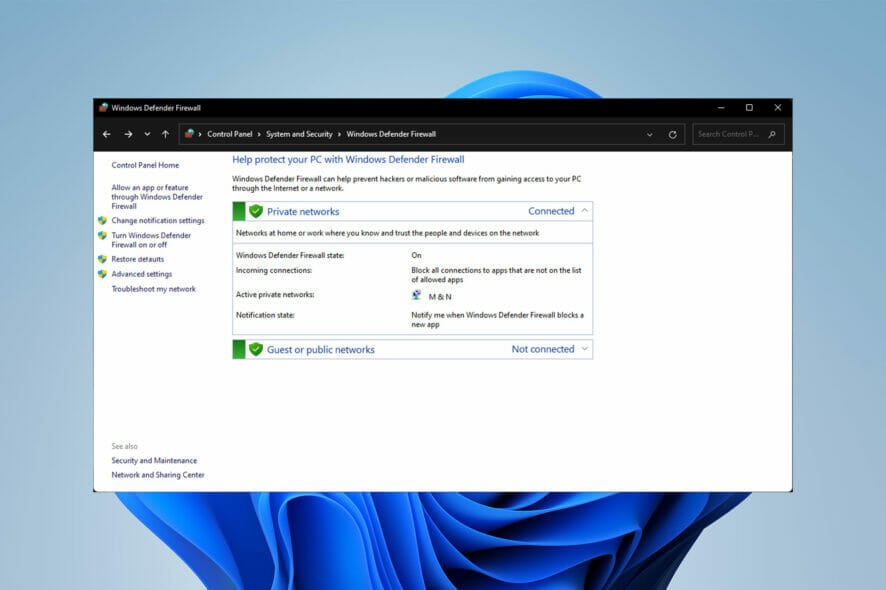
The Ethereum wallet not syncing issue, which has a few solutions and fixes, is one of the most common problems with the Ethereum wallet program.
Users have claimed that their Ethereum wallet will not connect or will take too long to sync.
While there is no official solution for this issue, there are a few things that may be done to resolve the problem.
How long does the Ethereum wallet take to sync?
The synchronizing procedure is lengthy, taking up to 2-3 days. The synchronization speed is determined by your Internet speed, peer count, and storage disk writing speed.
Do not hesitate to use one of the best Internet speed testers for Windows 10/11 in order to measure both your upload and download speed.
Now that we know how long it could take the wallet to sync, let’s look at how to fix Ethereum wallet not connecting in Windows 10 and 11.
What can I do if the Ethereum wallet is not syncing?
1. Turn on the clock automatic adjustment
- Search settings in the taskbar and select the first application.
- After that, click on Time & Language and then select Date & Time.
- Then, in Date & time settings, turn on the Set time automatically option.
2. Disable the Firewall
- First, search Control Panel in the taskbar, and click on the application with the same name.
- Click on System and Security.
- Select Windows Defender Firewall.
- After that, click the Turn Windows Defender Firewall on or off option from the left pane.
3. Fix corrupted blockchain
Locate the folder of your wallet application files and delete every file except the wallet.dat file. After doing so, simply start the syncing process again.
This solution is for users who have previously synced their wallet but are unable to do it anymore. The best approach to ruin your wallet files is to force it to shut down while it’s running.
Synchronization of an Ethereum wallet might take a long time and be frustrating if it gets stuck in the middle.
The preceding solutions work on a variety of operating systems and devices and have successfully resolved the problem in many cases.
It’s worth mentioning that the solutions in this post can also be used if the Ethereum wallet is not showing up in Windows 10. Also, do not hesitate to check out this article if you’re looking for the best crypto wallet on PC.
Let us know if you have any other solutions for how to address the Ethereum wallet not syncing problem in the comments section below.
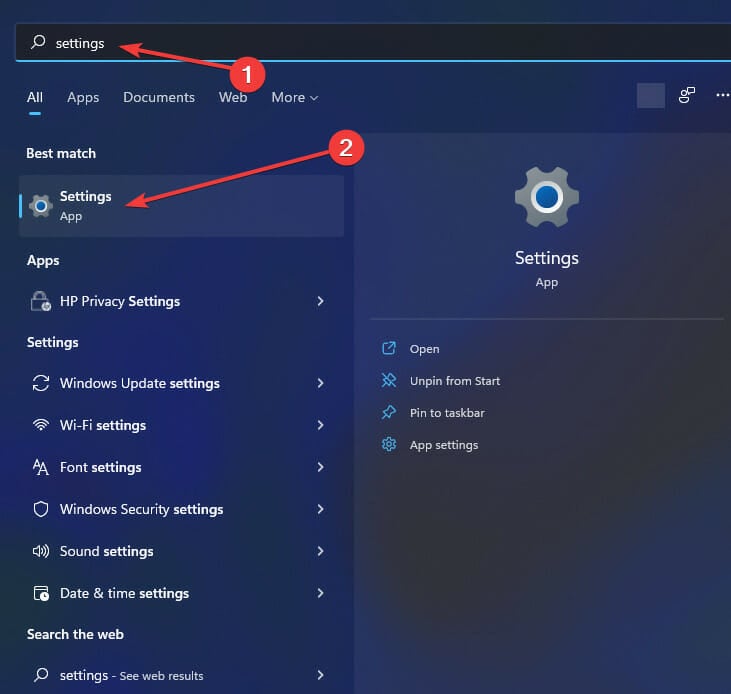
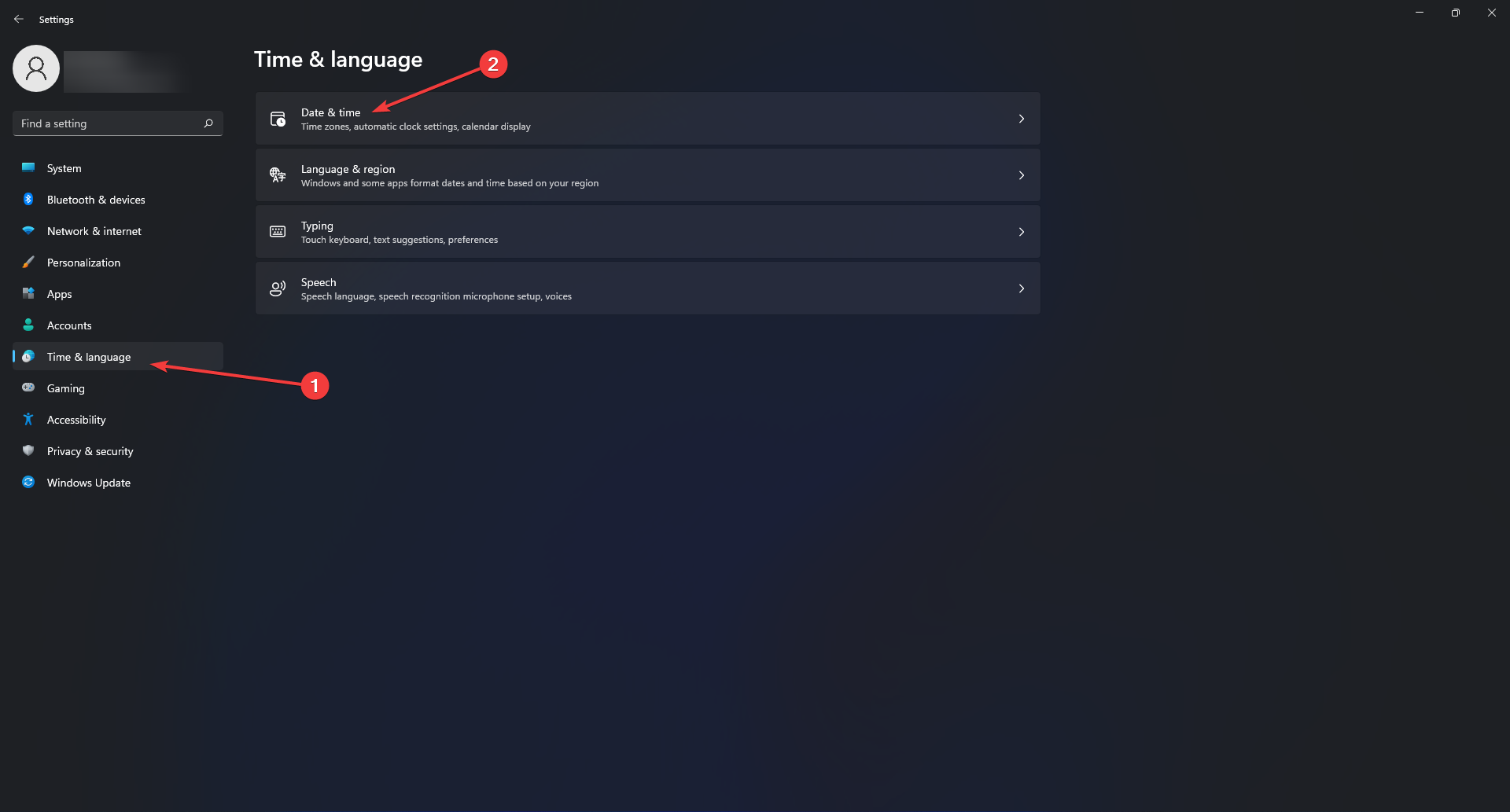
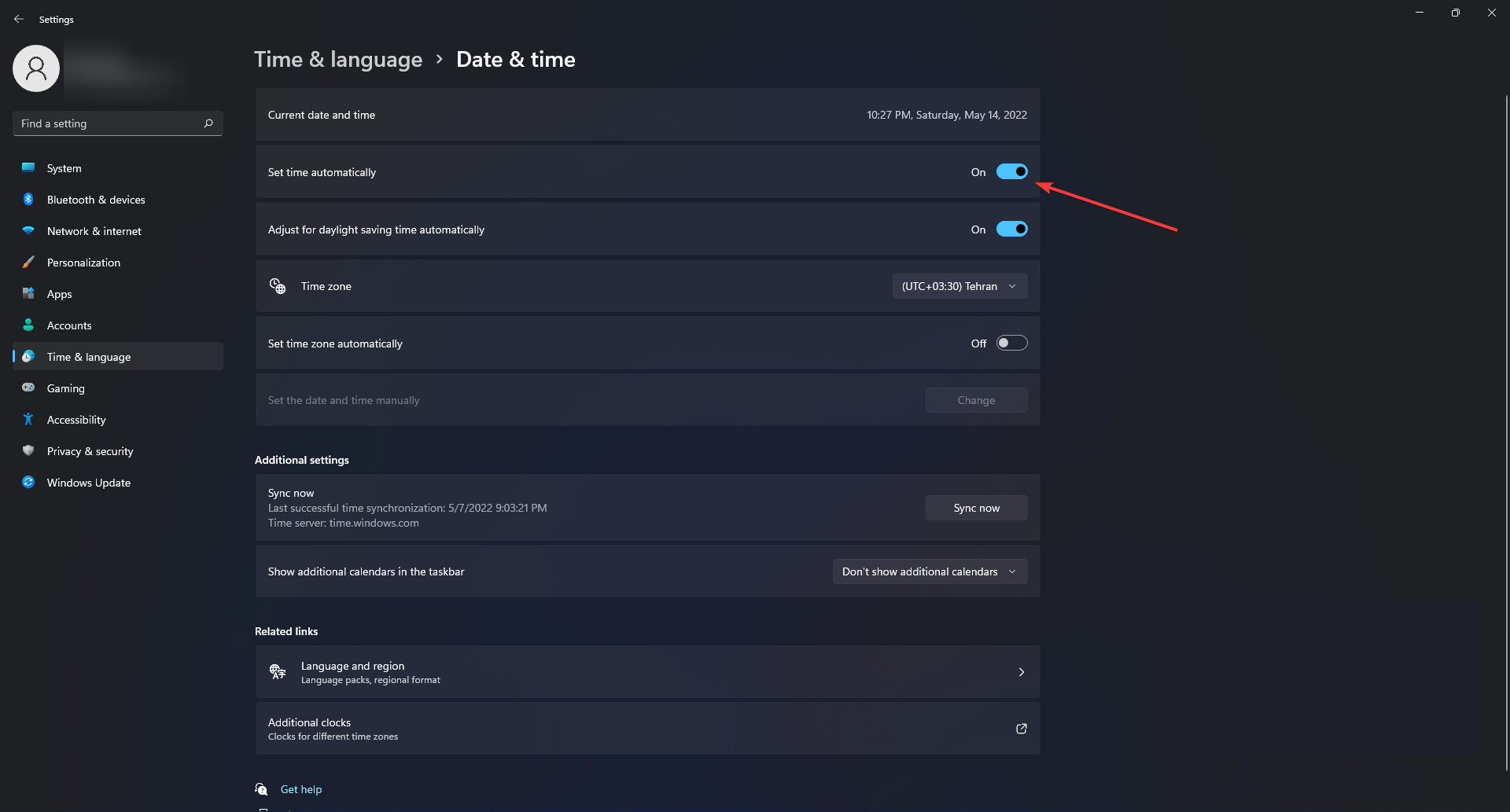
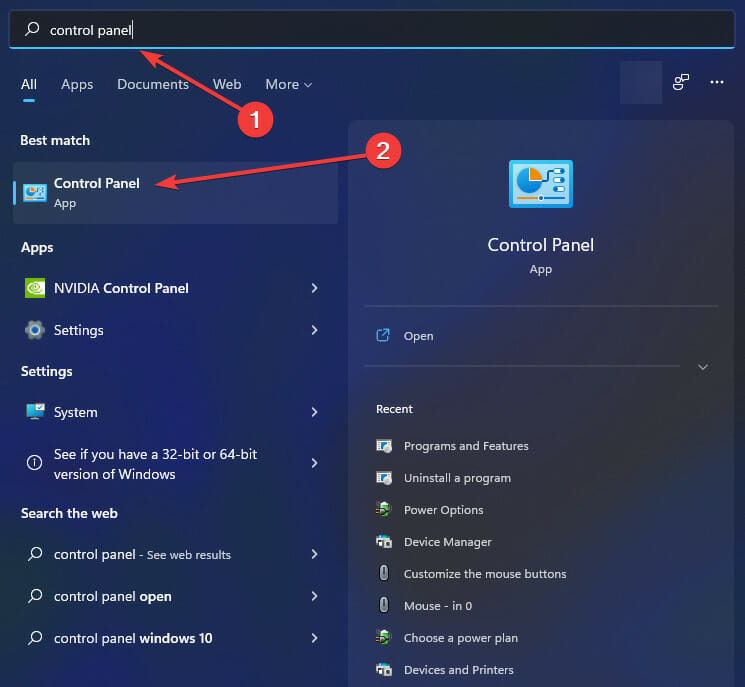
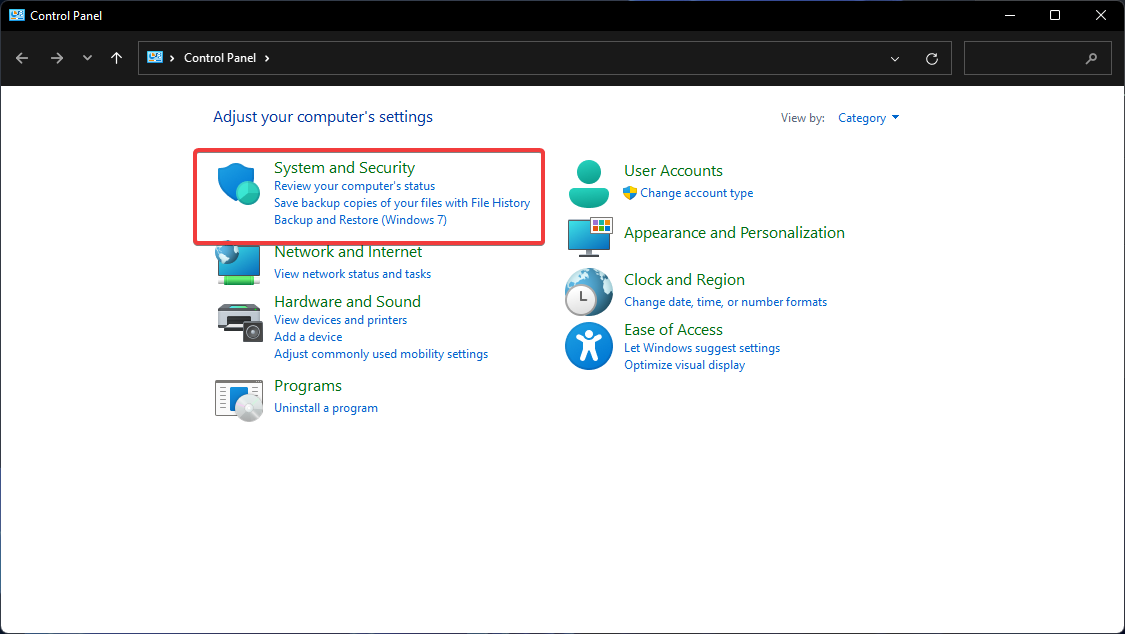
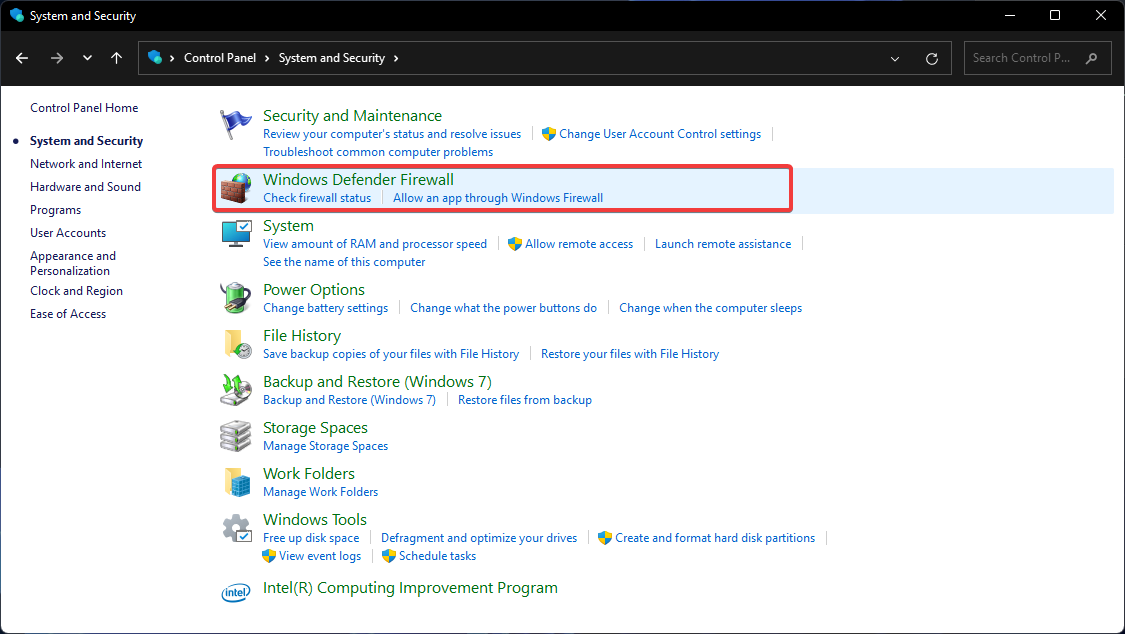
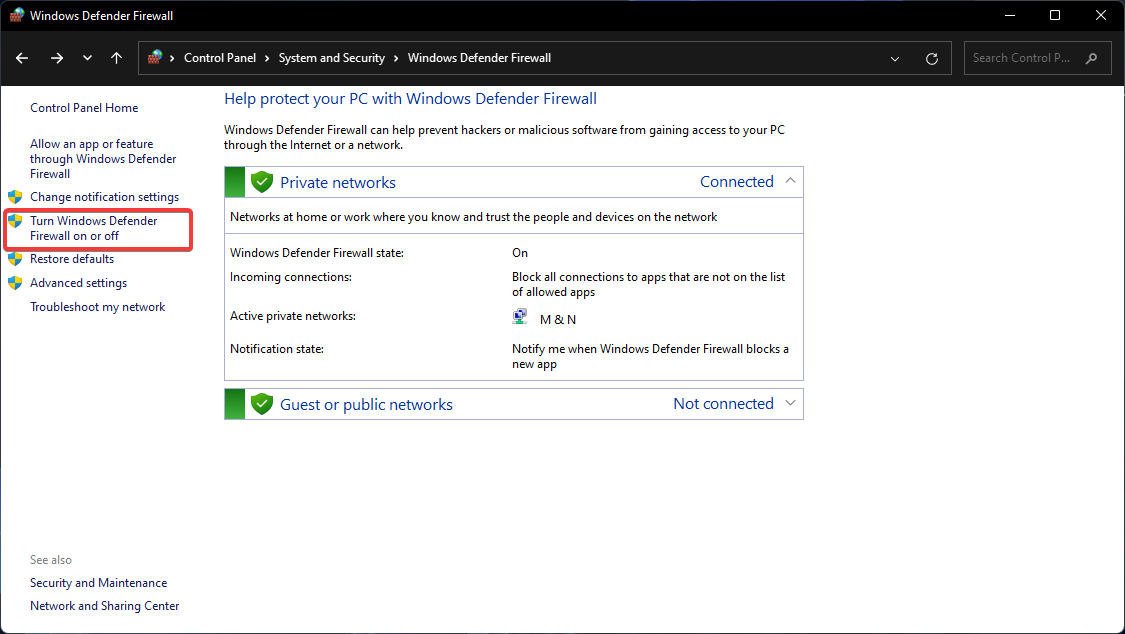
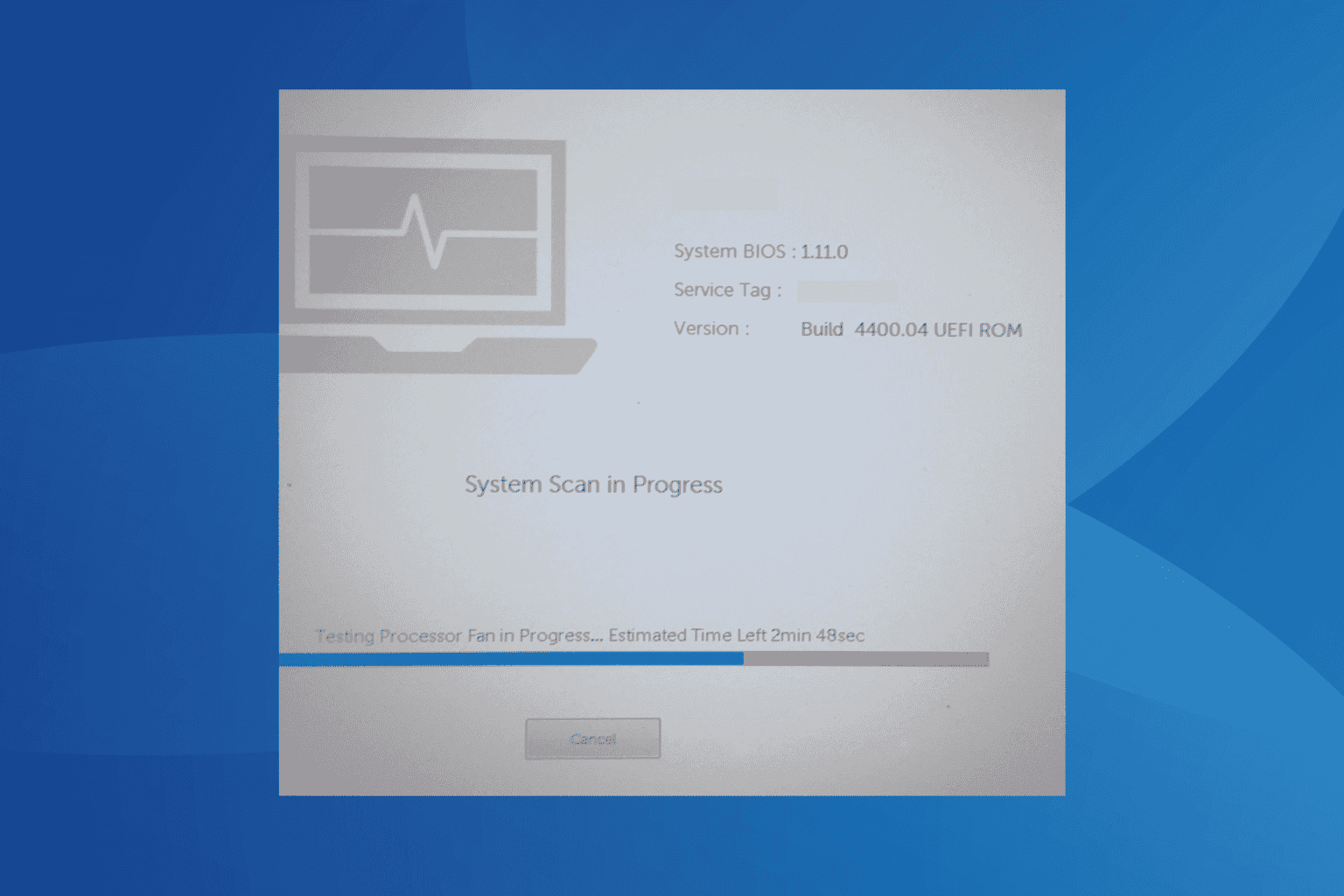
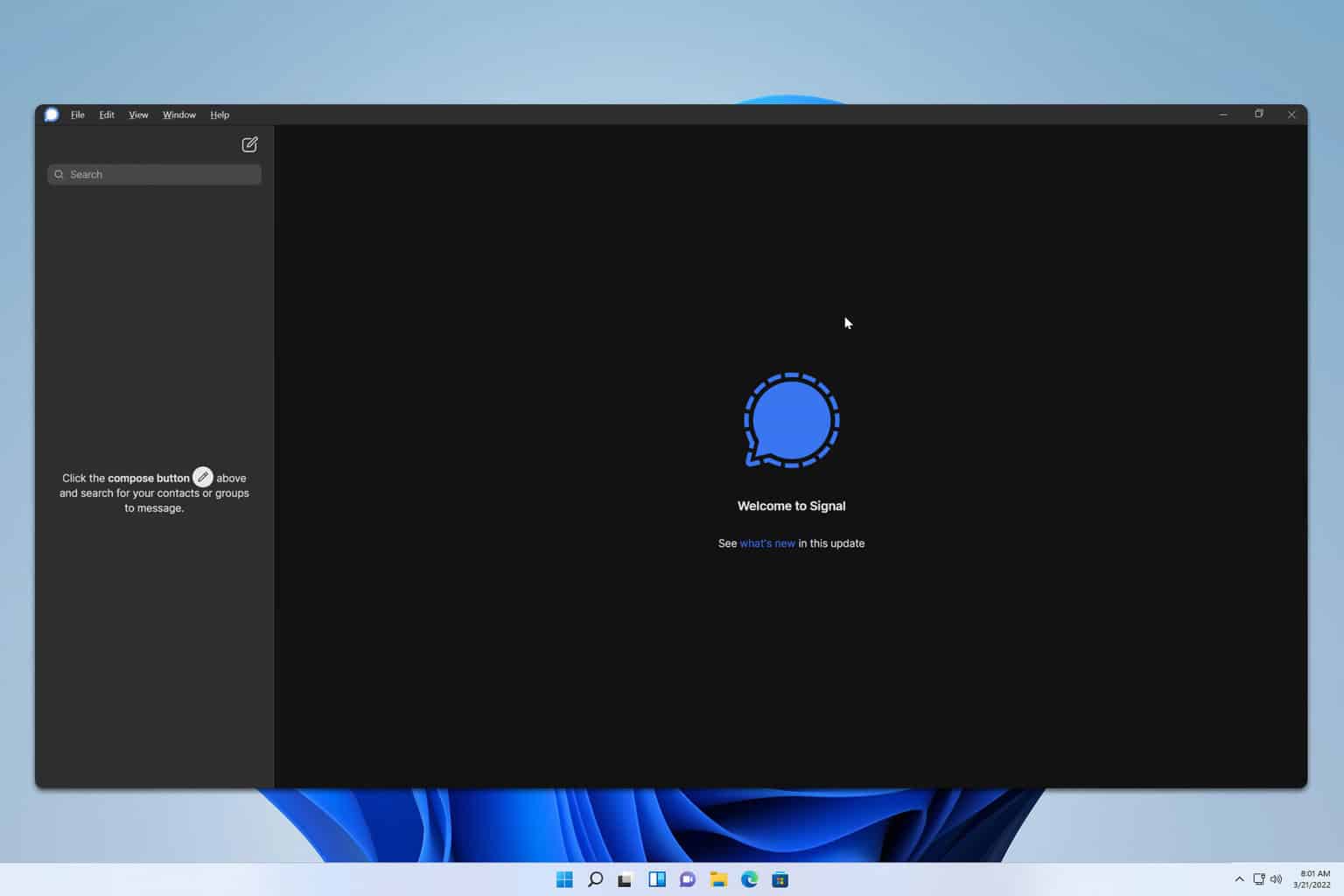
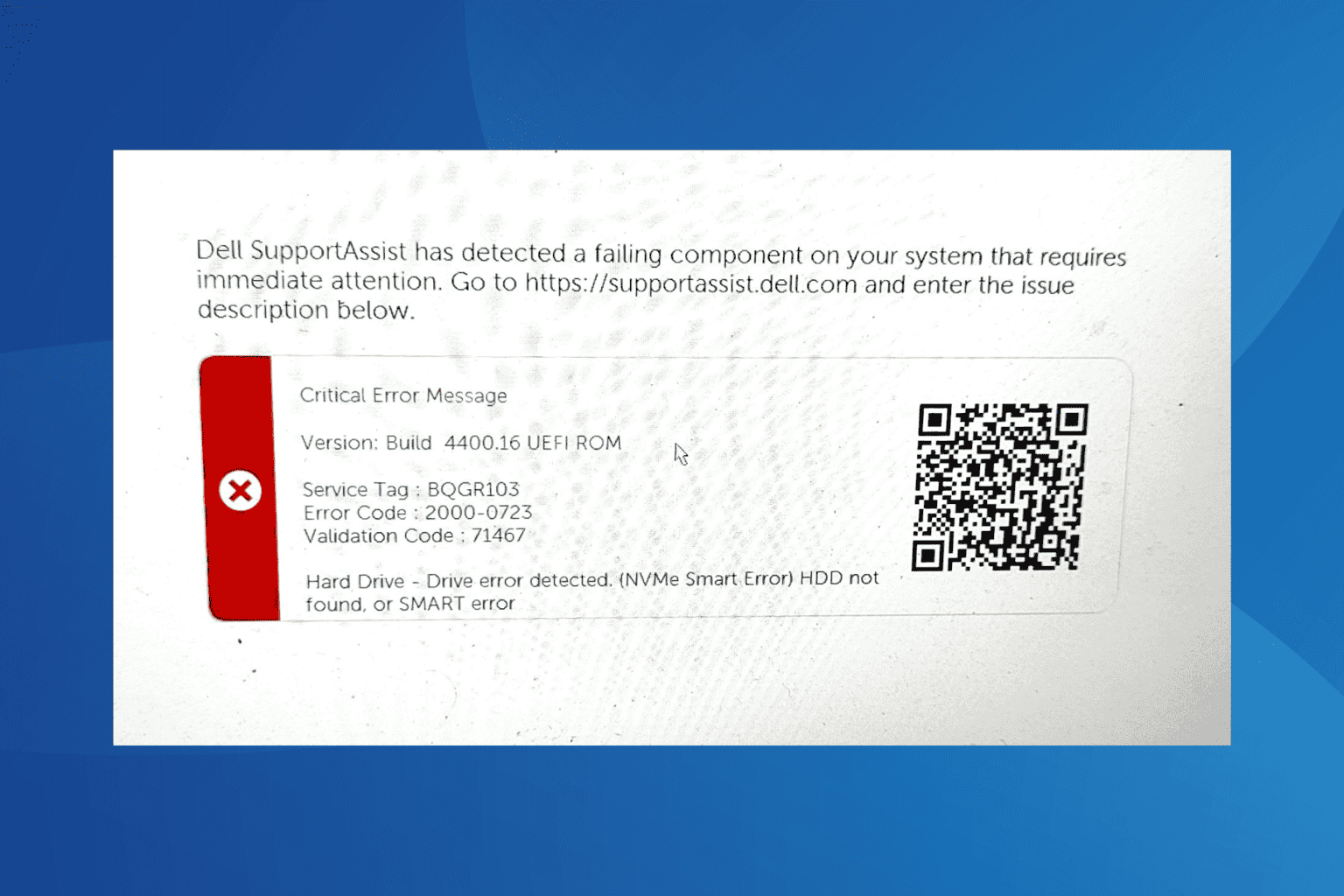
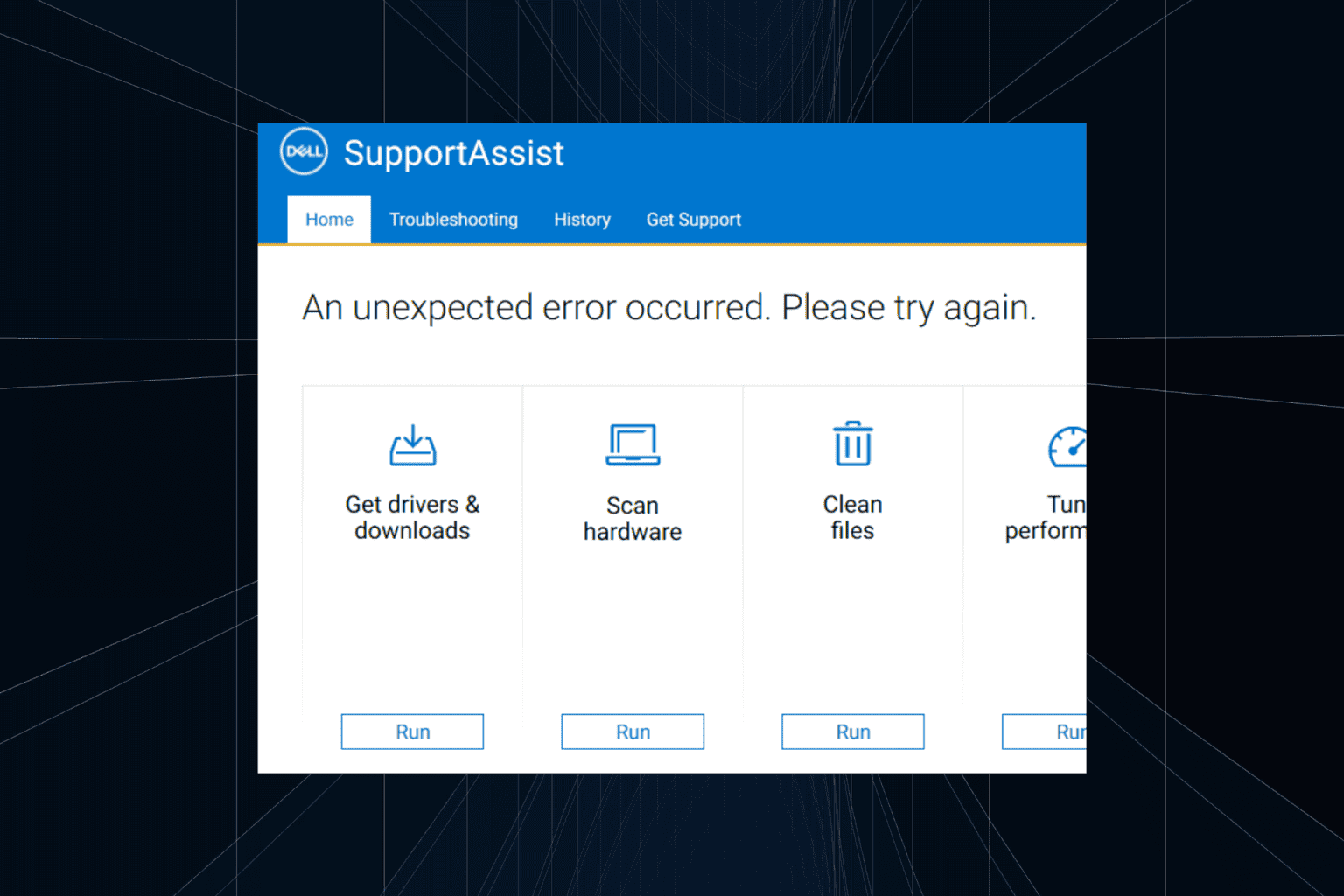
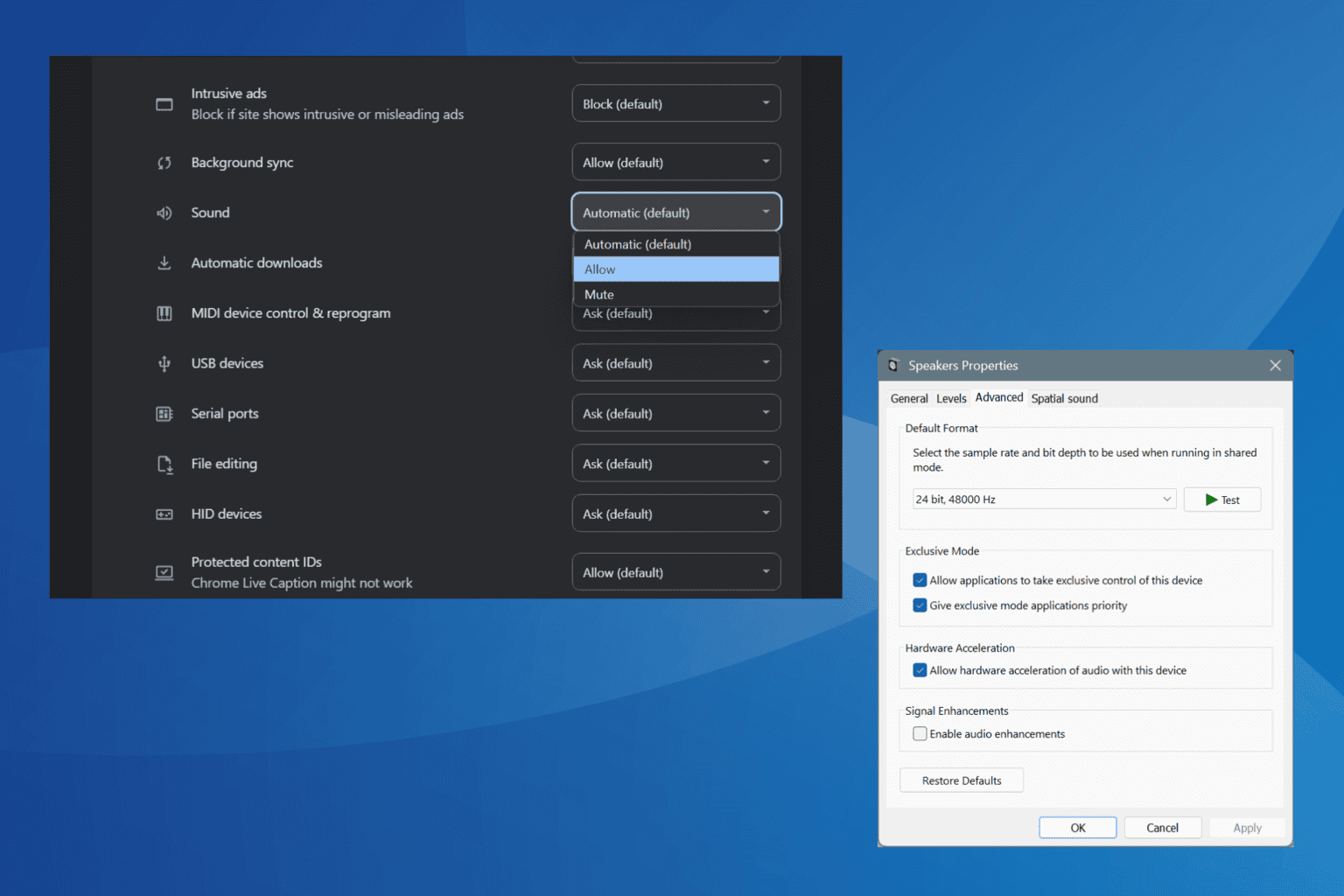
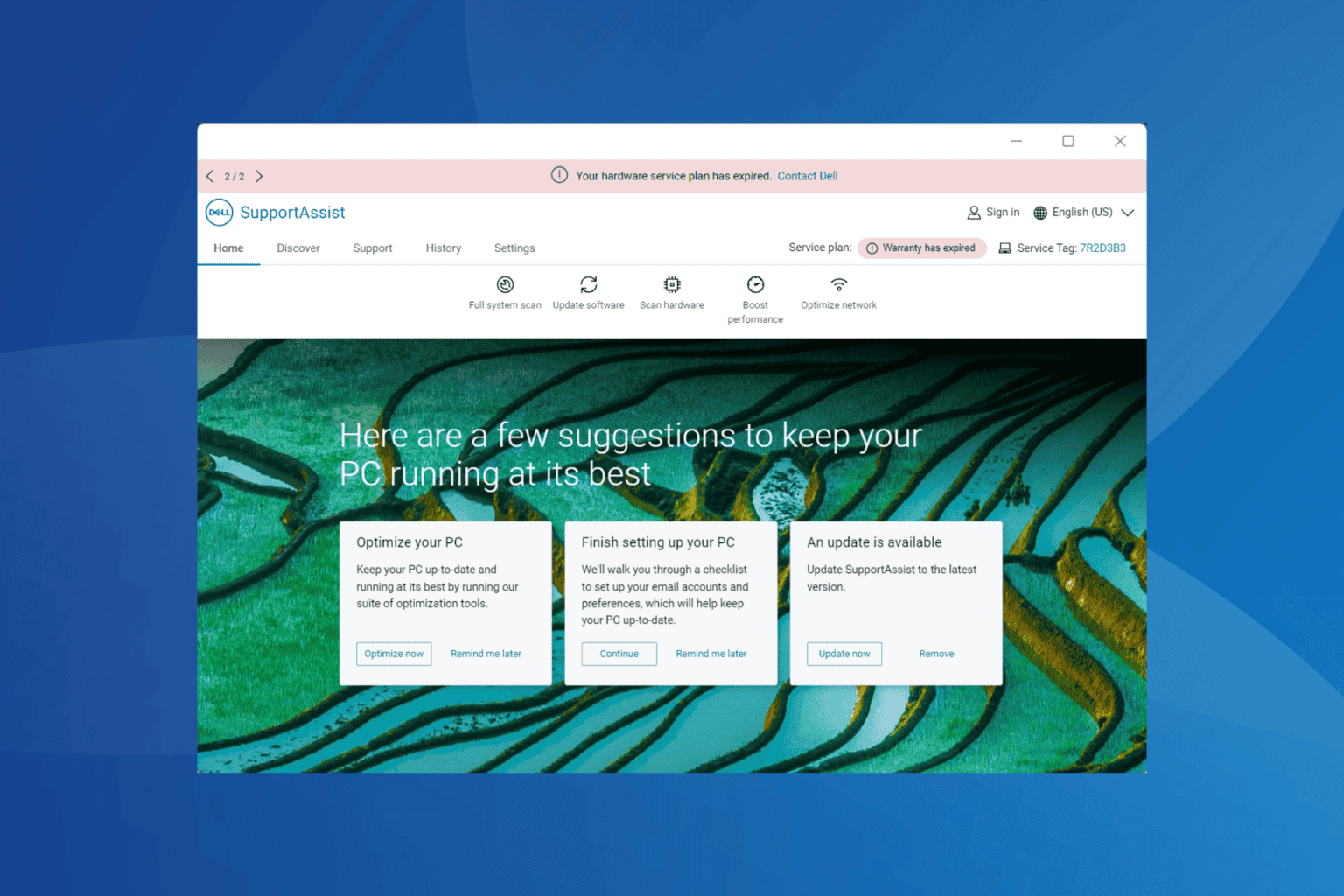
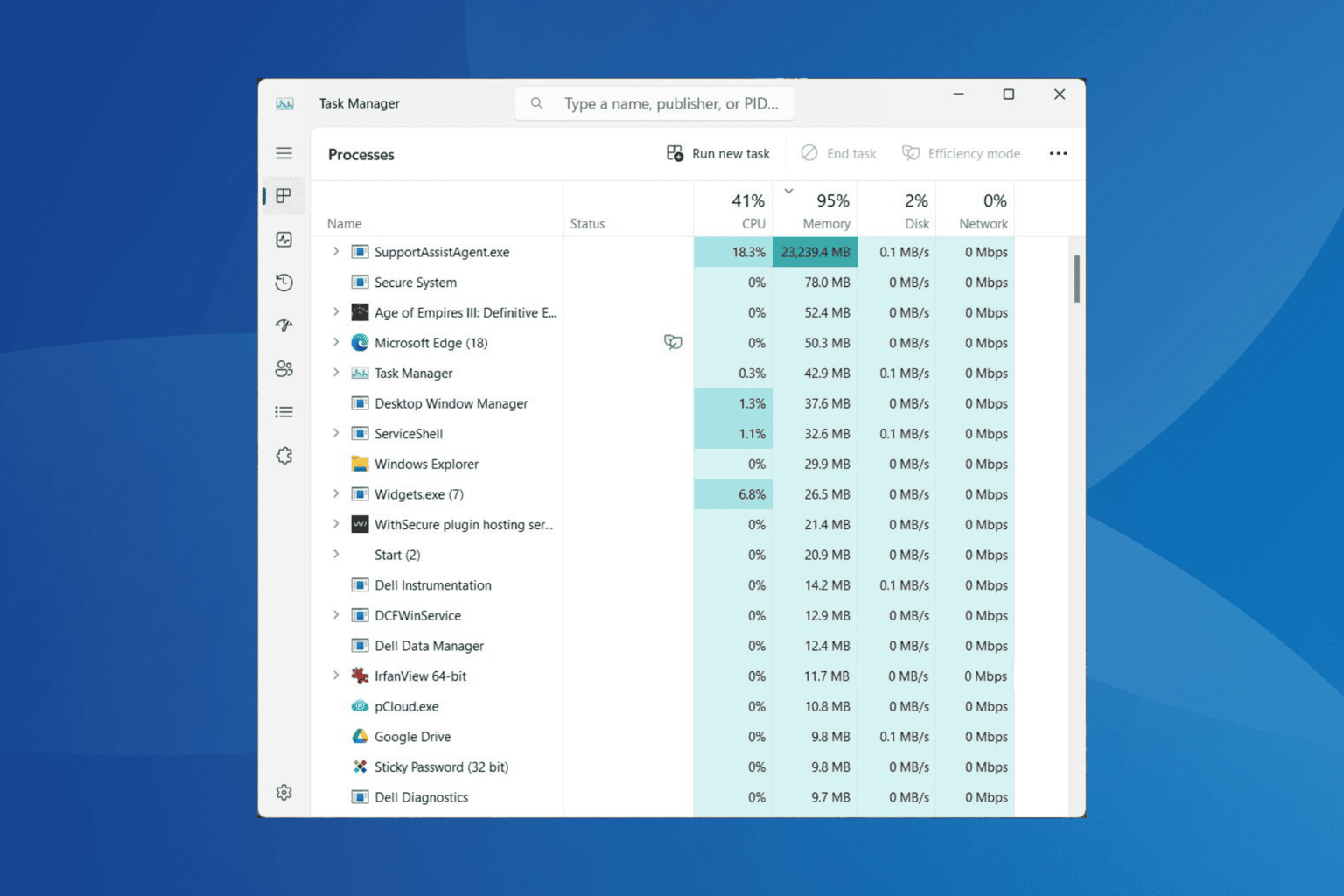
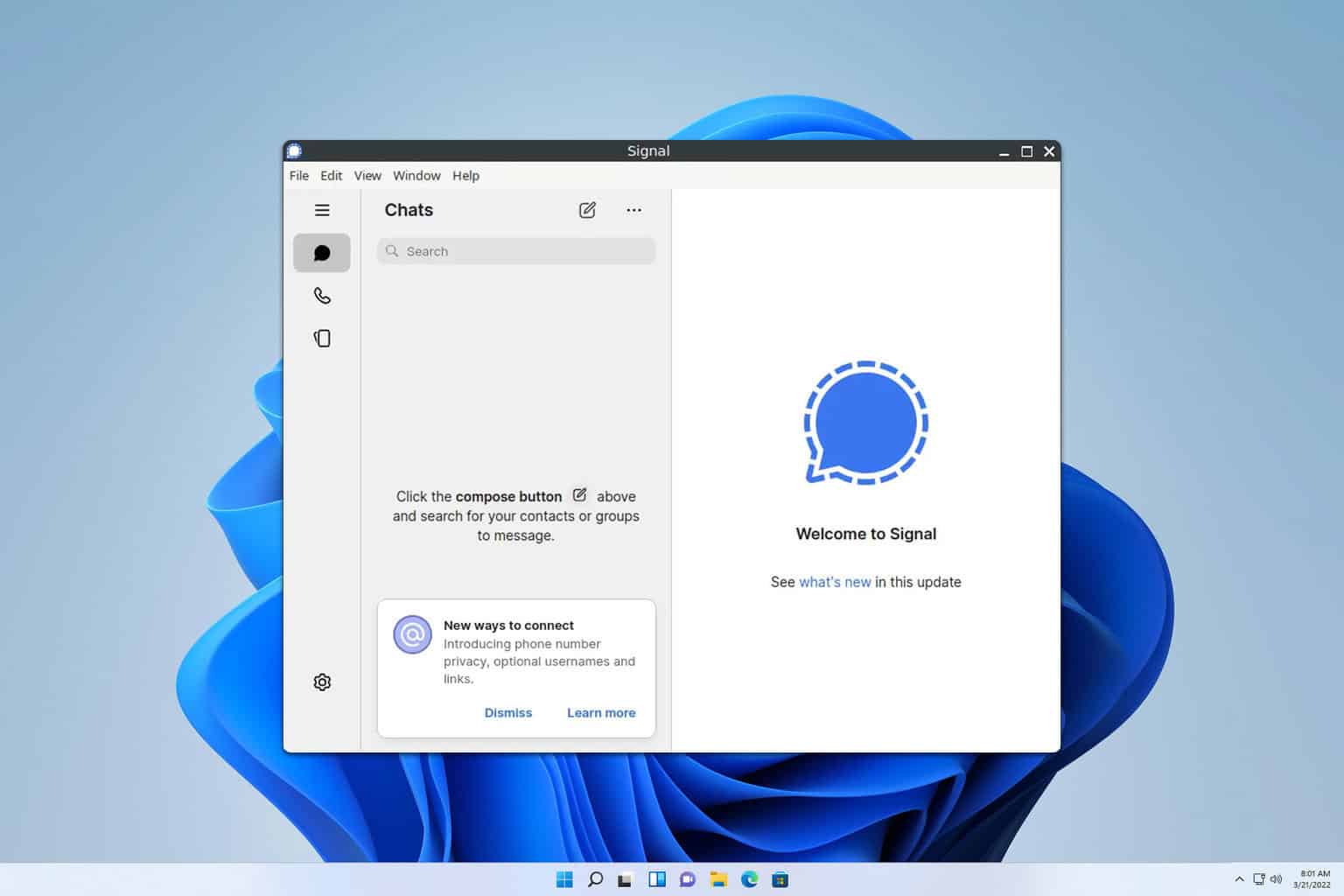
User forum
0 messages