What Is Exchange Mailbox Migration [Exchange Migration Tool]
Know more about the Exchange Mailbox Migration
4 min. read
Updated on
Read our disclosure page to find out how can you help Windows Report sustain the editorial team. Read more
Key notes
- You may or may not be familiar with Exchange Mailbox migration though it can be very important for you or your organization.
- To transfer your mailboxes effectively, you may need to use a feature that can handle it in a more robust way.
- With Exchange server management tools like ADManager Plus, which has a powerful mailbox migration feature, you can easily migrate vast amounts of inboxes to another server.

Microsoft is well known for providing excellent cloud-based email and office solutions for businesses. Exchange for emails is one of them. Sometimes, you may need to move your existing Exchange email inboxes to another server or vice versa. The thing is not as simple as you are thinking.
In this case, you must go through the proper steps to do the Exchange Mailbox migration. However, manually doing it may need some learning curves that may not be appropriate for everyone.
Do I need a tool to migrate mailboxes?
In General, you can migrate one mailbox to another. However, the steps to do it may depend on several things. So, using a third-party tool is the best idea.
If we think about a complex situation, such tools can save a lot of time. For example, your organization has hundreds of mailboxes that need to be transferred to another server or service. In this type of situation, you will be more likely to use a tool that can do the job more comfortably.
What is ADManager Plus?
The ADManager Plus is an excellent exchange server management tool. It has a lot of features that can enhance your user experience a lot. However, among them, the Exchange Mailbox Migration is one of the most effective modules.
This feature can help you with mailbox migrations in your organization more easily.
Why is the Exchange Mailbox Migration feature a game changer?
There are similar tools that can migrate email inboxes to a different server. But, if the remote server or service technology is a bit different, these tools often fail to complete the operation. Else, manually doing it is not a very realistic idea.
But the Exchange Mailbox Migration feature of ADManager Plus can do this thing with just a few mouse clicks. It can work with a different version of Exchange servers without any issues.
How can I migrate the Exchange mailboxes?
To migrate safely and with a more effective approach, we recommend you do the following things:
- Make sure that your current Exchange server doesn’t have any major issues or configuration errors that can interrupt the process.
- Ensure that the remote server is the same or a higher version. It is because you cannot migrate from a higher version to a lower version.
After checking out these things, you can be ready to migrate the mailboxes. For this, follow any of these methods ideal for you.
1. From a dedicated tool
- Go to AD Manager and log in with your credentials.
- Go to Management.
- Then, go to Bulk User Modification.
- Click on Exchange Mailbox Tasks.
- Click on Migrate Mailbox.
- Select Mailbox Store from the Target Mailbox Database.
- Select the domain.
- Now, select the users whose data are going to be migrated.
- Click on Apply and complete the migration.
One thing to keep in mind is that you can select users by using the search box or import a list of users using a CSV file.
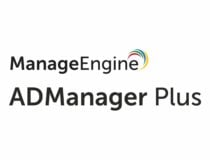
ADManager Plus
ADManager Plus is an excellent Exchange server management tool that has an Exchange Mailbox migration feature to transfer your mailboxes to another server.2. Use the built-in option
 NOTE
NOTE
- Go to Exchange Admin Center.
- Go to Office 365, click on Recipients, and then on Migration.
- Click on Add button and select Migrate to Exchange Online or whatever you prefer.
- Select users and follow any suggested on-screen steps.
This method may not be as much easier as you see in the steps. You may require to do some additional things as well.
We always encourage you to use a server management tool like ADManager so that you can do some operations in more robust ways by avoiding any type of scripting or a lot of manual work.
This article has introduced the Exchange Mailbox Migration idea and how to migrate mailboxes from one Exchange server to another one or to a different service. If you have any opinion on this, feel free to let us know in the comments box.
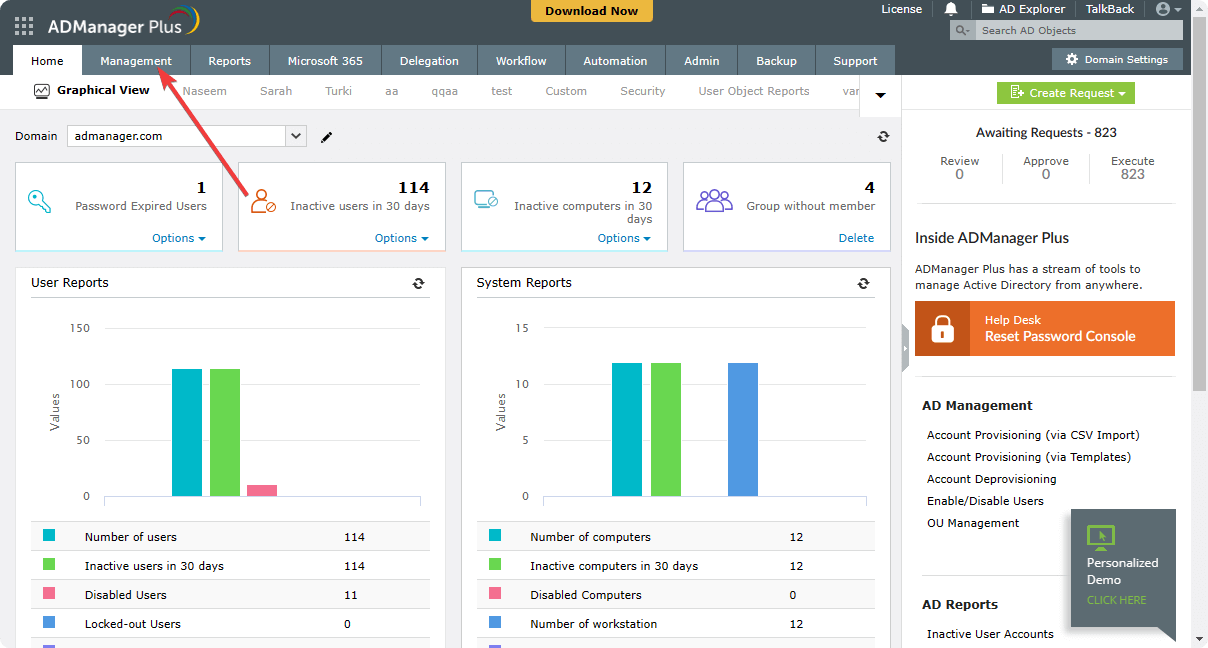
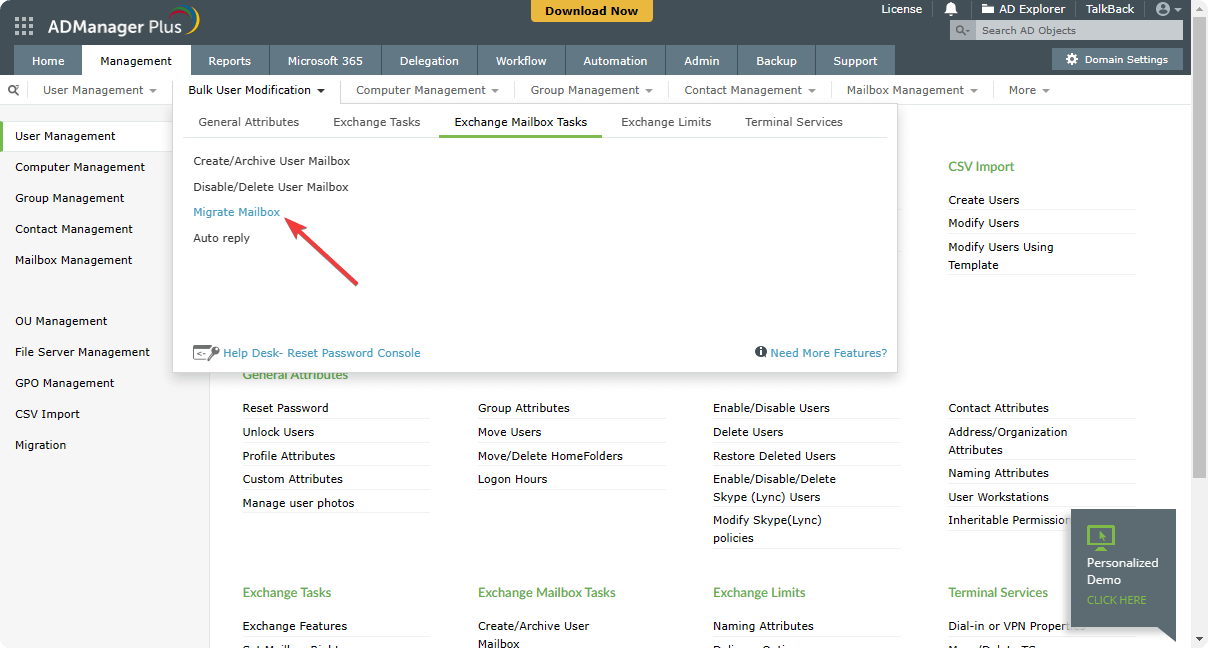
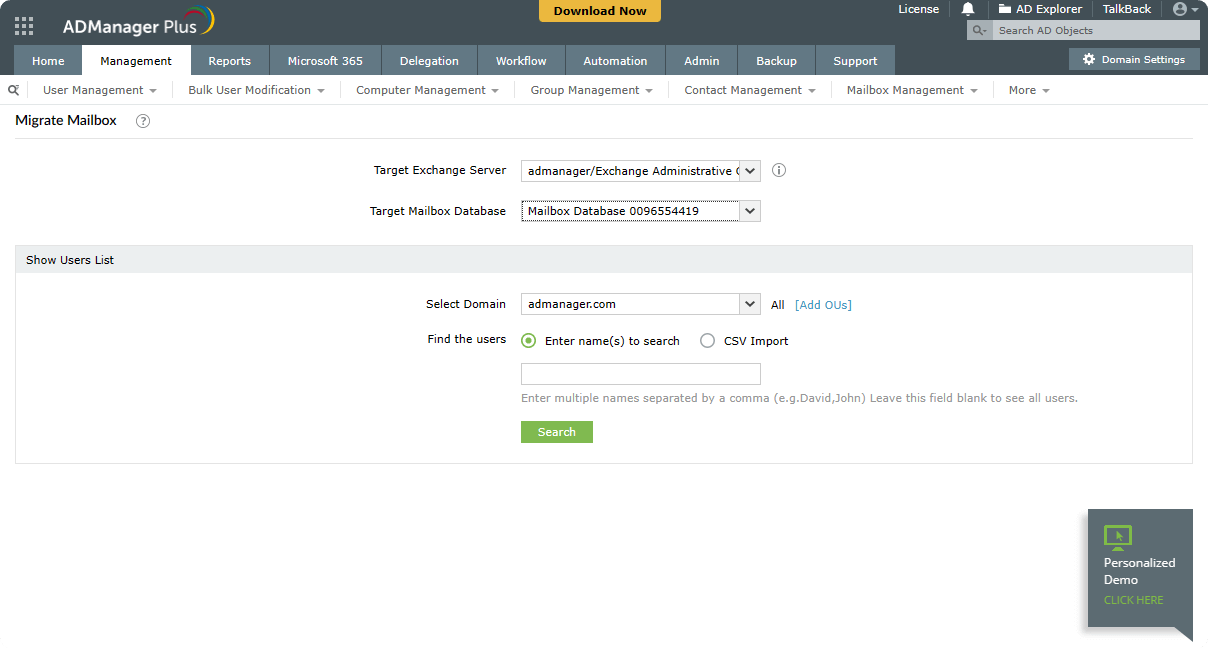
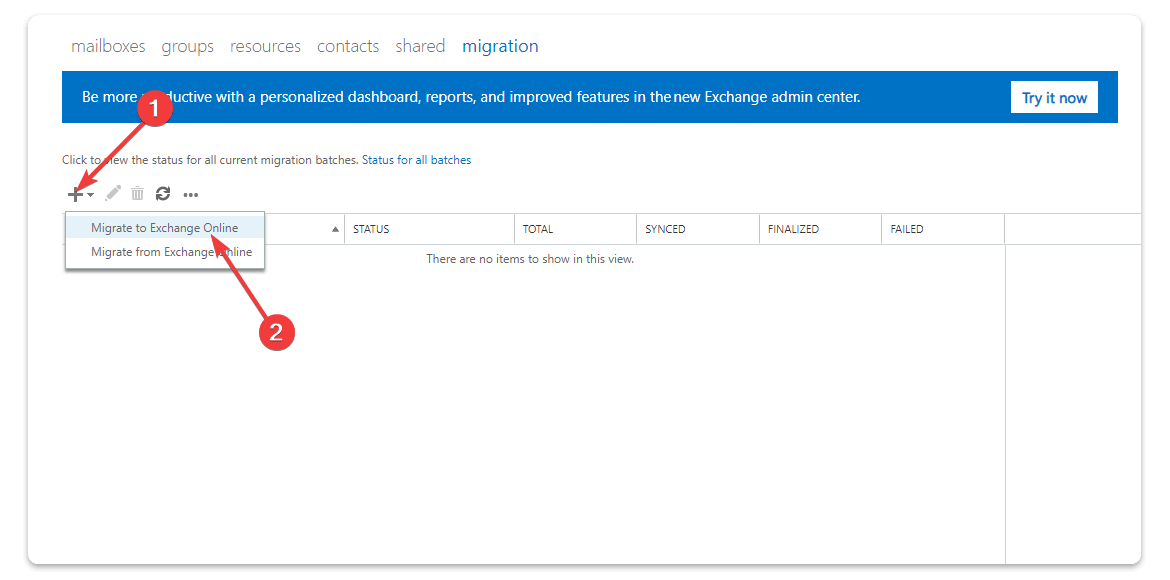








User forum
0 messages