4 Ways to Fix No Message Button on Facebook Profile [Easy!]
Restore the message button and reach your friends quicker
2 min. read
Updated on
Read our disclosure page to find out how can you help Windows Report sustain the editorial team. Read more

Want to DM someone but there’s no message button on the Facebook profiles or is it missing from your own? You’re not alone. Many users complain about this Facebook Messenger issue.
Luckily, the underlying causes are nothing major and they’re easy to fix. And to save you time and hassle, we outlined the whole process, step-by-step. Bear with us.
How do I get the message button back on Facebook?
1. Enable message requests
- Sign in to your Facebook account on your browser.
- Click on your profile picture and select Settings & privacy.
- Now, scroll down on the left and click on How people find and contact you, then scroll down on the right and click on each box listed in the How you get message requests section.
- Now, make sure that the box with Don’t receive requests is not checked.
If you disable Message requests, people outside your friend list won’t see the Message button.
2. Change your date of birth
 NOTE
NOTE
- Click your profile picture in the top right corner.
- Click the Edit profile button under your cover photo.
- Scroll down and click the Edit your about info button.
- Select Contact and basic info on the left pane.
- Click on the pencil icon before your birth date and change it accordingly.
3. Check privacy settings
- On the Facebook homepage, click on your profile picture and select Settings and Privacy.
- Select Privacy Center.
- Select Common privacy settings, then scroll down and click on Facebook.
- This will open a new tab where you can set how people can contact you. If you want anyone to be able to message you, change the settings as follows:
- For friends of friends of friends on Facebook, deliver requests to: Chats
- For others on Messenger or Facebook, deliver requests to: Message requests.
4. Check restricted contacts
- Log in to Facebook in your browser.
- Select Friends from the menu on the right.
- Select Custom Lists.
- Select Restricted.
- Click on the X next to the name of the friend removed from Restricted.
If others can’t message you, you might have flagged them or mistakenly restricted the permissions they have to interact with you/your profile. Adjusting these settings will fix the problem.
Feel free to let us know if the solutions above helped you get the message button back in the comments below.



















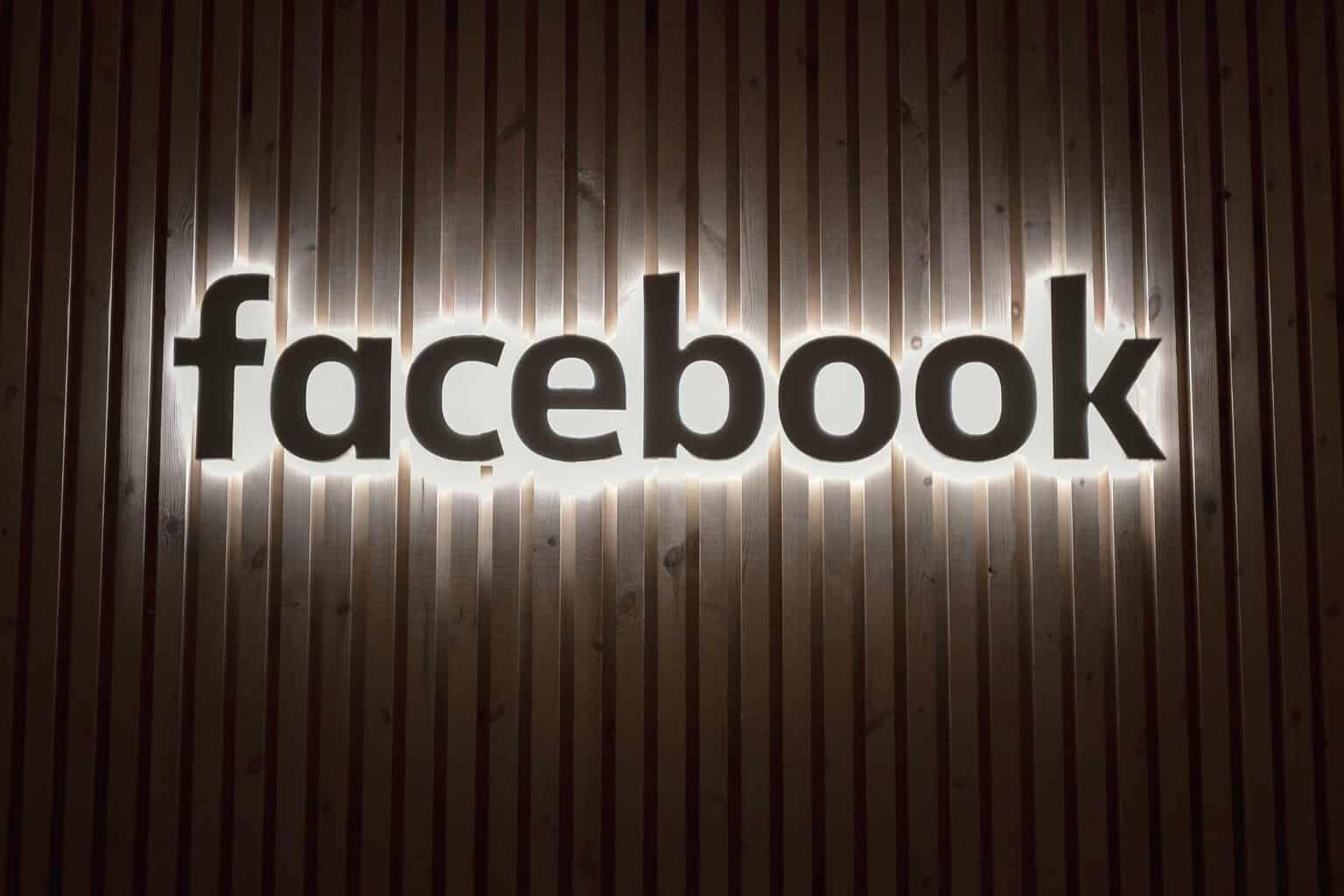



User forum
0 messages