Failed to start game with shared content Steam error [PRO GUIDE]
3 min. read
Updated on
Read our disclosure page to find out how can you help Windows Report sustain the editorial team Read more

Steam is a great gaming client, but many users reported Failed to start game with shared content please update these games first error. This error usually affects Call of Duty series, and in today’s article, we’ll show you how to fix this problem once and for all.
How can I fix Failed to start game with shared content Steam error? The first thing you should do is to check the game’s cache. If everything is in order, make sure that the game you’re trying to run is up to date. If the issue persists, you might have to reinstall the game to fix it.
What to do if I can’t start the game with shared content on Steam?
- Verify Integrity of Game Cache
- Make sure the games are always updated
- Delete game files and download again
1. Verify Integrity of Game Cache
Sometimes verifying the game cache can fix Failed to start game with shared content error. To do that, follow these steps:
- Go to your Steam Library and right-click on the game that gives you this error and select Properties.
- Now, navigate to Local files and click Verify Integrity of Game Cache.
After the process is finished, check if the error is resolved.
2. Make sure the games are always updated
If verifying the integrity of the game cache didn’t fix the Failed to start game with shared content error, you need to ensure that the game is up to date.
Usually Steam updates games automatically, but sometimes issues can occur. If that’s the case, make sure that the game you’re trying to run is set to automatically update:
- Open the Properties window.
- Open the Update tab and check Always keep this game up to date option.
3. Delete game files and download again
If you have tried the previous methods but the issue is still there, the problem might be with the game itself. If that’s the case, you need to delete all the local files and download the game again from the Steam cloud. Don’t worry, all your saved games will be there once you reinstall the game.
There you go, these are three simple solutions that might help you with Failed to start game with shared content error. Use the comments section below to let us know if our solutions worked for you.
RELATED STORIES TO CHECK OUT:
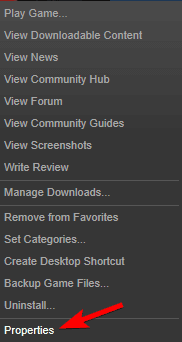
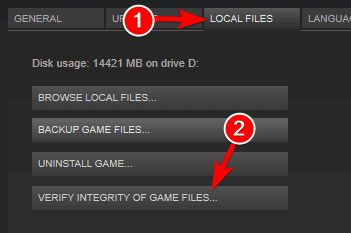








User forum
0 messages