FIX: Fallout 3 doesn’t work in Windows 10/11
4 min. read
Updated on
Read our disclosure page to find out how can you help Windows Report sustain the editorial team. Read more
Key notes
- Fallout 3 is a post-apocalyptic RPG-FPS hybrid that was released back in 2008.
- Since the game is pretty old now, issues with it running on Windows 10 are to be expected.
- For more guides on this amazing product, check out our dedicated Fallout 3 hub.
- You can find even more interesting articles if you visit our Gaming page.

Fallout 3 is the third addition to the Fallout series that Bethesda released in 2008. Therefore, the game predates both Windows 7 and 10 and was primarily designed for Vista.
So, Fallout 3 doesn’t always work when some players try to play it in Windows 10. For some players, the game crashes when they click New in Fallout 3.
How do I make Fallout 3 run on Windows 10?
1. Check if you need to update your graphics card driver
Games are GPU-intensive apps, so any problems with your video drivers will translate into bad gameplay experiences or even errors during gameplay.
That being said, if you experience any of the above while playing Fallout 3, proceed to update your graphics drivers as soon as possible.
The fastest way to do so is with a dedicated driver updater like Outbyte Driver Updater, as it will guarantee the latest drivers for your current hardware.
This product is extremely lightweight and will find all of your outdated, broken, or missing drivers within seconds of scanning your PC.
You can then opt to install the latest drivers either automatically, manually, or semi-manually.

Outbyte Driver Updater
This lightweight and portable tool will detect all of your missing drivers by itself, and update them as soon as possible.2. Run Fallout 3 in compatibility mode
- Open File Explorer with the Windows key + E hotkey for it.
- Open Fallout 3’s Steam folder within File Explorer.
- The default path for Fallout 3’s Steam folder will be:
C: Program Files (x86)SteamsteamappscommonFallout 3.
- Then right-click the Fallout 3 EXE file to select Properties.
- Next, select the Compatibility tab on the game’s properties window.
- Select the Run this program in compatibility mode for the setting.
- Then select Windows XP (Service Pack 3) on the platform drop-down menu.
- You can try selecting other Windows XP service pack platforms and Windows 7 if the XP Service Pack 3 option doesn’t do the trick.
- In addition, select the checkbox for the Run this program as an administrator option.
- Click Apply to save settings.
- Click the OK button to exit.
When Fallout 3 doesn’t work in Windows 10, it’s often a compatibility issue that can be resolved with compatibility mode.
3. Edit the Falloutprefs.ini config file for Fallout 3
- Editing the game’s Falloutprefs.ini file can also fix Fallout 3 not working in Windows 10. Open File Explorer.
- Click My Documents > My Games > Fallout 3 to open that folder path.
- Double-click the falloutprefs.ini file to open it in Notepad.
- Next, look for the bUseThreadedAI=0 setting in the falloutprefs.ini file.
- Change the bUseThreadedAI=0 setting to bUseThreadedAI=1.
- If the bUseThreadedAI=0 isn’t in the file, enter bUseThreadedAI=1 on a new line within the file.
- Then add iNumHWThreads=2 to another new line within the falloutprefs.ini file.
- Click File and Save to save the new settings within the file.
- Thereafter, try running Fallout 3 again.
4. Install Windows Game Live
Fallout 3 needs the antiquated Games for Windows – Live software to run.
- Enter Games for Windows Live in Google as in the shot directly below.
- Then click the GWFL – Microsoft link near the top of the search results.
- Doing so will download the installer for Games for Windows Live.
- Open the folder Games for Windows Live downloaded to.
- Then click gfwlivesetup.exe to open the installer for that software.
- Go through the setup wizard to install Games for Windows Live.
- Launch the Games for Windows Live software when you’ve installed it.
- Then it will start downloading some files.
Those are some of the more likely resolutions that will kick-start Fallout 3 so that you can play the game in Windows 10. Our How to Play Old Games article also provides further tips for running antiquated games in Windows 10.

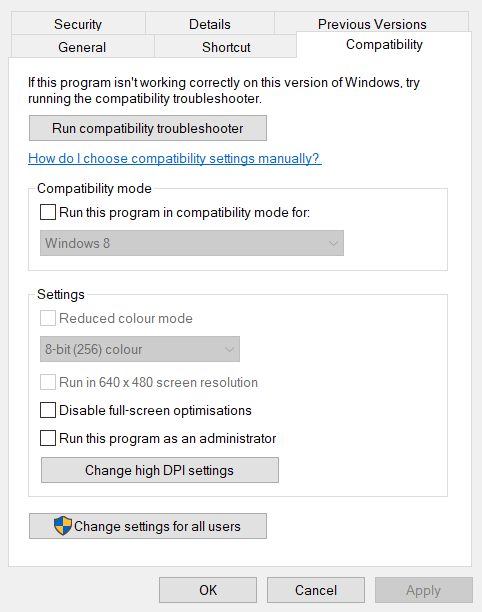
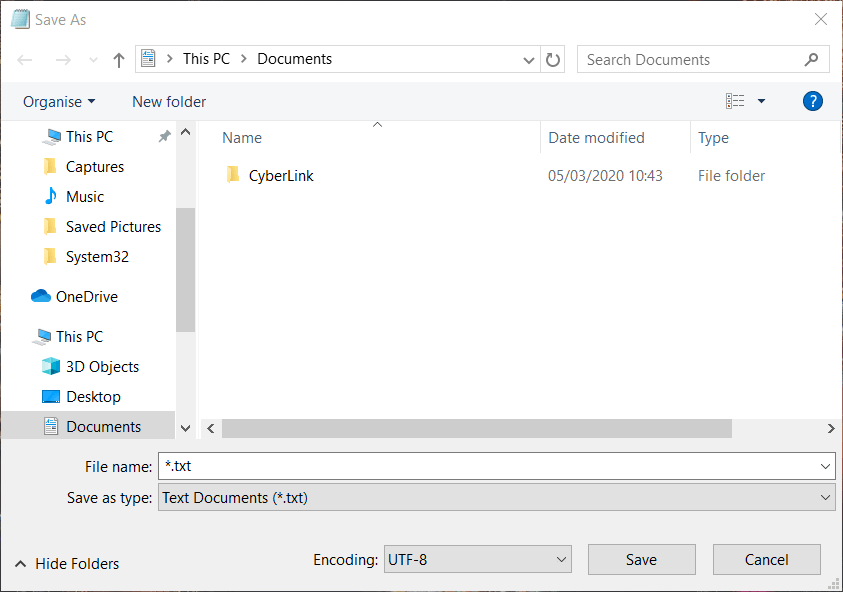
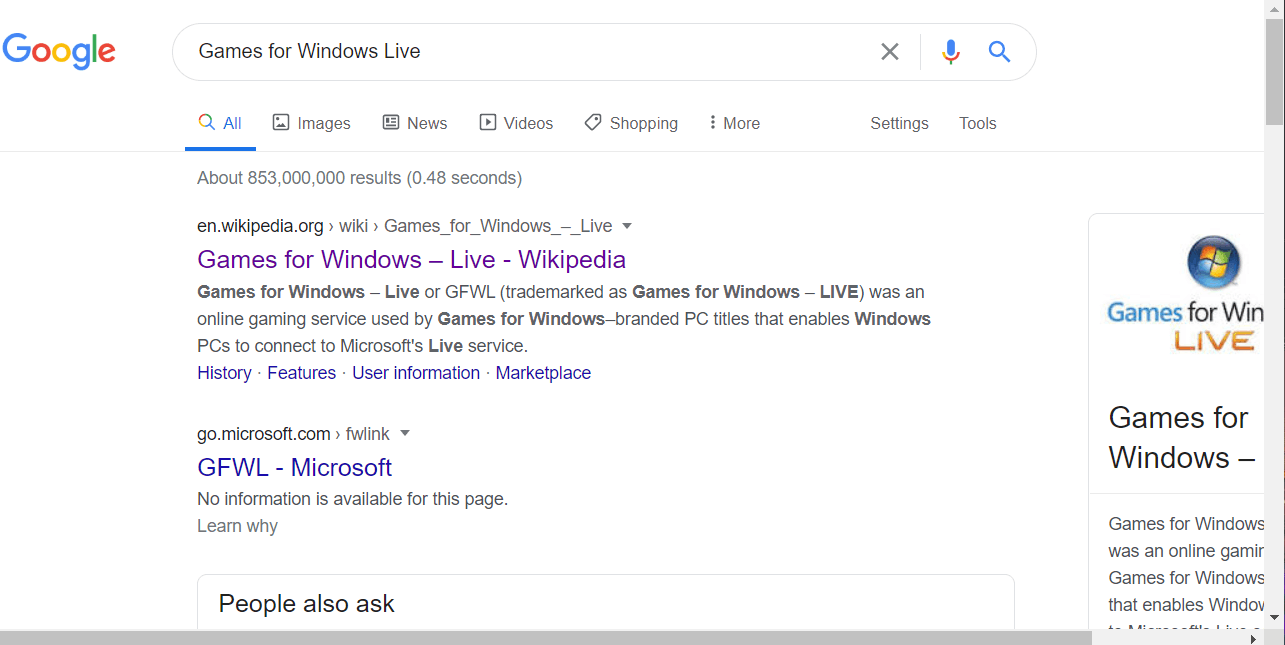








User forum
0 messages