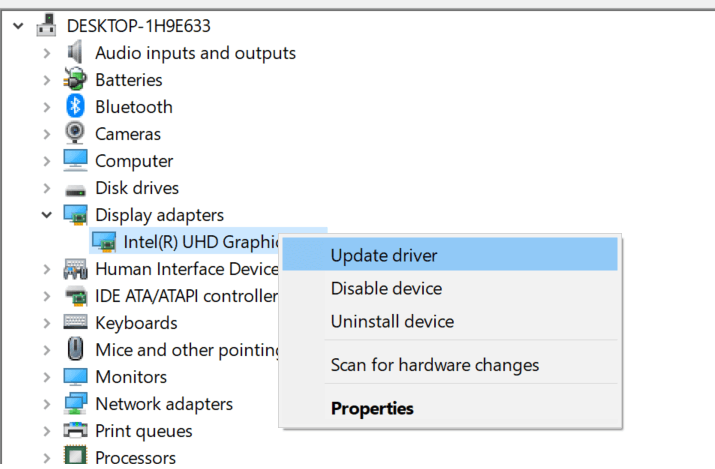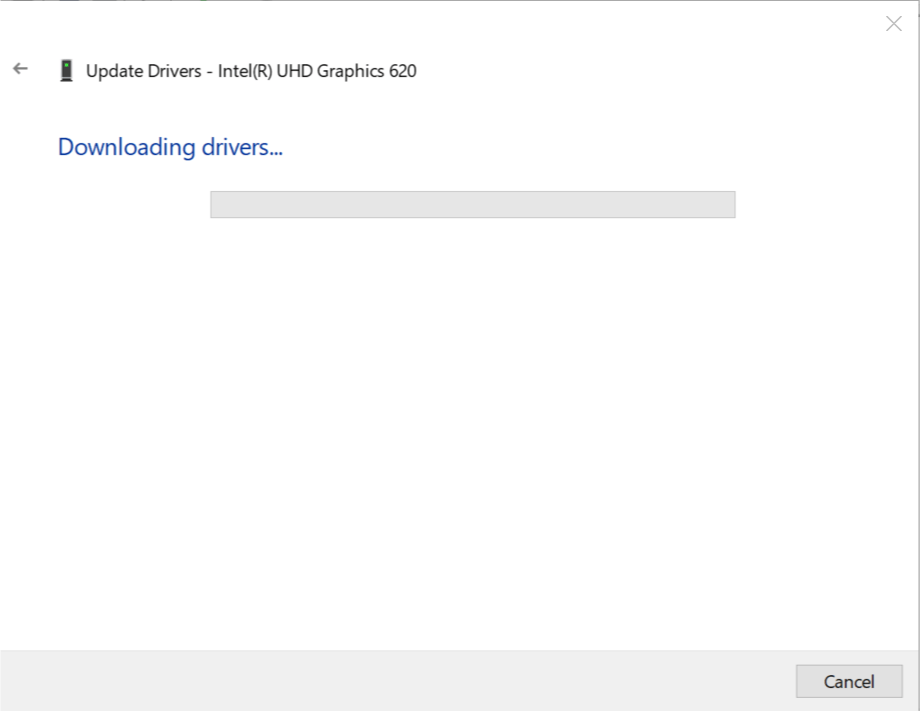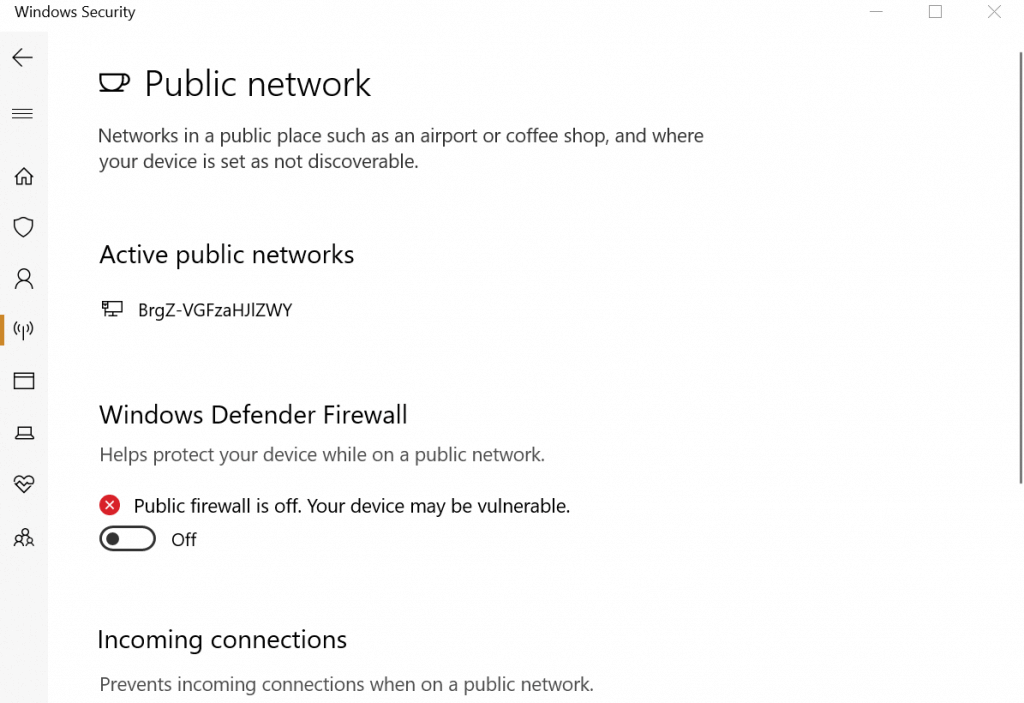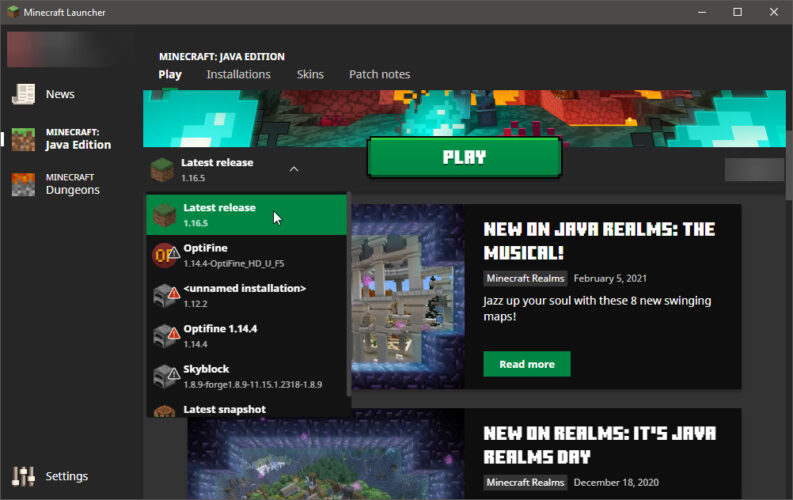FIX: Minecraft fatal error on Windows 10/11 [Full Guide]
4 min. read
Updated on
Read our disclosure page to find out how can you help Windows Report sustain the editorial team Read more
Key notes
- A Minecraft driver error will cause your game to crash on startup with a fatal error message.
- Quickly fix the issue by using a third-party program to update your hardware drivers.
- Upgrading your ram should easily get rid of any Minecraft fatal errors in no time.
- Some users suggest that disabling your firewall and antivirus will also solve the problem.
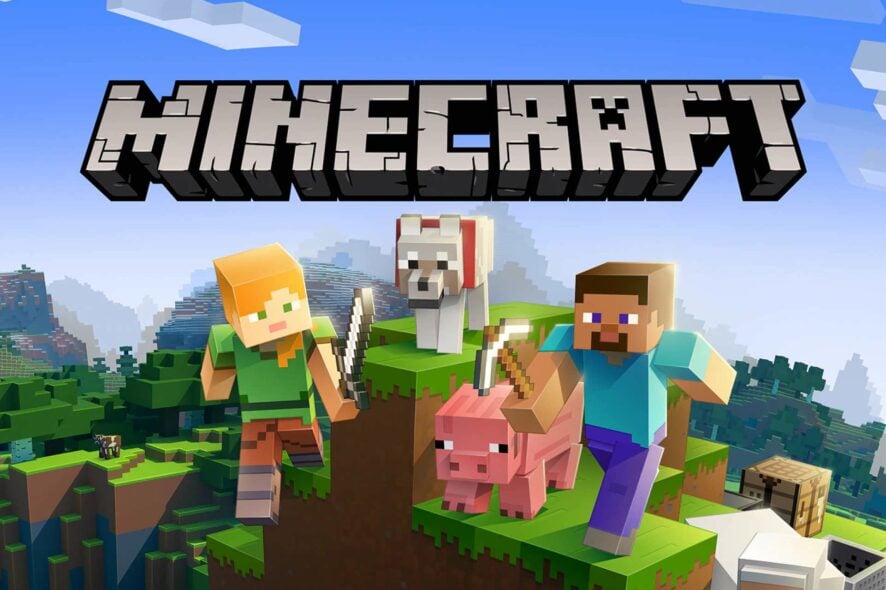
Minecraft is a popular sandbox video game, but many users reported Fatal error in Minecraft. The Minecraft Fatal error can occur due to several reasons, and the error message can vary depending on the issue.
Irrespective of the reason, here are a couple of solutions to fix the Minecraft fatal error on Windows computers.
How can I fix Minecraft fatal error connection terminated?
- Update the graphics card drivers
- Disable the antivirus and firewall
- Update Minecraft
- Check for Java updates
- Upgrade your RAM
- Other Common Fixes
1. Update the graphics card drivers
- Type Device Manager in the search bar and open it.
- From the Device Manager, go to Display Adapter > Intel UHD Graphics.
- Right-click on Intel UHD Graphics and Update driver.
- Select Search Automatically for updated driver software.
- If an update is found, download and install the driver.
- Restart your PC and check for any improvements.
Minecraft fatal error can occur if the game is unable to use your dedicated graphics card or if the old video card drivers are creating conflict with your version of the game.
If you are wondering how to update the drivers for Minecraft, the simple solution here is to update the graphics card from the Device Manager (in case of Intel HD graphics).
Use a third-party driver updater
Alternatively, you can update all your drivers automatically using a specialized tool. The software will scan your computer for newer compatible drivers and installs them for you.
This way, you’ll make sure that any driver-related error will get solve quickly. Thus, you won’t have to stress about your drivers anymore.
- Download Outbyte Driver Updater.
- Launch it on your PC to find all the problematic drivers.
- Afterward, Click Update & Apply Selected to get new driver versions.
- Restart your PC for the changes to take effect.

Outbyte Driver Updater
Do not let a faulty driver disrupt your gaming experience, use Outbyte Driver Updater to run them without any issues.2. Disable the antivirus and firewall
- To disable Firewall, type Firewall in the search bar.
- Open Windows Defender Firewall.
- From the left pane, select Turn Windows Defender Firewall On/Off.
- Turn off the Firewall for both Private and Public network settings.
- Click OK to save the changes.
- Try to download the Minecraft update again and see if the error is resolved.
- Make sure to enable the Antivirus and the Firewall after the update is installed.
If you are facing Minecraft fatal errors while updating the game to the newest release, your antivirus might be at fault. Antivirus and firewall usually block any suspicious connection to and from the PC.
However, at times even genuine connections might get blocked for various reasons. The simple solution here is to disable your antivirus temporarily along with the firewall.
Alternatively, you can also add some programs to whitelist in your antivirus. If your antivirus is the problem, perhaps this is a good time to consider switching to a different antivirus.
3. Update Minecraft
- Open the Minecraft launcher.
- Wait for the Launcher to update.
- Click the arrow to the left of the play button and select Latest Release.
- If prompted, download and install the update.
Developers frequently release new updates to keep their game bug free and to add new features. If you are running an older version of Minecraft, try to update the game to the latest version to see if any new fixes are available.
Minecraft constantly checks for new updates and automatically notifies the user if an update is available. However, in case you don’t have any notifications, check for new updates manually.
4. Check for Java updates

Minecraft being a Java-based game requires you to install Java on your computer. At times, some technical bugs related to the game can be fixed by updating Java on your computer.
Apart from fixing technical glitches, Java updates also bring performance improvements.
Some users have reported the problem to have occurred after installing the latest version of Java. In such cases, downgrade to the older version where the game was working without the fatal error.
5. Upgrade your RAM
The modern laptops and PCs come with decent hardware that is fully capable of running Minecraft on medium settings since it is not a demanding game and most people should run it on integrated graphics.
However, if you have an old PC, the lack of hardware resources may cause a fatal error in Minecraft leading to a system crash.
By lack of hardware resources, we mean RAM. To check the RAM usage, use the Task Manager and check the Performance stats.
If the RAM usage is at 100% all the time, you probably need to buy more RAM to fix the issue.
6. Other common fixes
- Don’t rely on Windows for graphics driver updates. Download drivers manually from Intel’s website.
- Download OpenGL manually as Microsoft uses DirectX instead.
- Reduce memory amount in Java to 512 MB.
Minecraft fatal error is a common problem and can affect any user. Try to follow the solutions given in this article to resolve the issue.
Make sure to leave any working solutions in the comments below so that we can update the article with new solutions.