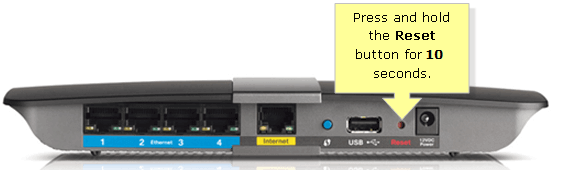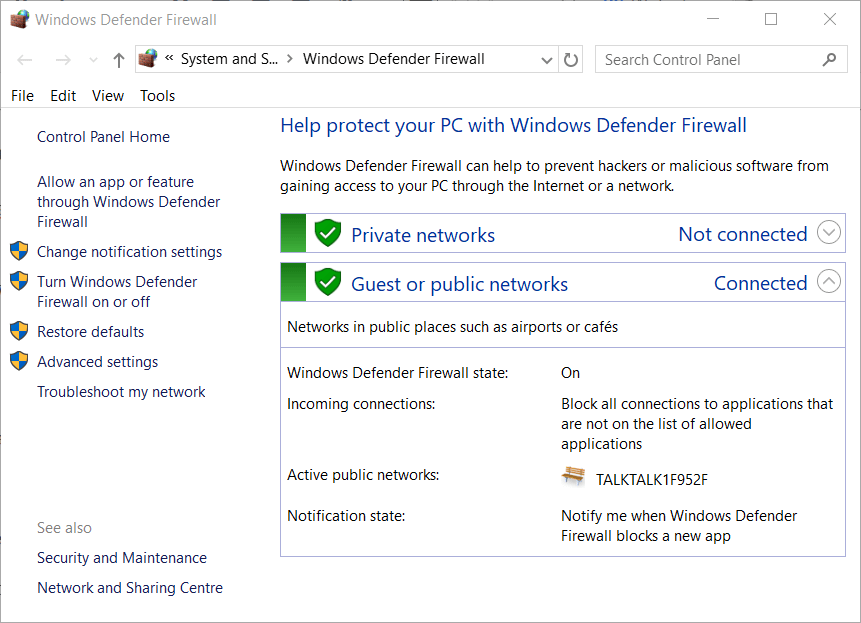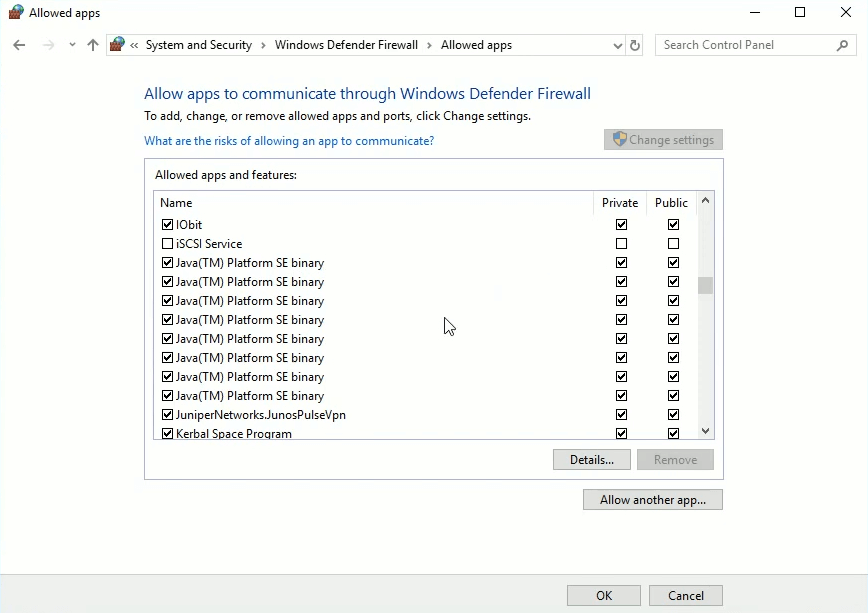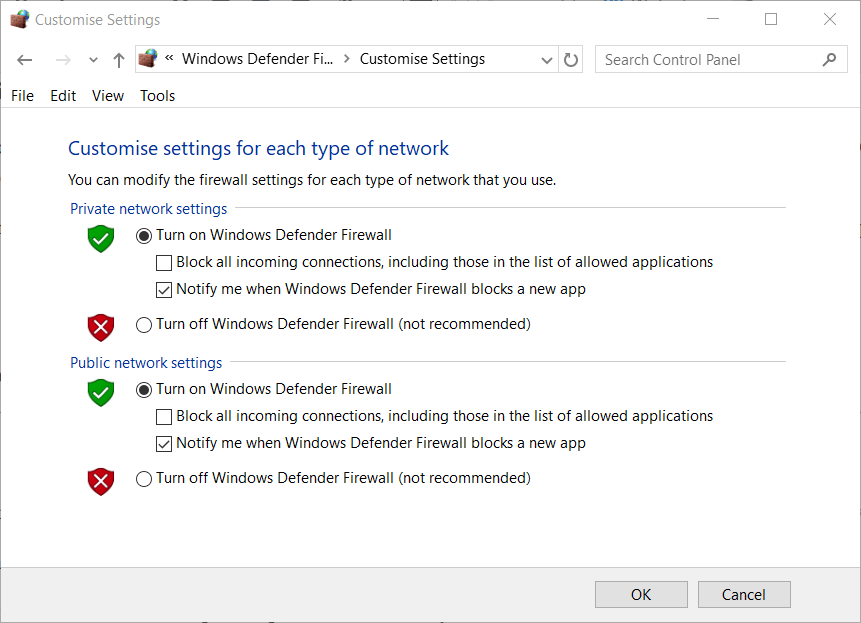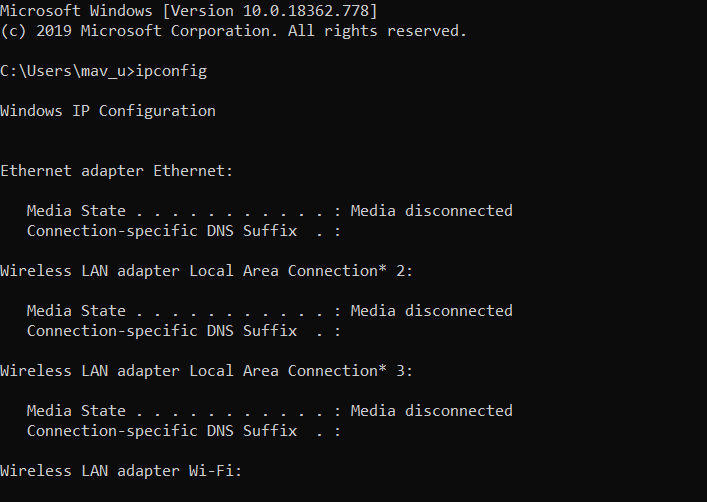Io.Netty.Channel.Abstractchannel [Minecraft]: Fix & Meaning
Give a try to these quick methods now
4 min. read
Updated on
Read our disclosure page to find out how can you help Windows Report sustain the editorial team Read more
Key notes
- Minecraft is a voxel game, and it is probably the most popular game in the world.
- The game can be played in both single and multiplayer modes, so the fun is even greater.
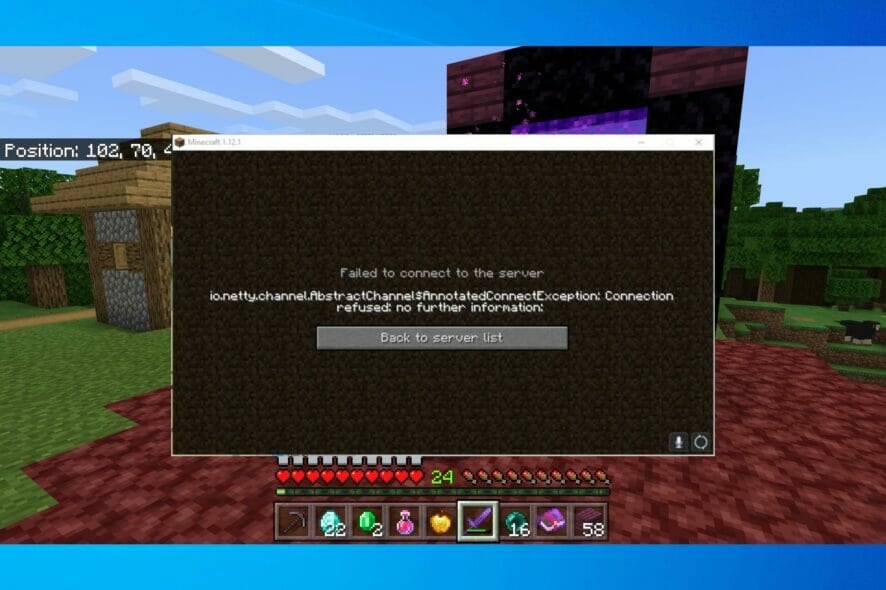
Some Minecraft players have posted on the game’s support forum about an io.netty channel error that arises when they try to connect with server. The io.nett error message states:
Failed to connect to server. io.netty.channel.AbstractChannel $AnnotatedConnectException: Connection timed out.
When that issue arises, Minecraft can’t connect with the server.
Why am I getting io.netty.channel.abstractchannel$annotatedconnectexception no further information error? There are many reasons for issues in Minecraft, and if you want to learn more, we suggest reading our common Minecraft errors guide for further information.
Keep in mind that this is a fatal Minecraft error, and it will cause your game to crash, so it’s important to know how to fix it properly.
In some cases, you’ll encounter a Minecraft error code 5, but this issue can be resolved by gaining administrative privileges.
How do I fix the Io.netty.channel.AbstractChannel error?
1. Reset Router
Resetting the router is a more straightforward resolution that might fix the io.netty channel error for some players. You can do that by turning the router off and unplugging it. Then plug the router back in and turn it on after a few minutes.
Some users have also confirmed that factory resetting their routers fixed the issue for them. To factory reset a router, press and hold its reset button down for 10-30 seconds.
A paperclip will usually be required to press a router’s reset button. Note that resetting a router in that way also erases all custom settings for it.
2. Check the firewall’s app permissions
- The io.netty.channel error is often due to the Windows Defender Firewall blocking Minecraft’s server connection.
- To fix that, press the Windows key + S hotkey.
- Next, enter firewall as the search keyword in the text box.
- Click Windows DefenderFirewall to open the Control Panel as in the shot directly below.
- Click Allow an app or feature through Windows Defender Firewall to open the firewall’s app settings.
- Click Change settings to configure the firewall options.
- Then select all the Public and Private check boxes for Java (TM) Platform SE binary as shown directly below.
- Click the OK option.
Turn off the Windows Defender Firewall
- Alternatively, you can turn off Windows Defender Firewall to ensure it can’t block Minecraft’s server connection.
- Open WDF’s Control Panel applet as outlined for the second resolution.
- Click Turn Windows Defender Firewall on or off on the left side of the Control Panel applet to open further options.
- Click the Turn off Windows Defender Firewall (not recommended) settings.
- Then press the OK button to confirm settings.
Edit server info before joining server
- Try manually entering server address info before connecting with server.
- First, press the Windows key + R hotkey for Run.
- Type cmd in the Open box and press Enter to launch the Command Prompt.
- Type ipconfig in the Command Prompt, and press the Return key.
- Note down the IPv4 address listed.
- Then open File Explorer’s window.
- Open this folder path within File Explorer: Minecraft Servers folder > Maxwell (random numbers) > MinecraftServer.
- Click the server.properties file to open it in Notepad.
- Note down the port number listed within the server.properties files.
- Open Minecraft, and select the Play Multiplayer option.
- Select a server to join.
- Click the Edit button to open server info.
- Enter any title of preference in the Server Name box.
- In the Address box, enter the IPv4 address and port number with the following format: XXX.XXX.X.X:YYYYY.
- The X characters there represent the IPv4 address, and the Y characters are for the port number.
- Press the Done button.
- Select the Refresh option.
- Then select the Join Server option.
Those are some of the resolutions Minecraft players have confirmed fix the io.netty.channel error. Some Minecraft players might also need to update their Java to resolve the issue. Check out our download Java post for further details on how to install Java.
If you come across the error occurred during initialization of VM, read this guide to fix it quickly.
For any other questions or suggestions, you can access the comments section below and let us know about them.