Putty Fatal Network Error: Connection Refused [Fix]
Discover effective solutions that actually work
6 min. read
Updated on
Read our disclosure page to find out how can you help Windows Report sustain the editorial team. Read more
Key notes
- Connecting to a remote server for file transfers can be accomplished using a software like PuTTY. It is a very old software that continues to be updated and works very well.
- For some users, a network error show with Connection Refused message.
- Make sure that the server is configured, check if the port used is the same as your setup, or look at your firewall and make sure PuTTY is not blocked.
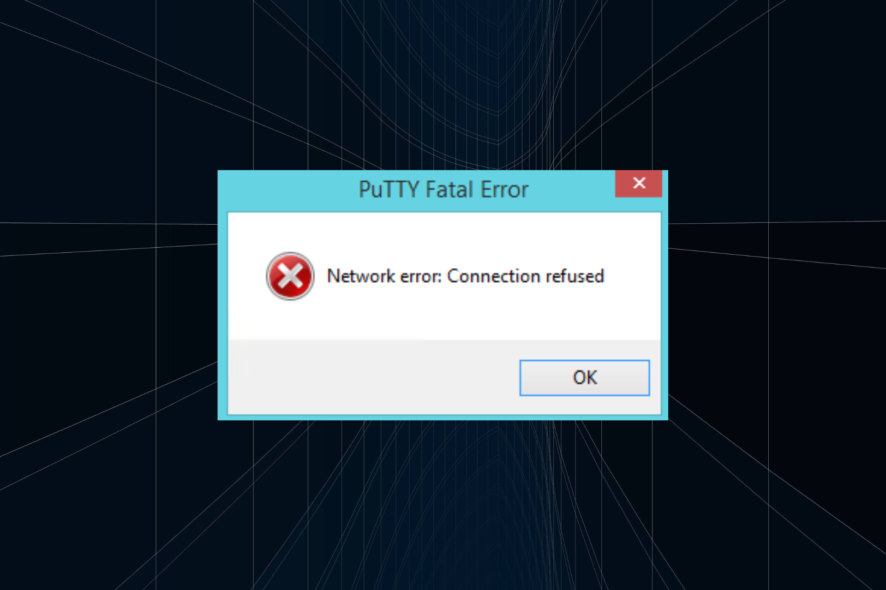
PuTTy is a free and open-source terminal application that allows the system administrator to log in to a remote server over SSH. This small yet highly stable application is also used to transfer files securely via SCP and SFTP.
If you work in IT or have your own set of servers that need to be connected, PuTTy is not an alien concept to you. However, what can be an alien concept is the Putty Fatal error.
The fatal error “Network error: connection refused” in Windows 10 is one of the common PuTTY-related errors that you may face while working with Putty. The error pops up when you try to connect to a remote server for the first time or the 100th time.
I have had my fair share of problems with PuTTy, but most of the time, the errors are caused by small but not-so-obvious issues.
If you are one of those trying to diagnose a connection refused error, this article will help you to resolve the error.
In this article, I have listed all the possible solutions to the PuTTy connection refused error. Make sure you try each one of them a try until the issue is resolved.
What causes Network error: Connection Refused errors?
The error can occur due to several reasons. Some of them are listed below.
- If the application tries to access the services not offered/supported by the server
- If the application tries to connect to a telnet server not supported by the server.
- Users may encounter a Putty Fatal Network error: connection refused.
- If your router blocks the connection due to security reasons.
- If the server does not support the default port used by the system administrator on PuTTy.
These are some of the common reasons for network error: connection refused error in PuTTy. Below are some common solutions that you can try to fix the issue.
How do I fix a connection refused error in PuTTY?
1. Contact the system/network administrator
If you are not a system administrator, it is a better idea to start by contacting your system administrator.
System Administrators may change some permissions in the router if they notice any unknown device trying to connect or for other security reasons from time to time.
If that’s the case, you can easily resolve the issue by contacting the system admin before trying to resolve the issue on your end. While you are at it, you can also tell him about how NetCrunch Tools could help with their daily tasks.
2. Check if the SSH connection is enabled
Depending on the device you are trying to connect, the network error – connection refused error may appear if the device settings have SSH disabled.
For example, if you are using Raspberry Pi to connect through your PC, make sure SSH is enabled in the configuration. Here is how to do it.
In Raspberry Pi, go to Configuration > Interfaces > ssh. Enable the service and try again.
The settings may change depending on the device you are using, but the end result should be a working network connection through PuTTy.
3. Check if your domain records point to the server
If you are working with a new server and a fresh domain, the error can occur due to an incorrect DNS server address in the domain settings. All the domain registrar allows you to point your domain to you any third-party hosting provider using the name server.
If you have only installed a server and did not change the name server, you might end up with a network error: connection refused error.
To fix the problem, log in to your domain name provider and check the name server settings to see if the name servers are pointing to your hosting provider.
4. Check for Blacklisted and Whitelisted IP Addresses in the server
For security reasons, system administrator may allow connection from only computers with a known IP address that is already whitelisted in the configuration file.
If your ISP IP address has changed or if you are new to the job, you probably need to ask the network admin to make an exception.
The same can also happen if your IP address is blacklisted by the network admin accidentally.
So, check with your network admin for both scenarios and see if that can help you resolve the issue.
5. Disable Firewall
5.1 Disable Firewall in Windows Security
- Click on Start and select Settings.
- Open Update and Security, and click on Windows Security.
- Open Firewall and network protection.
- Select the preferred network type (Public, Private or Domain Network) and disable Windows Defender Firewall.
If you are using Windows, your anti-virus or the default Windows Security firewall and network protection feature may block incoming connections resulting in a connection refused error.
Try disabling the firewall temporarily to see if that can resolve the connection refused error. If it does, you may need to tweak the firewall setting to fix the error completely.
5.2 Disable Anti-virus Firewall
If you have a third-party anti-virus program running, you may also need to disable the firewall offered by the application. You can disable the firewall from the anti-virus settings option.
Try to connect using PuTTy now. If the connection goes through, you need to tweak Firewall settings to fix the problem.
Even so, having a compatible antivirus solution installed on your PC keeps you safe and protected all the time without interfering with your tasks or activities.
Therefore, we strongly recommend choosing the best antivirus for your PC, even though right now, as a temporary workaround, you can disable the Firewall and fix this issue. It is not recommendable to be vulnerable to dangerous attacks throughout the network.
Other Fixes
If none of the fixes worked, you could try to restart the SSH server or reboot the servers.
If your server was set up by someone else, the possibility is that they may have moved the default port as per their convenience. Contact and ask for the configuration nodes to get a better idea of the ports.
If you are using a fully managed server, contact support. If the issue is from the hosting provider’s end, the system administrator will fix the issue.
Last but not the least, start using other alternatives to Putty, such as other SH terminals, in case you encounter an error that is specific to PuTTY.
The Putty Fatal error “Network error: connection refused error can occur due to several reasons, and we have tried to list the most common problems and solutions for the same.
However, if the fixes listed in this article don’t work for you, you may ask in forums related to your device or OS on which the error is appearing.
Do let us know if any of the fixes worked for you or if you have a solution that is not listed in the article in the comments below.

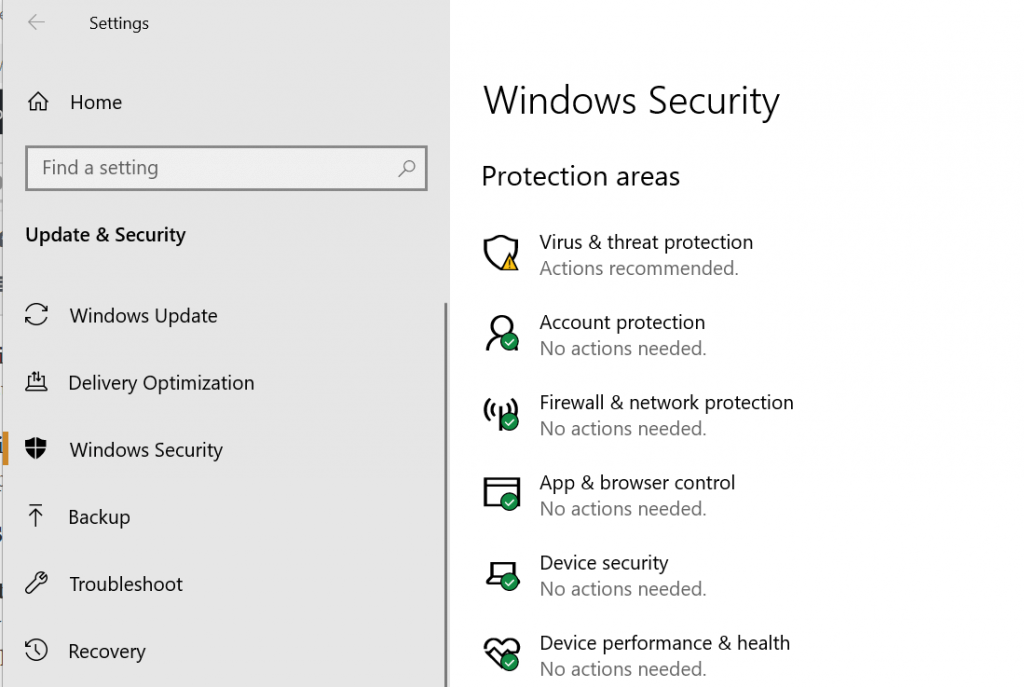
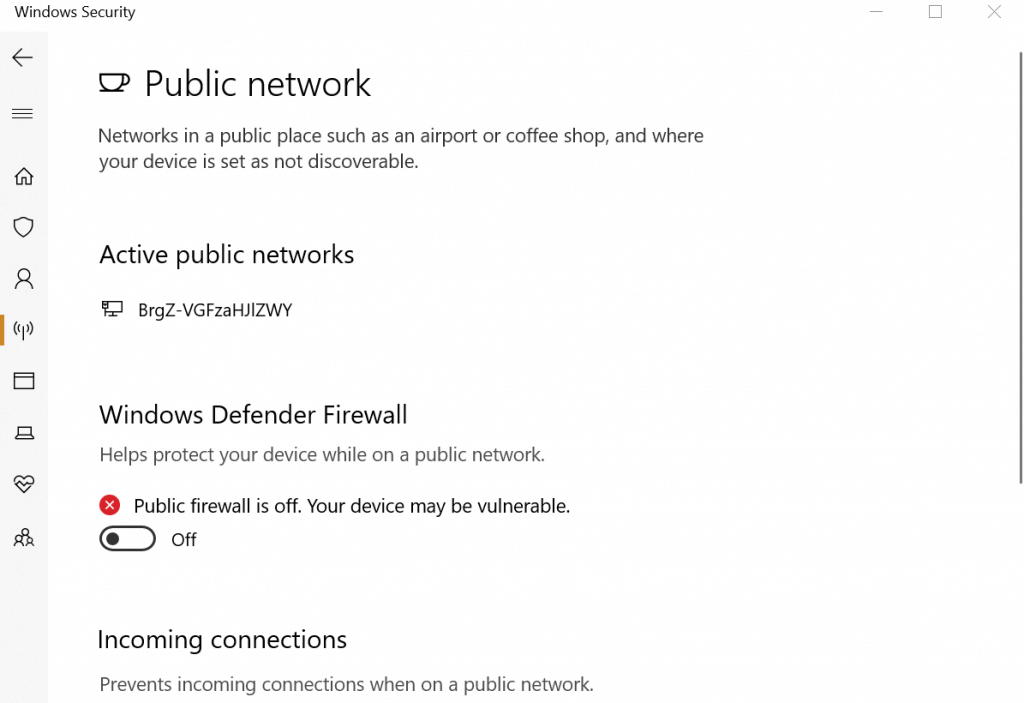
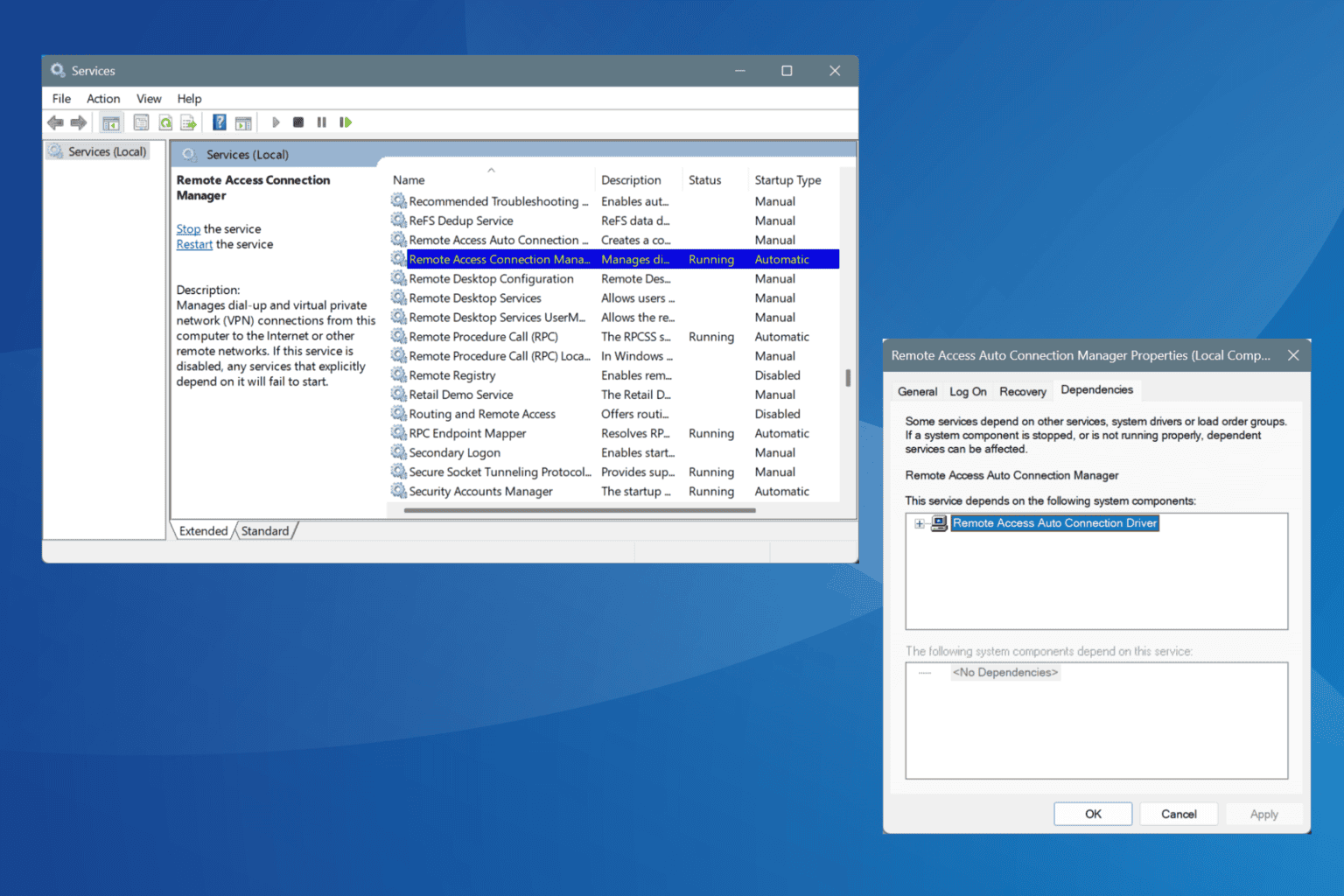
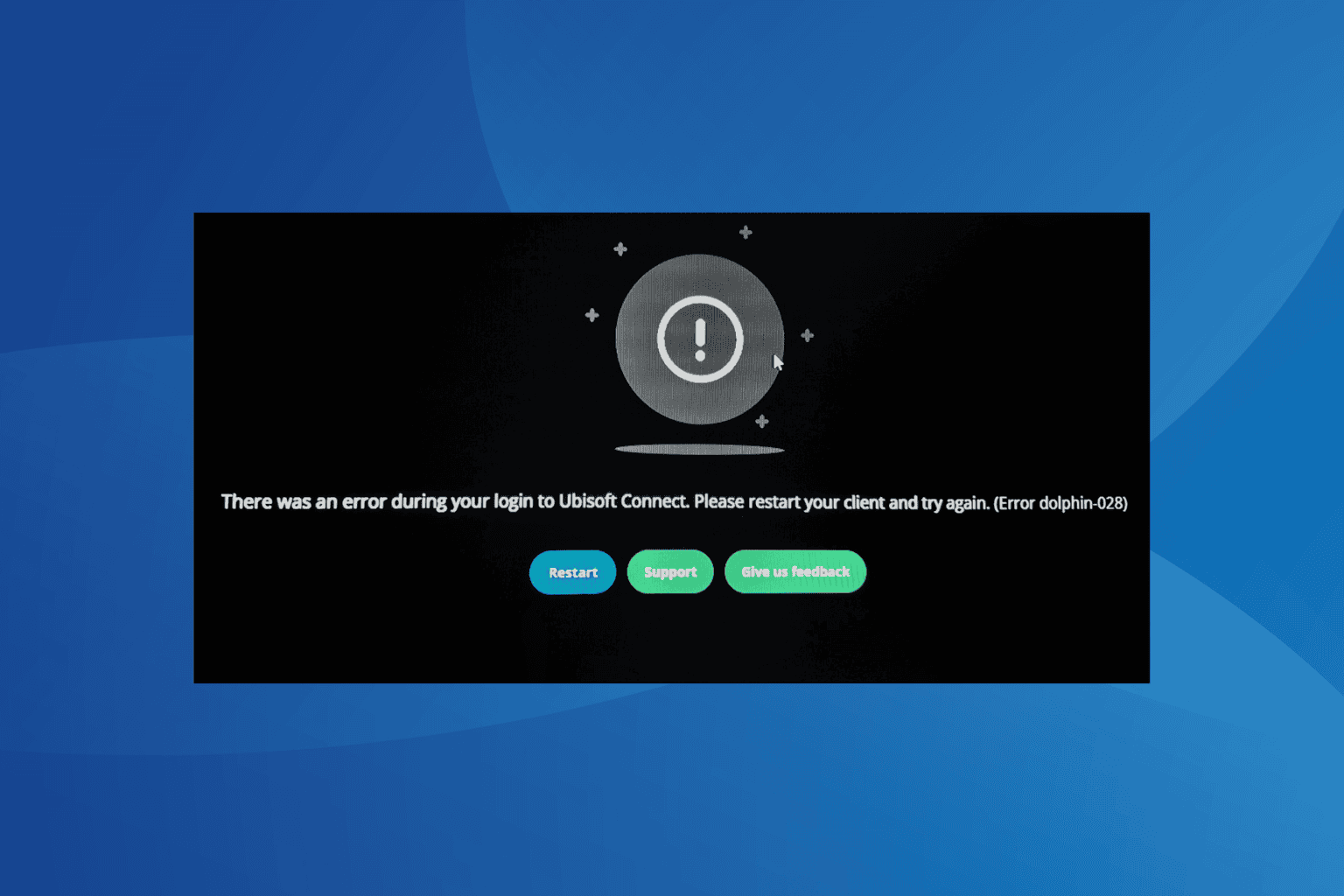
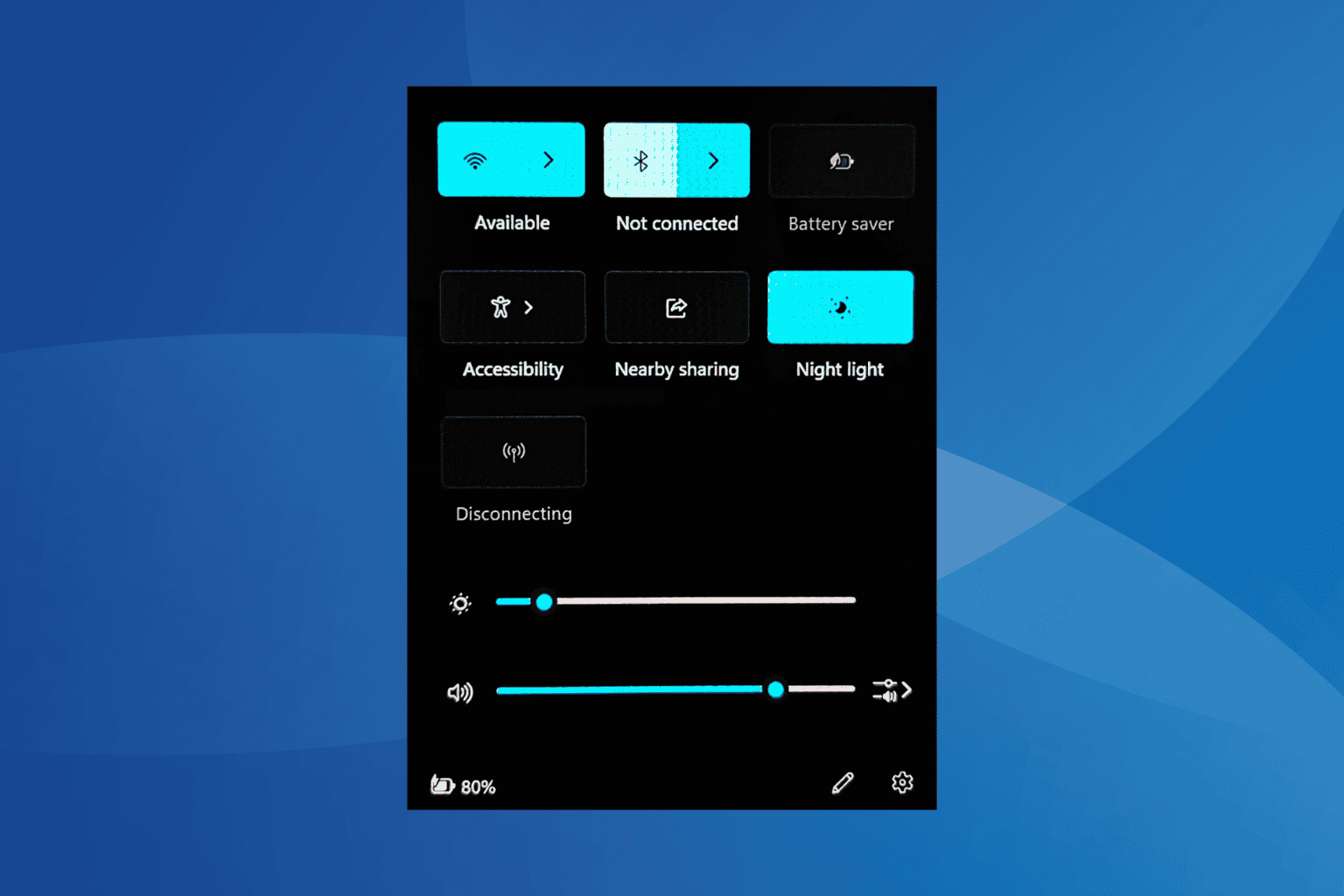





User forum
1 messages