How to Fix FIFA 15 Problems in Windows 10
4 min. read
Updated on
Read our disclosure page to find out how can you help Windows Report sustain the editorial team. Read more
Key notes
- If your FIFA 15 is not launching on Windows 10, it might due to some Windows settings.
- Many users stated that disabling Game Mode got rid of their FIF 15 Windows 10 problems.
- You should also check your settings to make sure that Windows Media Player.
- The FIFA 15 crash on Windows 10 can also be caused by MSI Afterburner, so try disabling it.

FIFA is one of the most popular sport simulation games ever. Fans are exciting about the new release of the game every year.
However, some people prefer the older versions of the game. Many sports enthusiasts want to feel the nostalgia of older days while they play.
In addition, FIFA changes the players’ rooster, tournaments, team comps, and tactics every year, in concordance to real life. Therefore, people will turn to previous FIFA games, such as FIFA 2015.
But as you run FIFA 15 on your Windows 10 computer for the first time, you may experience some unexpected issues. Today, we’ll try to solve these problems for all those who are facing them.
How do I fix FIFA 15 PC issues?
- Check if Media Player is enabled
- Disable MSI Afterburner
- Update your drivers
- Disable Game Mode and Game DVR
- Additional solutions
1. Check if Media Player is enabled
- Press the Windows Key and open Control Panel.
- In the Control Panel, click on Programs.
- Under Programs and Features, open Turn Windows features on or off.
- Expand Media Features and check Windows Media Player.
- Click OK and restart your computer.
I was wandering around EA Sports forums searching for possible solutions, and I saw that a lot of people don’t have any problems with FIFA 15 on Windows 10, as it runs very smoothly.
However, a couple of players said that they actually have some problems with crashing, but one user found a suitable solution for that.
According to him, the crashing problem will occur if your Media Player isn’t enabled, so all you have to do to prevent crashes in FIFA 15 is to turn on your Media Player again.
2. Disable MSI Afterburner
- Press the Windows Key + S and type Task Manager.
- Open Task Manager and go to the Startup tab.
- Select MSI Afterburner, then select Disable.
If you’re using some software for monitoring your computer temperature, like MSI Afterburner, it may cause some crashing errors, too. So try to disable it, and check if your FIFA 15 is now working.
This is because some temperature monitoring programs may have conflicts with some Origin features, and this probably prevents your FIFA 15 from working.
3. Update your drivers
- Press the Windows Key + S and search for Device Manager.
- Open the Device Manager.
- Search the device you want to update.
- Right-click on it and select Update driver.
- Let Windows finish updating.
Of course, I can also tell you to check if your graphic card drivers are updated, but I guess you already knew and did that, so drivers won’t be an issue.
But in case you didn’t upgrade your graphics card drivers after you upgraded your system to Windows 10, you should definitely do that. Not just because of FIFA, but because it could cause a lot of other problems.
Update drivers automatically
All your drivers need to be updated, but doing it manually is very annoying, so we recommend you download a driver updater tool.
The software will quickly scan your PC components for new software, and it will install them. Moreover, it will keep your system up to date constantly.
If you need reliable driver support to optimize your PC and avoid system issues, it’s a good call to use specialized software that does it automatically.
Hence, you can resolve any driver concerns in no time, updating the graphic driver or all at once using the program below.
4. Disable Game Mode and Game DVR
- In the Windows search bar, type Game mode settings.
- Open the Game Mode Settings and select Game Mode.
- Toggle the Game Mode off if it is already on.
Surprisingly, some of the new Windows 10 features that have been specially developed to enhance your gaming experience, may actually prevent you from playing your favorite titles.
Try turning off Game Mode and Game DVR and check if you can play FIFA 15 now.
5. Additional solutions
If you still can’t enjoy smooth FIFA 15 gaming sessions, here are some additional methods that you can use:
- Run the game in compatibility mode
- Update your Origin client.
- Make sure that you’re running the latest DirectX, VC++, and .NET Framework versions.
- Lower your in-game graphics settings.
- Check the integrity of your game files.
That’s it, I hope these solutions helped you with your FIFA 15 problems in Windows 10. If you have any other related questions feel free to ask them in the comment section below. We’d be glad to help you.
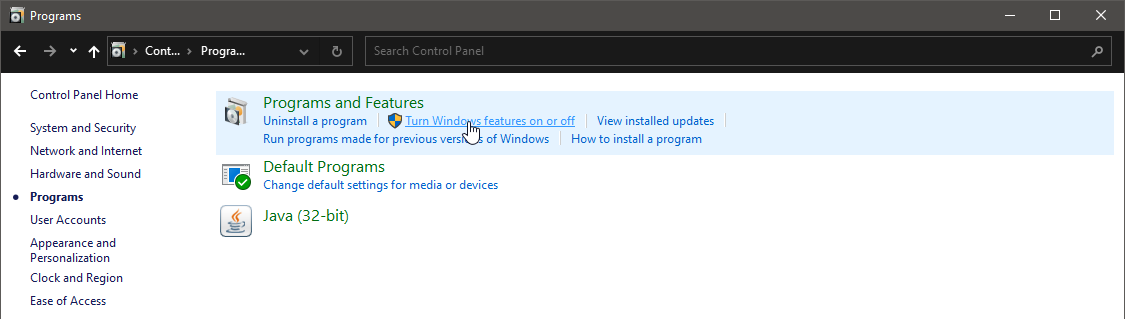


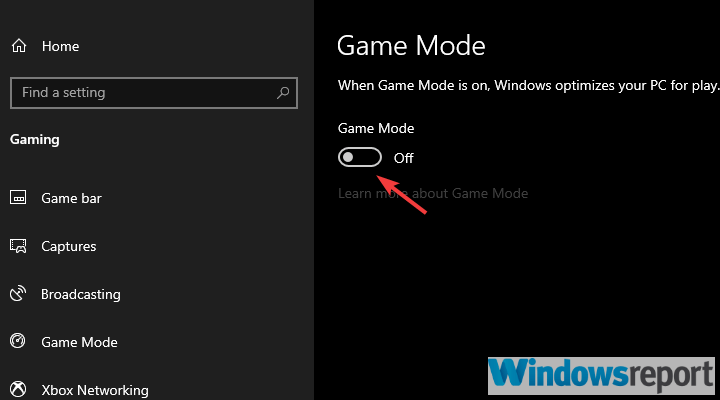









User forum
1 messages