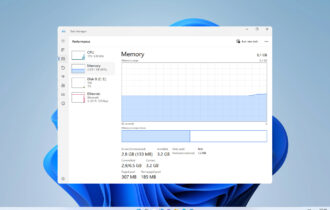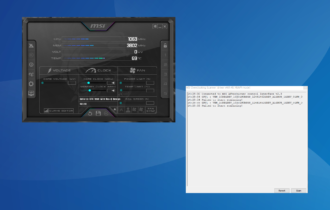Download MSI Afterburner for Windows 10/11
Freeware / Version 4.6.4
1 min. read
Updated on
Read our disclosure page to find out how can you help Windows Report sustain the editorial team Read more
Key notes
- It's sometimes impossible to enjoy playing a video game due to the poor capabilities of your GPU and the high GPU requirements of the game.
- But It's an expensive solution, so It's worth exhausting all your options at software level first.

It’s sometimes impossible to enjoy playing a video game due to the poor capabilities of your GPU and the high GPU requirements of the game.
Even if you set all graphics settings to a minimum, it might not be enough to fix this problem.
When this happens, you are probably considering buying a superior graphics card for gaming. But it’s an expensive solution, so it’s worth exhausting all your options at the software level first.
For example, it might be enough to update your graphics drivers to the latest version.
Another possible solution is to overclock your GPU in order to achieve the best performance. It can be a challenging task because you have to make sure you’re not overdoing it.
But you can resort to MSI Afterburner for help. It’s one of the best overclocking software solutions for Intel CPU, but it works with any kind of processor.
Overview of MSI Afterburner features
-
- Overclock your graphics card to improve your performance for playing games and working with resource-demanding applications
- Control the GPU’s clock frequency, voltage, and fan speed
- Reveals detailed information about your hardware
- Prepare up to five profiles with distinct configuration settings on overclocking
- Works with all types of graphical cards
- Forever-free version with no locked features or time restrictions
- Use OC Scanner to autodetect the highest overclocking settings while keeping your GPU stable (only for the RTX 20 series)
- Enable hardware control and monitoring for GPU temperature and usage, FB and memory usage, core and memory clock, power, fan speed and tachometer, as well as the temperature, usage, clock and power of each CPU core
- Configure other hardware control and monitoring settings, like low-level IO drivers and hardware access interface, restore settings after suspended mode, unlock voltage control and monitoring, force constant voltage
- For AMD graphics cards, you can extend the official overclocking limits, disable ULPS, and enable unified GPU usage monitoring
- Fully control the fan speed by changing the default fan speed curve, update period and temperature hysteresis, and by forcing the fan speed update on each period
- Display a fan speed graph, set the graph limits, and customize colors
- Log hardware monitoring history to file and set global hotkeys for starting and ending logging, and for clearing log history
- Customize the UI by setting a different time and temperature format, hiding tooltips and hints, changing the skin, adjusting the skin transparency and scaling
- Supports multiple UI languages
Screenshots
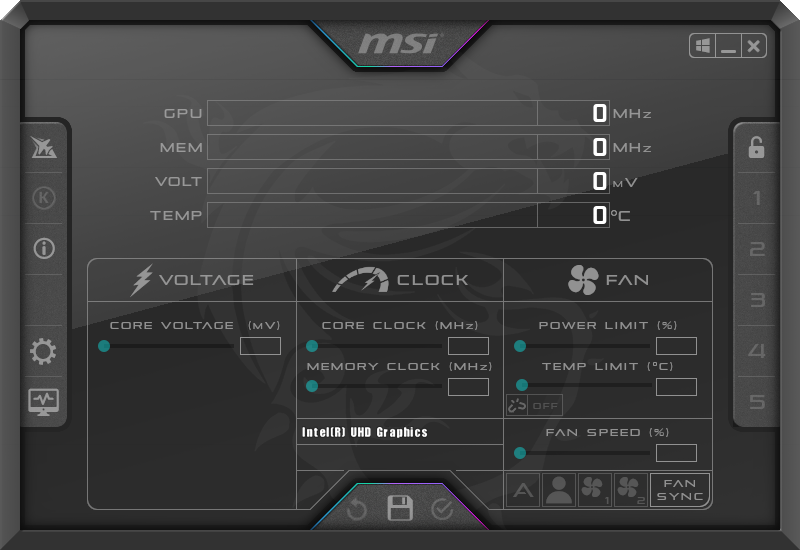
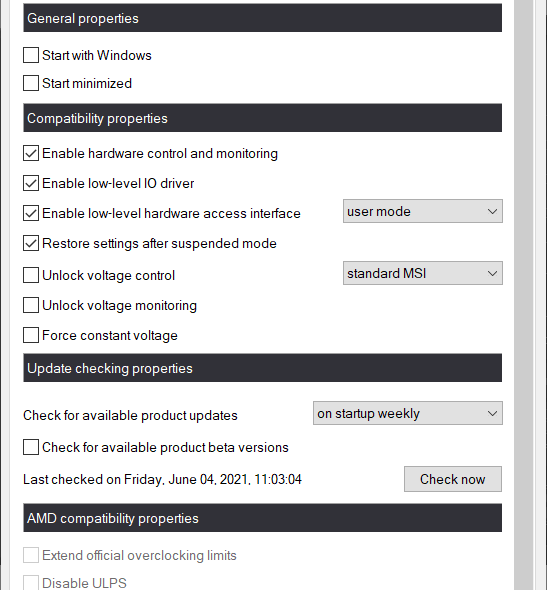
Our Review
- Pros
- Cool interface with 15 skins
- Rich features for hardware monitoring and GPU overclocking
- Set up to 5 profiles with distinct overclocking settings
- Totally free to use
- Cons
- Not suitable for casual users
MSI Afterburner is a completely free application available for Windows computers only. It’s wrapped in a user-friendly interface and includes simple options for controlling your GPU settings to boost the performance level of your graphics card.
Check out the system requirements, installation process, interface, and set of features of MSI Afterburner below before getting our final verdict for this GPU overclocking utility.
MSI Afterburner system requirements
Before you download and set up MSI Afterburner on your PC, make sure you meet these system prerequisites:
- OS: Windows 11, 10, 8.1, 8, 7, Vista, XP (both 32-bit and 64-bit)
- GPU: NVIDIA GeForce 6, AMD RADEON HD 2000 (or newer)
- Drivers: NVIDIA Forceware 96.xx, AMD Catalyst 9.3 (or newer)
Worth noting is that MSI Afterburner works with any graphics card, but some functionality will be limited if your GPU is not on the requirements list above.
How to install MSI Afterburner?
It’s quite easy to set up MSI Afterburner on your PC. When you access the download link provided in this article, you will have to click on the Download Afterburner button.
Next, you just have to pick the installer language, accept the license agreement, and change the setup folder if you’re not pleased with the default option.
However, you should know that the program offers to download and install an additional third-party free tool called RivaTuner Statistics Server.
MSI Afterburner doesn’t depend on this extra tool to work normally, so you can refuse the offer if you’re not interested, in order to make a clean setup.
Also, if you don’t have the latest DirectX version, the system will install it automatically, so you don’t need to worry about anything.
You need to know that MSI Afterburner also works with Windows 11 seamlessly and the installation process is the same as with the older Windows OSes. In case MSI Afterburner is not working on Windows 11, we got you covered with some simple steps to follow.
In fact, as you will discover, the user interface is identical in the new OS. We installed it in Windows 11 and provided the screenshot above.
How to use MSI Afterburner?
When it comes to the graphical interface, MSI Afterburner adopts a black and white look. It has a sleek design with a dashboard and two gauges that measure the GPU and memory clock, along with the voltage and temperature.
On the center of the main window are several sliders that give you the possibility to control the core voltage, temperature limit, core clock, memory clock, and fan speed. Below these sliders, you can find out the exact name and driver version of your graphics card.
There are 15 skins available for the UI. To explore them, click the settings button, go to the User Interface tab, and open the User interface skinning menu. You have to restart the program every time you pick a new skin.
Overclock with MSI Afterburner
Taking everything into account, MSI Afterburner is an excellent overclocking tool for graphics cards. It’s incredibly rich in features and gives you the possibility to customize all of its aspects. Furthermore, MSI Afterburner doesn’t put a strain on the computer’s resources.
Nevertheless, overclocking remains a dangerous task for inexperienced users, no matter which tool you’re using. There’s always the risk of overwhelming and subsequently damaging the graphics card.
As such, you should do your homework and learn how to properly adjust overclocking settings.
What’s new with the latest version?
At the date of this article update, the latest version of MSI Afterburner was 4.6.4. Let’s take a look at some of the improvements:
- You can benefit from experimental support for Intel CPUs from 11th generation and AMD Ryzen CPUs
- You can now control voltage for the AMD RADEON RX 6700 XT series graphics cards
- They fixed the problem with the missing memory temperature sensor on AMD RADEON 5700 / 5700 XT series graphics cards
- You can increase the overclocking limit for NVIDIA GeForce RTX 30×0 series graphics cards
- The RivaTuner Statistics Server reached v7.3.2
FAQ: Learn more about MSI Afterburner
- Does MSI Afterburner work with Nvidia?
Yes, MSI Afterburner works with Nvidia because it supports all graphics cards. If you happen to have an Nvidia GPU from the RTX 20 series, you can use MSI Afterburner’s OC Scanner to obtain the best overclocking configuration automatically.
- Do you need an MSI card to use Afterburner?
No, MSI Afterburner works with any graphical card.
- Is MSI Afterburner free?
Yes, MSI Afterburner is 100% freeware. There are no feature restrictions or time limitations.
Full Specifications
- Software Version
- 4.6.4
- License
- Freeware