File System Error (-1073741819): How to Fix it
Disable UAC remotely to troubleshoot the problem
4 min. read
Updated on
Read our disclosure page to find out how can you help Windows Report sustain the editorial team Read more
Key notes
- You can encounter the file system error (-1073741819) on your computer when an app attempts to access memory without permission.
- The error occurs due to corrupt system files and some User Access Control Registry values irregularities.
- Remotely disabling the User Access Control (UAC) and uninstalling the Symantec Endpoint Protection software are options to consider.

Many Windows users have complained about the inability to install programs or utilize administrative privileges. The problem usually accompanies a file system error (-1073741819) indicating user access issues.
As a result, users are bothered with questions regarding resolving the error code (-1073741819). Thus, this guide will outline the steps for troubleshooting the problem on Windows PCs.
What is error level 1073741819?
- This is known as the Access Violation error.
- It occurs when a program attempts to access memory that it does not have permission to access.
- If the registry values and keys for the User Account Control settings are changed or missing for some reason, it can cause the error to occur.
- It can occur if the system files are corrupted or compromised, prompting file system errors.
We have a comprehensive guide on the administrator access denied error message and ways to fix it on your computer.
How do I fix the file system error (-1073741819)?
Before attempting any advanced troubleshooting steps, we recommend you observe the following preliminary checks:
- Restart your computer to fix temporary issues and glitches likely to cause the error.
- Update your device drivers and install the latest updates for your Windows operating system to resolve bugs and problems affecting it.
- Try the built-in Windows utility Check Disk (chkdsk) to scan and repair disk-related issues.
- If the error occurs when running a specific program, try reinstalling or updating that application.
Try these advanced steps if the file system error code (-1073741819) persists.
1. Disable UAC remotely and uninstall Symantec
- Press Windows + R key to open the Run dialog box, type regedit, and press Enter to open the Registry Editor.
- Locate and then click the following registry subkey:
HKEY_LOCAL_MACHINE\SOFTWARE\Microsoft\Windows\CurrentVersion\Policies\System - If the LocalAccountTokenFilterPolicy registry entry doesn’t exist, go to the Edit menu, select New, and then select DWORD Value from the context menu.
- Type LocalAccountTokenFilterPolicy, and then press Enter.
- Right-click LocalAccountTokenFilterPolicy, and then select Modify from the drop-down menu.
- In the Value data box, type 1, and then select OK to save the changes.
- Exit Registry Editor.
- Press Windows + R key to open the Run dialog box, type regedit, and press Enter to open the Registry Editor.
- Navigate to the following locations:
HKEY_LOCAL_MACHINE\SOFTWARE\Microsoft\Windows\CurrentVersion\Uninstall\ - Check the Uninstall subkeys in the left pane, then check the values in the right pane to find the uninstallation keys for Symantec Endpoint Protection.
- Copy the uninstallation key and close the Registry Editor.
- Press Windows + R key to open the Run dialog box, type cmd, and press Enter.
- Type the following and press Enter to run the command:
msiexec /X {product uninstall key}
Many users have confirmed fixing the file system error (-1073741819) by disabling the User Access Control remotely and uninstalling the Symantec Endpoint Protection.
2. Run an SFC scan
- Left-click the Start button, type Command Prompt, and click the Run as administrator option.
- Click Yes on the User Account Control prompt.
- Type the following and press Enter:
sfc /scannow - Restart your PC and check if the error persists.
Running an SFC scan will detect and repair corrupt system files causing the system to prompt the error. You may be interested in our article about fixing the run-as-administrator option if it’s not working on your PC.
The above solutions will help you troubleshoot file system error (-1073741819) on your Windows computer.
However, you may be interested in our article discussing what to do if you can’t install anything on your PC.
Should you have further questions or suggestions, kindly drop them in the comments section.
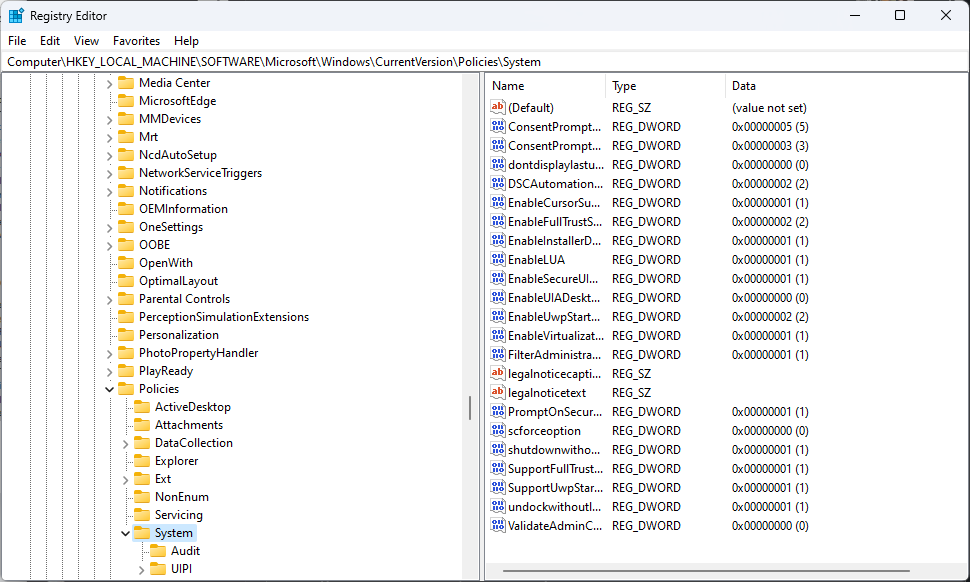
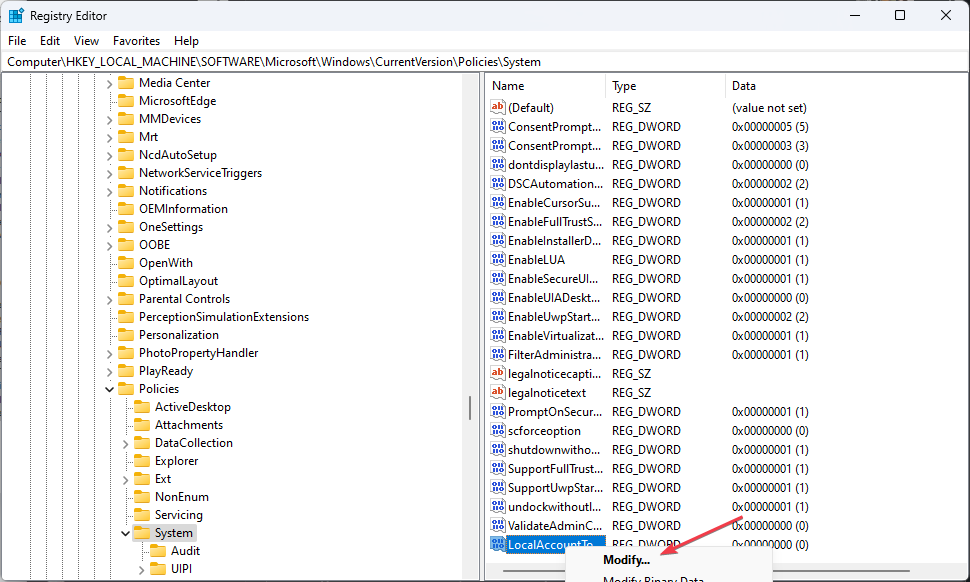
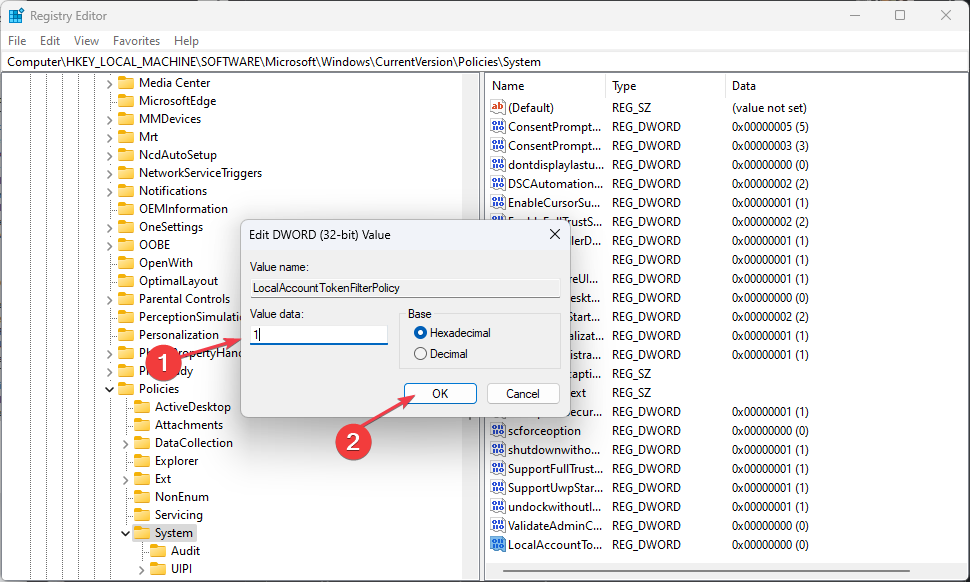

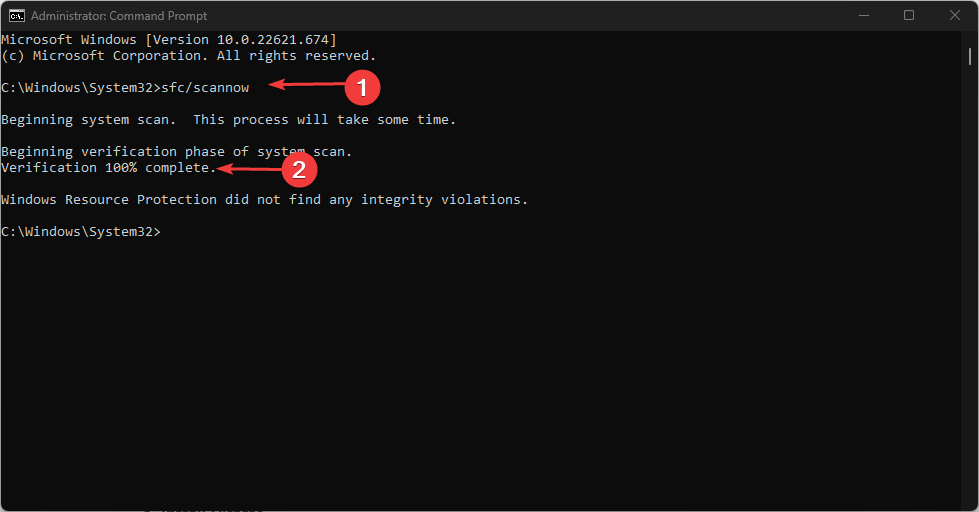
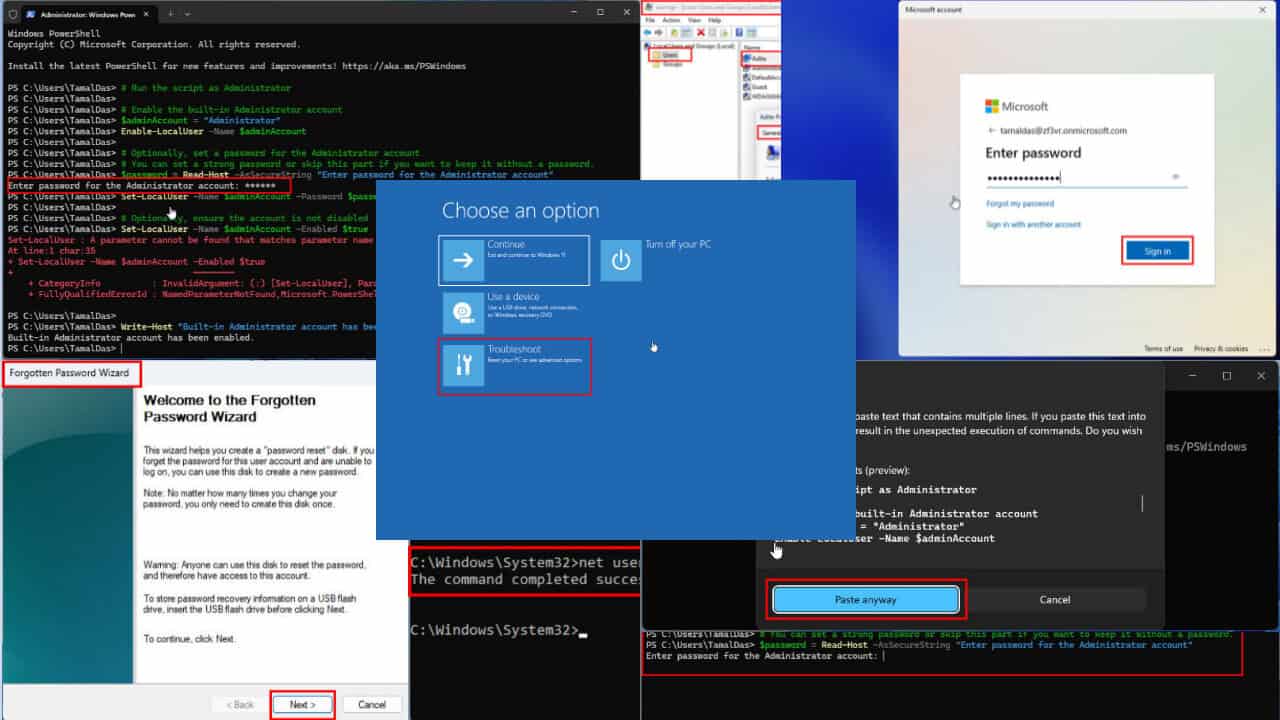
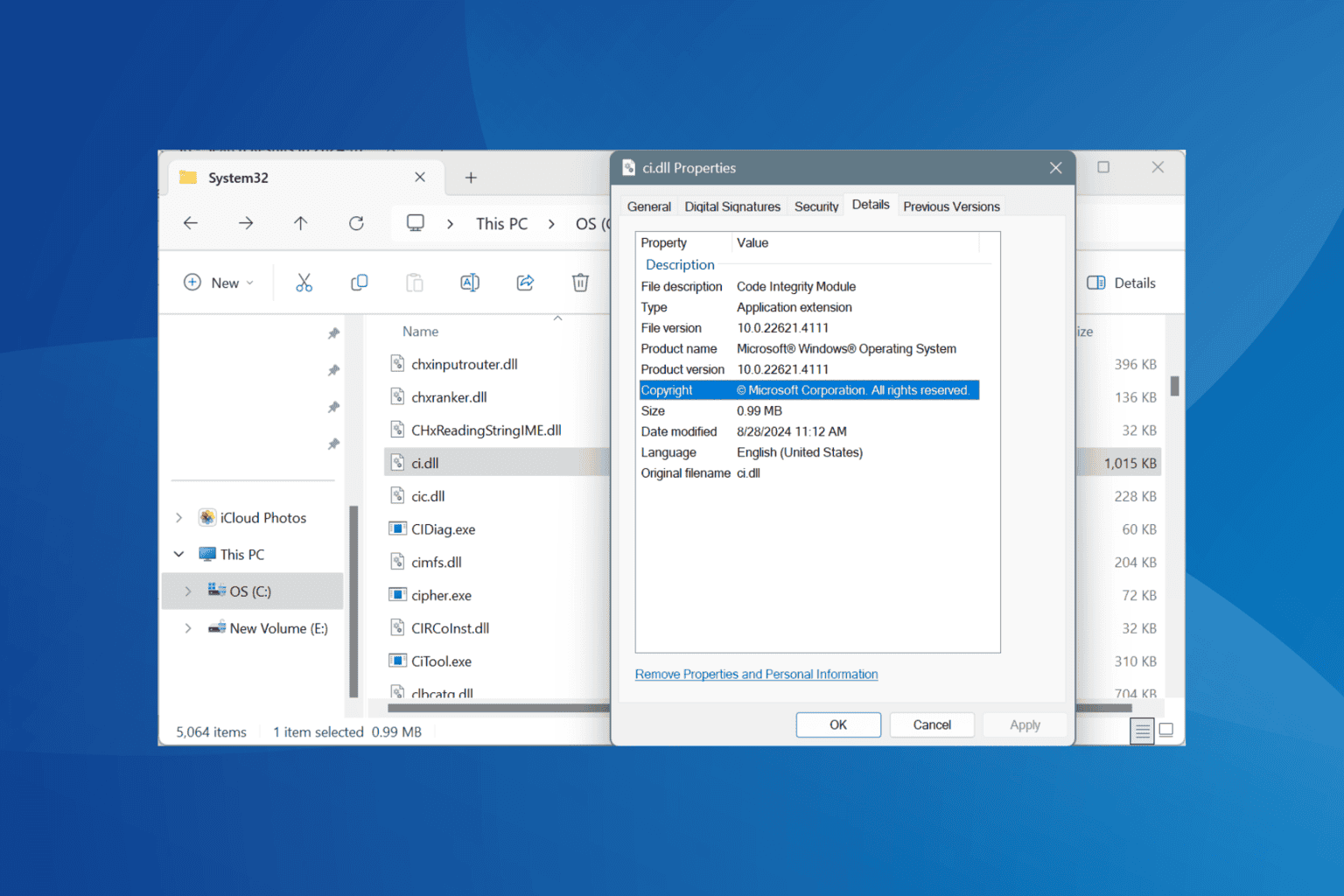
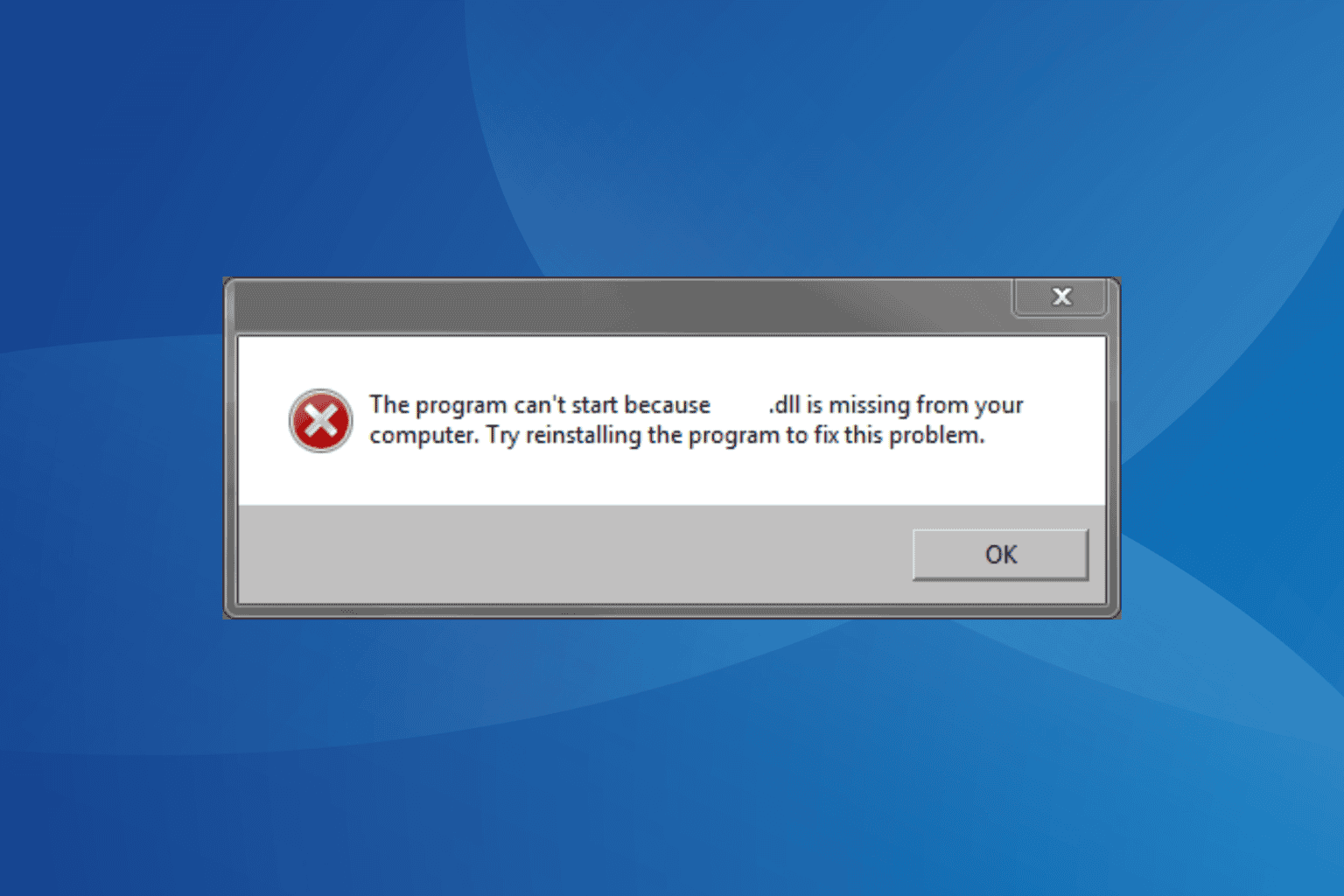
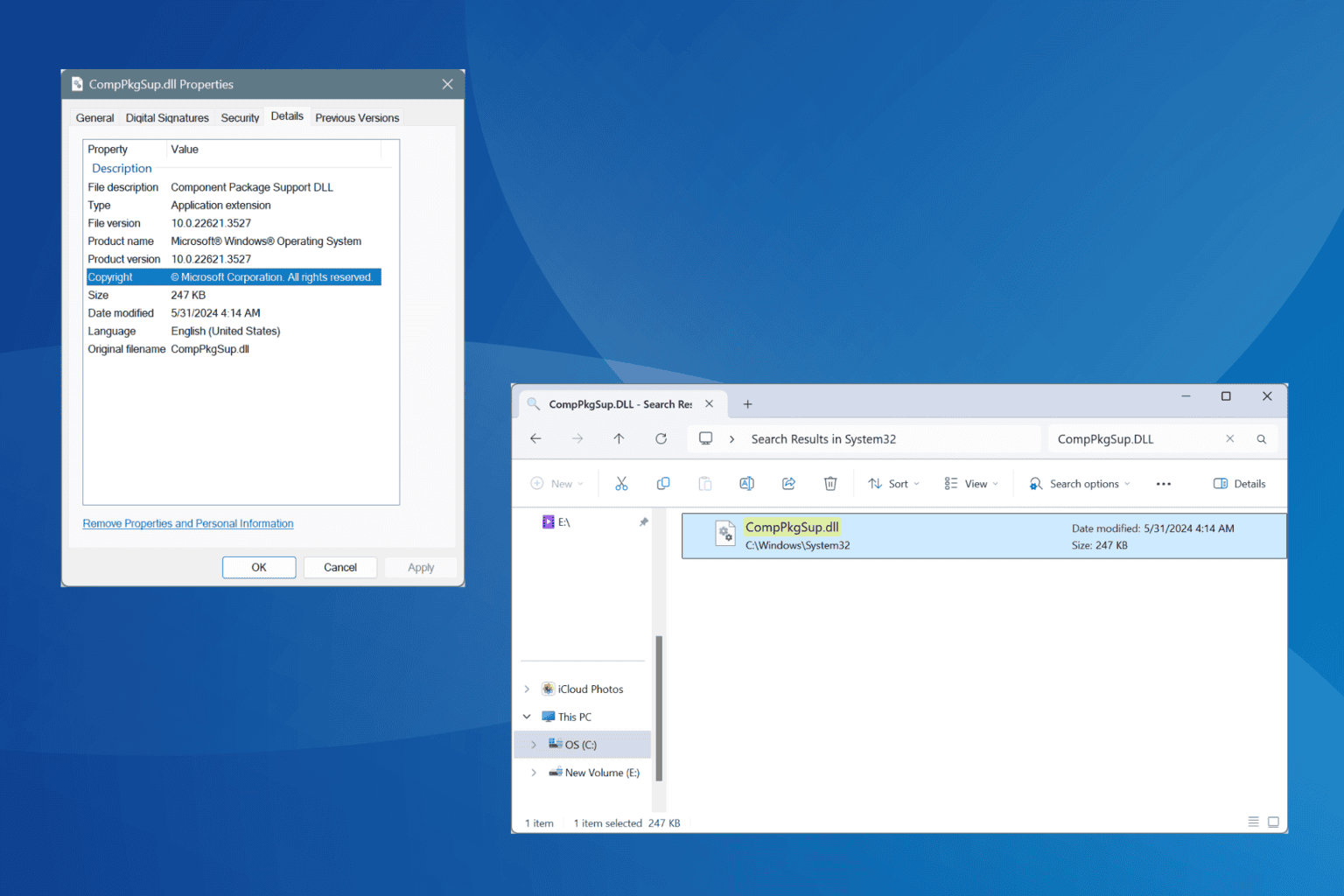
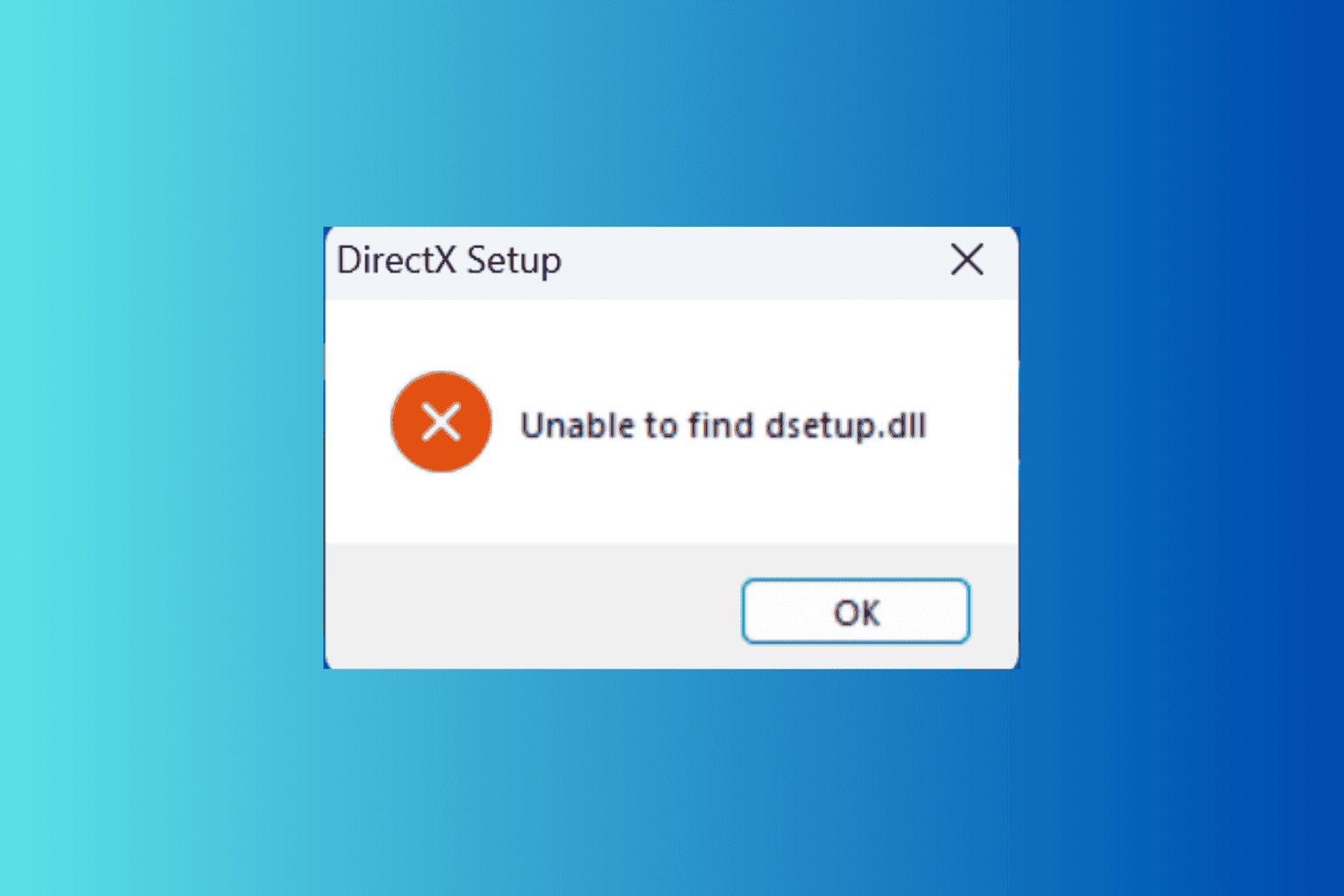
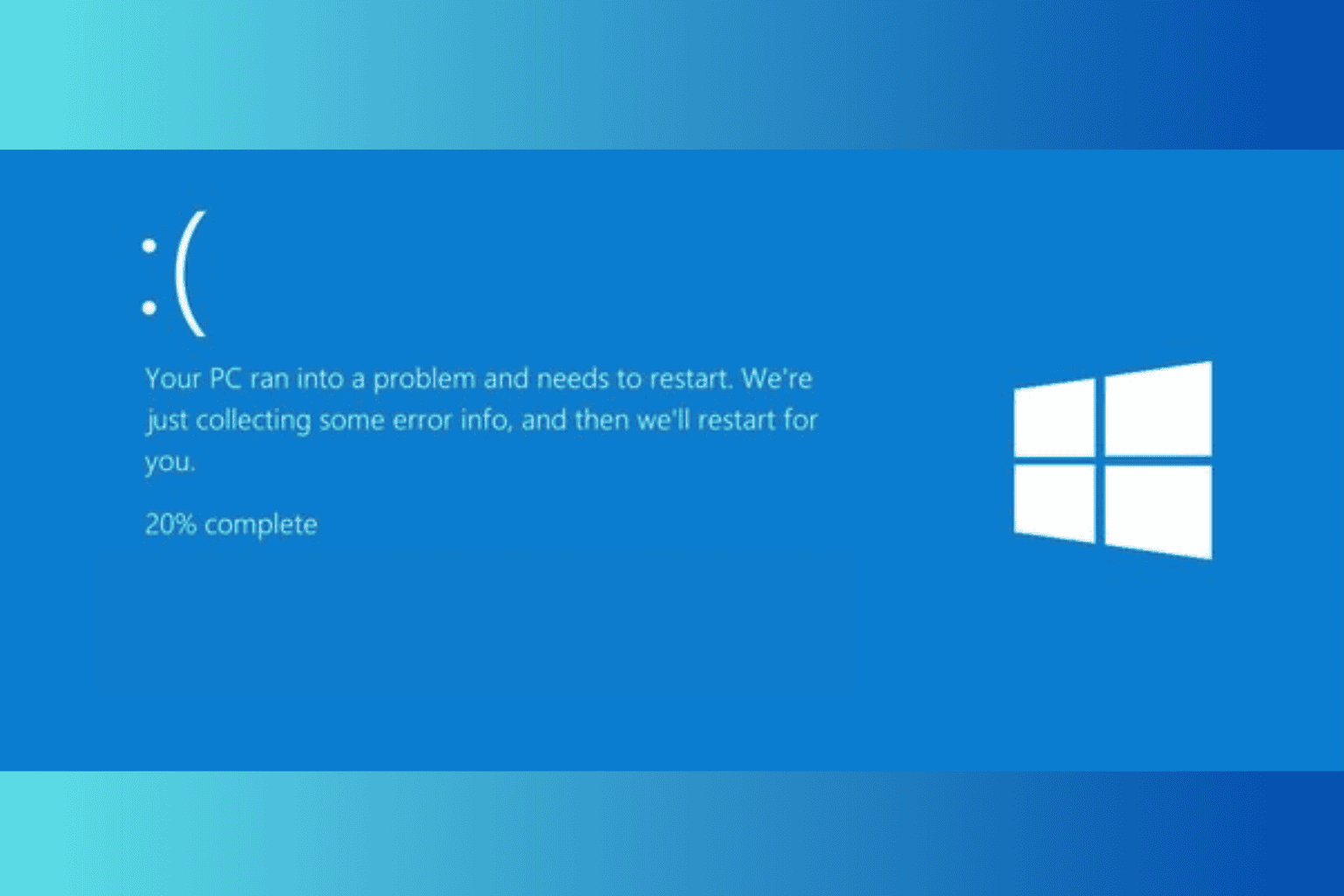
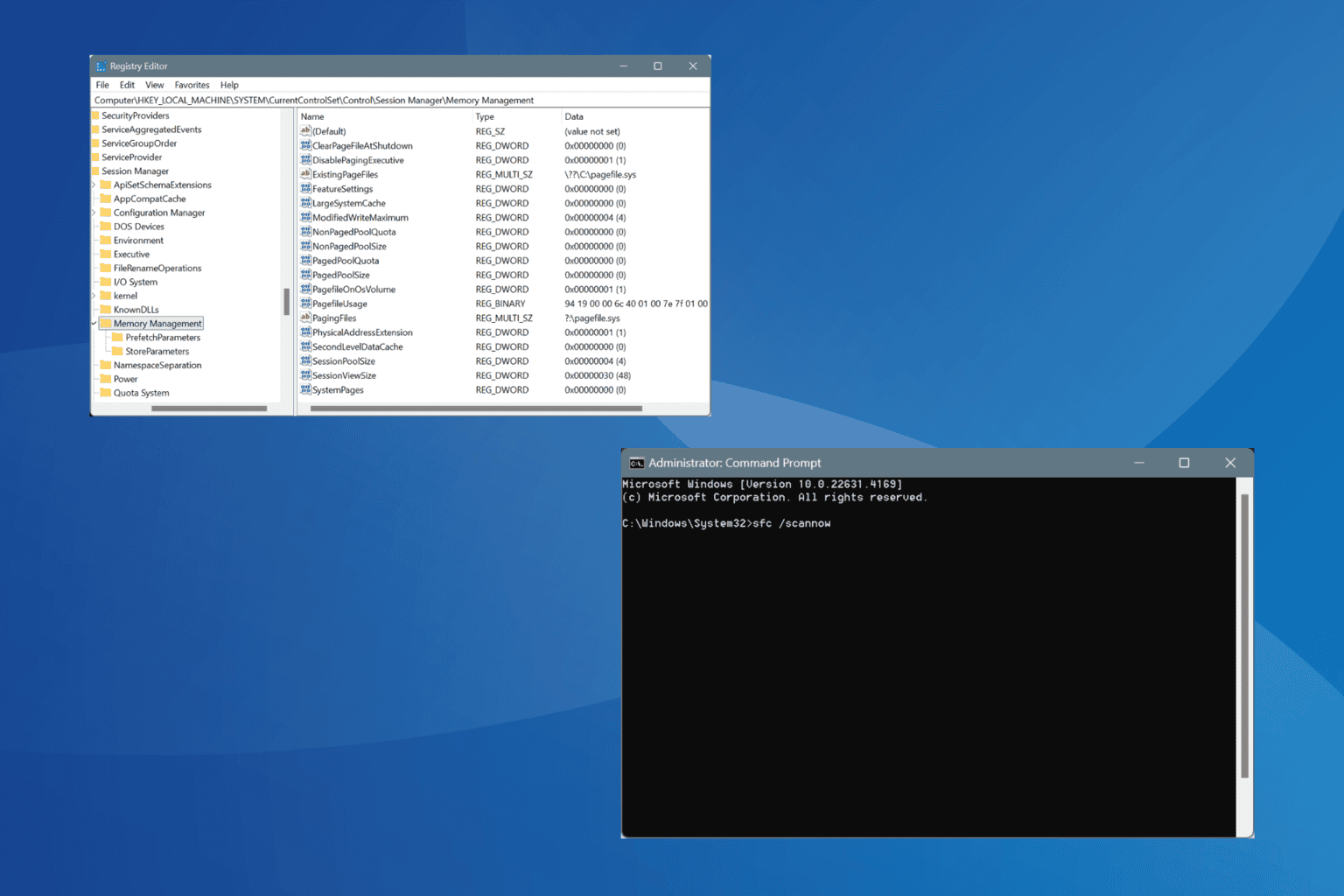
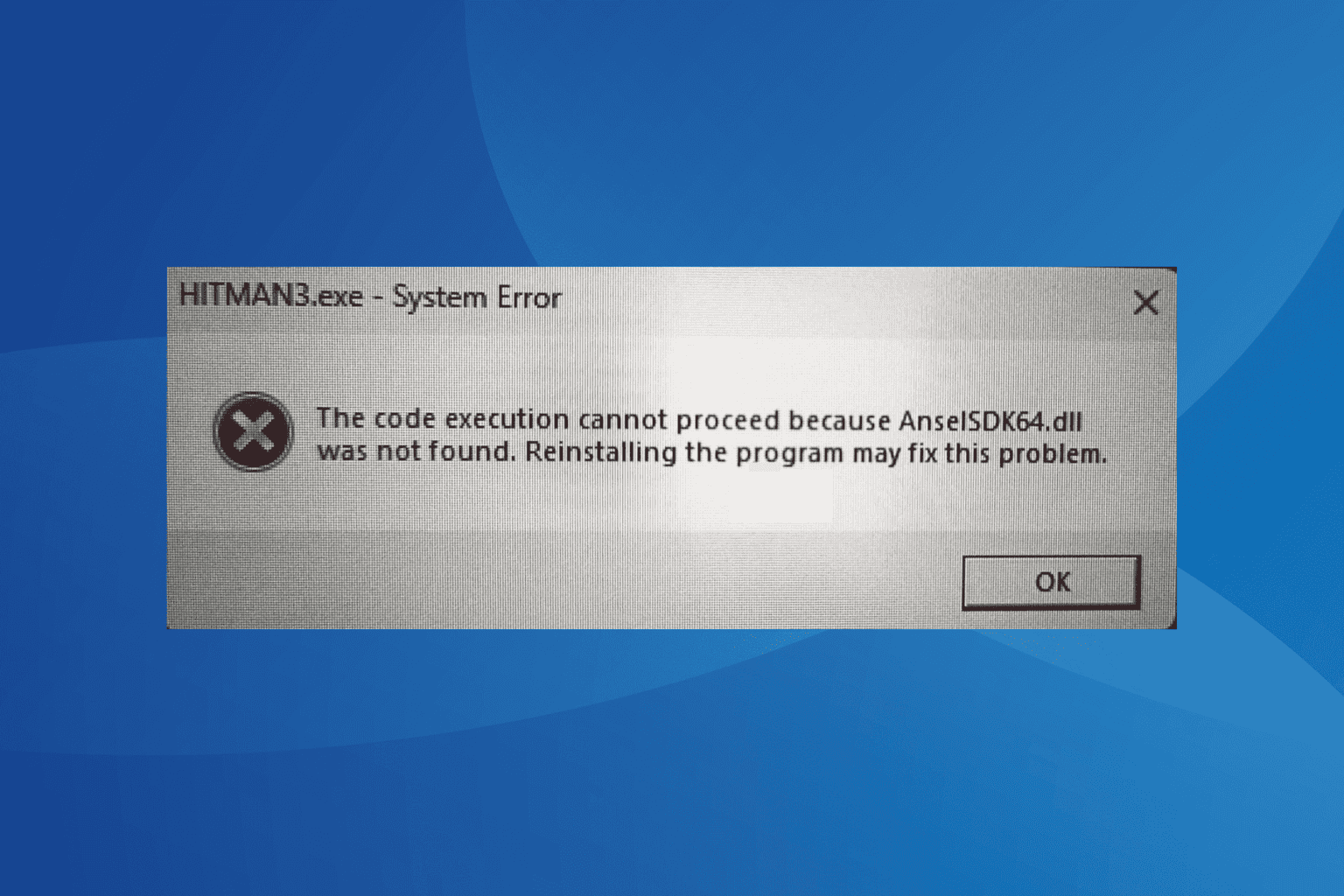
User forum
0 messages