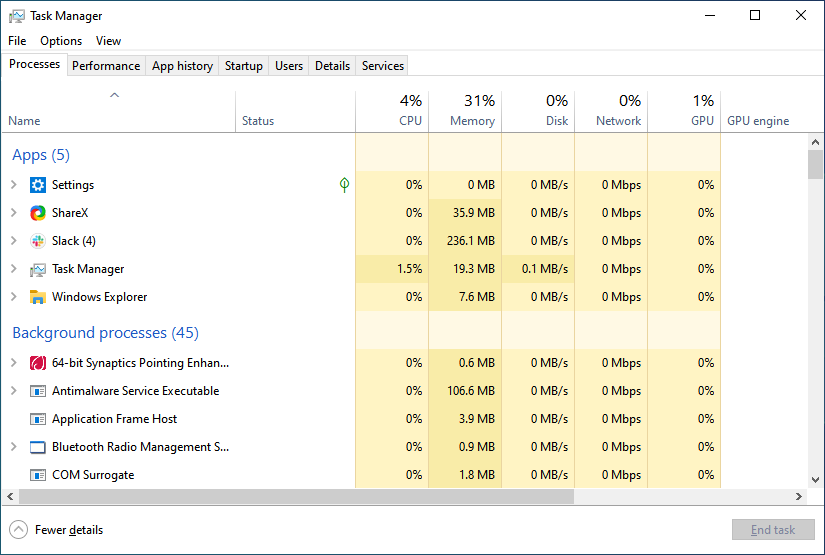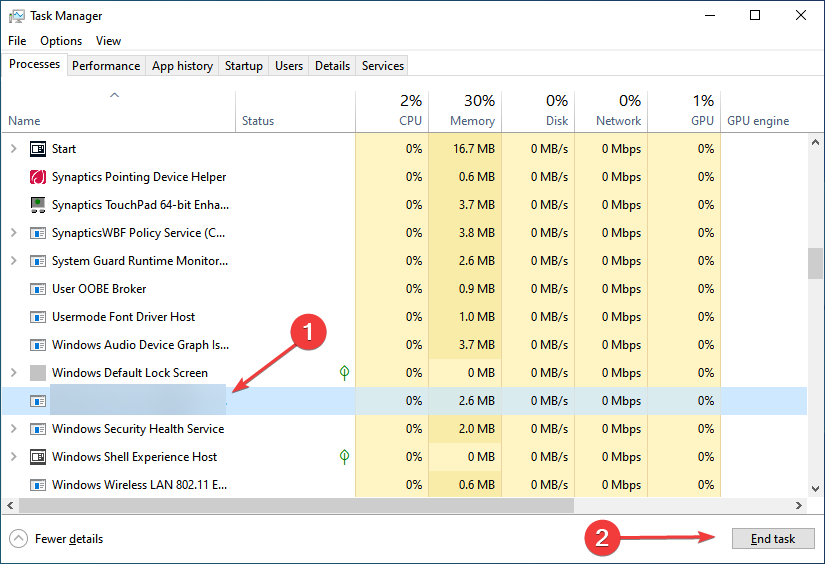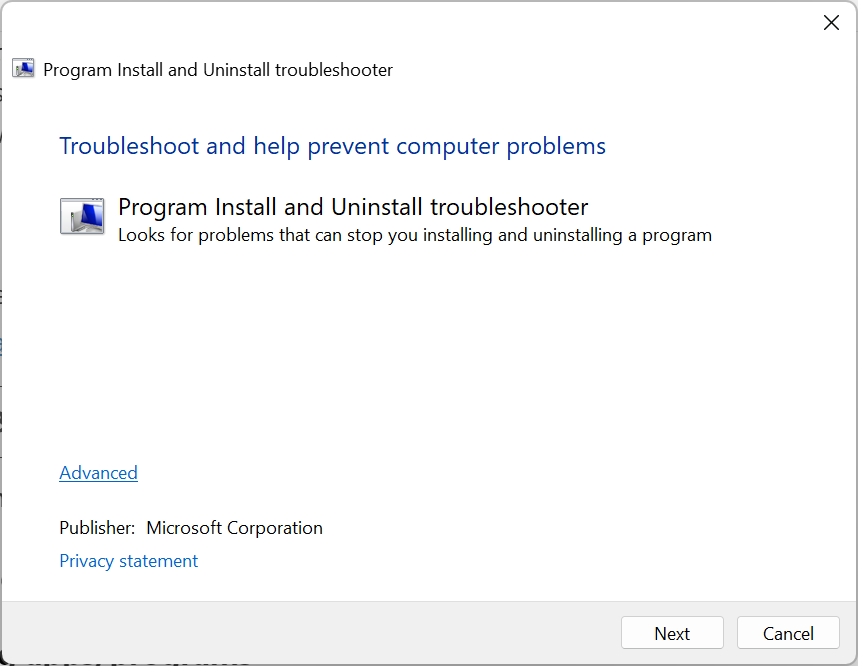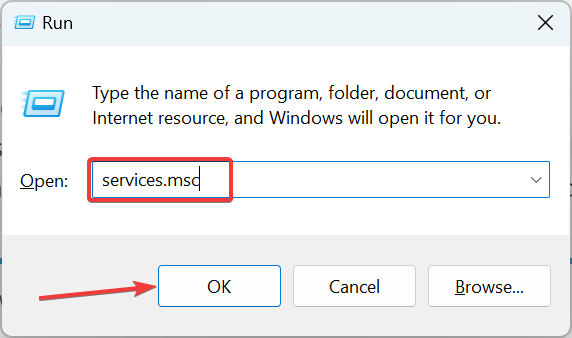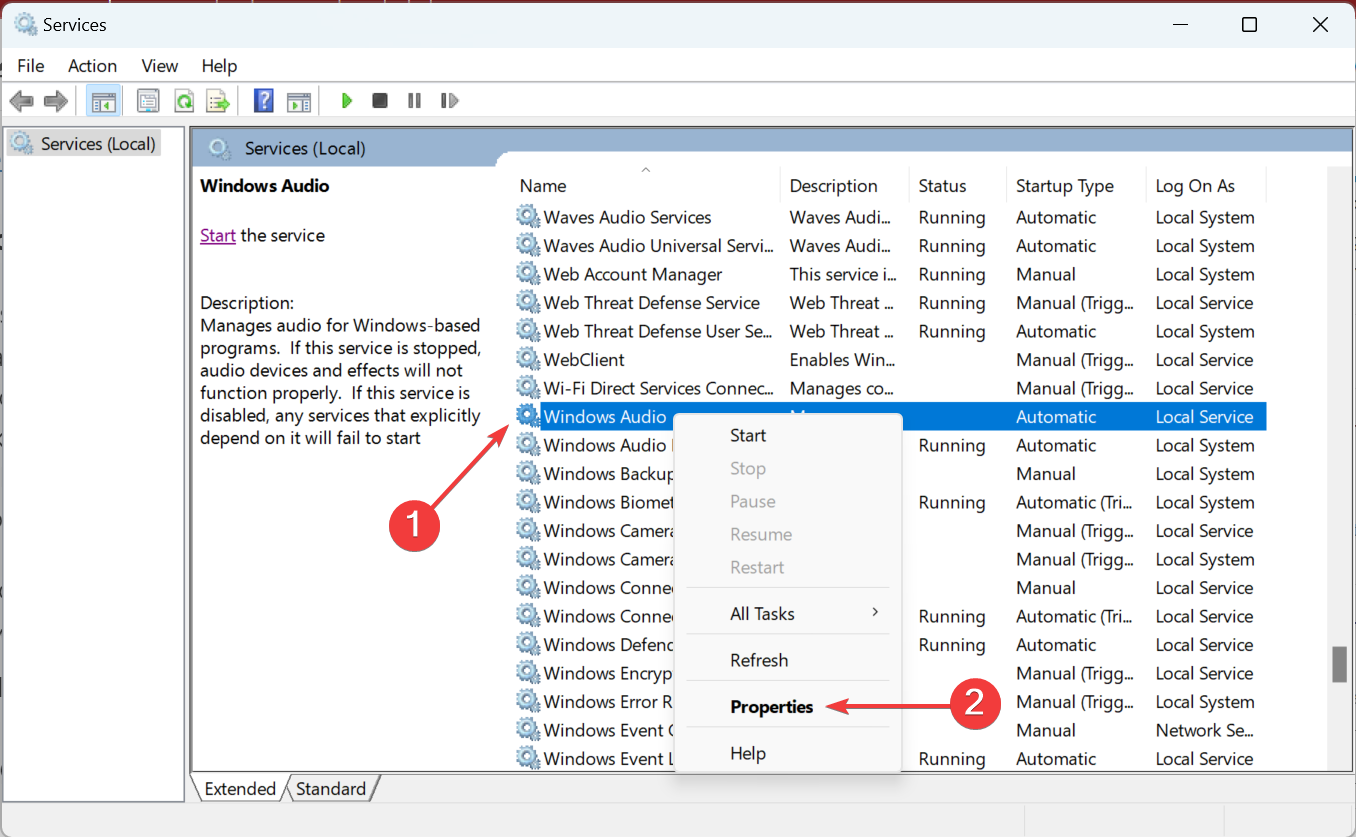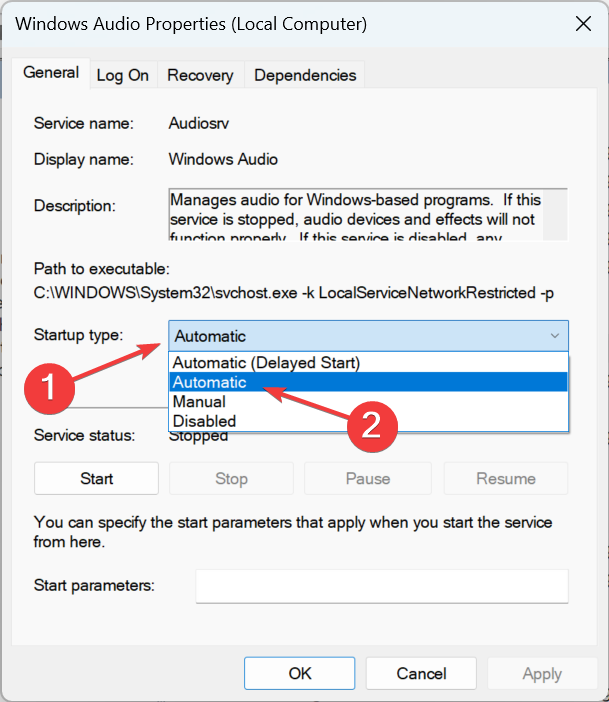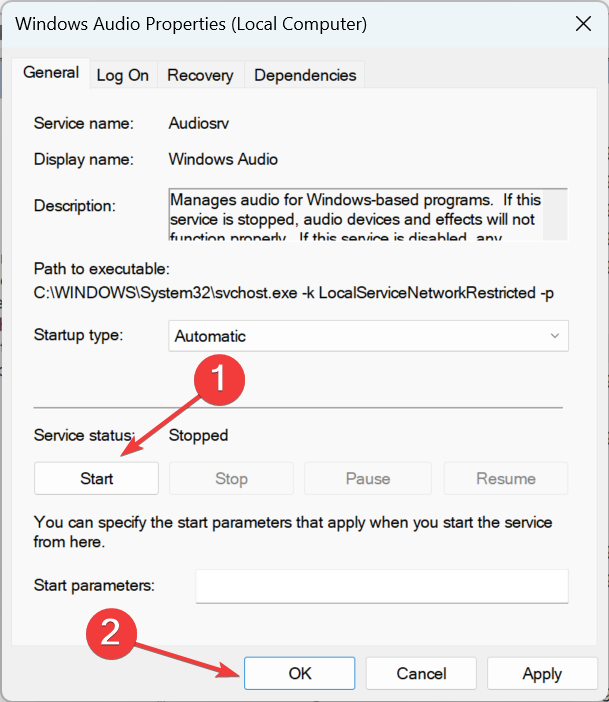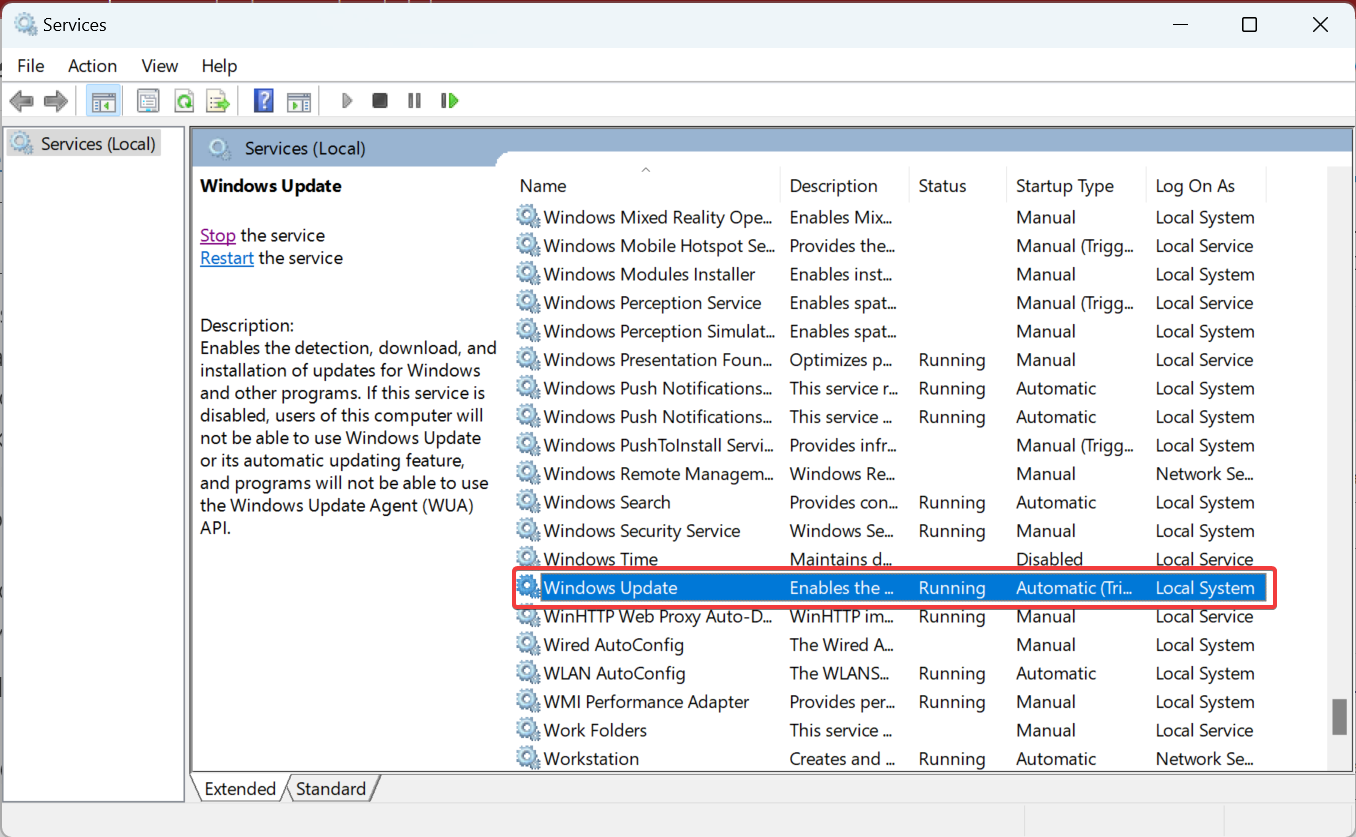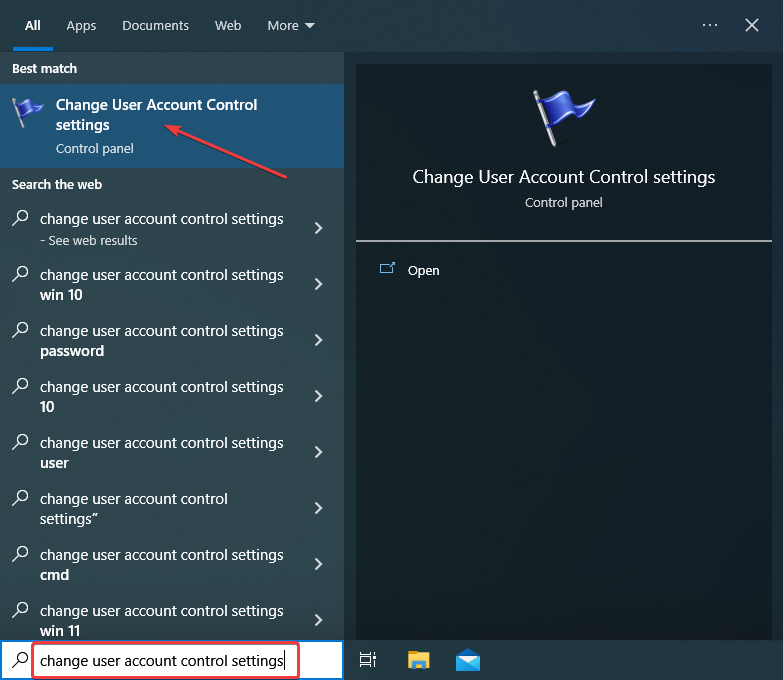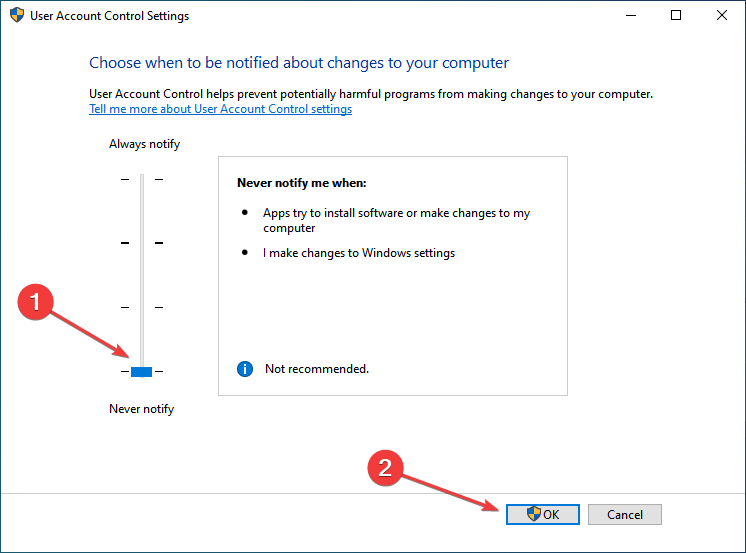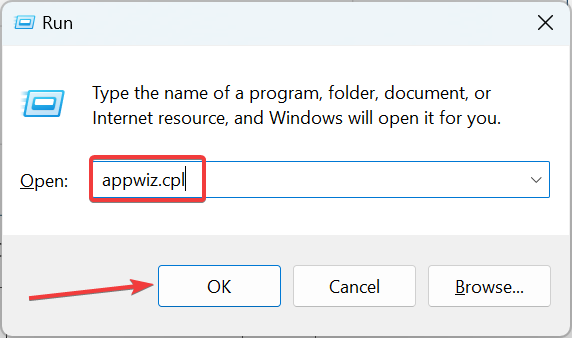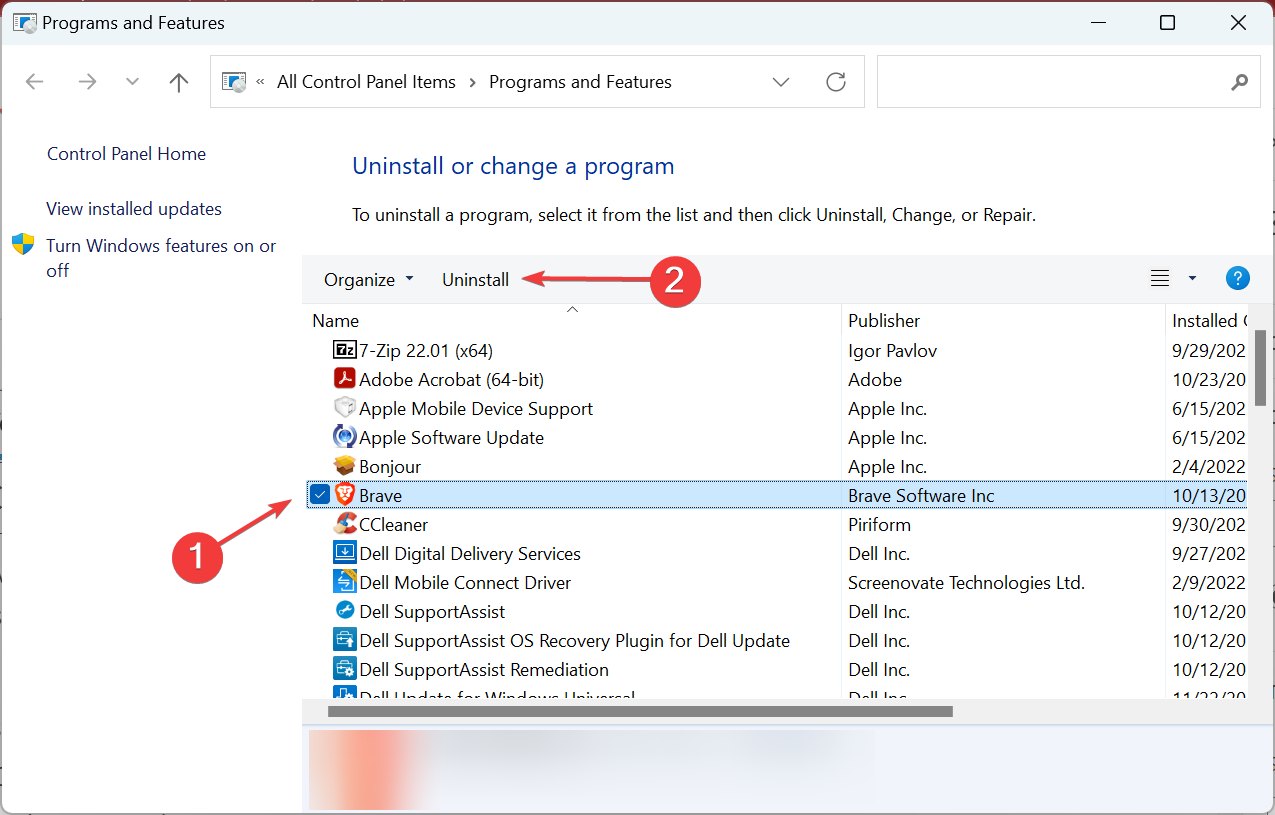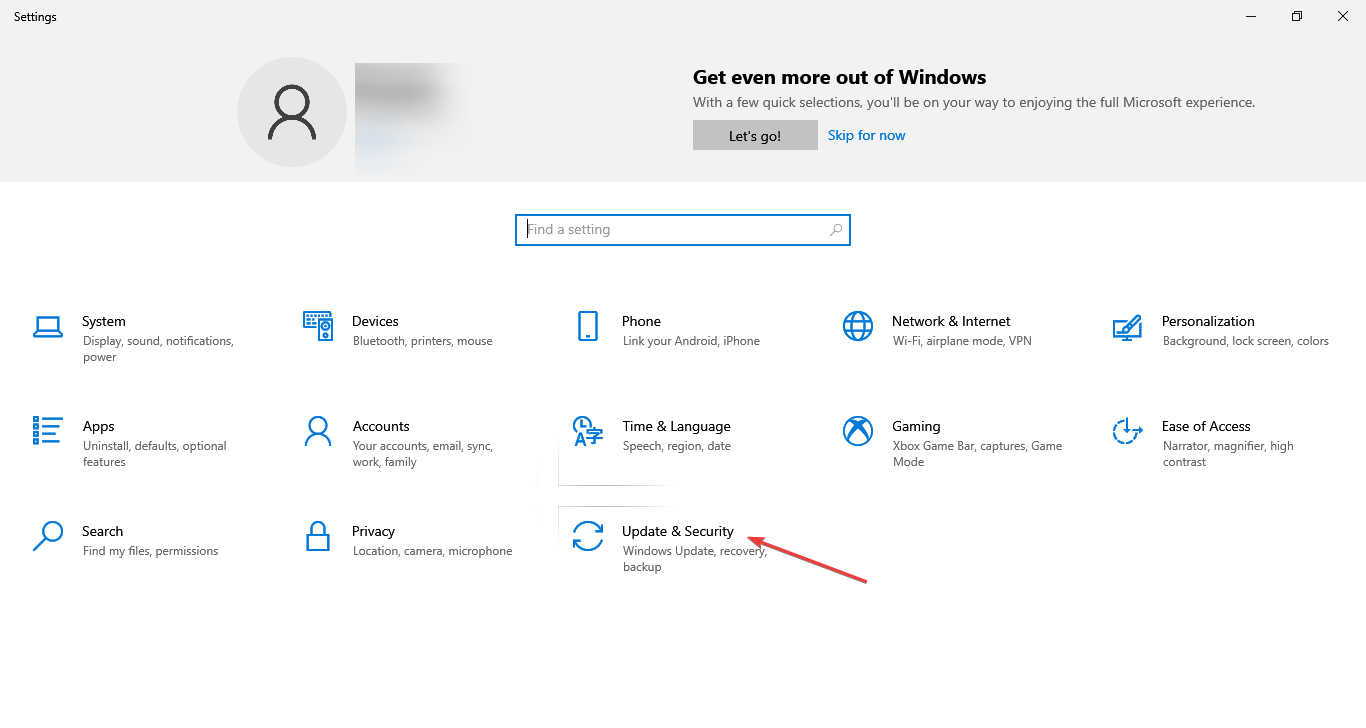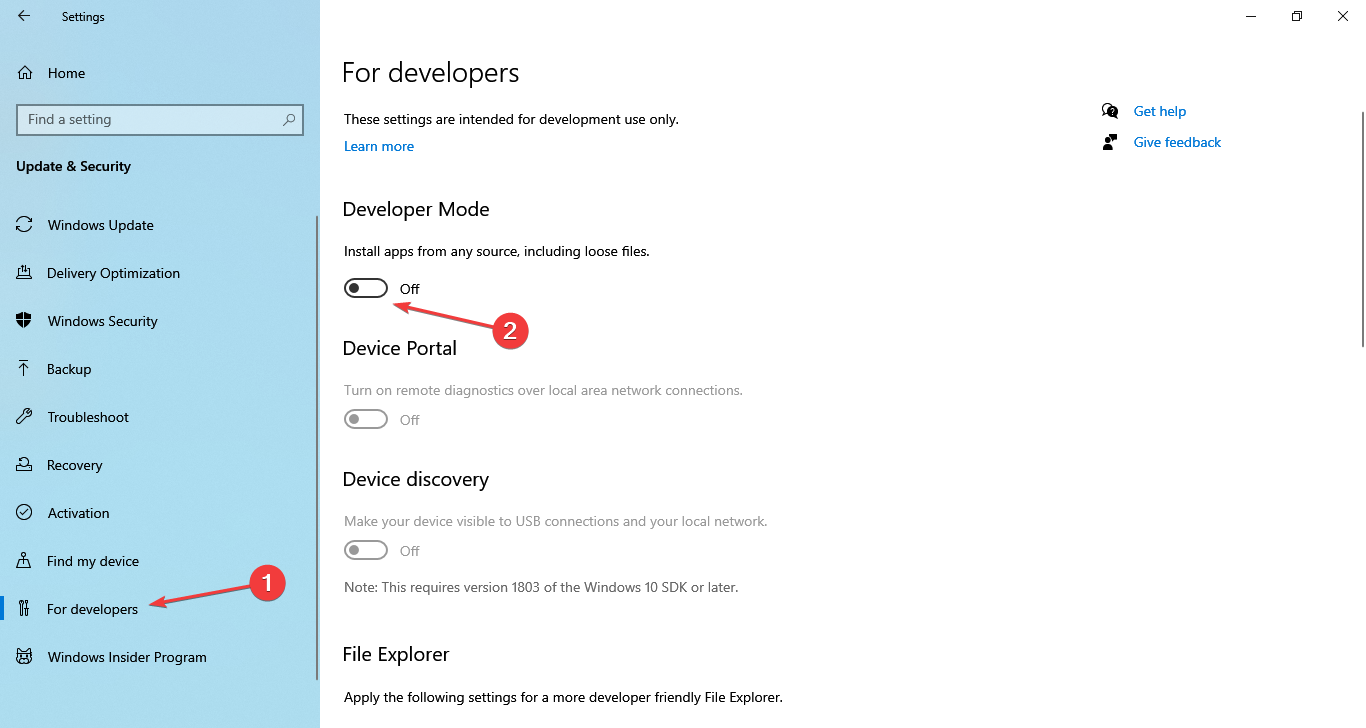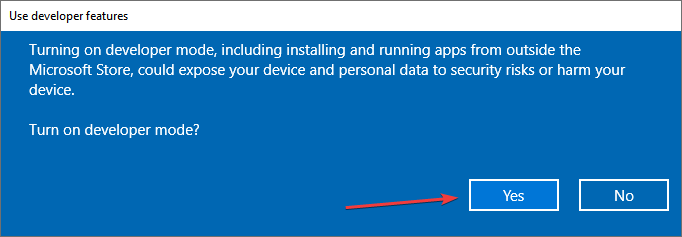Can't Install Anything on Windows 10: 7 Easy Expert fixes
The most comprehensive list of solutions to fix Can't install anything on Windows 10
5 min. read
Updated on
Read our disclosure page to find out how can you help Windows Report sustain the editorial team Read more
Key notes
- Many users report that they can’t install anything on their Windows 10 computer, which could be due to a number of reasons.
- Primarily, it’s the background processes, conflicting apps, or misconfigured power settings to blame.
- To fix things, make sure the required services are running, and no conflicting apps are present on the computer, amongst other methods here.
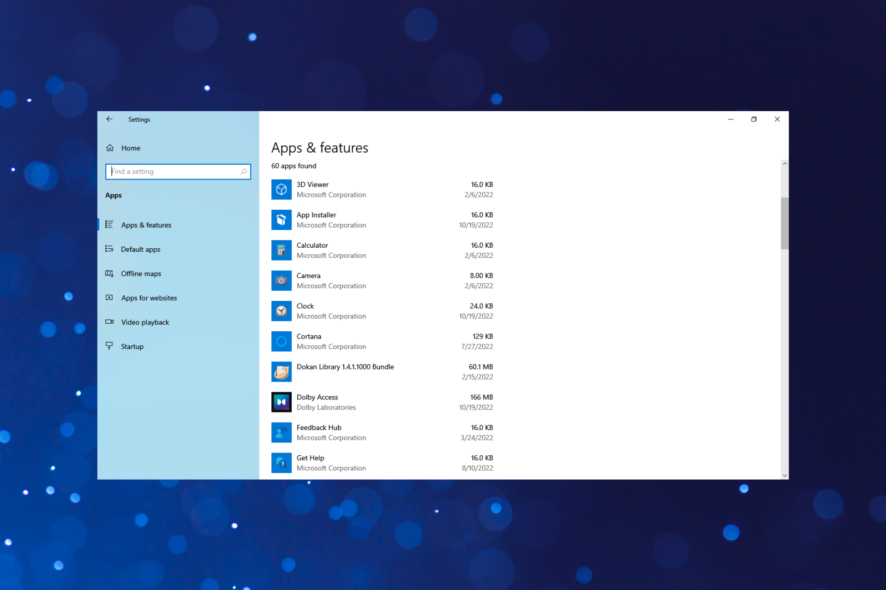
We have all got a bunch of useful programs on the computer, surviving without which seems impossible. And every few days, more are added to the list. However, many users reported that they can’t install anything on a Windows 10 computer.
The problem is rather tricky because it, more or less, eliminates the use of third-party tools, though there are some that manage to bypass it and fix things. We have a recommendation shared later in the article.
Why can’t I install anything on my PC?
Here are the reasons why you can’t install anything on the computer in Windows 10:
- Misconfigured power settings – Certain features, when enabled in Windows, may affect the core functioning of the OS and prevent the installation of new programs.
- Background processes conflicting with the installation – The Windows Installer (msiexec.exe) process is usually found to be the culprit here.
- Incorrect system setting – In many cases, users had set the settings such that only the apps from Microsoft Store could be installed, which turned out the problem.
- Running an outdated version of the OS – Many were unable to install apps when running an extremely old iteration of the OS, for instance, Windows 96 or XP, due to compatibility issues. Here, it’s recommended that you upgrade the OS.
- File system error – Some users also reported receiving the File system error when installing apps, which must be fixed first.
Also, here are a few issues shared by users, and we have found the solutions that work in these cases as well:
- Windows won’t let me install anything – Some users shared the inability to install any app on the computer, and this is usually the case for most who come across the error.
- I can’t install anything on my computer in Windows 10 – A few users reported that none of the apps, not even those from Microsoft Store, were installed, which may indicate a problem with corrupt files or Windows installation.
- Windows installer won’t let me install anything – A very similar issue, but in this case, users received a Windows Installer error.
How do I fix Windows 10 if it can’t install anything?
Let’s first try a few quick tricks and workarounds that worked for some users before heading to advanced troubleshooting.
- Restart the computer if you can’t install anything on your Windows 10 computer.
- Run the app installer as an administrator.
- Disable any antivirus or third-party firewall installed on the computer. If that works, we recommend uninstalling the program and switching to a more reliable and effective antivirus.
If these don’t work, try the solutions listed next.
1. Terminate the Windows Installer process
- Press Ctrl + Shift + Esc to launch the Task Manager, and locate the Windows Installer (msiexec.exe) process.
- Now, select the process and click on End task.
- There could be two processes by the same name. Make sure to terminate the other one as well.
Once done, check if you still can’t install anything on the Windows 10 computer or if the problem is fixed for good.
2. Disable Fast Startup
If you are logged in as administrator but can’t install software in Windows 10, it’s likely the Fast Startup feature to blame. Though meant to reduce the boot time in Windows, Fast Startup has often been found to affect the functioning of the OS.
- Type Control Panel in the Search bar, and click on the relevant search result.
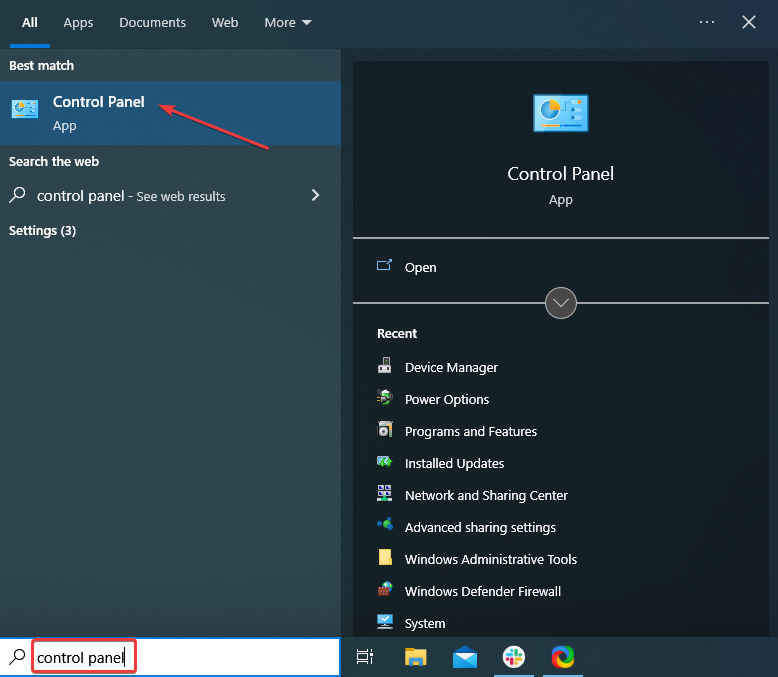
2. Click on System and Security.
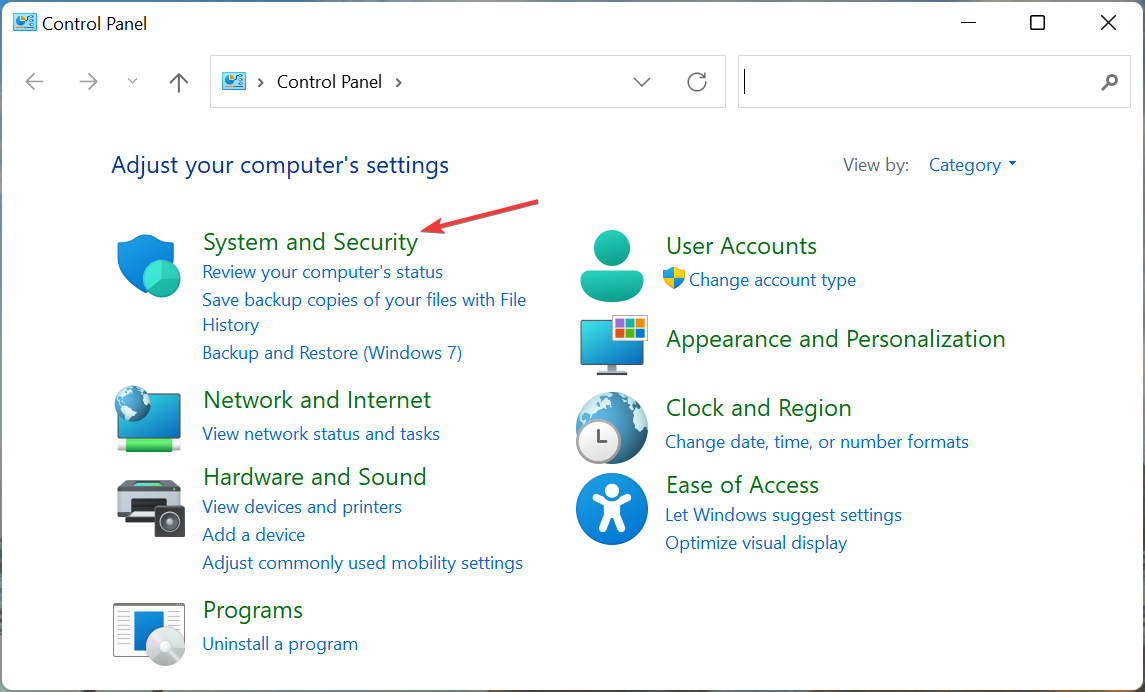
3. Now, choose Change what the power buttons do under Power Options.
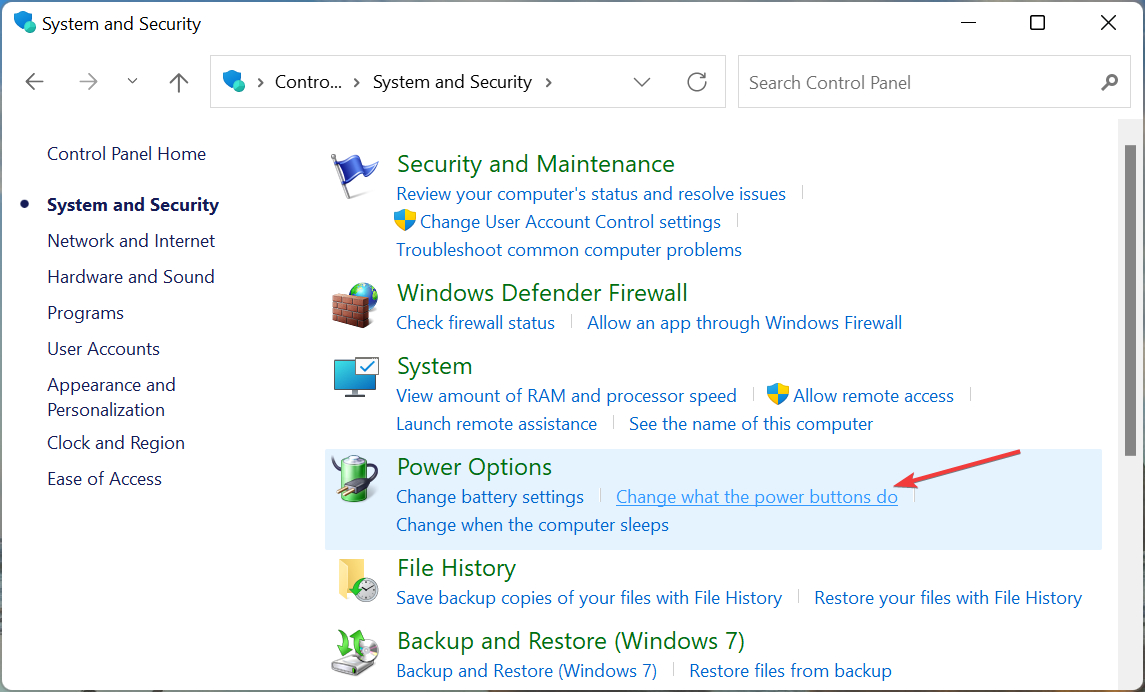
4. Click on Change settings that are currently unavailable.
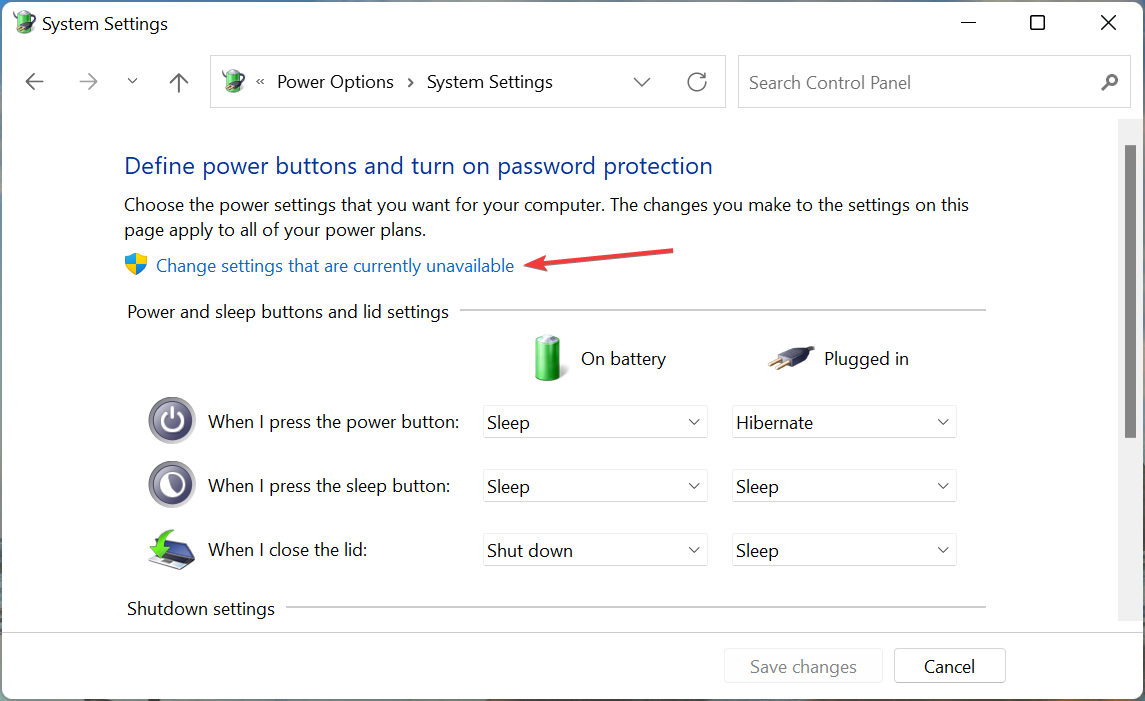
5. Uncheck the Turn on fast startup (recommended) option, and click on Save changes at the bottom.
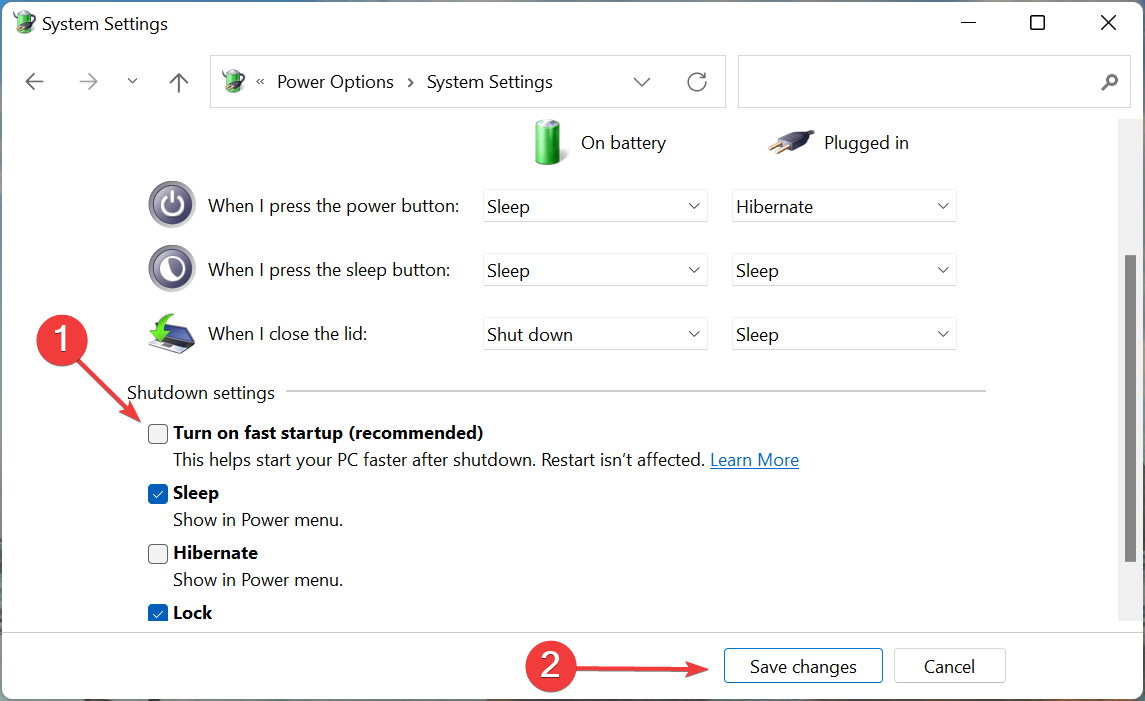
6. Once done, restart the computer to fix I can’t install anything on my Windows 10 computer
3. Use Windows troubleshooter
This helps automatically repair issues like corrupted registry keys that may be responsible for the issue.
Simply download the Program Install and Uninstall troubleshooter, run it, and follow the on-screen instructions to fix things. Though it has worked for some users, there’s no certainty that it would work in every case.
A better alternative is to use a comprehensive repair tool that scans and offers a thorough report of your PC. These tools also allow you to fix or replace the broken system file.
4. Run critical services
- Press Windows + R to open Run, type services.msc in the text field, and click OK.
- Locate the Windows Audio service, right-click on it, and select Properties.
- Select Automatic from the Startup type dropdown menu.
- Click on the Start button if the service is not running, and then click on OK to save the changes.
- Similarly, make sure the Windows Update service is running and has been configured to run automatically.
Many who can’t install anything on a Windows 10 computer were saved with this method. For some, it was the Windows Audio service, while for many, it was Windows Update that needed to be run. The latter was usually when users couldn’t install apps from Microsoft Store.
5. Change UAC settings
- Type Change User Account Control settings in the Search bar, and click on the relevant search result.
- Drag the slider to the bottom, and then click on OK to save the changes.
- Click Yes in the UAC prompt that pops up. The I can’t install anything on my Windows 10 computer issue will be fixed.
6. Disable/uninstall conflicting apps
- Press Windows + R to open Run, enter appwiz.cpl in the text field, and click OK.
- Now, select the conflicting app, and then click on Uninstall.
- Follow the on-screen instructions to complete the process.
In some cases, it was third-party apps responsible for the issue. So, if you can’t install anything on a Windows 10 computer, locate the problematic app, and uninstall it. The option to disable it can usually be found inside the app settings.
One user reported Pi-hole to be the culprit here. Look for other similar apps as well.
7. Check security settings
- Log into Windows as administrator, press Windows + I to open Settings, and then select Update & Security.
- Choose For developers from the left, and then enable the toggle under Developer Mode.
- Click Yes in the confirmation prompt that appears.
These solutions have been confirmed by users and should get things up and running if, earlier, you couldn’t install anything on the Windows 10 computer.
While you are at it, also find out how to download Microsoft Store apps without using the Store.
Let us know if you have any further issues or know of a solution not listed here using the comments section below.