Fix: Amazon Fire Stick Stuck on Amazon Logo & Main Reasons
Tested and proven fixes to get your Firestick working normally
4 min. read
Updated on
Read our disclosure page to find out how can you help Windows Report sustain the editorial team. Read more
Key notes
- If your Firestick is stuck on the Amazon logo, it might be because you are using the wrong power accessories.
- A good way to fix this issue is to wait for some time till the device boots up normally.
- In extreme cases, you might have to reset your Firestick to solve this problem.
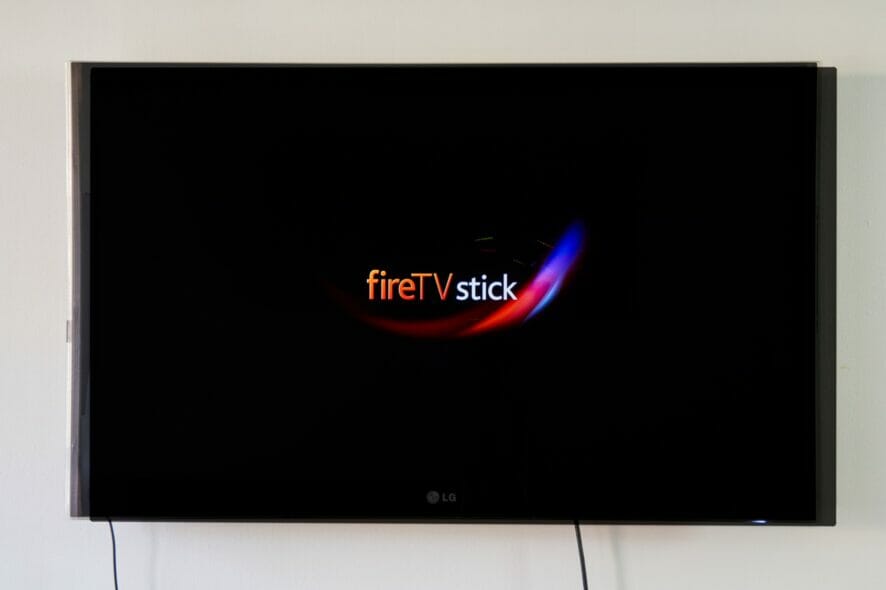
Amazon Fire Stick is a great multimedia device, but many users reported that it gets stuck on the Amazon logo for them.
This can be a big problem since you won’t be able to access anything or use your device. However, there’s a way to fix this issue for good, and today we’ll show you how to do it.
Why is my Amazon Fire Stick stuck on the Amazon logo screen?
There are several reasons why your Fire Stick might get stuck on the Amazon logo screen.
It’s possible that your device is booting slowly due to a recent update or an issue with the power supply.
Power supply issues are quite common, especially if you’re not using the original power adapter. Another cause of this problem can be the overheating of the device.
Lastly, a bad update or your settings can cause this problem, so you might have to reset your device to factory settings to fix it.
Now that you know the causes of this issue, let’s see how we can fix it.
How do I fix my Firestick stuck on my logo screen?
1. Wait it out
- Start your Fire Stick.
- Wait for the device to get stuck on the Amazon logo.
- Leave your device like that for at least an hour, or better yet, leave it overnight.
- After waiting a couple of hours, check if the problem is still there.
A couple of users reported that this method worked for them, and it seems that the Fire Stick was stuck on an update, but after waiting for an hour or so, the issue was completely resolved.
2. Restart your device
If your Firestick is still stuck on the Amazon logo after waiting a long time, you should restart it. This is because the issue might just be caused by a minor glitch within the system.
A simple restart has fixed this issue for many users, and you should try it too. To do this, you need to disconnect the Fires Stick from your TV and wait for about 30 seconds.
You can now connect it back after and check if the issue persists.
3. Check the power supply
- Check the power supply cable.
- Always use the original supply cable that came from Amazon because it delivers the necessary power.
A few users reported that replacing their cable with the official one from Amazon fixed the problem, so be sure to try that.
4. Check your HDMI port
- Connect your Fire Stick to a different HDMI port.
- Now check if it works.
- If you’re using HDMI hubs or splitters, remove them and connect the device directly to the TV.
- Try removing other HDMI devices and check if that helps.
- Make sure that you’re using a high-speed HDMI cable.
- Check if your TV is HDCP-compatible.
- If everything else fails, try using a different TV.
The HDMI cable and port are the primary connectivity source between your Fire Stick and TV. Hence, you need to make sure they are working perfectly.
5. Check if your Fire Stick is overheating
- Disconnect Fire Stick from your TV and the power source.
- Leave it disconnected for about 30 minutes.
- Connect the device again and check if the problem is still there.
6. Connect Firestick directly to your TV
If you are using an HDMI hub, extender, or any form of adapter, it might cause your Firestick to get stuck on the Amazon logo screen. The best practice, according to Amazon, is to plug the device directly to your TV.
Also, if you are connecting your device directly, ensure you use a high-speed HDMI cable.
7. Reset Fire Stick to the factory settings
- Press and hold the Right and the Back button on your remote.
- Keep them pressed for about 10 seconds or more.
- Follow the reset instructions on the screen to complete it.
Resetting your Firestick is the last resort if all other solutions do not work. Doing this will remove the apps, files, and other contents on your device and reset the changes made.
This also works for other issues like Fire Stick setting menu not loading, so it should do the trick in this case too.
If that doesn’t work, you might have to contact Amazon support and ask them to send you a replacement. This
Being stuck on the Amazon logo on your Fire Stick can be a big problem, but in most cases, you can fix it simply by waiting for the update to finish in the background. If that doesn’t work, you can always try our other solutions.
If the Amazon Fire Stick is showing a no signal message, check our detailed guide to fix it quickly.
Got a solution that worked for you? Let us know in the comments below.











User forum
9 messages