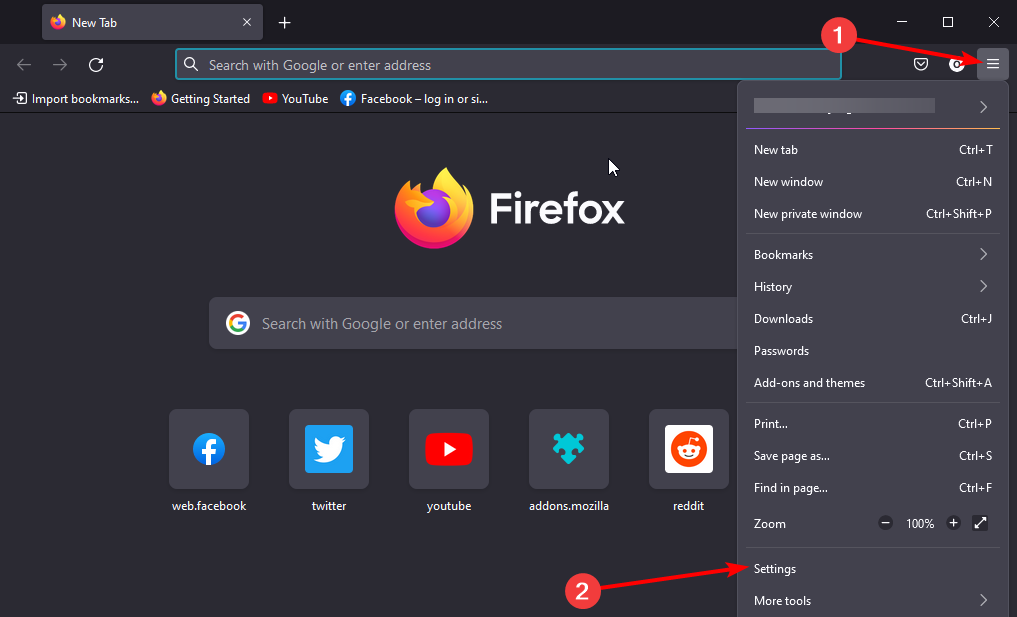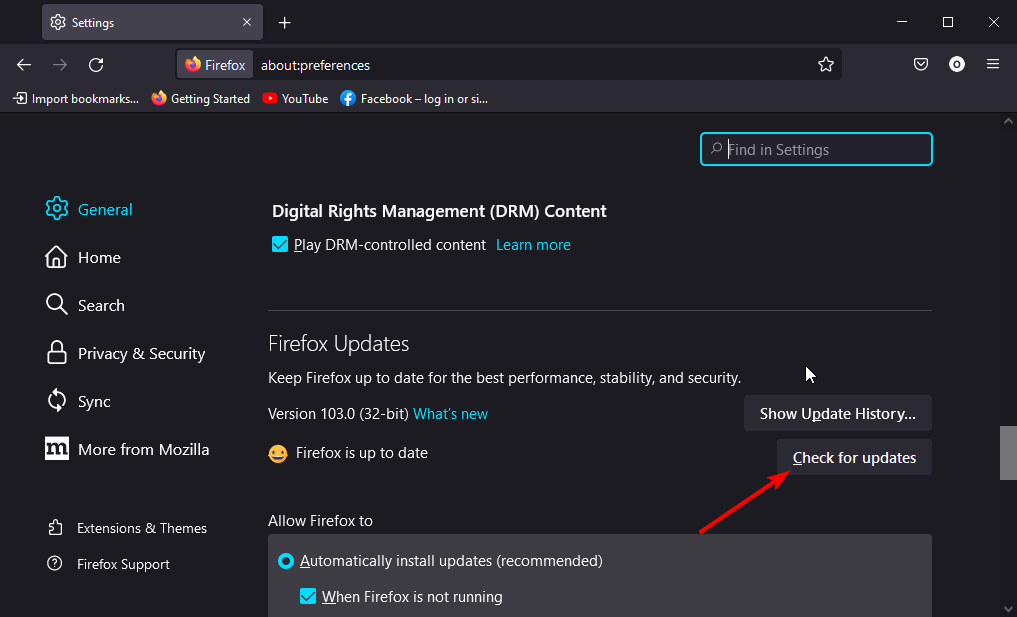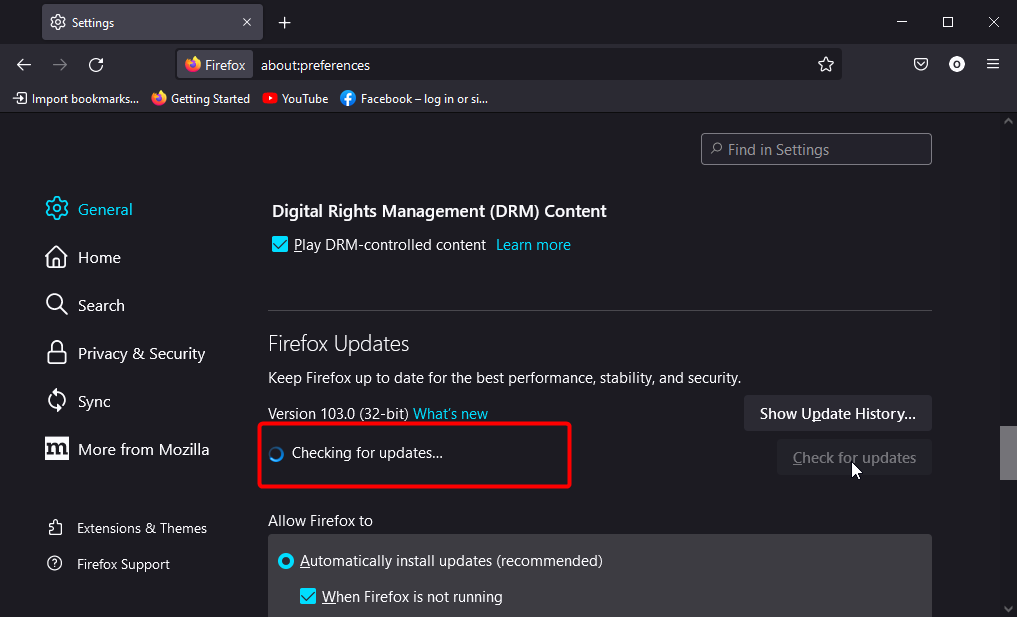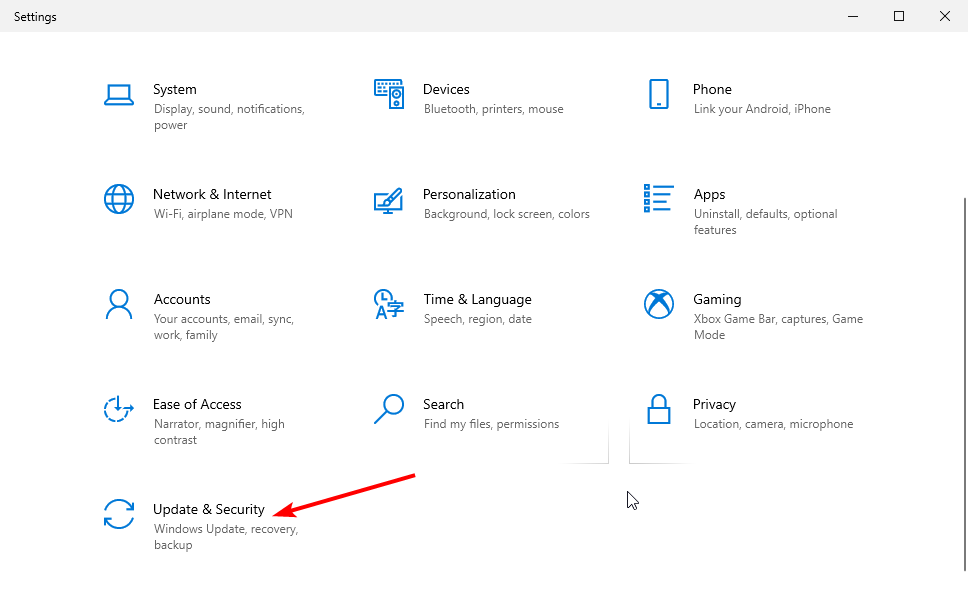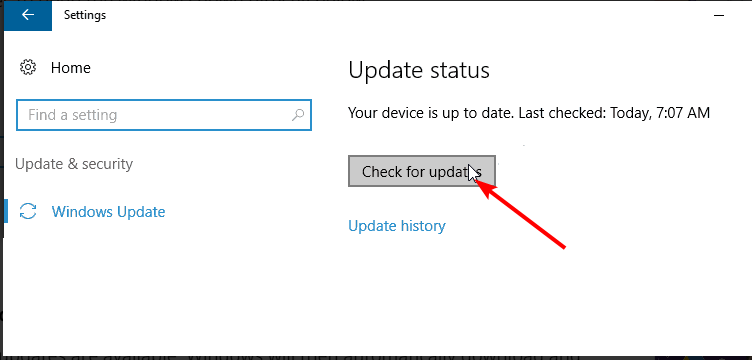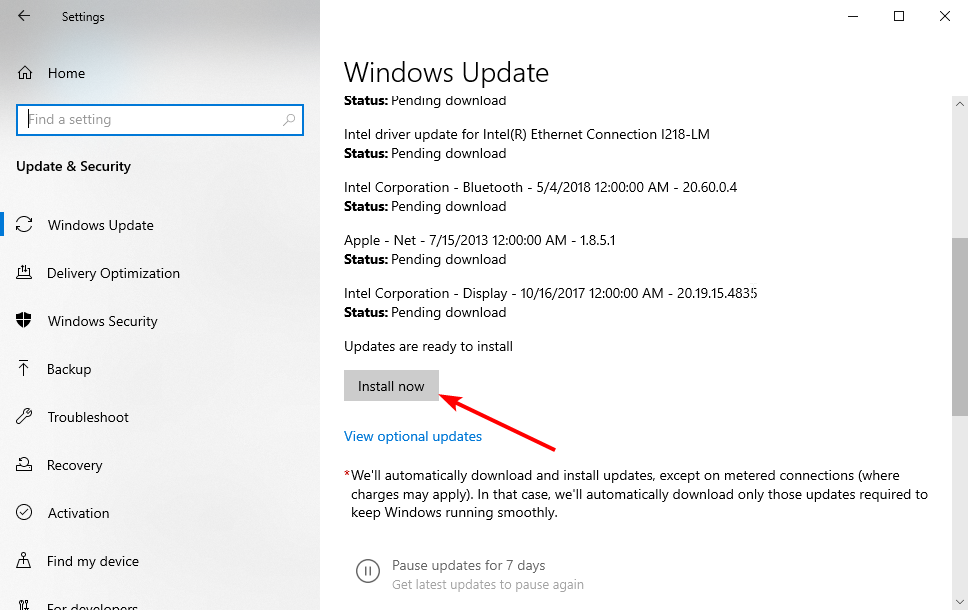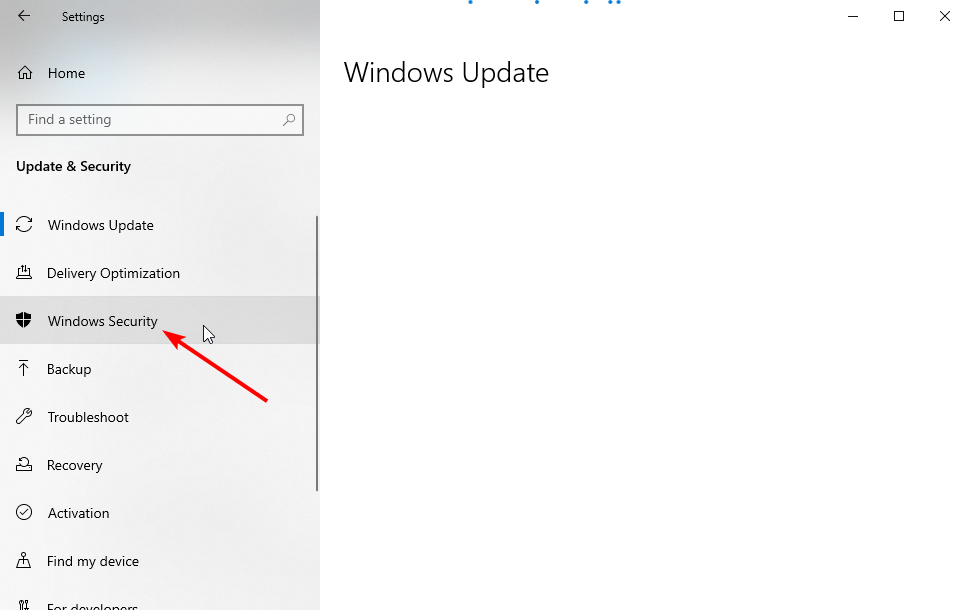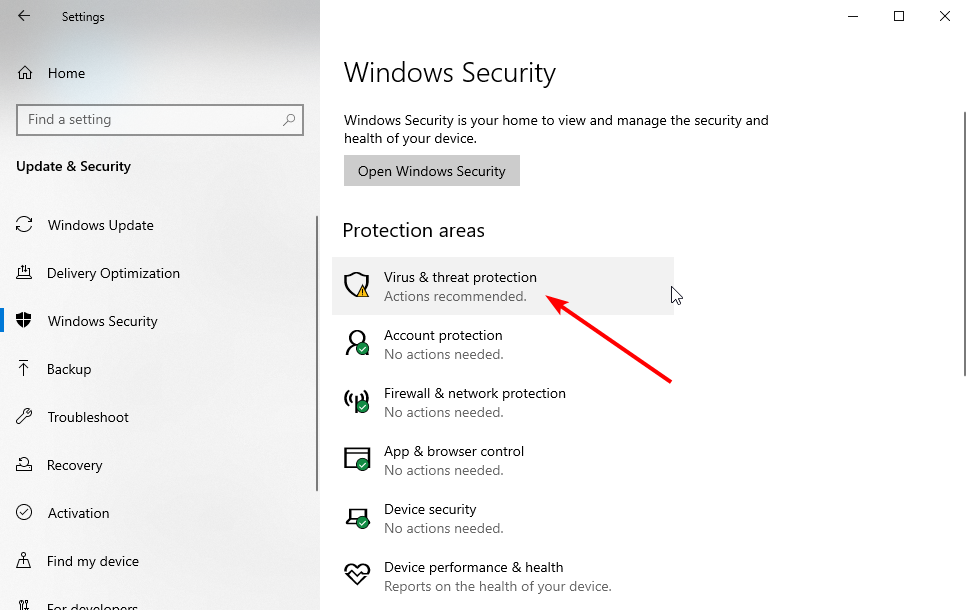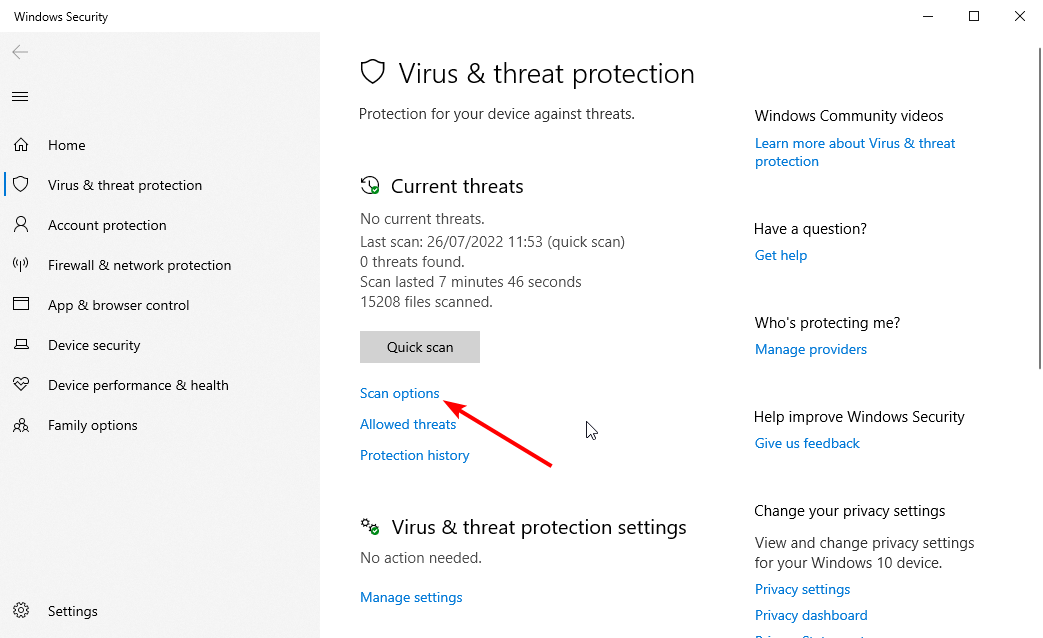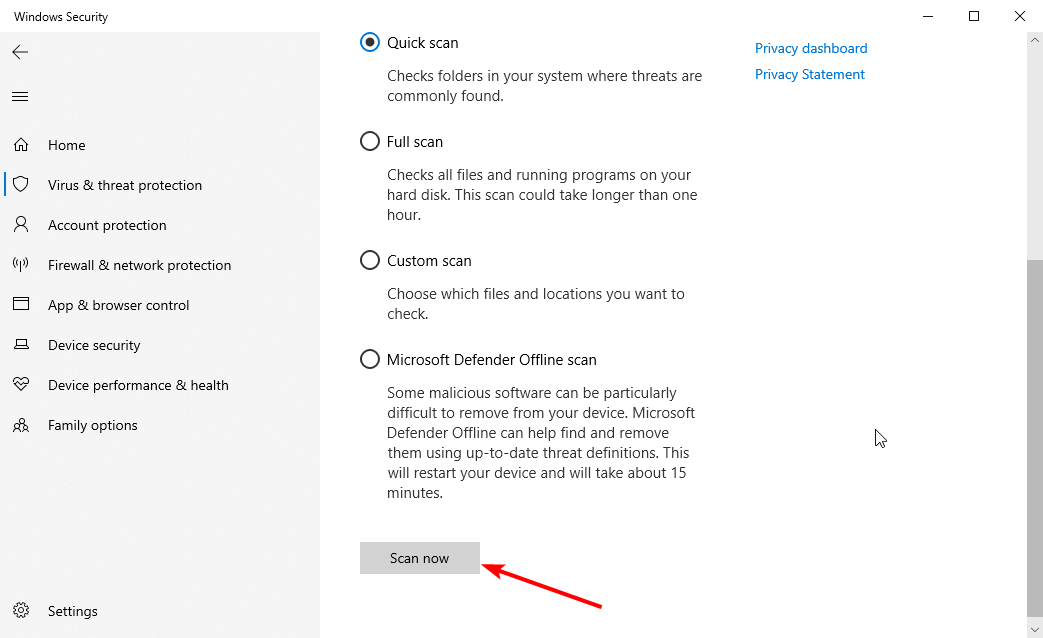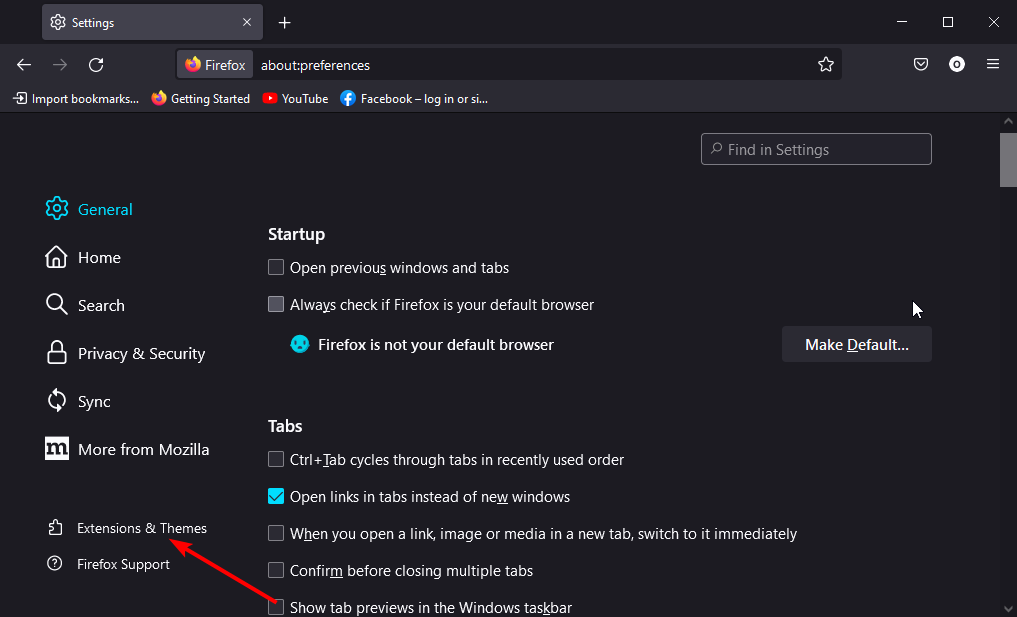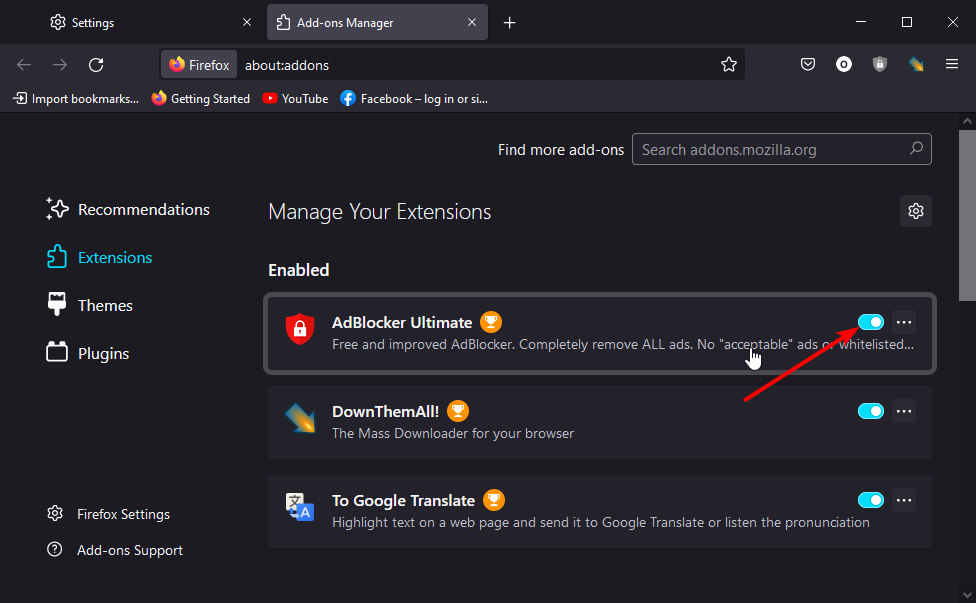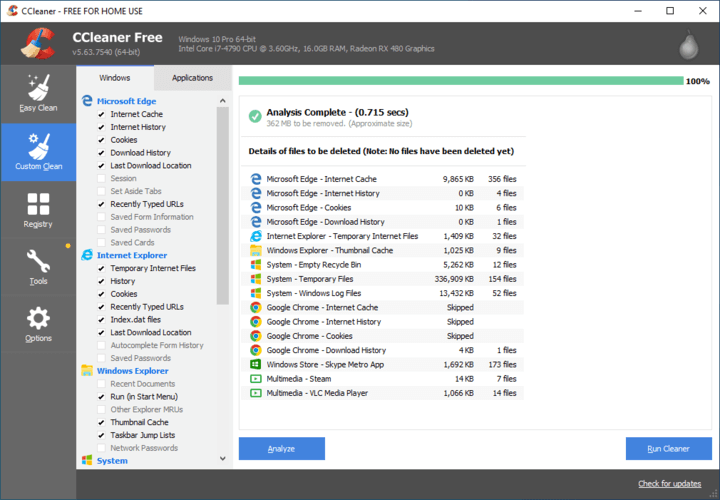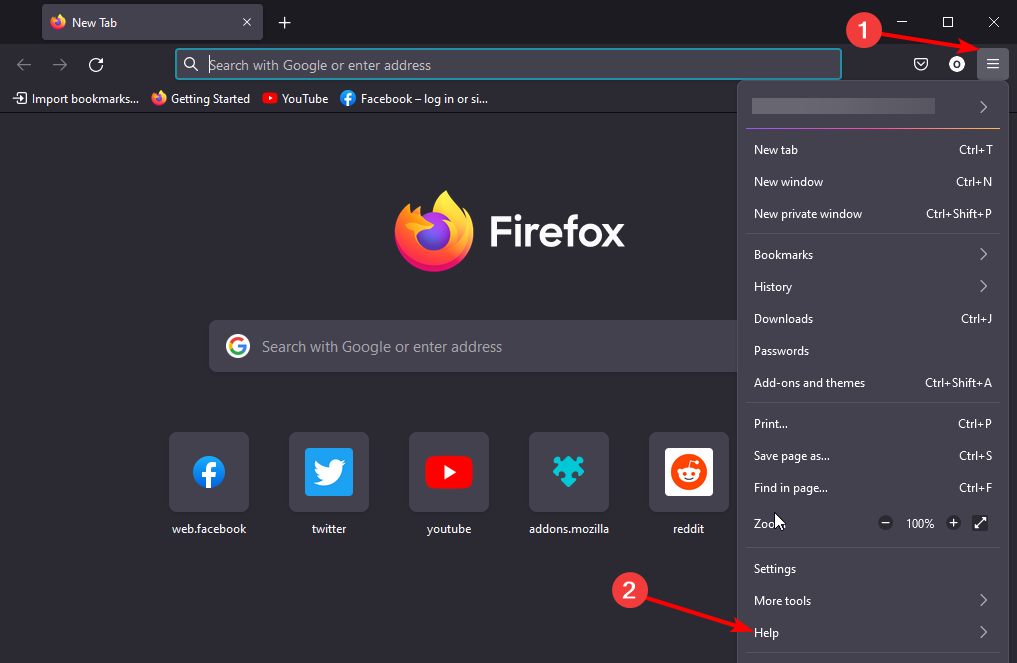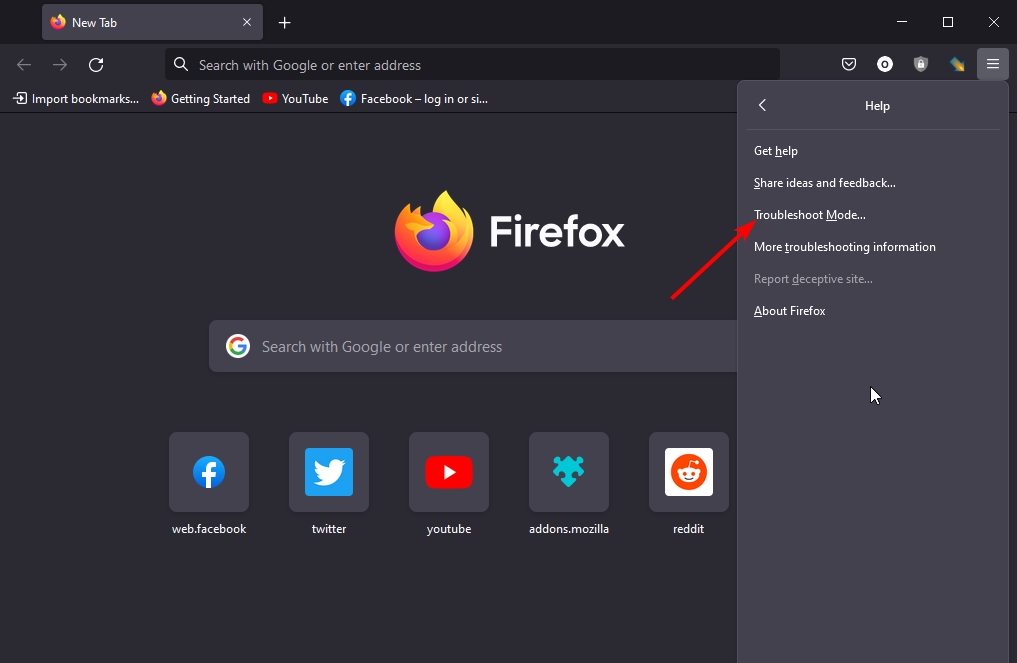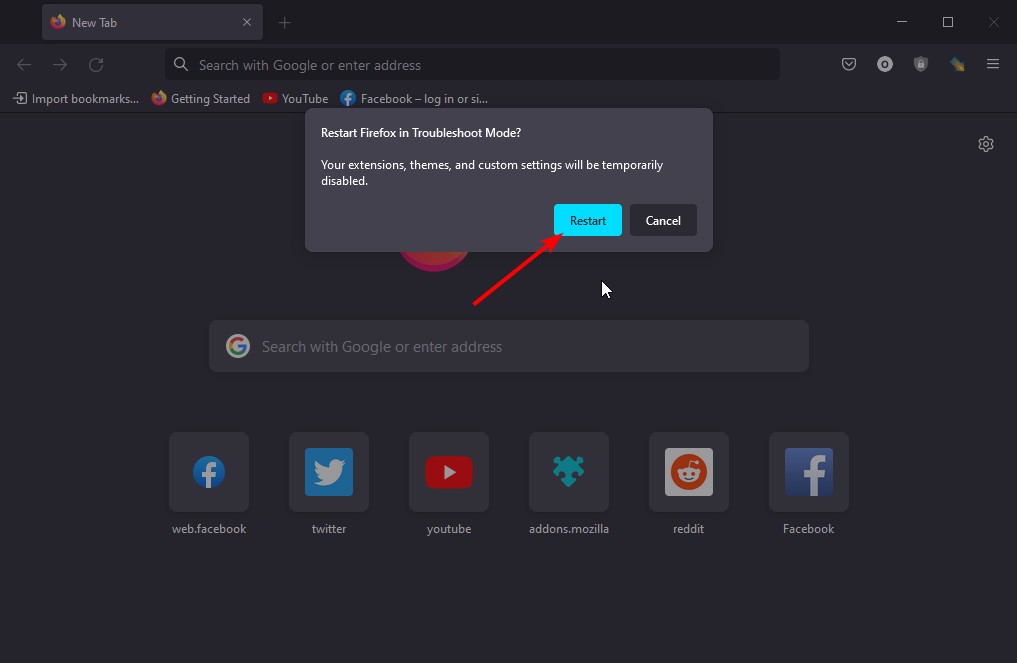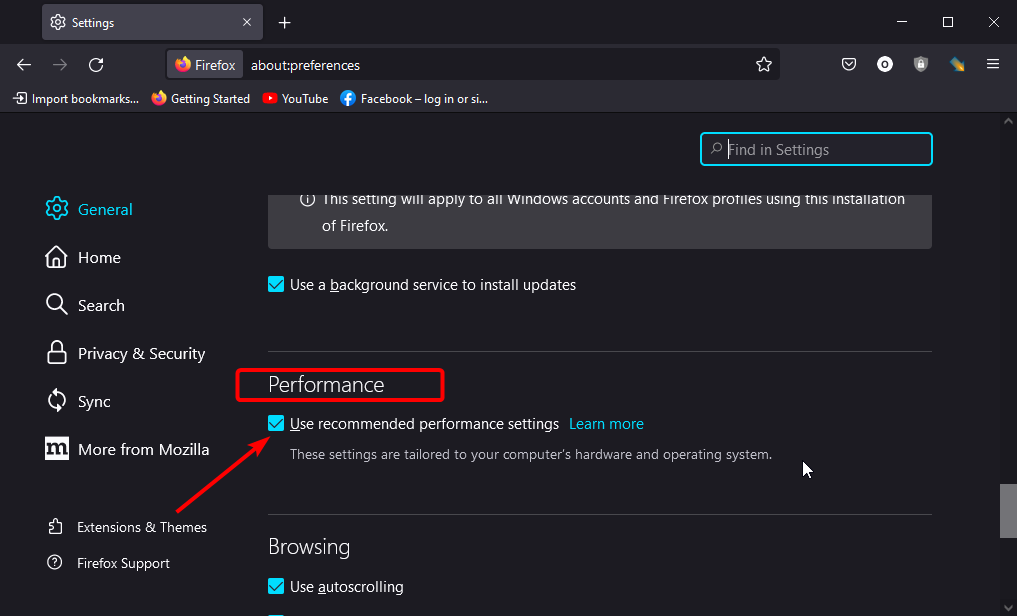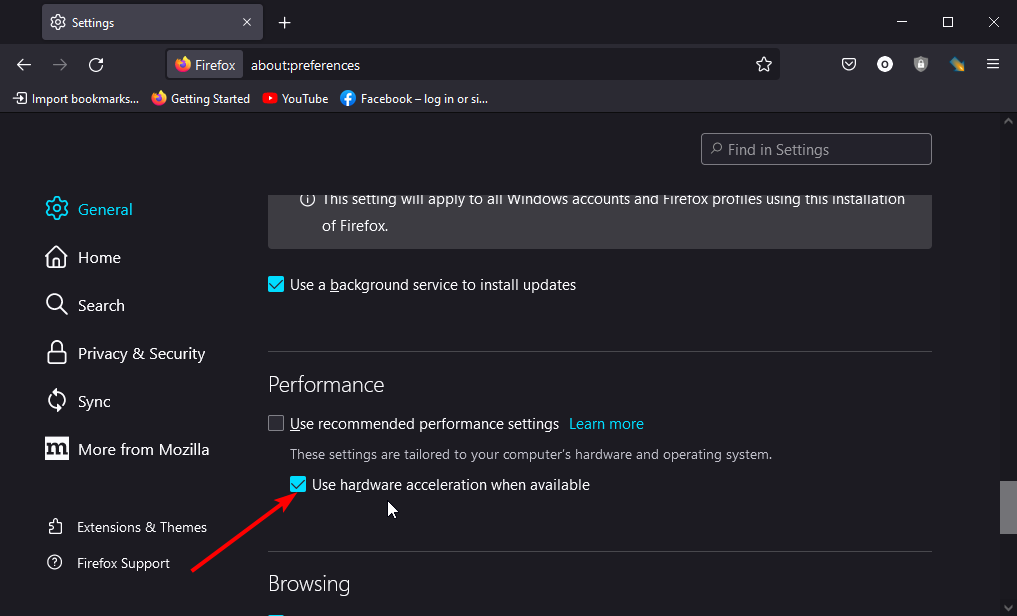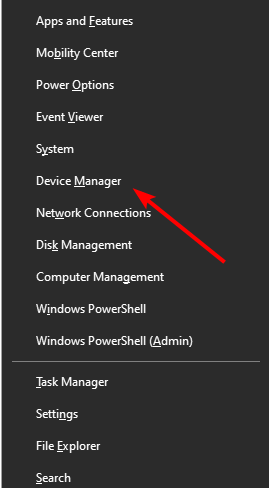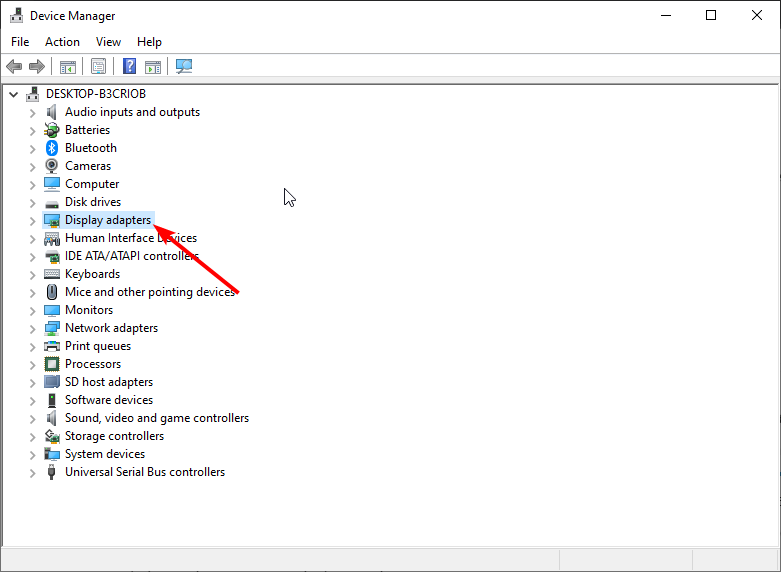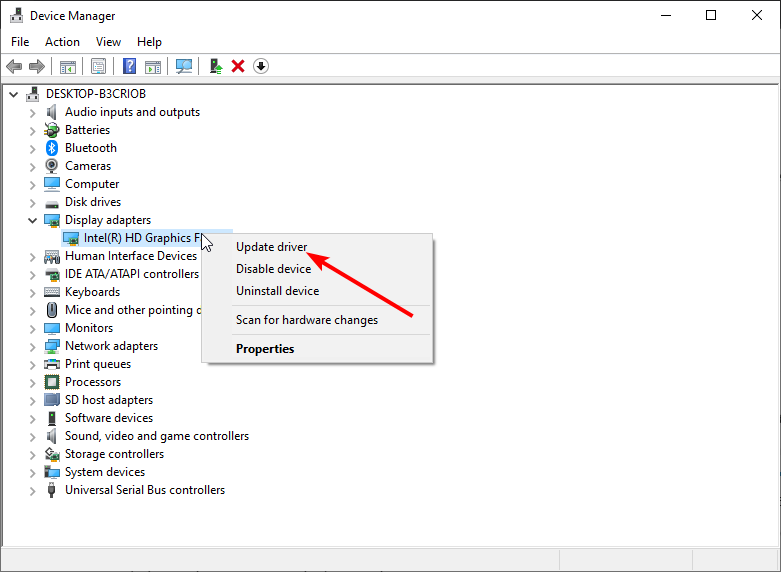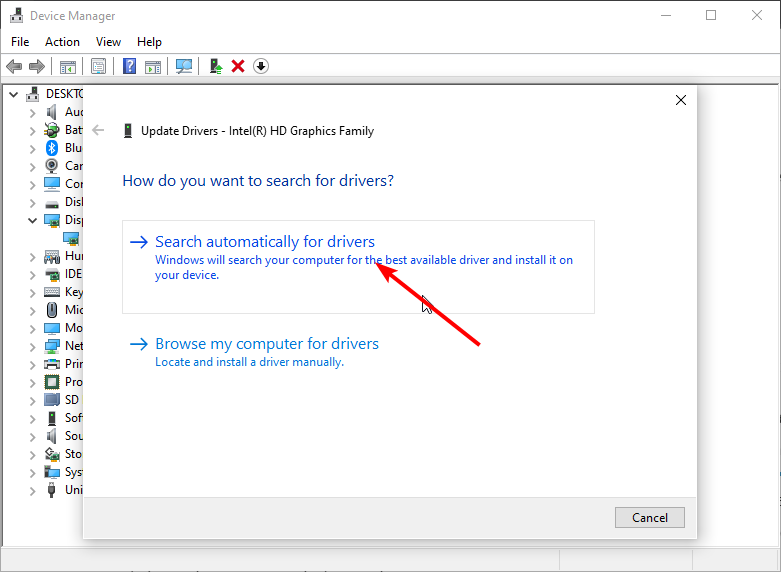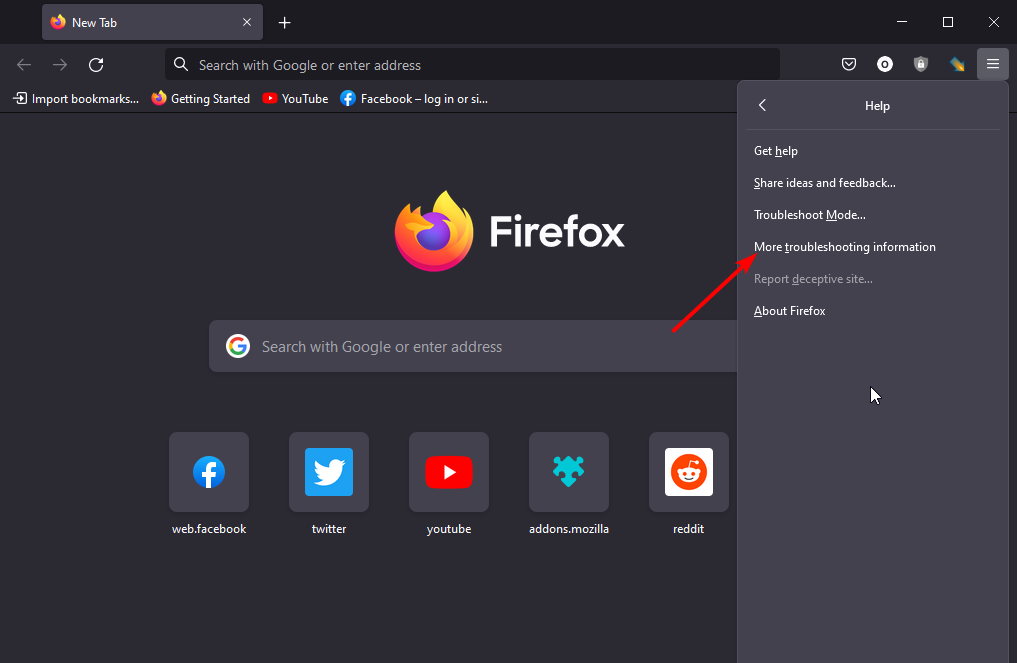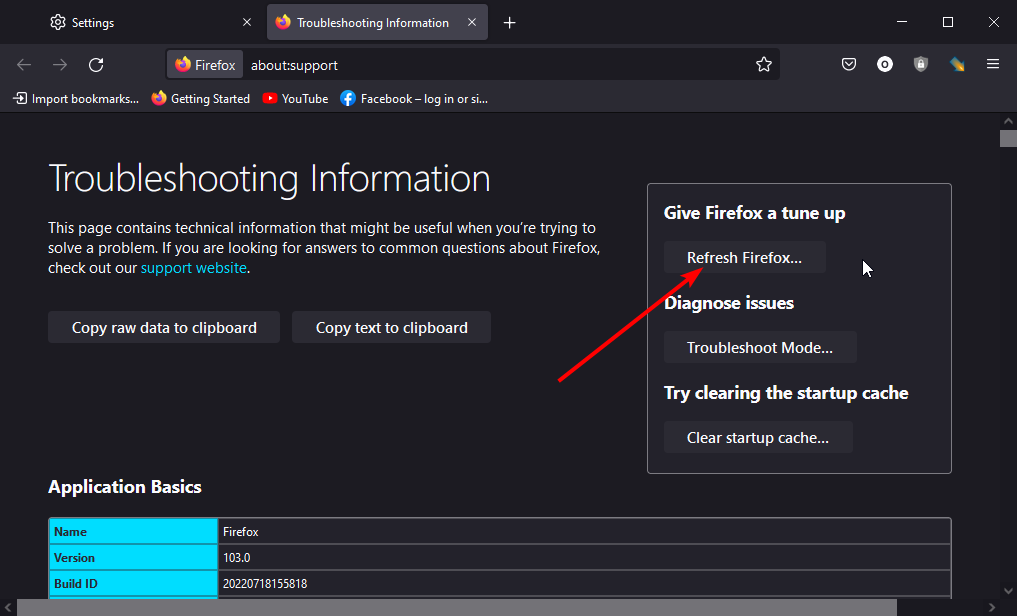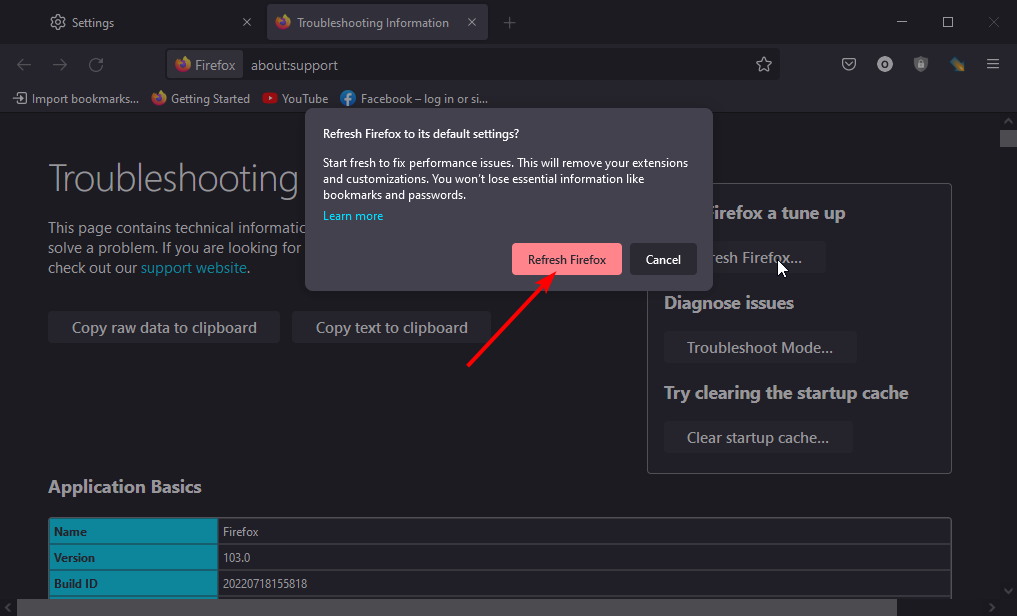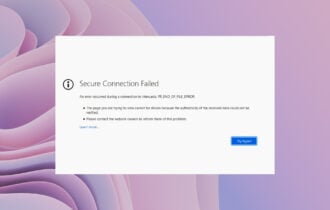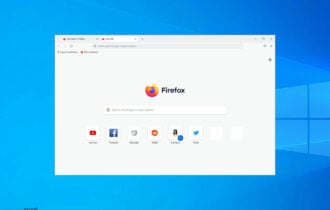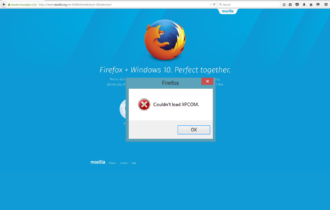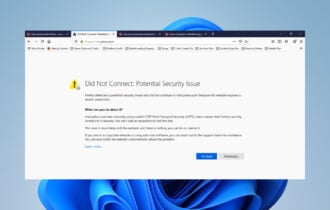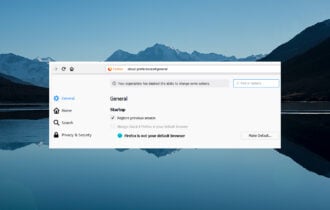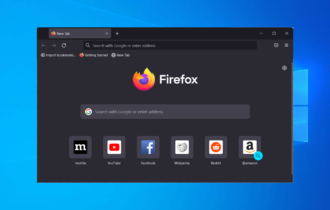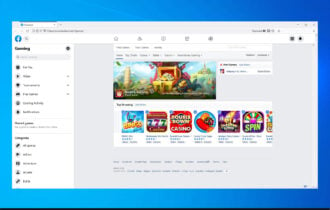Fix: Firefox Keeps Crashing on Windows 10 & 11 [Quick Guide]
Proven fixes to solve all forms of Firefox crash issues
8 min. read
Updated on
Read our disclosure page to find out how can you help Windows Report sustain the editorial team Read more
Key notes
- Some Internet security software can interfere with Firefox, preventing it from opening webpages, causing crashes, and other issues.
- Scanning your system for viruses, spyware, or other malware that may interfere with the browser is recommended.
- The majority of Firefox issues may be resolved by using the troubleshooting methods outlined below, so keep on reading!
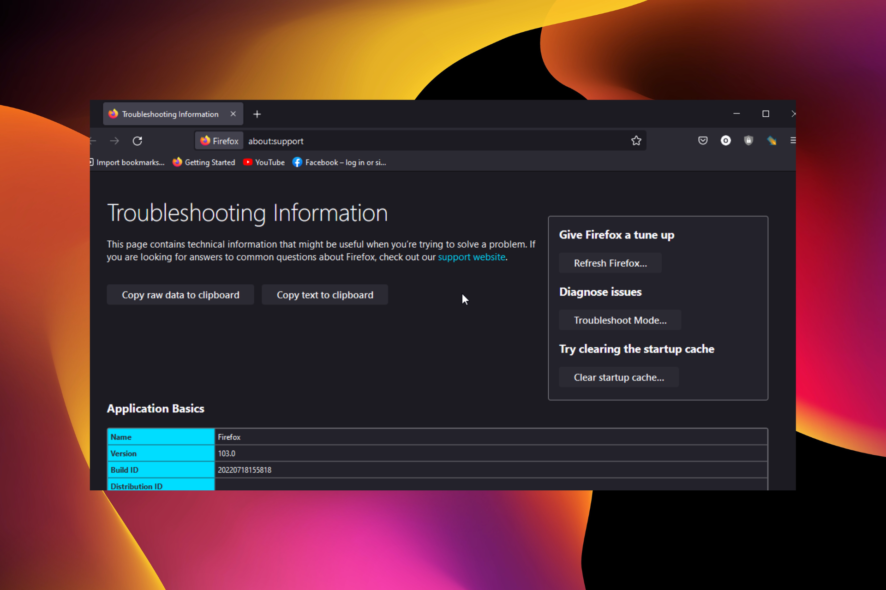
Firefox is one of the best browsers for Windows. However, that doesn’t mean the software runs perfectly.
Firefox occasionally crashes and closes unexpectedly. When the software crashes, a Mozilla Crash Reporter window keeps popping up, stating that Firefox had a problem and crashed. Then you’ll need to press the Restart Firefox button on that window to reopen the browser.
Irrespective of the cause and severity, this guide contains simple yet effective fixes to solve the problem. You only need to follow the instructions carefully, and you will be fine.
Why does Firefox keep crashing?
Various things can cause Firefox to keep crashing on Windows 10/11. The possibilities are numerous, from issues with some of the browser files and settings to problems with your PC.
Below are some of the well-known causes:
- Outdated browser
- Presence of malware on PC
- Faulty extensions
- Corrupt browser data
Why does Firefox keep freezing my computer?
If Firefox makes your computer freeze, it is most likely due to excessive or faulty extensions affecting your browser. It is recommended to keep the number of extensions to a minimum that you use frequently.
This is because they can increase Firefox’s CPU and RAM usage, affecting your PC performance. Lastly, if your browser is outdated, it can cause your PC to freeze when in use.
Therefore, we compiled a guide of applicable solutions to help you successfully resolve the Mozilla crash reporter keeps popping up error.
How do I fix Firefox when it keeps crashing in Windows 10/11?
1. Update Firefox
- Open Firefox and click the menu button in the top right corner.
- Select the Settings option.
- Scroll down to the Firefox Updates section and click the Check for updates button.
- It will show you if there are any updates to install.
Mozilla usually irons out a few bugs in every Firefox version. The Firefox tabs keep crashing on Windows 10 or 11 might have been fixed in a newer release. So, ensure you’re running the latest version.
2. Check for Windows Updates
- Press the Windows + I keys to launch the Settings app.
- Select the Update & Security option.
- Click the Check for updates button.
- Finally, click the Install now button if there are any updates available.
Windows updates help fix bugs and improve your PC’s overall effectiveness and security. An outdated operating system is a disaster waiting to happen and could be why Firefox keeps crashing on Windows 10/11.
Ensure you restart your computer after the update before relaunching Firefox.
3. Scan for malware
3.1. Scan for malware with built-in tool
- Press the Windows + I to open Settings.
- Select the Update & Security option.
- Choose Windows Security in the left pane.
- From here, select the Virus & threat protection option.
- Click on Scan options.
- Select your preferred scan option and click the Scan now button.
Malware crashes most types of software. You may face issues like Firefox closed unexpectedly while starting and other crashes if you have a virus on your PC.
Choose the Full Scan or Microsoft Defender Offline scan option for a thorough scan.
3.2. Scan for malware with a third-party tool
Windows Security does a good job of protecting your PC. However, you can still improve your security with dedicated antivirus software.
And speaking of top-notch antivirus, none comes close to the award-winning ESET NOD32 software.
The ESET NOD32 is a fast and light antivirus that takes total care of your PC security while you worry about other things. It offers both online and offline protection and detects viruses before they can affect your PC.
It also completes the set by offering ransomware and antiphishing protection. Lastly, it helps you encrypt your most sensitive data, ensuring that no one can steal them. It might just be the only thing you need to prevent and fix issues like Firefox keeps crashing on Windows 10/11.
4. Disable Add-ons
- Click the menu button on Firefox and select the Settings option.
- Select Extensions & Themes in the left pane.
- Toggle the switch before each extension backward to disable it.
While extensions improve the functionality of your browser, too many of them can cause problems. Also, if you have one or two faulty extensions, it can lead to Firefox keeps crashing on Windows 10/11 issue.
So, you can disable all the extensions and check if that solves the problem. If your browser works well, use the elimination method to know the add-on causing the issue and delete it.
5. Clear Firefox’s Cache, Cookies, and Page History
- Download and launch CCleaner.
- Click Custom Clean on the left of its window.
- Click Applications.
- Select Firefox’s Internet Cache, Internet History, and Cookies checkboxes.
- Press the Analyze button to run a preliminary scan.
- Click the Run Cleaner button and press OK to clear the browser data.
The accumulation of cache, cookies, and page history files can cause Firefox to hang or crash. This is especially true if the files are corrupt.
While Firefox has a built-in function to clear browser data, using CCleaner helps you to remove the most stubborn files. Also, it can be used for other programs and help clean old files on your PC. And since it has a free version, you have nothing to use.
6. Restart Firefox in Safe Mode
- Open Firefox and click the menu button.
- Click the Help option.
- Select the Troubleshoot mode… option.
- Click the Restart button when prompted.
Firefox has a troubleshooting mode that helps to troubleshoot crashing, hanging, and other issues. In this mode, your browser will run with all extensions, themes, and custom settings disabled.
7. Switch off Hardware Acceleration
- Open Firefox and click the menu button.
- Select the Settings option.
- Scroll down to the Performance section.
- Uncheck the box for Use recommended performance settings.
- Finally, uncheck the box for Use hardware acceleration when available.
Firefox’s hardware acceleration makes the most of your desktop’s or laptop’s graphics card to render objects on web pages.
However, hardware acceleration doesn’t always work well with some graphics cards and drivers and can also crash Firefox. So switching hardware acceleration off can be an effective fix for fixing the issue.
8. Update the graphics card driver
8.1. Update driver manually
- Press the Windows key + X and select the Device Manager option.
- Double-click on Display adapters to expand it.
- Right-click on the driver there and select Update driver.
- Choose the Search automatically for drivers option.
- It will show you if there is any update to install.
The Firefox keeps crashing on Windows 10/11 issue can be due to problems with the graphics card. This occurs when the driver is outdated and cannot meet the requirement of Firefox hardware acceleration.
Updating the driver should help restore normalcy in this case.
8.2. Update driver automatically
What if you have the option of automating your driver update and never have to worry about outdated drivers again? That is what you get with one of the world’s leading driver updaters in Outbyte Driver Updater.
Outbyte Driver Updater is an excellent software that takes care of everything that has to do with drivers update. It completely automates the process, requiring only confirmation from you before it can install a driver.
Outbyte Driver Updater automatically scans and fixes broken, missing, and outdated drivers. It recommends original drivers for your PC from its database of over 18 million trusted drivers. It is one of the tools you need to keep your system running optimally.
9. Reset Firefox
- Click the Firefox menu button and select the Help option.
- Choose the More troubleshooting information option.
- Click the Refresh Firefox… button.
- Click the Refresh Firefox button again when prompted to confirm the action.
Resetting Firefox is another good way to fix crashes. Refreshing the browser restores it to its default settings and removes extensions and themes that can crash Firefox. However, you will retain your bookmarks and cookies after resetting the browser.
How can I fix the Firefox had a problem and crashed. We’ll try to restore your tabs and windows when it restarts prompt?
Firefox had a problem and crashed. We’ll try to restore your tabs and windows when it restarts prompt is usually related to fonts. The easiest fix is to delete any recent font downloaded recently.
If that does not work, you should try the general Firefox crash fixes above.
What can I do if Firefox keeps crashing after Windows 10/11 update?
If Firefox keeps crashing after Windows 10/11 update, the most obvious fix is to update your browser. This is because your current browser version might not be compatible with the OS.
If the crash does not stop, restart Firefox in Safe Mode. This will help disable any extension or theme causing problems on your browser.
Firefox keeps crashing on Windows 10/11 issue is unpleasant and can make you lose valuable info. But if you carefully go through the list of the fixes in this guide, you should be able to solve the problem for good.
Are you facing other issues like Firefox not responding? Then Check our guide for quick and effective ways to fix it.
Feel free to let us know the solutions that helped get Firefox working normally again in the comments below.