We Fixed Err_File_Not_Found Error [Moved, Edited, or Deleted]
Tested fixes for when your file couldn't be accessed in Chrome
5 min. read
Updated on
Read our disclosure page to find out how can you help Windows Report sustain the editorial team. Read more

Getting a Your File Couldn’t Be Accessed It May Have Been Moved, Edited or Deleted Err File Not Found error? We’re here to assist you.
This issue is somewhat similar to Chrome error code 5. The main culprits are problems with PDF extensions and missing or corrupt files. Here’s how to address it:
How to fix your file was not found error on Chrome for good?
1. Remove the Duplicate Tab extension
- Open the Programs and Features tab by pressing the Windows key + R hotkey.
- Entering appwiz.cpl in Run’s text box.

- Select the Default Tab, and press the Uninstall button.

Duplicate Tab is not a genuine extension. It is, in fact, a browser hijacker that’s bundled with some freeware software distributed on websites. Browser hijackers are viruses that open new tabs, so it’s important to remove them.
Many Chrome users have discovered that the ERR_FILE_NOT_FOUND error is due to the Duplicate Tab extension.
Thus, removing Duplicate Tab will probably fix Error 6. You might find that the Programs and Features tab’s software list includes Duplicate Tab.
2. Disable the Chrome extensions
- Click the Customize Google Chrome button at the top right of the browser‘s window. Select More tools, and choose Extensions to open the tab in the snapshot directly below.
- You should certainly delete Default Tab if you find it listed there.
- Deselect all the selected checkboxes to disable the other extensions.
- Then restart the Chrome browser.
- If that resolves the issue, switch all your extensions back on.
- Then you can switch one extension off at a time until the Error 6 is fixed to better identify which add-on you need to remove.
If you can’t find Duplicate Tab listed on the Programs and Features tab, the issue could be due to another extension.
After disabling the problematic extensions, the Your file couldn’t be accessed it may have been moved, edited, or deleted. err_file_not_found error will be gone.
3. Reset Google Chrome
- Press the Customize Google Chrome button to open the browser‘s menu. Select Settings.
- Select Reset and clean up.
- Now click Restore settings to their original defaults.
- Confirm that you want to reset the browser.
Resetting Google Chrome to its default settings might also be an effective resolution for Error 6. That will disable Chrome‘s extensions and themes and clear temporary data.
4. Fixing the error when developing extensions
Some developers have also found that the Your file couldn’t be accessed html error occurs when developing Chrome extensions. This is usually because a popup.html file doesn’t match the popup manifest in a manifest.json file.
Make sure that the popup file exactly matches the popup manifest specified within the JSON code. You can fix the issue by editing either the popup file title or specified popup manifest so that they match.
5. Reinstall Google Chrome
- Press Windows key + X and select Apps and features.
- Now select Google Chrome on the list.
- Click Uninstall.
- Now follow the instructions on the screen to remove the software.
- After doing that, download and install the latest version of Chrome.
6. Try another browser
If all else fails and you don’t have the time to keep troubleshooting, try another browser. A good alternative that is reliable and in our experience has no file not found type of errors is Opera.
It pretty much has everything you will find in Chrome and a little extra. Both are made using the Chromium engine, however, Opera scores more points when it comes to system requirements, and it is also far more secure since it comes with a built-in VPN, tracker blocker, and more.
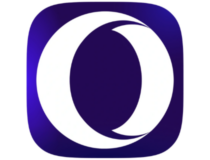
Opera One
Get a fast and reliable browser that might end up becoming your new favorite!What does ERR_FILE_NOT_FOUND mean?
This error message appears when trying to visit certain pages, and in most cases, it’s caused by your extensions.
Corrupted files can also be responsive for this issue. The error comes in several variations, and here are the most common ones:
- Err_file_not_found Android webview: If this issue appears on your mobile phone, try using a different browser.
- Err_file_not_found PDF preview: Missing PDF file can cause this problem. Alternatively, PDF extensions can interfere with this process.
- Err_file_not_found Firefox, Chrome: Any browser can be affected by this issue. Check your settings to fix this problem.
- Err_file_not_found Adobe: This issue was reported when viewing Adobe’s website. Clear the cache and check again.
- Err_file_not_found Outlook: Viewing PDF attachments can cause this problem. Check your extensions to see if that solves the problem.
- Err_file_not_found Windows 10: This error affects all versions of Windows, so it’s not uncommon to see it on Windows 10.
- Err_file_not_found HTML, CSS, JavaScript: If you get this problem, check if your components are properly linked.
That’s how Chrome users can fix the ERR_FILE_NOT_FOUND issue. In most cases, the issue is related to the extensions or one of your settings.
This isn’t the only error affected by your settings, and many reported Download failed: Network error in Google Chrome, but we tackled that issue in a separate guide.
Did you find a different solution for this problem? Let us know in the comments section below.















User forum
2 messages