Avira Antivirus Error 500 [Full Fix]
Scan the registry with a dedicated tool to bring this issue to an end
5 min. read
Updated on
Read our disclosure page to find out how can you help Windows Report sustain the editorial team. Read more
Key notes
- Many users claim that Avira Antivirus error 500 is appearing on their systems and it’s caused by a software glitch.
- In order to fix this problem, it’s recommended to perform maintenance on the program and install all its components.
- You should also consider using a more reliable and error-free antivirus for your system.

Avira Antivirus is a highly rated utility for Windows. However, some users have stated that Error: 500 error messages pop up within their Avira Antivirus software.
Those error messages can vary slightly, but they all include a 500 code. These are a few resolutions that might fix Avira Antivirus Error: 500 error messages.

Secure your devices with award-winning cybersecurity technology.

Maximize your PC's security and performance with top-notch digital threat detection.

Keep secure with groundbreaking AI detection and prevention technology.

Browse the web securely for up to 3 devices across Windows, Mac, iOS or Android systems.

Best security tool for intense browsing activity.
How do I fix Avira Antivirus error 500 on Windows 10?
- Select the Modify Option to Add Components
- Replace Avira with a more reliable antivirus
- Scan the Registry with a dedicated cleaning tool
- Reinstall Avira Antivirus
- Check for conflicting software
- Roll back Windows with System Restore
1. Select the Modify option to add components
- Open the Cortana app by pressing its Type here to search taskbar button.
- Enter apps in the search box and select to open Apps & features.
- Then scroll down to your Avira Antivirus software listed on the Settings window.
- Press the Modify button for Avira Antivirus. The setup maintenance window will then open.
- Select the Modify option, and then click the Next button.
- Select all the component checkboxes for Avira Antivirus.
- Press the Next button, and then restart Windows.
Numerous Avira Antivirus users have confirmed they’ve fixed Error: 500 with Avira setup maintenance. That enables you to configure the installation of Avira Antivirus.
You can open the software’s setup maintenance by selecting the Modify option as shown above.
It’s also a good idea to update Avira by using its settings. If the update fails, we have an expert article that will help you fix this problem.
2. Replace Avira with a more reliable antivirus
The antivirus recommended below offers complete protection for your system as well as many other features usually found in separate software.
This will keep the clutter down on your system, leading to fewer issues like the Avira error 500. This tool has been extensively tested and is known to work perfectly on Windows 10 systems.
Moreover, its battery-saving mode also recommends it for use on portable devices like the mobile or the laptop to remain protected without affecting the power resources.
Nevertheless, this software is easy to install, renew and upgrade and you will be able to handle it without any problems for any security tasks.

ESET HOME Security Essential
Try an error-free, reliable, and strong security solution for your system and stay protected at all times.3. Scan the Registry using a dedicated a cleaning tool
- Download and install the recommended software using the link below.
- Open the program and click Registry on the left of its window.
- Select all the registry check boxes.
- Then click the Scan for Issues button.
- Press the Fix Selected Issues button to repair the registry.
- A dialog box will open asking to back up the registry. A backup will probably not be needed, but you can click Yes to back up the registry as a precaution.
- Then click Fix All Selected Issues on the window shown below.
Avira Antivirus Error: 500 messages can often be due to invalid or corrupted registry entries. So, a reliable registry cleaner utility might come in handy for fixing Avira Antivirus.
This solution is a registry cleaner with an expansive user base that you can repair registry keys with.
4. Reinstall Avira Antivirus
- Launch Run by pressing the Windows key + R keyboard shortcut.
- Enter appwiz.cpl in Run’s open text box and press the OK button.
- Select Avira Antivirus to press its Uninstall button.
- Click Yes to give the go-ahead to remove the software.
- Restart Windows before reinstalling Avira Antivirus.
- Then reinstall the latest Avira Antivirus. Make sure you download the latest version of Avira so there are no compatibility issues or installation errors.
Reinstalling Avira Antivirus will replace its registry entries and files. Furthermore, reinstalling the utility will also ensure that you have the most update Avira software.
5. Check for conflicting software
- Right-click the Windows taskbar to open a menu that includes Task Manager. Select Task Manager to open that utility.
- Click the Start-up to open the tab shown below.
- Remove third-party programs from the startup by selecting them and clicking their Disable buttons.
- Restart Windows after removing software from the system startup. Then open your Avira Antivirus window to see if the Error: 500 error message still pops up.
Conflicting software can also be another factor behind Error: 500. For example, some users have found that disabling CryptoPrevent fixes their Avira software.
So, it’s worth checking for conflicting software by removing third-party programs from the Windows startup as shown above.
6. Roll back Windows with System Restore
- Open System Restore by entering rstrui in Run’s Open text box.
- Select the Choose a different restore point option and press the Next button.
- To expand the list of restore points, select the Show more restore points checkbox.
- Choose a restore point that will roll Windows back to a time when Error: 500 error messages weren’t popping up within your Avira Antivirus software.
- Click Next and select Finish to restore Windows to the selected restore point.
The System Restore utility might also come in handy for fixing Error: 500. For starters, that will remove recently installed software that might be conflicting with Avira Antivirus.
Those resolutions can fix numerous error messages for Avira Antivirus. In addition, erasing temporary files and updating system drivers might also help fix the Avira code 500.
If you want to extend your security, you should also check our selection with the best firewall devices for your home.
We hope that you managed to fix the problem with Avira. If you have any other suggestions, don’t hesitate to drop us a line in the comments section below.
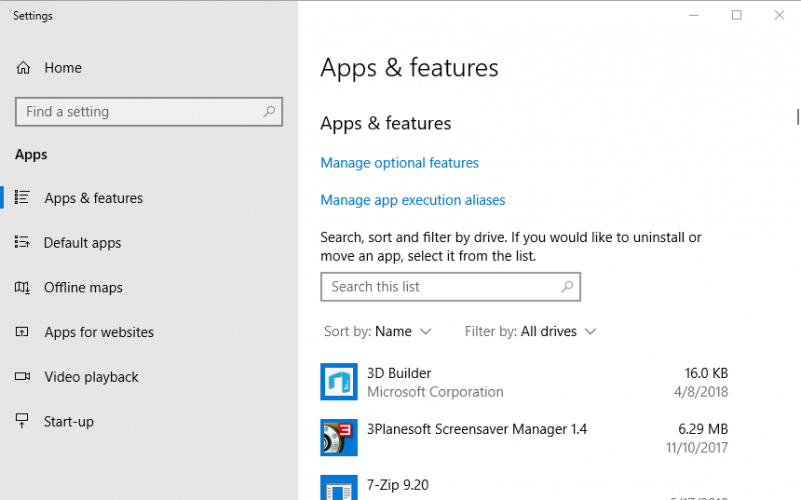


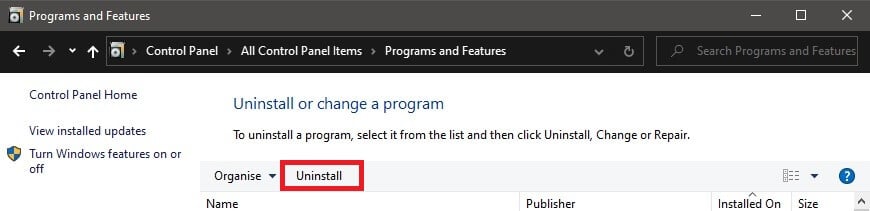
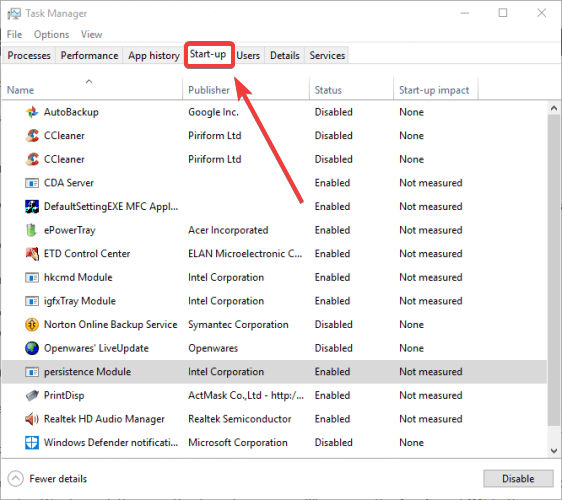
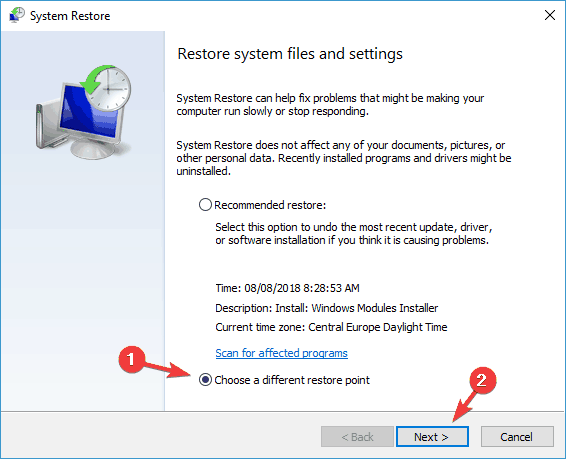
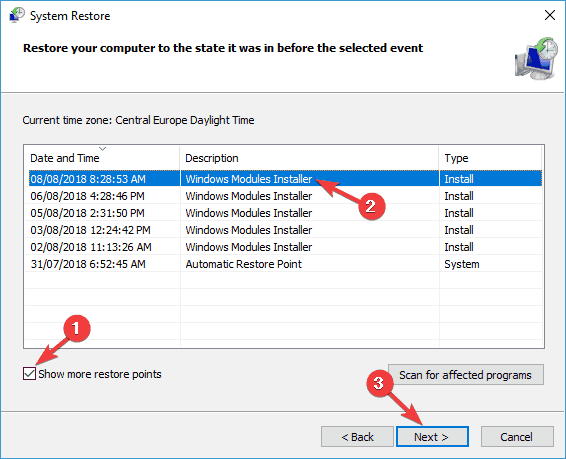
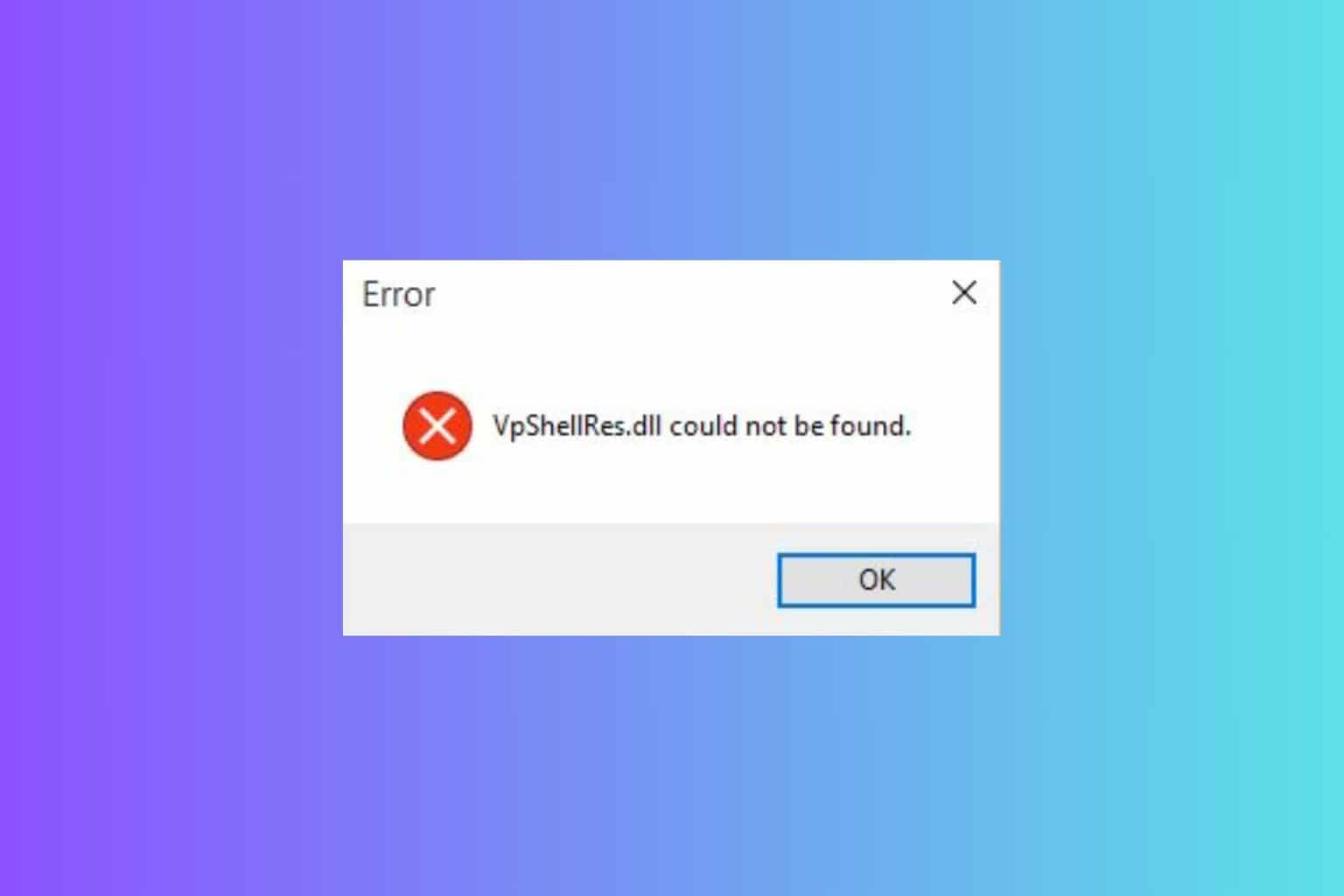







User forum
0 messages