Asmtxhci.sys BSOD Error: 2 Solutions That can Fix it
Reinstalling your drivers is a quick way around this issue
3 min. read
Updated on
Read our disclosure page to find out how can you help Windows Report sustain the editorial team. Read more
Key notes
- The asmtxhci.sys BSOD error means that you're either missing specific updates or your hardware isn't functioning correctly.
- You can try updating your PC with a professional tool that will download all the missing patches in no time.
- You can also manually troubleshoot the issue from the Device Manager menu.
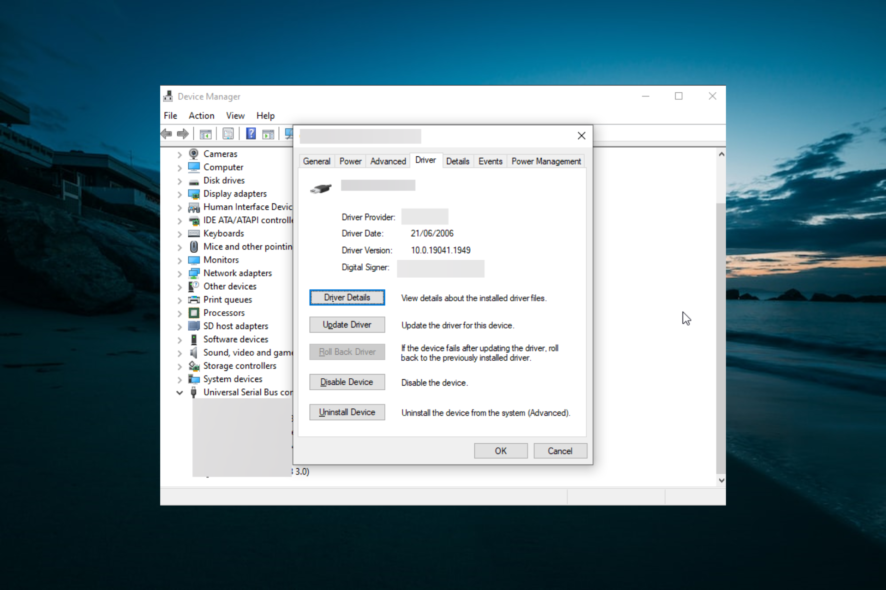
The SYSTEM_SERVICE_EXCEPTION (asmtxhci.sys) Blue Screen of Death error is common on Asus computers or devices using the Asus motherboard. This error can happen after a system update or installing a specific app or program on your computer.
Irrespective of the cause, this guide contains the fixes that will help you solve the problem in no time.
What causes asmtxhci.sys blue screen?
The asmtxhci.sys BSOD on Windows 10 Dell on Asus PCs are usually caused by driver issues. Below are some of the known causes:
- Outdated drivers: In some cases, this blue screen error is down to obsolete drivers. The simple fix is to update the driver to the latest version.
- Faulty driver: Sometimes, updating your driver might not fix this issue. This is because the driver is defective and needs to be removed. So, only a complete reinstall will do the trick.
How can I fix asmtxhci.sys error?
1. Update drivers
- Press the Windows key + X and click on Device Manager.
- Click on the arrow next to the Universal Serial Bus controllers option to expand it.
- Right-click the ASMedia XHCI controller device and select Update driver.
- Now, choose the Search automatically for driver updates option and install any available updates.
If you recently performed a Windows update, the asmtxhci.sys failed, an outdated driver might cause an error.
So, you need to update the driver to the latest version to prevent the issue. If the Windows driver updater did not provide an update, you could check the manufacturer’s website for the latest version.
Alternatively, you can update your driver to the latest version using a professional tool in Outbyte Driver Updater that can scan your drivers and download the latest patches.
With this software, you can be sure your PC won’t miss any critical updates. Also, this will prevent blue screen issues, as driver and hardware issues usually cause them.

Outbyte Driver Updater
Prevent blue screen issues and other PC errors by updating your drivers with the latest versions.2. Reinstall the driver
- Right-click the Start icon and select the Device Manager option.
- Expand the Universal Serial Bus controllers option and double-click the ASMedia XHCI controller.
- Click the Driver tab at the top and note the Driver version.
- Proceed to the official page to download the stable version of the driver (this might be an older or newer version).
- Next, go back to the Device Manager window and right-click the ASMedia XHCI controller.
- Choose the Uninstall device option.
- Check the box for Delete the driver software for this device if it is available on your PC.
- Now, click the Uninstall button to confirm the action.
- Finally, go to the location where your downloaded driver is and install it.
If updating the driver does fix the asmtxhci.sys issue, you need to uninstall and reinstall the stable version of the driver. However, many users have reported that the older driver versions work better.
So, you can try them too.
There you have it; those are the troubleshooting solutions that can be used to fix this BSOD error on Windows 10.
You can also use professional tools to fix the Blue Screen of Death error, like the ones in this excellent article on the best BSOD repair software.
Feel free to let us know if you encounter any problems while implementing any of the fixes above.
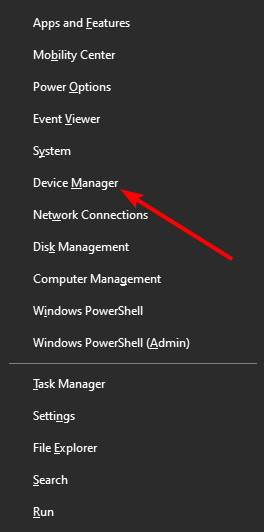
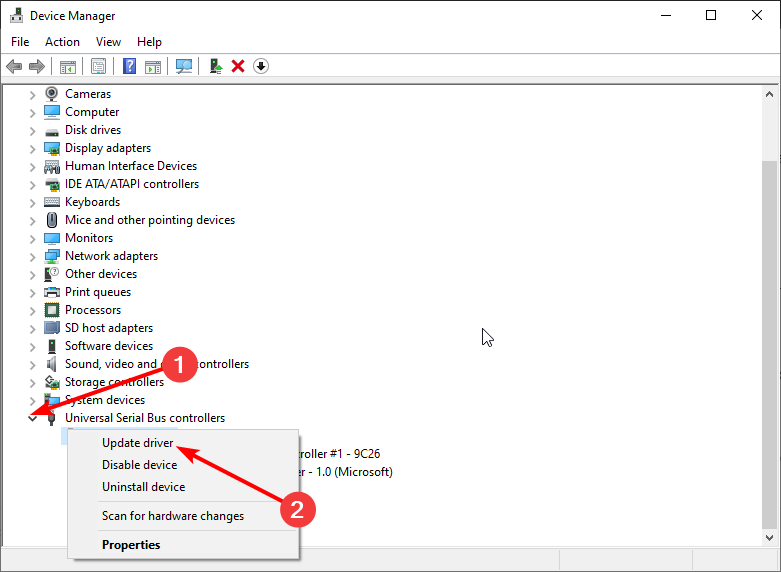
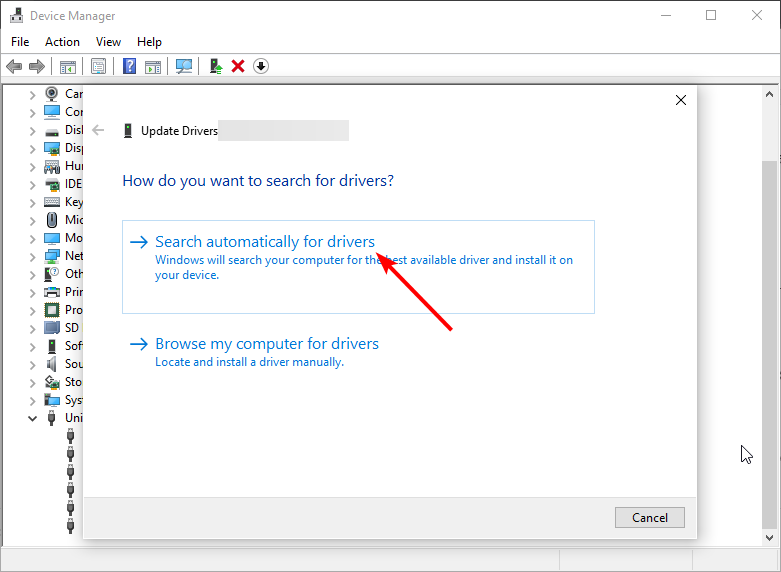
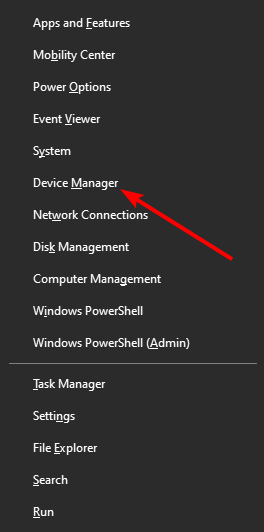
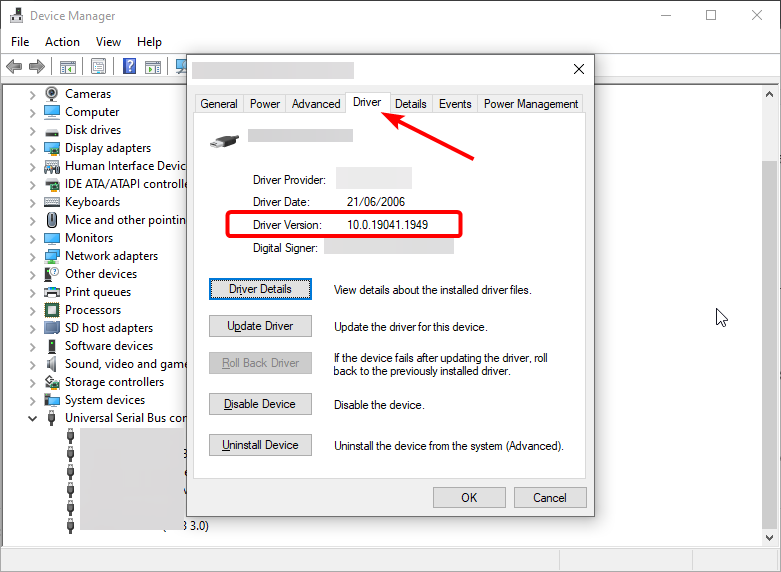
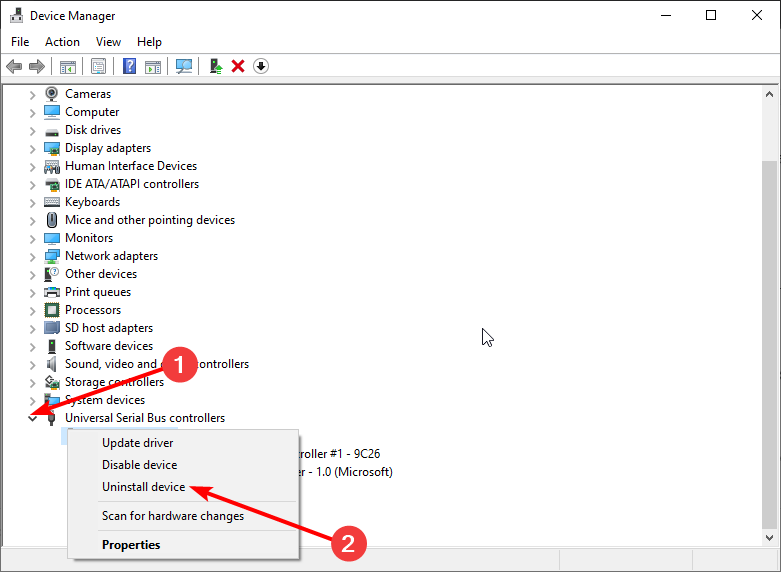
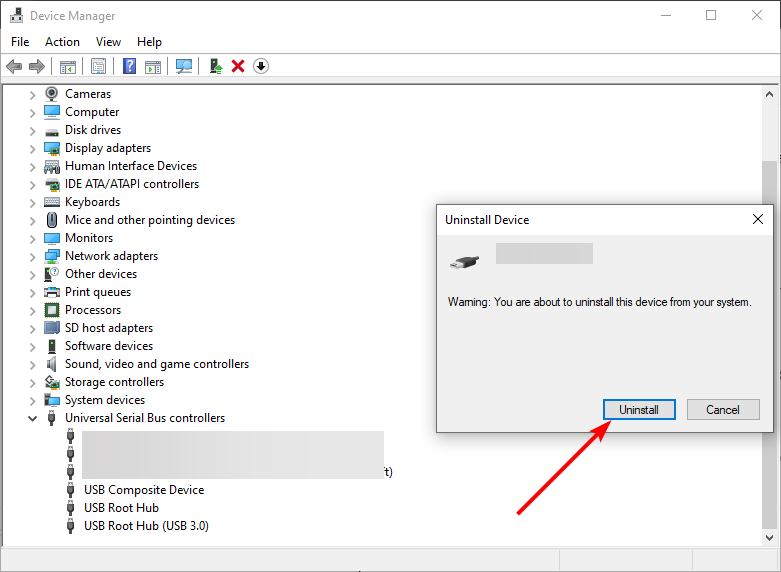








User forum
0 messages