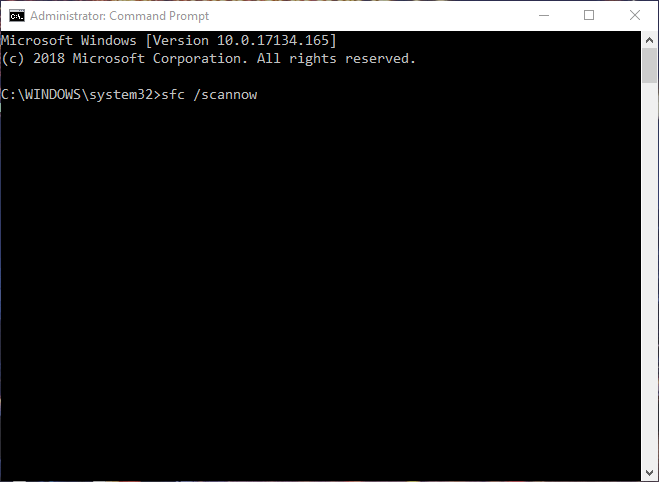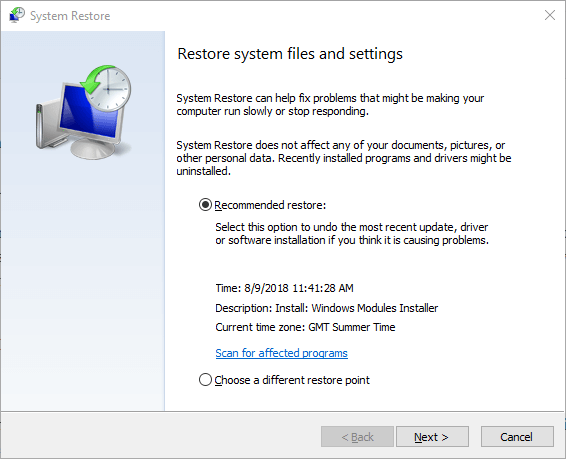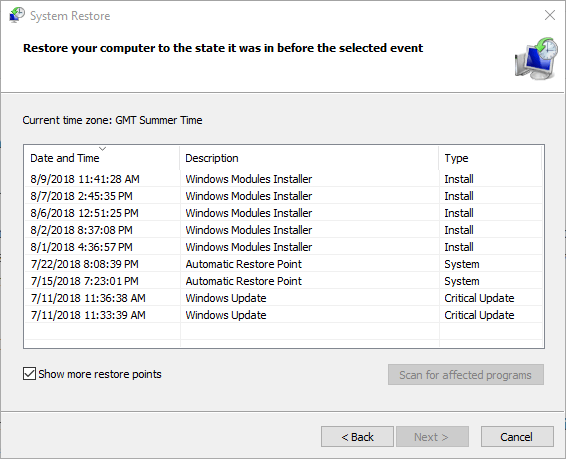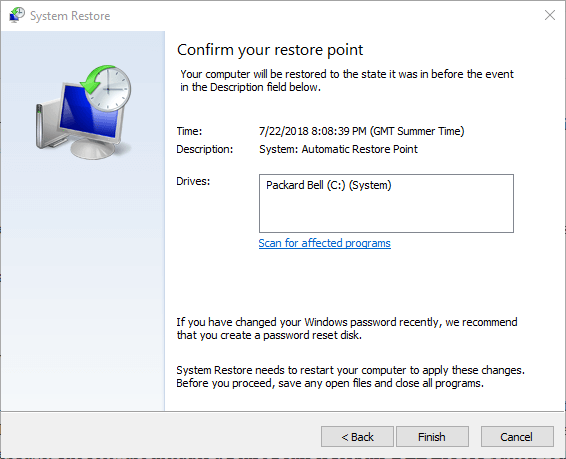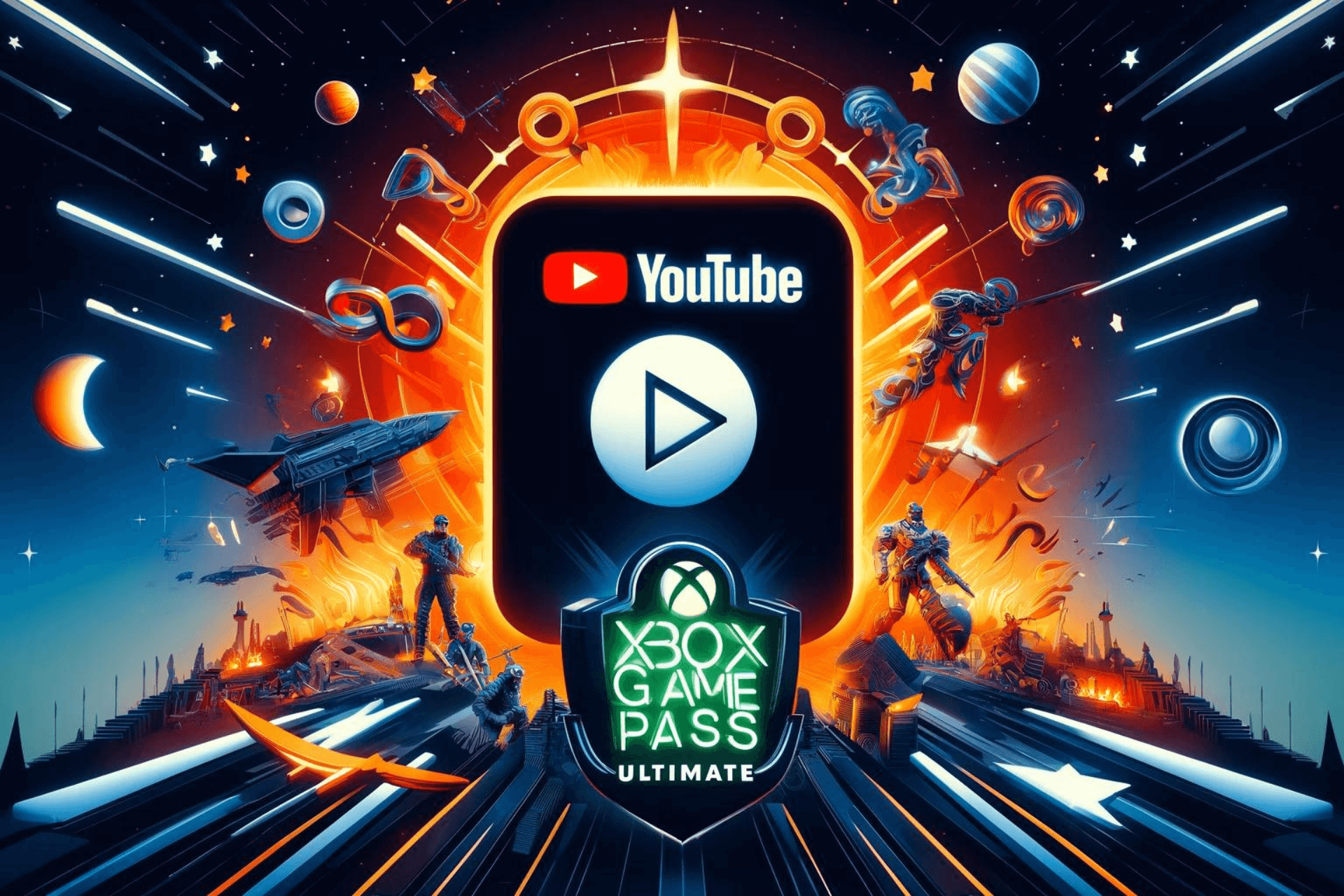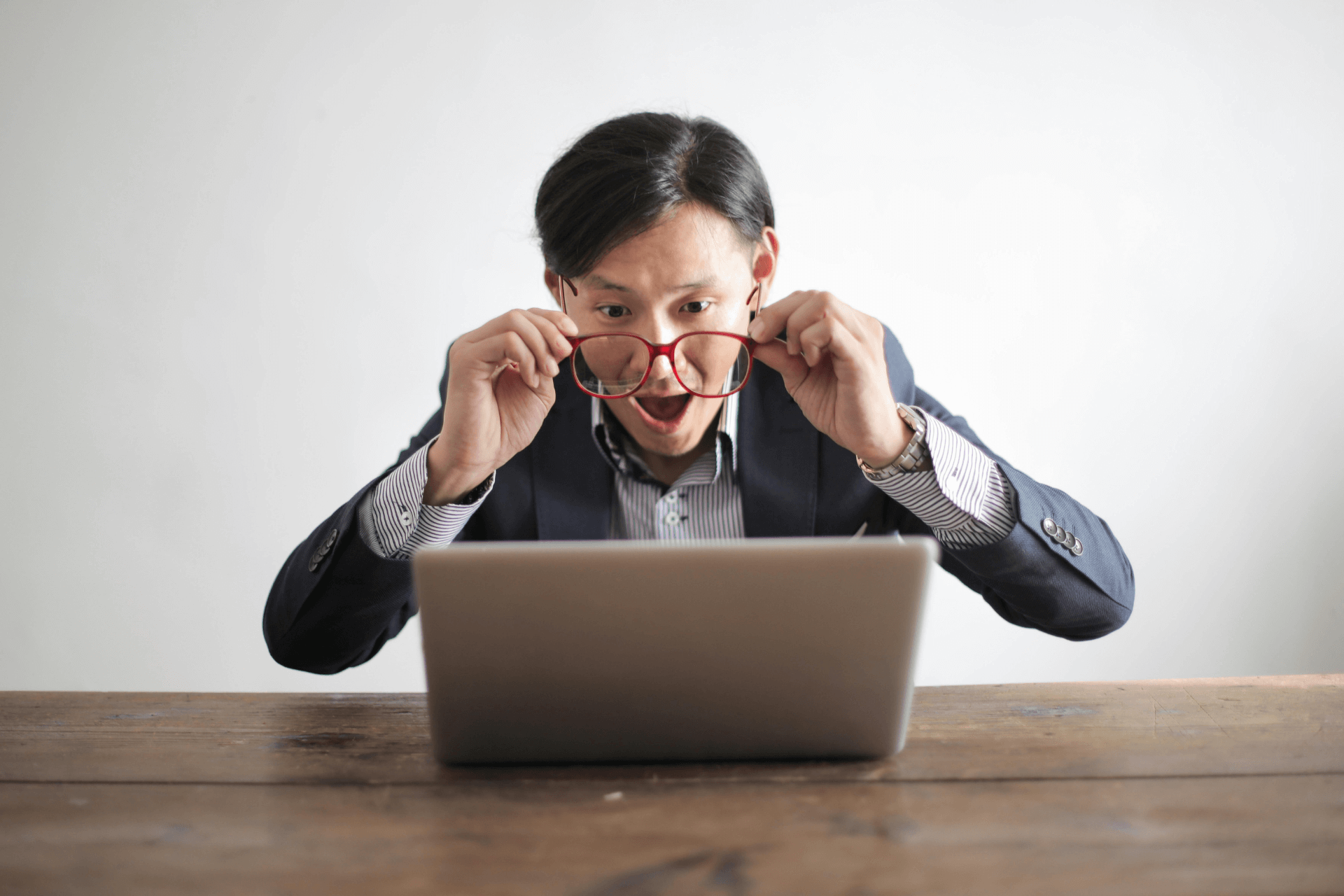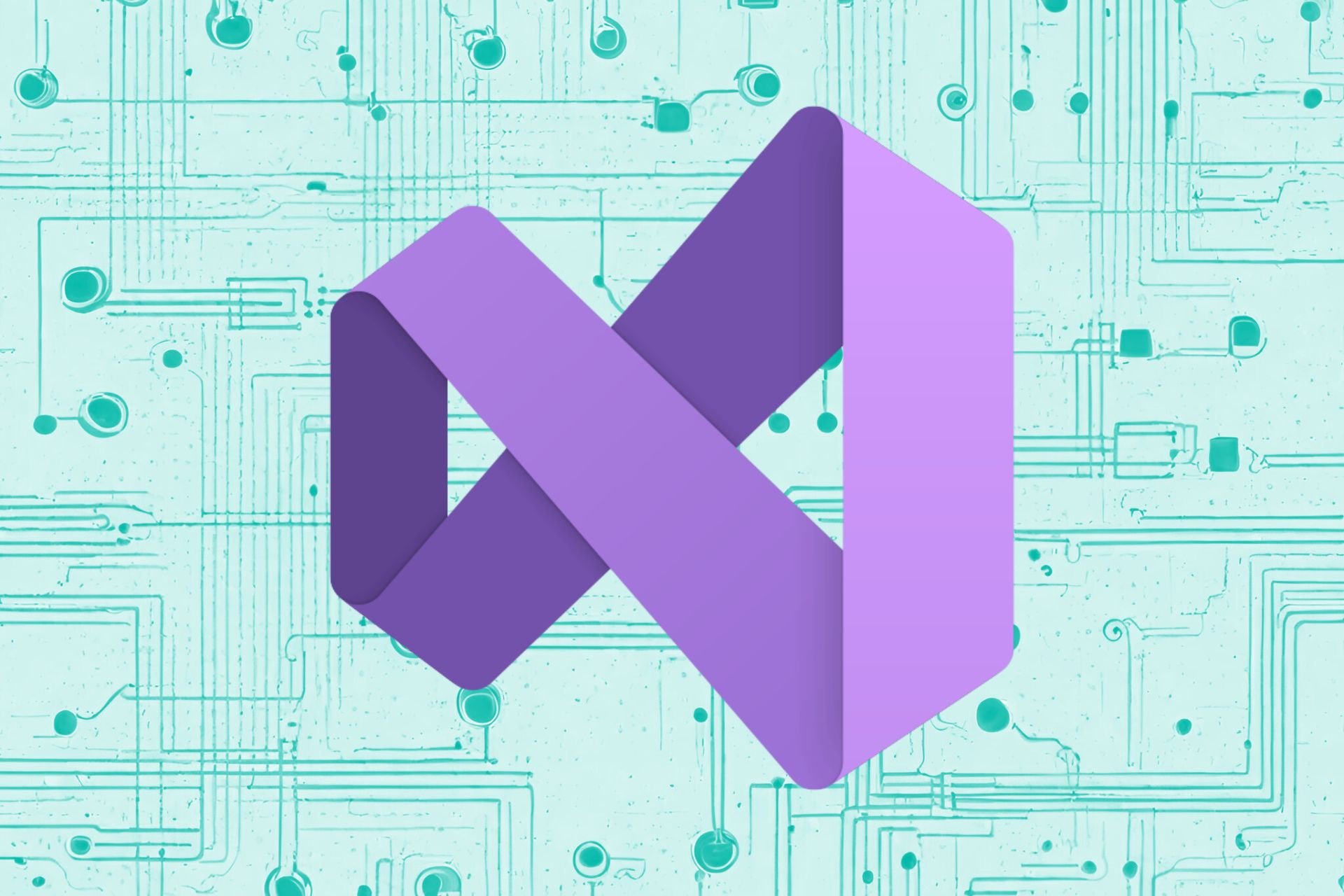How to Fix a Corrupt Bootres.dll File in Windows 10/11
A simple solution is to use great repair software to fix common errors on your PC
4 min. read
Updated on
Read our disclosure page to find out how can you help Windows Report sustain the editorial team Read more
Key notes
- If bootres.dll is corrupted in Windows 10, your PC can’t boot successfully, and you need to fix it.
- By repairing a corrupted bootres.dll, you will also fix other bootres error messages.
- You can also try to run an SFC scan to help with this matter.
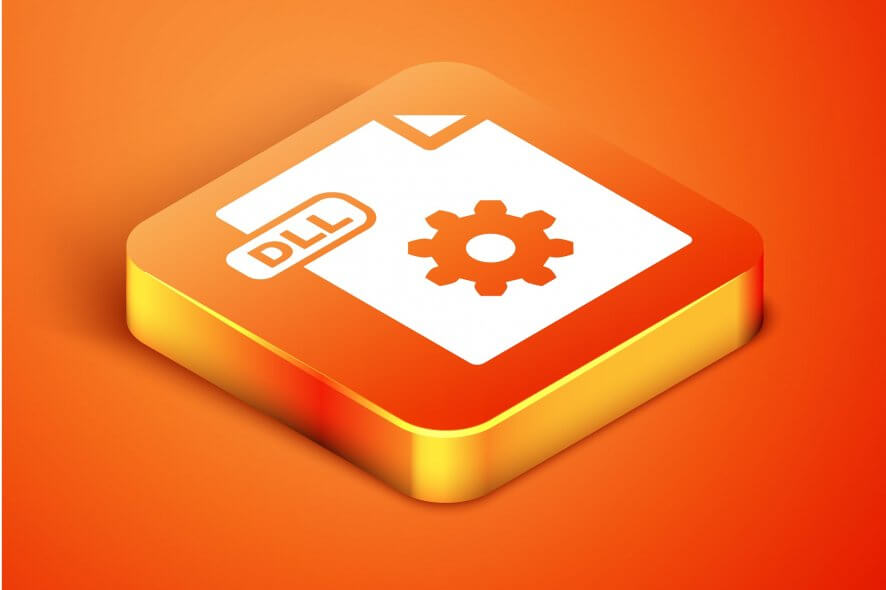
Bootres.dll is a DLL (Dynamic Link Library) file in Windows 10 that is shared between programs. DLLs are Windows system files that are an essential part of the registry.
If your desktop’s or laptop’s bootres file is corrupted, you might get an error message stating: The program can’t start because bootres.dll is missing from your computer.
That’s a typical DLL error message which can often be due to a corrupted DLL file. So repairing a corrupted bootres.dll will resolve numerous bootres error messages.
How can I fix the bootres.dll corrupt file error?
- Use a repair tool
- Run the System File Checker
- Restore Windows 10 to a specific restore point
- Fix the bootres.dll with DLL Suite
1. Use a repair tool
Sometimes, performing this task manually can lead to other system errors, thus we recommend specialized tools to do that automatically.
Repair tools are able to download replacements for your corrupted or missing system files. Plus, many of them will also offer advanced features that will help you with the long-term maintenance of your computer.
2. Run the System File Checker
- Right-click the Windows 10 Start button to expand the Windows + X menu.
- Select Command Prompt (Admin) to open the Prompt as admin.
- Then enter the following command in the Prompt first, and press the Return key:
DISM.exe /Online /Cleanup-image /Restorehealth - Restart Windows if the Deployment Image Servicing and Management tool does change something.
- Reopen the Command Prompt as administrator as before if required.
- Initiate the SFC scan by entering sfc /scannow in the Command Prompt and pressing Return.
- The SFC scanning might take up to 30 minutes. If it does repair files, reboot your desktop or laptop. If it does not solve your issue, move to the next solution.
The System File Checker is a utility included in Windows that many users utilize to fix numerous error messages. The SFC checks and repairs corrupted system files.
So the SFC is the command-line tool to utilize for fixing corrupted DLL files such as bootres. Note that even if the SFC does detect corrupted files, it might not always repair them.
Then the Command Prompt window will state, Windows Resource Protection found corrupt files but was unable to fix some of them.
As such, it’s also worth running the Deployment Image Servicing and Management utility beforehand to ensure the SFC scan runs correctly.
3. Restore Windows 10 to a specific restore point
- Press the Windows key+ R to launch Run.
- Enter the rstrui in the Run text box, and click OK to open the System Restore utility.
- The System Restore window might include a Choose a different restore option. If so, select that option and click Next.
- Select the Show more restore points check box to see a full list of dates.
- Then choose a date to restore Windows 10 to. Note that you’ll need to choose a restore point that will restore Windows to a date when bootress.dll error message wasn’t popping up.
- Click the Next button, and then select the Finish option.
The System Restore tool often comes in handy for fixing DLL errors. With System Restore, you can select to roll Windows back to a date when the bootres.dll was not corrupted.
Thus, restoring Windows to an earlier date undoes changes to system files. You can roll back Windows with System Restore as above explained.
4. Fix the bootres.dll with DLL Suite
If you are trying to boot a critical file, and you find that bootres.dll in Windows 10 is corrupted, then you must definitely try a DLL software to repair it.
Check out the DLL Suite that quickly fixes DLL issues. You can try out an unregistered DLL Suite version. The software includes a Start Scan & Repair DLL Errors button you can press to scan for and fix DLL errors.
Users can also download a new bootres.dll file to replace a corrupted or missing one from the DLL Suite database.
So that’s how you can repair a corrupted bootres, or any other DLL, file in Windows 10. As a last resort, resetting Windows 10 might also repair the bootress.dll.
For more details on how you can factory reset Windows 10, check out our complete guide.
Were our solutions helpful to you? If you have any other suggestions, write us in the comment section below.