Devil May Cry 5 Black Screen and Other Issues [Fix]
Fix Devil May Cry 5 issues by configuring the game properly
3 min. read
Updated on
Read our disclosure page to find out how can you help Windows Report sustain the editorial team. Read more
Key notes
- If you're getting Devil May Cry 5 black screen on launch, adjust your graphics settings.
- Disabling the unnecessary services can also help fix various problems with the game.

Devil May Cry 5 has been out for a while, and many users are wondering how to fix Devil May Cry 5 black screen issues on their PC.
This is a somewhat common issue; many reported black screen while gaming. However, this issue will make your gaming sessions unplayable.
Luckily, there is a way to fix this problem, and in today’s guide, we’re going to show you the best ways to do it.
Why is my Devil May Cry 5 not responding?
- Interference from the TableInputService can cause this problem.
- Improperly configured dmc5config.ini file causes various issues.
- Your graphics card settings can cause all sorts of problems.
How can I fix Devil May Cry 5 black screen issues?
1. Cap your FPS
- Download RivaTuner Statistics Server, install it in your preferred location
- Run it and input your FPS cap.
- That should fix the problem.
2. Disable TableInputService
- Open your Windows Task Manager.
- Click on the Services section;
- Locate the Process TabletInputService and disable it.
If you’re running the game on regular computers, you can clean boot your machine, which should help with Devil May Cry 5 grey screen issue.
3. How to fix Devil May Cry 5 Stuttering
- Locate your game folder in
Steam/steamapps/common/DMC5 - Scroll until you’ve found dmc5config.ini and open it with any text editing program you have, keeping in mind to create a backup of this file.
- You’ll need to edit the following sections Capability=DirectX12 to Capability=DirectX11 and TargetPlatform=DirectX12 to TargetPlatform=DirectX11;
- Save changes.
4. Use the keyboard shortcut
- Start your game;
- Press Alt + Enter to make the game go into windowed mode;
- Access video settings in the game and adjust its resolution to your screen’s resolution;
- Save changes, you can now play the game in fullscreen mode.
This is a simple solution, and it can help with Devil May Cry 5 full screen issue on your PC.
5. Fix Audio Sync issues on Nvidia
- Open Nvidia Control Panel and select Manage 3D Settings;
- Click on Program Settings and select the game from the list;
- Set Vertical Sync to Fast and save your settings.
6. Cutscene black screen fix
- Access your DMC5 game directory in
Steam/ steamapps/ common/ Devil May Cry 5 - Open the file dmc5config.ini and search for this line UseVendorExtension=Enableand change it to UseVendorExtension=Disable;
- Save your changes.
We hope these fixes were of help to you. In the meantime, we compiled a list of common glitches and bugs reported by players so far.
In case you have more problems, we suggest reading our PC crashes while gaming guide for more in-depth solutions.
How has your DMC5 experience been so far? Do let us know in the comments below.
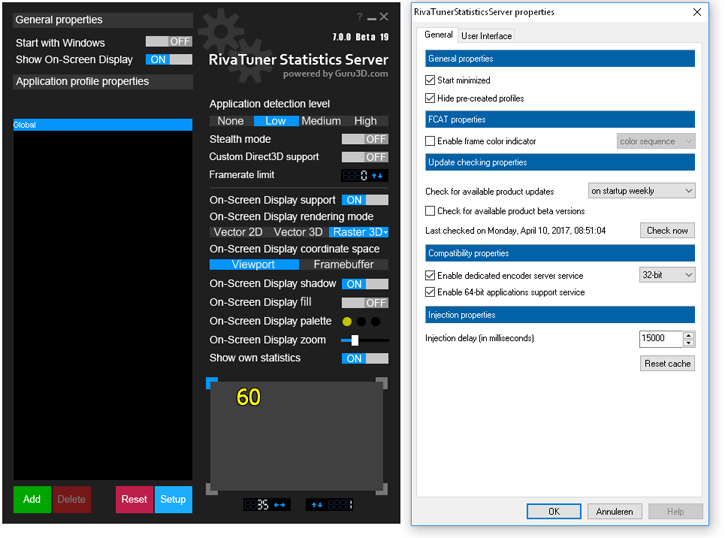
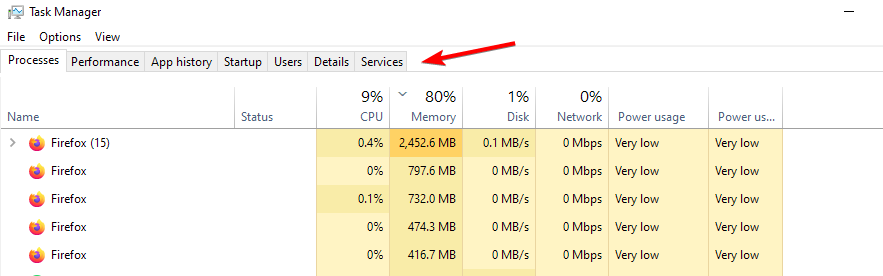
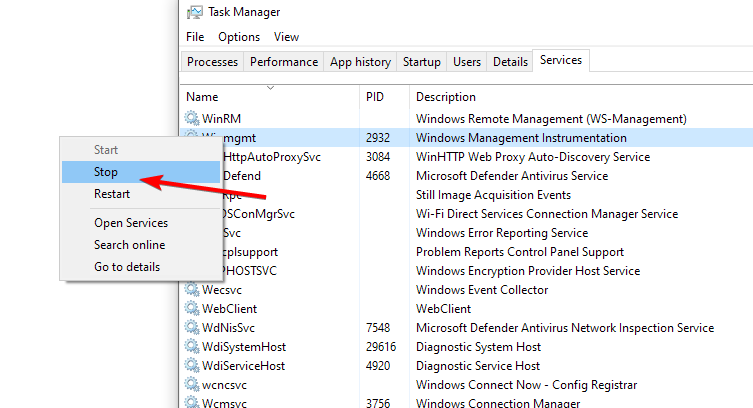
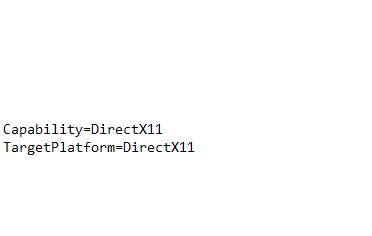
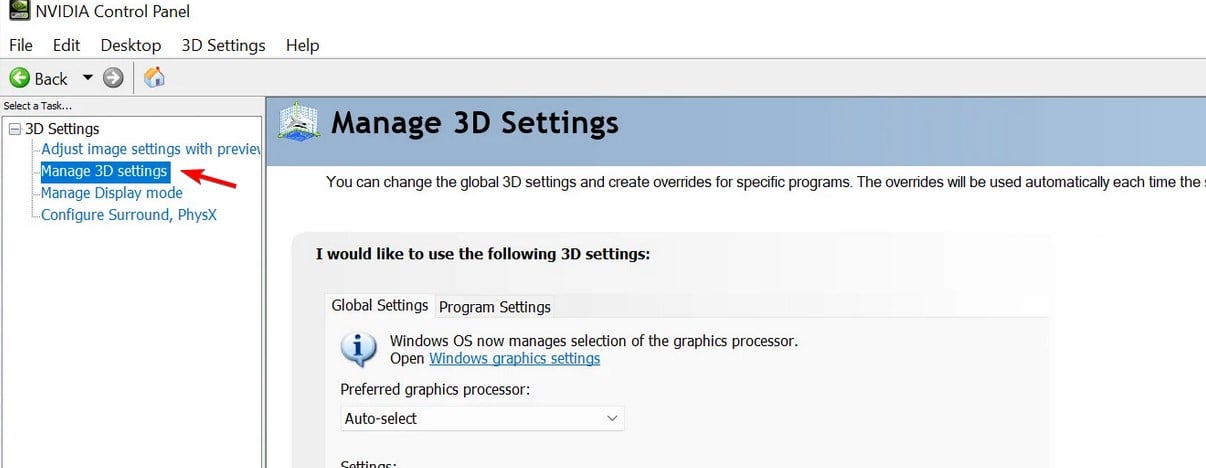
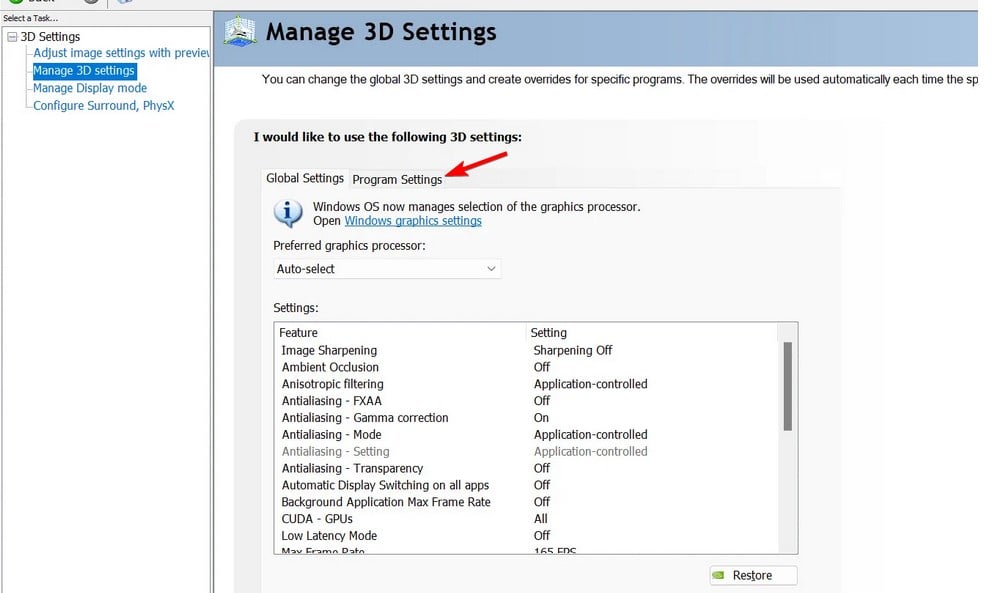








User forum
0 messages