Error 0x80071a91 in Windows Update [SOLVED]
Start by deleting the Common Log File System transaction logs
7 min. read
Updated on
Read our disclosure page to find out how can you help Windows Report sustain the editorial team. Read more
Key notes
- While Windows 10 is a great OS, it still has the occasional bugs.
- Such would be the case of error 0x80071a91 that we will be covering in the article below.
- Several possible issues may cause this bug, and we gathered easy-to-follow solutions for each of them.
- You can find below instructions on troubleshooting Windows Updates, running a system restore in safe mode, and more.
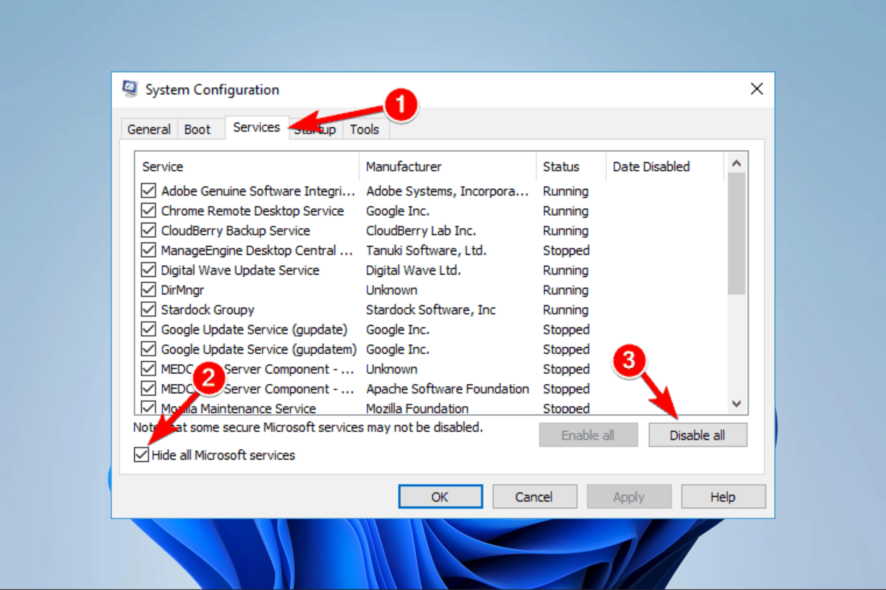
Windows 10 and 11 are one of the most popular operating systems in the world today. However, just like every other OS, it also has many issues. In this guide, we’re going to talk about the install error 0x80071a91 and how to fix it.
The Windows Update 0x80071a91 is an error that occurs on mostly Windows 10 and 11 PC after recent upgrades from lower Windows versions.
Corrupt system drivers, corrupt Windows OS installation, and Windows Updates issues are some factors that trigger Windows 10 error 0x80071a91.
Therefore, we have enlisted working solutions geared towards fixing the error problem once and for all.
What is error 0x80071AB1?
Error 0x80071a91 prevents users from downloading and installing Windows updates. We could say that Windows 10 inherited this error code from Windows 8.1. Unfortunately, it also occurs on the latest Windows OS.
This error is intended to inform you that an effort to make room in the manager’s log for the transactional resource is unsuccessful, and the event log has been updated to reflect the failure.
Here are a few causes:
- Corrupted system files – It turns out that the 0x80071AB1 issue might also originate from system file corruption. SFC or DISM checks can usually fix superficial corruption issues, but you might need a clean install in more significant situations.
- Missing Windows update – Utilizing the Media Creation tool for OS upgrade is the only way to get around this message if you have a WU issue.
- Windows update glitch – Using the Windows Update troubleshooter and implementing the suggested remedy may solve your problem if you’re having difficulties installing a new.NET framework update or another WU update the traditional way.
- Corrupted WU components – Installing the necessary update from the Microsoft Update Catalog will allow you to avoid the issue in this scenario altogether.
- Recent software change – You might be able to fix this error using the System Restore tool if you recently installed an application or made another software modification that led to it. Just be careful to select the appropriate restore point.
Now let us look at the most recommended solutions; these would also come in handy if you have the error messages Net Framework 3.5 error code 0x80071A91 or 0x80071a91 System Restore.
How do I fix the 0x80071a91 Windows Update error?
1. Erase the Common Log File System transaction logs
- Right-click the Start menu and select Select Command Prompt (Admin).
- Type the scripts below, hitting Enter after each one.
cd /d %SystemRoot%\System32\SMI\Store\Machineattrib -s -h *del *.blfdel *.regtrans-ms - Restart the computer and see if you can upgrade Windows now.
2. Run the Windows Update troubleshooter
- Go to Settings
- Head over to Update & Security.
- Click Troubleshoot, find Windows Update, and click Run the troubleshooter, then Follow the on-screen instructions and restart your computer.
A newer version of Windows 10 or Windows 10 Creators Update comes with a Windows Update troubleshooting tool. Since Windows 10 error 0x80071a91 is related to a Windows update, you must use the troubleshooter.
3. Run a full system scan
- Click the Start menu, type Defender, and open the Virus & threat protection app.
- Click on Scan options.
- Select Full scan, then click the Scan now button.
Malware and viruses can creep up on your Windows PC and corrupt important system drivers; hence, you experience Windows 10 error 0x80071a91.
Consider purchasing a reliable security tool to help eradicate malware and viruses from your computer.
When you find antivirus software that covers compatibility with your computer’s functionality, you know it won’t interfere with your PC.
Windows Security, a natural defender for your Windows PC that runs scans and receives updates to help identify the latest threats, is a quick and efficient solution.
One of the safest antivirus options you can use is ESET NOD32. It offers excellent protection features against viruses, malware, phishing scams, and other digital threats that might affect your device.
It has a variety of different scanning options with high-quality detection rates. You can scan every file on your computer, including running processes, system files, program files, and even cached files.

ESET NOD32
Protect your device against all digital types of threats with ESET advanced detection rates.4. Reset Windows Updates components
Disclaimer: This solution contains steps that are part of modifying the registry. Please note that serious problems may occur if you do this incorrectly. Hence, follow these steps correctly and carefully.
Here’s how to manually reset the Windows Updates Components:
- Right-click the Start menu and select Select Command Prompt (Admin).
- Stop the BITS, Cryptographic, MSI Installer, and Windows Update services by typing the following commands and hitting Enter after each one:
net stop wuauservnet stop cryptSvcnet stop bitsnet stop msiserver
- Rename the SoftwareDistribution and Catroot2 folders by typing the commands below in the Command Prompt, hitting Enter after each command:
Ren C:WindowssoftwareDistribution SoftwareDistribution.oldRen C:WindowsSystem32catroot2 Catroot2.old
- Restart the BITS, Cryptographic, MSI Installer, and Windows Update services by typing the following commands and hitting Enter after each one:
net start wuauservnet start cryptSvcnet start bitsnet start msiserver
- Type Exit in the Command Prompt to close it
Afterward, rerun Windows Updates, install the latest updates, and verify that the 0x80071a91 error is resolved.
5. Perform a Clean Boot
- Open the Run dialog using Windows + R, then type msconfig and hit Enter.
- Click the Services tab, select the Hide all Microsoft services box, then click Disable all.
- Go to the Startup tab and click Open Task Manager.
- Right-click each startup item and then click Disable.
- Click ok to close the Task Manager and restart the computer.
6. Run System Restore in safe mode
- Open the Start menu.
- Click on the Power button.
- Hold Shift on your keyboard and click on Restart.
- When your computer restarts, choose Troubleshoot.
- Then click on Advanced options.
- Select Startup Settings and click Restart.
- Press F5 to select Safe Mode with Networking when your computer restarts again.
- After you enter Safe Mode, try to perform System Restore.
Alternatively, you can always rely on specialized repair software to help you deal with this error. These automated solutions will help scan for broken system files and will help replace them in no time.
7. Reset your FSRM Service
- Right-click the Start menu and select Select Command Prompt (Admin).
- Input the code below and hit Enter.
fsutil resource setautoreset true C:\ - Restart the system after executing the command to see whether it resolves the problem.
How do I fix the 0x80071a91 error on Windows 11?
This Windows update error happens across different upgrades of the Microsoft OS. The good news is that while the solutions we have shown are for Windows 10, they are easily adaptable for Windows 11.
This is because both operating systems are similar except for the occasional UI differences. So you should pick whatever solution pleases you, and it should work on a windows 11 device.
What do you do when the transaction log is full?
You must back up the transaction log to enable log records to be freed and the log to be reduced.
To allow the Database Engine to truncate the log to the position of the most recent backup, you must establish two log backups if the log has never been backed up. For new log records, the log can be truncated to create logical space.
Can I download Windows updates manually?
While updates would, in most cases, be automatic, you can manually check for new updates and download and install them.
You have to open your settings app and hit the windows Update tab to reveal if there are any updates to be downloaded.
Conclusively any of the solutions above should be able to fix Windows 10 error 0x80071a91. However, if you still experience this issue, we will recommend that you consider installing Windows 10 OS afresh.
Have you encountered Window error 0x80071a91? Did you try any of our fixes above? We do appreciate it if you share your experience with us. Let us know in the comment section below.
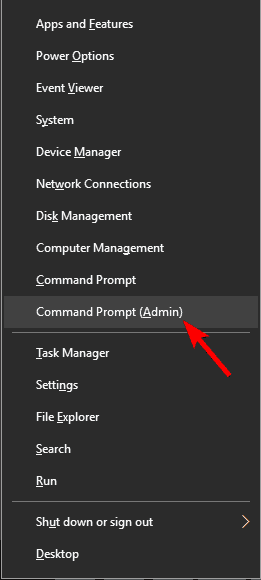
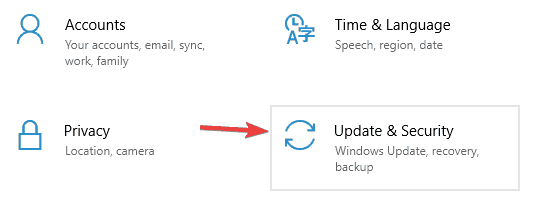
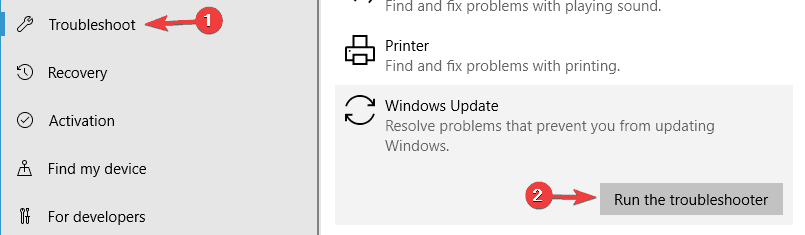
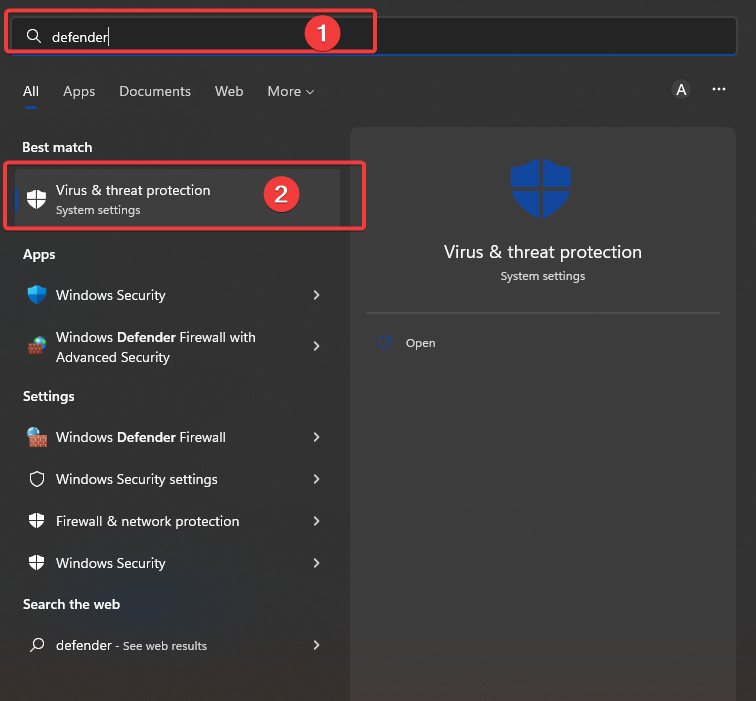
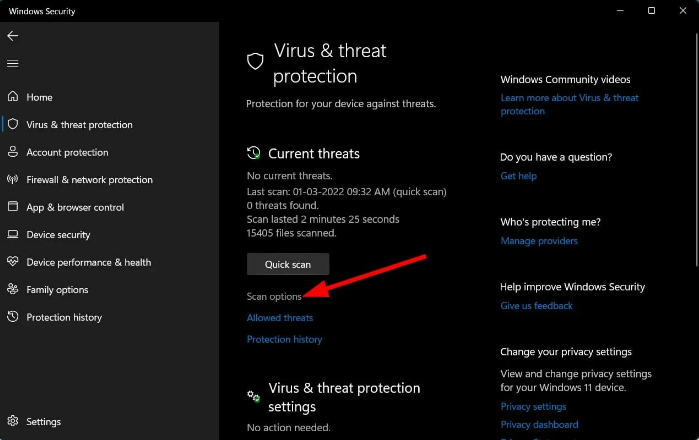
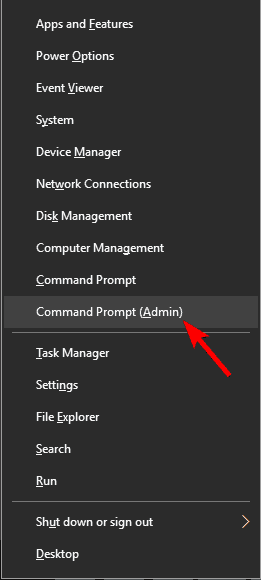
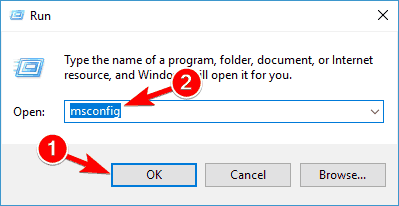
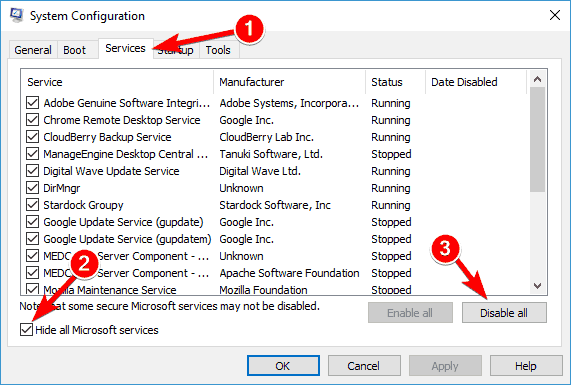
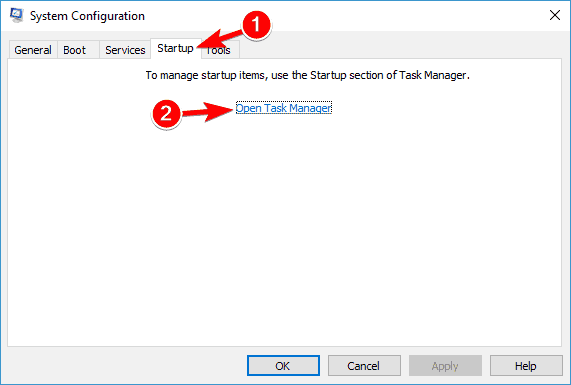
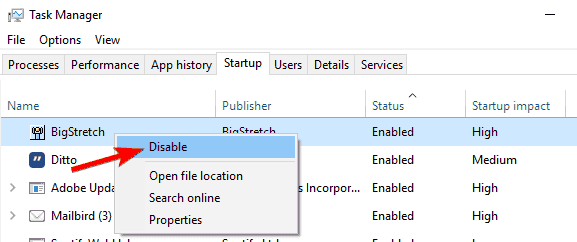
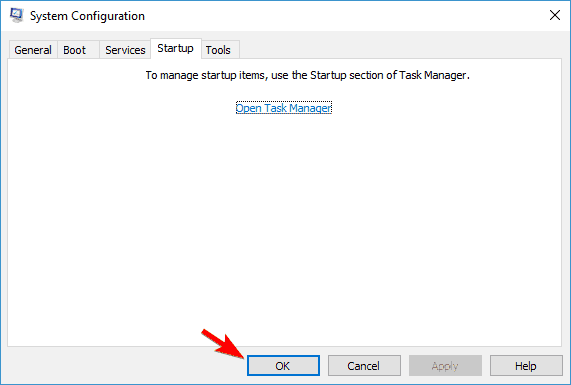
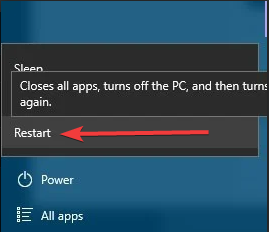
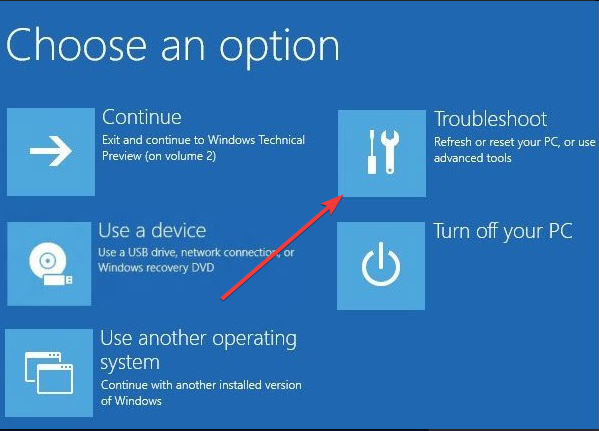
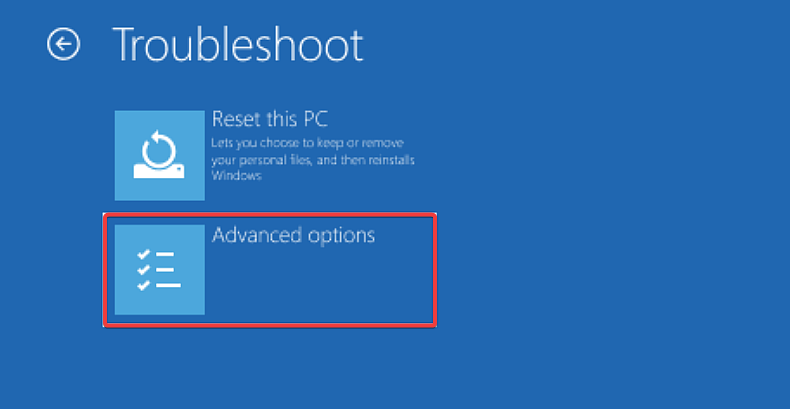
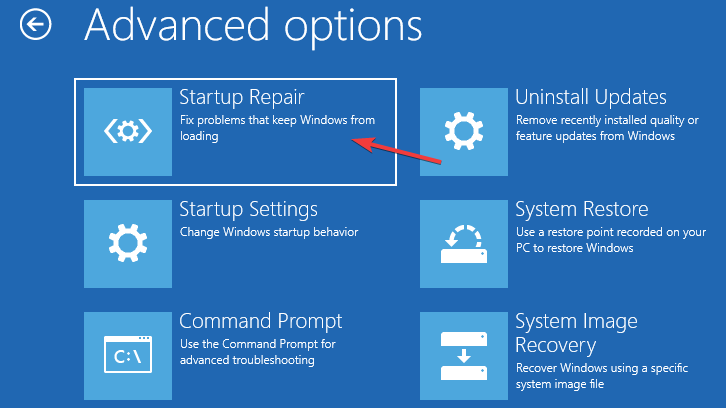
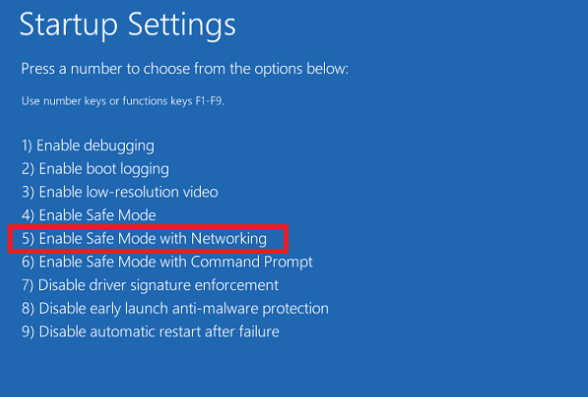
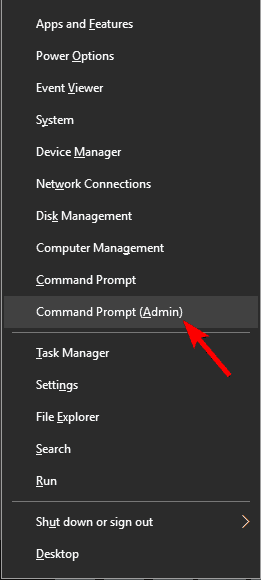








User forum
0 messages